The Compass app on iPhone points out exactly where north, east, south, and west is. You can also use the Compass for even more applications. You can read all about it in this article.
All about the Compass app
On every iPhone you will find a digital compass in the Compass app. This uses sensors in the iPhone and, like a physical compass, points where the north is. It contains more functions than you think.
- Use
- Read
- Calibrate
- Spirit level
- North
- More tips
Use compass on iPhone
You will find the Compass app on every iPhone. This indicates where north is and also shows the geographic coordinates of your location. The Compass app previously had a handy spirit level, which is now part of the Meten app. You can also use the compass in external apps, such as Apple Maps and Google Maps. During navigation, the app then takes into account the direction in which you are looking. This is useful if you are walking in a strange city, for example.
The Compass app itself contains some nice extras. For example, you can choose whether the compass points to magnetic north or corrects for the deviation of the magnetic needle so that the compass points to true north. Magnets in the vicinity of your iPhone can negatively affect the accuracy of the iPhone compass. This applies, for example, to the magnets in earplugs. The Apple Watch also contains a compass. You need an Apple Watch Series 5 or newer or an Apple Watch Se for this.


Read Compass
To read the compass, hold the iPhone horizontally. The compass needle now turns to the north. Your current direction is indicated at the top of the screen. At the bottom of the screen you see the GPS coordinates of your current location, the altitude and the city name.
If you want to measure the difference between two directions, you can do that too. Point the compass in a specific direction and tap the screen to ‘lock’ your reading. Then turn to the other direction and you will see exactly how many degrees the difference is.
Calibrate the compass
The compass can start to show a deviation over time. In older iOS versions, a message may suddenly appear during use that it is time to calibrate the compass again. Nowadays this happens automatically if you have given the Compass app access to location services. You can read how this works in the tip below.
See also 

Calibrate compass on iPhone? Here's what to do if the compass isn't accurate
You used to have to manually calibrate the iPhone compass so that it was pointing again. Nowadays iPhone compass calibration is done automatically. In this tip you can read how the compass is as accurate as possible.
Use compass in other apps
You can also use the iPhone compass function in other apps. You can then see on the map in which direction you need to walk when planning a route. This is most useful if you want to use the compass with Apple Maps or Google Maps.
See also 


Using iPhone Compass in Apple Maps and Google Maps
In Apple Maps and Google Maps, you use the compass to know which direction to walk. This tip explains how the compass works in Google Maps and Apple Maps.
Use spirit level
If you have an older iOS version (iOS 7 to 11), you will also find a spirit level in the Compass app. You get it out by swiping across the screen in the app. The spirit level shows two balls that must overlap each other. You can lay your iPhone flat on the table to see if it is level. The app then indicates 0 degrees and the screen turns green.
You can also put your iPhone upright or on its side to test whether a painting is hanging straight. A horizontal line and the number 0 indicates that it hangs perpendicular. Even with such a measurement, the screen turns green if everything appears to be straight.


As of iOS 12, the spirit level has moved to the new Measure app. You can read all about using this app in the tip below.
See also 


Use iPhone as a spirit level during DIY (also for measuring angles)
With the iPhone you always have a spirit level in your pocket, without the need for a special app. This function is standard in iOS and in this tip you can read how to use the spirit level while doing odd jobs.
True or geographic north
Via Settings > Compass gives you access to the limited settings of the iPhone compass: switch between true (geographical) north or magnetic north. You can also specify whether apps can use your exact location and when the Compass app can access your location.

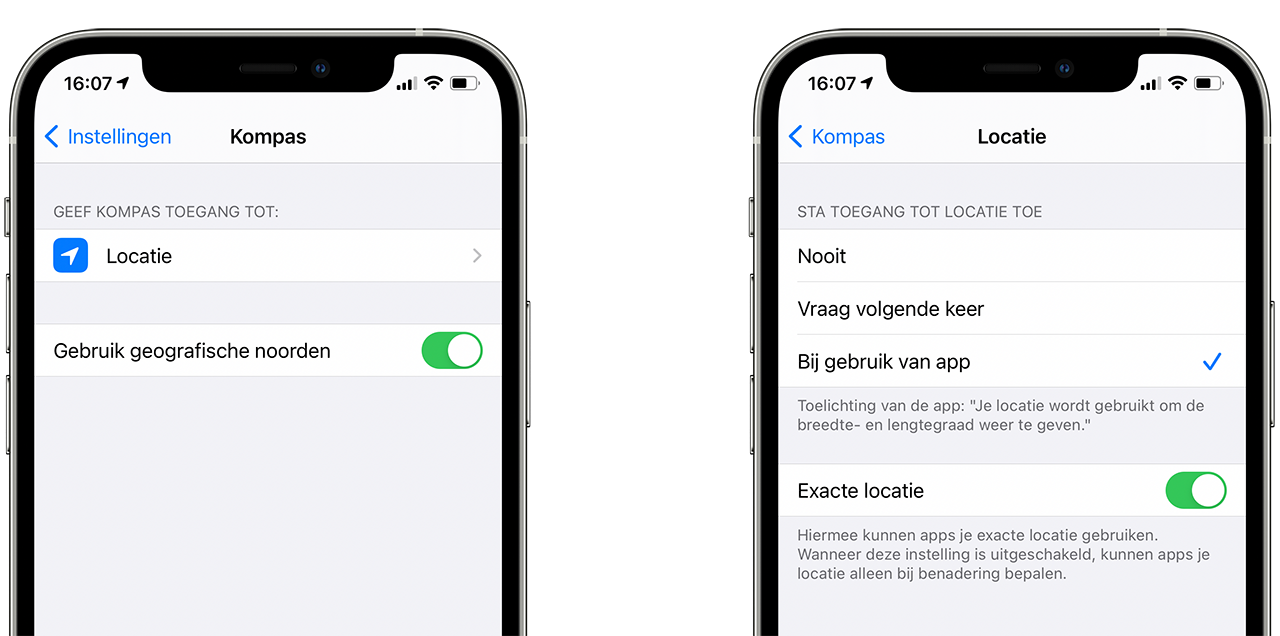
What is the difference between true and geographic north? The earth has a core of molten iron, which rotates with the earth and acts as a magnet. The Earth's magnetic field has North and South magnetic poles, but geographically, those are not the true North and South poles. The magnetic field lines also vary in different places on Earth. Therefore, there is a different deviation between true north and magnetic north in every place on earth.
This magnetic anomaly can be looked up online. The true (geographical) North Pole is stationary, but the magnetic North Pole keeps shifting slightly. An analogue magnet (a round box with a revolving needle) usually only points to magnetic north. What you need while navigating is true north.
Do you have an Apple Watch? Then you can also use functions such as Backtrack and waypoints to find your way back to your tent.
See also  < img src="/wp-content/uploads/079b1ec556d9fe6ec9148e2f3834daa0.gif" />
< img src="/wp-content/uploads/079b1ec556d9fe6ec9148e2f3834daa0.gif" />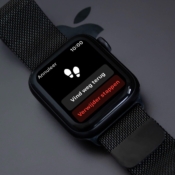
Using Backtrack and Waypoints on the Apple Watch
With the Backtrack function you can see where you've been on the Apple Watch and find the starting point more easily. This can be very useful during walks off the beaten track. And with waypoints you can find any place you want.
More iPhone compass tips
- Calibrate compass on iPhone: how to do it
- Use iPhone compass in Apple Maps and Google Maps
- How to use the iPhone as a spirit level
- How to use the spirit level in the Camera app

