Install watchOS 8: Prepare for the update
Starting today, watchOS 8 is available for the Apple Watch. From Monday, September 20 at 19:00 the update will be ready for you, in which several new apps and other improvements have been added. Before you immediately connect your Apple Watch to the charger to install watchOS 8, it is important to prepare yourself and your Apple Watch well. What is important to take into account and which steps do you need to go through to successfully install the update?
- When?
- 1. Check your device
- 2. Update your iPhone first
- 3. Update in advance
- 4. Make a backup
- 5. Free up storage space
- 6. Updating apps
- 7. Passcode and Apple ID
- 8. Install
- 9. Explore features
Installing watchOS 8 watchOS 8 will be available to everyone with a suitable device on September 20, 2021 from 7:00 PM. Also read our article with the best watchOS 8 features, in which you can read more about the features that you can try right away.
Are you already running a beta of watchOS 8? Then you can update it to the watchOS 8 RC. This is most likely the same version that Apple will release for everyone on September 20 from 7:00 PM. If that is indeed the case, then in principle you don't need to do anything. You already have the final version. You then only have to unsubscribe from new betas, if you want. You do this by deleting the profile via the Watch app on your iPhone. Then go to General > Manage devices and profiles and delete the beta profile.
Step 1: Check if your Apple Watch is eligible
There are no models of the Apple Watch being dropped this year. That means these Apple Watches are suitable for watchOS 8:
- Apple Watch Series 3
- Apple Watch Series 4
- Apple Watch Series 5
- Apple Watch Series 6
- Apple Watch SE
Deciding not to update yet? Then your Apple Watch will continue to run on watchOS 7.6.2. Apple will probably still come up with bug fixes for that version. The new Apple Watch Series 7 comes standard with watchOS 8 later this year.
Step 2: Update your iPhone first
It is important to know that you must first update your iPhone to iOS 15 before you can install watchOS 8. watchOS 8 is only suitable in combination with an iPhone with iOS 15, because of the new features that are in both versions. So you must also have an iPhone that is suitable for iOS 15, but that is a problem for few people. iOS 15 supports all models that are already running iOS 14. If you were able to update last year, you can also make the switch now. Read more about it in our article on installing iOS 15.
Step 3: Already update your Apple Watch to watchOS 7.6.2
Is there another update ready for your Apple Watch? Then install it first. The most recent update is watchOS 7.6.2. Your Apple Watch may have already downloaded it, taking up space on your Apple Watch. It is therefore best to install the latest update in advance, especially if you already have some space shortage. You immediately know that you have the most recent version, which means that your Apple Watch will find the latest watchOS 8 update faster as soon as it is available.
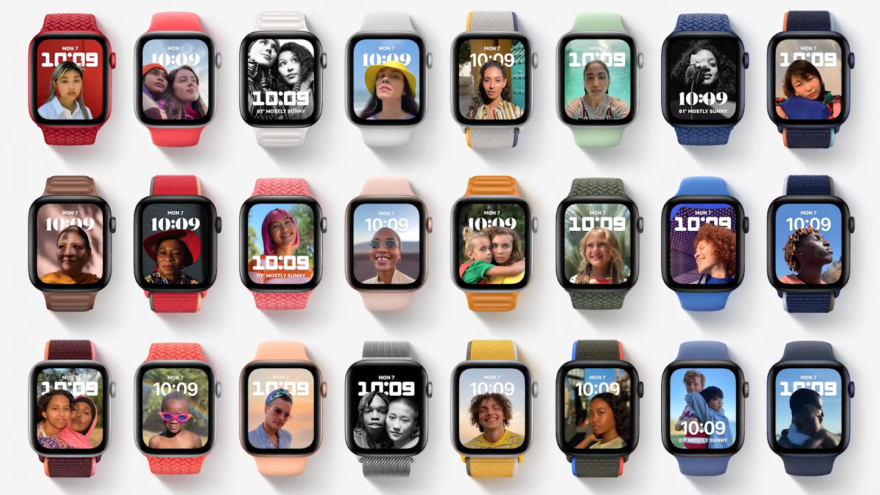
Step 4: Make a backup
It is always important to make a backup before installing an update. The same goes for your Apple Watch. You do this by backing up your iPhone. With every iPhone backup, your Apple Watch is automatically backed up separately. To find out the most recent Apple Watch backup, go to Settings > your name > iCloud > Backup and check when the last iPhone backup was made. This includes your Apple Watch backup.
Step 5: Free up storage space
To install watchOS 8, you must have enough free space on your Apple Watch. This can cause problems, especially on the Apple Watch Series 3, because that capacity is only 8GB. We don't know exactly how much free storage you need yet, but with about 2GB you're definitely in the right place. Usually, storage space on your Apple Watch is taken up by music, podcasts, and audiobooks that are synced automatically. The apps themselves usually don't take up that much space. Depending on your model, you have 8, 16 or 32GB of storage. In our tip you can read how you can free up Apple Watch storage space.
Are you unable to free up enough space? Then more drastic measures are needed. You will then have to unpair the Apple Watch, pair it again and set it up as new. Then update the Apple Watch to watchOS 8 and disconnect it again. After that you can connect again and choose to restore a backup (which was made when disconnecting for the first time under watchOS 7).
Step 6: Update your apps and check the App Store
Some apps take advantage of new features on the Apple Watch, such as time-sensitive notifications. To be able to use this, the apps must be updated. This can be done in two ways, depending on how the app is built. If it's a standalone app, open the App Store on your Apple Watch and scroll down, tap Account, then Updates. If the app is linked to the iPhone app of the same name, open the App Store on your iPhone and check the updates for the most recent versions.

Step 7: Have Your Passcode, Apple ID Information, and Trusted Devices Ready
To install a watchOS update, you'll need your passcode in any case. This is the code you need to enter when unlocking your device. You also need the passcode of the paired iPhone. If you always use Touch ID or Face ID, you may not remember your passcode. If you have forgotten your access code, read our article to find it.
If you always let your Apple Watch unlock automatically via iPhone, you may have forgotten your Apple Watch passcode. There are ways to get it back. You may also need your Apple ID password. Fortunately, if you forgot your Apple ID password, you can easily retrieve your password.
Step 8: Install watchOS 8
Have you installed iOS 15 on your iPhone? Then check after 19:00 on Monday, September 20, 2021 whether watchOS 8 is already visible for your Apple Watch. Apple's servers usually get very busy right after 7:00 PM, so we recommend trying a little later in the evening or installing the update the next day. Usually the download is a lot faster.
First of all, keep these things in mind:
- Make sure your iPhone is updated to iOS 15.
- Make sure you have a WiFi connection to install the update.
- You need an Apple Watch charger. To install a new version of watchOS on your Apple Watch, it must be charged at least 50% and connected to the charger.
Install watchOS 8 as follows:
- Take off your Apple Watch and place it on a connected charger.
- Unlock iPhone and open the Apple Watch app.
- Go to My tab Watch.
- Press General.
- Press Software Update.
- Download the update. If necessary, enter the necessary passcodes from the iPhone or Apple Watch.
- After downloading, please wait patiently for the update to finish installing. The progress circle will automatically appear on the Apple Watch. Keep the Apple Watch app on the iPhone open and within reach of your Apple Watch. Also, do not remove the Apple Watch from the charger. An update can take up to an hour, so take your time.
- After installation, the Apple Watch will restart automatically. Once the watch face appears, it is ready to use again.
Step 9: Learn about the new features
While using your Apple Watch is quietly updating, you have plenty of time to browse our articles about the update again. There are tons of new and improved apps in watchOS 8. There's a new Photos app, and the Home app has also been overhauled. Do you have an Apple Watch with an always-on screen? In watchOS 8, always-on has been greatly improved. Learn about our favorite features of watchOS 8.

