In this article we explain how you can set up your iPhone and iPad in such a way that you are as well protected as possible while surfing the internet. Don't compromise your privacy with these 8 tips!
Better security: tips for safe internet use
Whether it's data-hungry companies like Facebook, the threat of identity theft or government spying, it's best to protect yourself properly. This involves two things: ensuring that you can use the internet safely and protecting your privacy. It is never quite possible to achieve 100% privacy online. Usually it is a trade-off between convenience and the risks you want to run. If you use an internet connection you can be traced in all sorts of ways. Every time you visit a website you leave traces in the form of cookies and trackers. Sometimes it is meant to build a profile of you, sometimes to show you targeted advertisements. Your IP address, location, computer type and browser type can all be recorded. You may think it's harmless, but the moment you're confronted with information you thought you'd kept secret, you might think differently.
- Secure Chat Service
- Secure VPN
- Secure search engine
- Browse in a private window
- Log in with Apple
- Privacy report
- Check
< li>Tor
#1 Use a secure chat service
For many people ‘internet’ not so much browsing endlessly in the browser, but hanging out endlessly in a chat app. Unnoticed, you send a lot of privacy-sensitive information via chats. You confess secrets and share photos that you would rather not see the whole world. Fortunately, you can easily switch to a secure chat service. You may already be using that: with WhatsApp, all your chats are end-to-end encrypted by default (although of course you don't know what Facebook does with your data, such as your friends list with contacts). You could also opt for a secure chat service with encryption from a less data-hungry party, such as Signal.
See also 

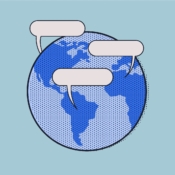
The best secure encrypted chat apps for your iPhone
With which secure chat app do you have end-to-end encryption and can you send encrypted messages? We have listed the best apps.
#2 Use a good VPN
One of the best ways to protect yourself while surfing the internet is by using a VPN connection. A Virtual Private Network provides a secure internet connection and hides your IP address, while at the same time encrypting the data you send. You may think that the connection via your mobile provider is secure, but you may not want your provider to know which websites you visit and which apps you use. They can keep that data and make it available if the authorities ask for it. If you use a VPN, providers only know when you connected to the VPN provider, but not what you did.
But do choose a good VPN provider. Unfortunately, the range is rather large and opaque and you do not know what some providers do with your data. In any case, choose a provider that uses the OpenVPN standard, does not keep log files and is located in a country that does not have a data exchange agreement with, for example, the US or China. Only a few remain then. Examples are: Cactus VPN (Moldovaë), VPNarea (Bulgaria), BlackVPN (Hong Kong), NordVPN (Panama), Hide.me (Malaysiaë) and SaferVPN (Israël).
In addition, van important are which locations you can choose for the VPN, so that you can for example ‘use the internet like at home’ when you are abroad.
The disadvantage of a VPN is that the speed is often slower and that can be annoying if you want to use the VPN continuously. See which VPN apps are available for iOS in the round-up below.
Also see 


These are the best VPN apps for iPhone and iPad
What are the best VPN apps for iPhone and iPad? What should you pay attention to, which are free and which are extra safe? We've listed the best options for you.
#3 Use a safe search engine
Google is the first choice for many people, but Google is not really privacy-friendly. Rather opt for the Dutch search engine Startpage.com, which does not record your searches, does not build a profile and lets you open web pages via a proxy. This way it is never possible to find out that it was you who requested an article about sweaty feet or other physical discomfort.
See also  < img src="/wp-content/uploads/d94508b7ce9f253a46ec9150a1a150bd.gif" />
< img src="/wp-content/uploads/d94508b7ce9f253a46ec9150a1a150bd.gif" />
How to use Startpage, the Dutch privacy-friendly search engine
With Startpage you can search privacy-friendly and anonymously via Google. Read in this tip how to set Startpage.com as the default search engine on the iPhone and iPad.Another option is DuckDuckGo, which you can set as the default search engine on your iPhone. You can save your search history here, but just as easily throw it away. Keep in mind that DuckDuckGo is an American company and must therefore comply with the rules of the American government. You are better off with the Dutch Startpage, where the (European) privacy rules are stricter.
See also 


Set up DuckDuckGo on iPhone and iPad (privacy-friendly search engine) < /h3> With DuckDuckGo you can search the internet in a privacy-friendly way. In this tip you can read how to set DuckDuckGo as the default search engine on iPhone and iPad, instead of Google.
#4 Safari: browse the web in private window and with private pass-through
Safari's private mode allows you to browse the web without saving your browsing history. This is ideal if you want to visit a website that others should not know about. When closing the page, no data is saved, so no cookies either. It works on iPhone, iPad and Mac. This makes tracking a lot more difficult.
Another feature of Safari is private pass-through in iCloud. This feature is available to iCloud+ subscribers and has been compared to a VPN, but works slightly differently. Basically what it does is hide your IP address so no one can see what websites you visit. You can choose whether to only use a country and time zone for the location of your IP address or to share your general location. Some websites require a certain setting in order to display the correct data. Moreover, some websites may not always work well with private pass-through, but luckily you can also temporarily disable it for that website.
See also 

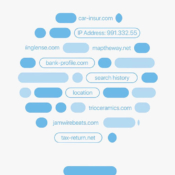
iCloud Private Relay: more privacy while browsing (or turn it off for website problems)
With Private Relay (or Private Relay), your iPhone creates a more secure way to browse. Read in this tip what it means and how to use it.
#5 Sign in with Apple whenever possible
With Sign in with Apple you use your Apple ID to create an account with all kinds of online services. It is the alternative to logging in with Facebook and Google, among other things. The advantage of Log in with Apple is that two-factor is used by default and you do not need new passwords. Moreover, you even have the choice to hide your e-mail address, so that the online service does not know your real e-mail address. In the event of a data breach, your address will therefore not be on the street. Sign in with Apple automatically creates a generated email address specific to that service. All emails will be forwarded by Apple to your real email address.
There are already a large number of apps that use this. It is even mandatory for apps to offer it alongside Google and Facebook if their own account system is not available (e.g. via email). And if you have to enter an e-mail address somewhere, you can also use Hide my e-mail address at any time to create a random address for only that specific service. If this service is hacked, no one will be able to retrieve your real email address.
See also 

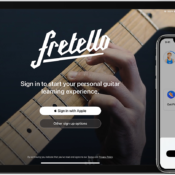
Sign in with Apple: everything about signing in securely via Apple
With Sign in with Apple you can log in to services and apps with your Apple details. But what are the benefits of this service and what can you do with it? In this article you can read everything about logging in via Apple in apps and services.
#6 Check the privacy report
There is a good chance that you use the Safari browser while surfing, because it is available as standard on iPhone and iPad. You can find the privacy report in Safari. This allows you to see which trackers have already been blocked for you. Safari blocks trackers that want to follow you across websites and other services in order to build a profile of you. With the privacy report you are much more aware of what parties want to collect about you. And awareness is already an important step in making the internet safer.
See also 


How the Safari Privacy Report works on iPhone, iPad and Mac
The Privacy Report in Safari shows you which trackers are used by websites that you visit. The report provides a total overview and explanation of trackers. Read here how it works.
#7 Use Tor
You might think that Safari is good because Apple puts such an emphasis on privacy. But that is not the case: Apple does not fully protect you against unbridled data collection when you visit websites such as Facebook. Such companies have found clever ways to make sure they can track you even if you don't have an account. You will also have to deal with advertising trackers and cookies when viewing websites. Apple is making an effort to protect you better and better, but you are not completely 100% protected. The incognito mode of browsers such as Google Chrome also does not work adequately.
If you really wanted to browse securely, you should use the Tor network. This originated from the US government and is used by security services, but is also available to ordinary citizens. With encryption and different layers, it is impossible to find out that it is you. So you are anonymous. The app you can use for this is the Onion Browser for iOS. There are more Tor browsers, but it is not always certain whether they are really safe.
Because Tor works through different servers, your identity and location cannot be traced. It also means that internet is a lot slower. Unfortunately, there is little that can be done about this. You could also combine Tor with a VPN, because Tor is never completely secure either. The first node in the Tor network can find out your IP address and at the last node your data is decrypted and can be read at that time. You then first switch on your VPN and then Tor. It can also be done the other way around, which can provide better anonymity.
#8 Verify that you are really anonymous
If you have taken the above measures, you will of course also want to know whether it helps. For this you have to go to websites like whatismyipaddress.com or ipleak.net to see which IP address is visible to others. You can also see where you are and which provider you are connected to, for example the network of your mobile provider. Incidentally, your internet connection can also reveal which browser, which device and which version of iOS you use.
More security tips? Then take a look at this one!
- How to password protect Notes on iPhone and iPad
- Improve the security of your iPhone and iPad in 10 steps
- How to secure your WhatsApp account with two-step verification
- How to better secure your router
- Protecting privacy on iPhone and iPad: 8 tips that make you feel more secure
li>
See also 


Protecting privacy on iPhone and iPad: 11 tips that make you feel safer
Prevent your privacy from being compromised with these 11 tips for iPhone and iPad. Secure your device, use better encryption and search without leaving a trace.

