If you stream media on multiple apps on your Fire TV Stick, linking Trakt TV lets you track every TV show and movie you watch. It even recommends movies and TV shows based on your watchlist or watch history.
When linked to your streaming apps, Trakt sends push notifications whenever new episodes of your favorite shows are released. Also, it syncs content you’re watching across your devices and streaming platforms to create a unified streaming experience. This tutorial shows you how to activate Trackt TV on Firestick apps. You need a Trakt TV account, an internet connection, and a Trakt-compatible app.
Table of Contents


Create a Trakt TV Account
Jump to the next section if you already have a Trakt account. Otherwise, follow the steps below to create and set up a Trakt account.
- Visit Trakt TV’s website on any web browser and select Join Trakt or Join Trakt for Free on the home screen.
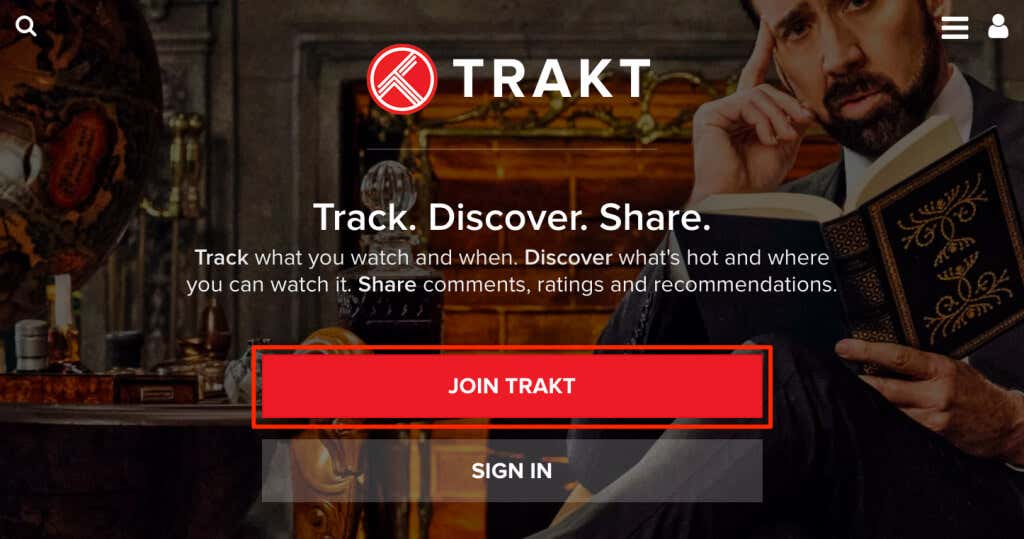
Provide the information (email, username, password, etc.) required to create a Trakt account and proceed to the next step.
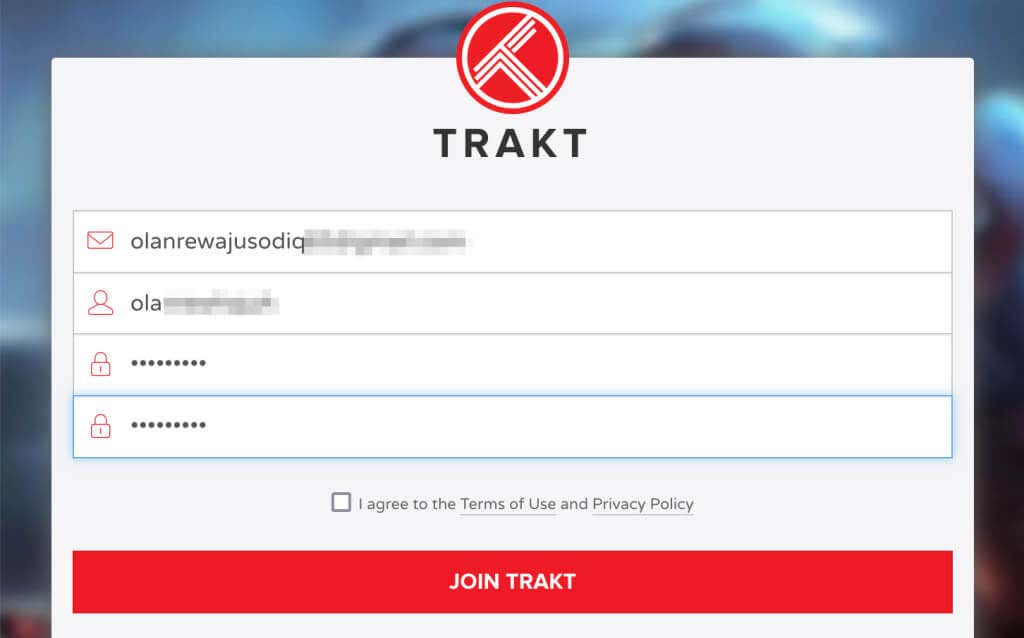
- Trakt will send a verification message to your email address. Open your inbox (or spam folder) and open the email from Trakt with a “Confirm your email address” subject.

- Select the Confirm Account button to activate your Trakt TV account.
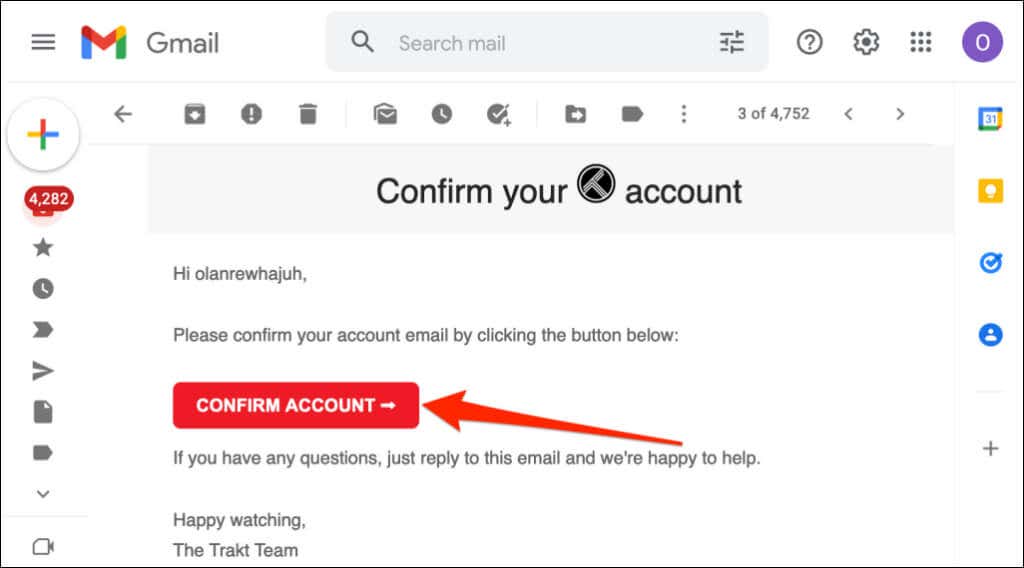
A new browser tab with a “Your account was successfully confirmed” message should pop up.
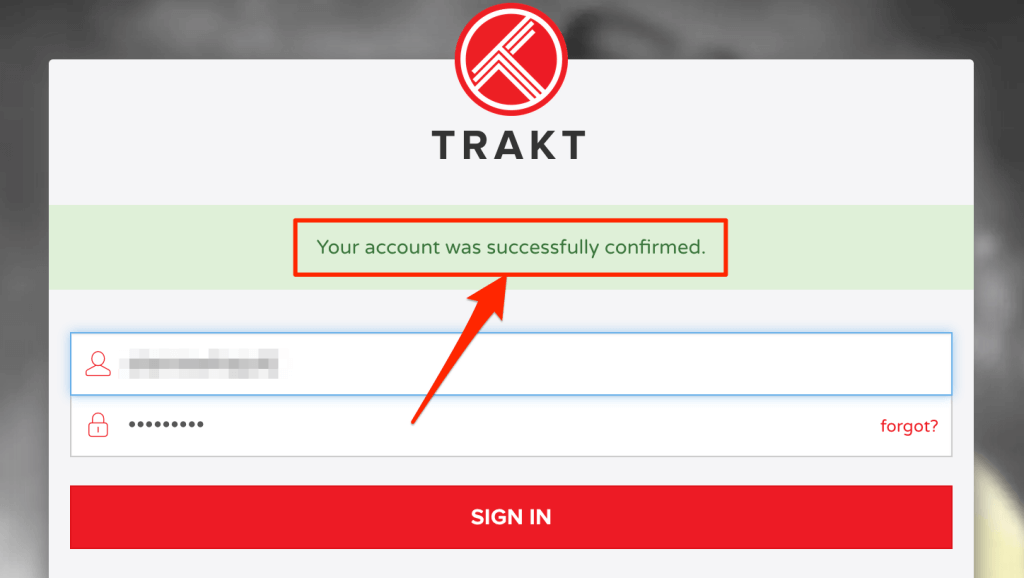
We recommend personalizing your account before using Trakt on your Fire TV Stick. Enter your Trakt account credentials (username and password) and sign in.
- Select welcome wizard below the “Your account is ready to use!” header.
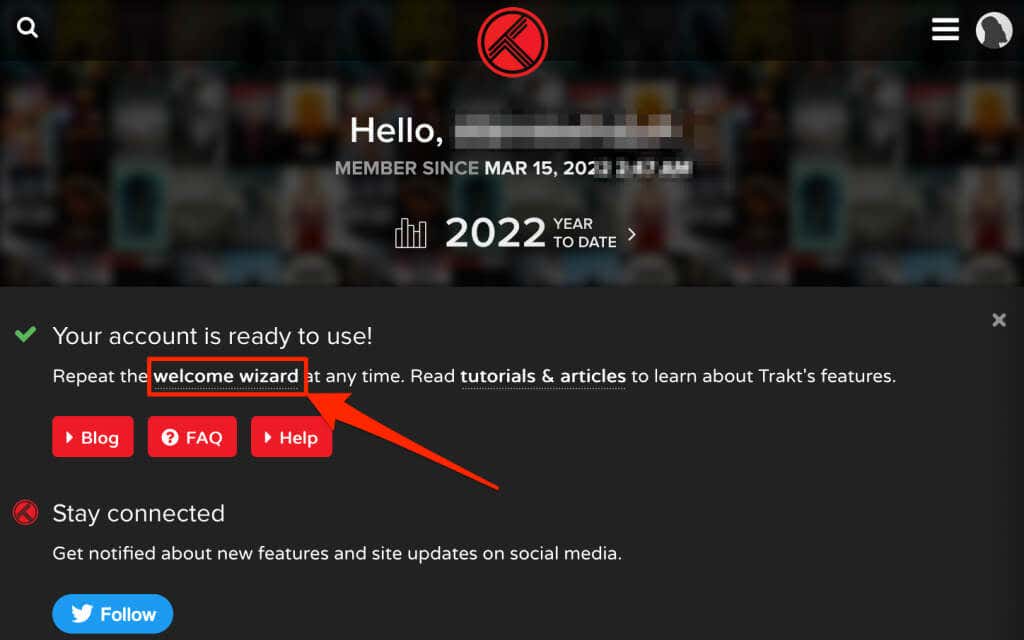
- Enter a preferred display name, your location, and birth date, and select Next Step to proceed.
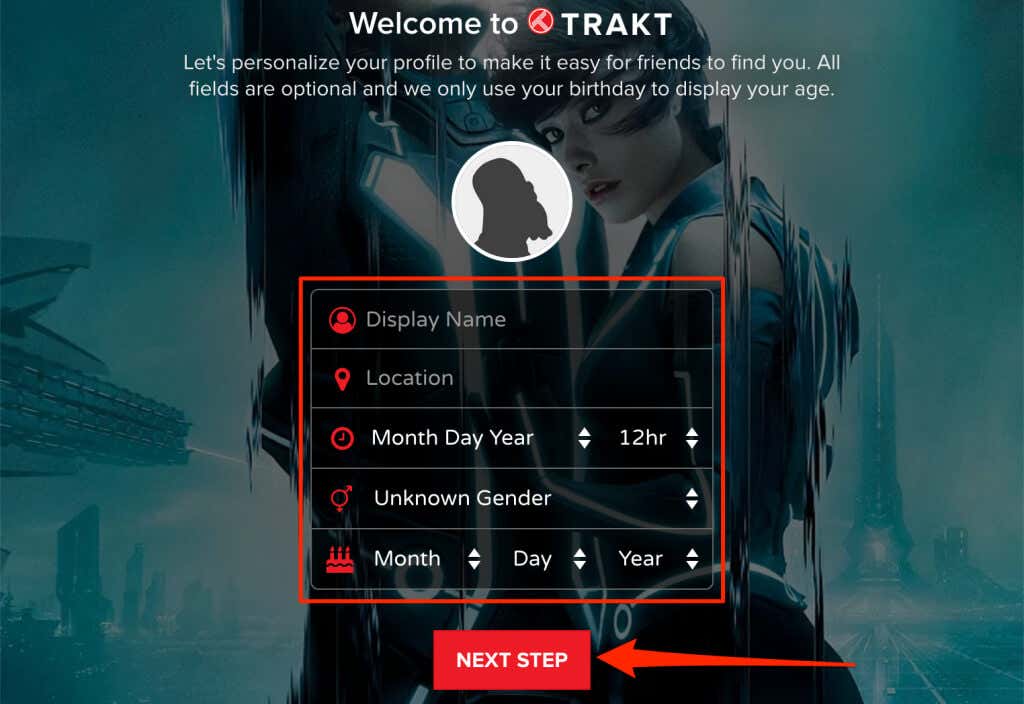
- Select your country and the streaming services you use. Select Next Step to proceed.
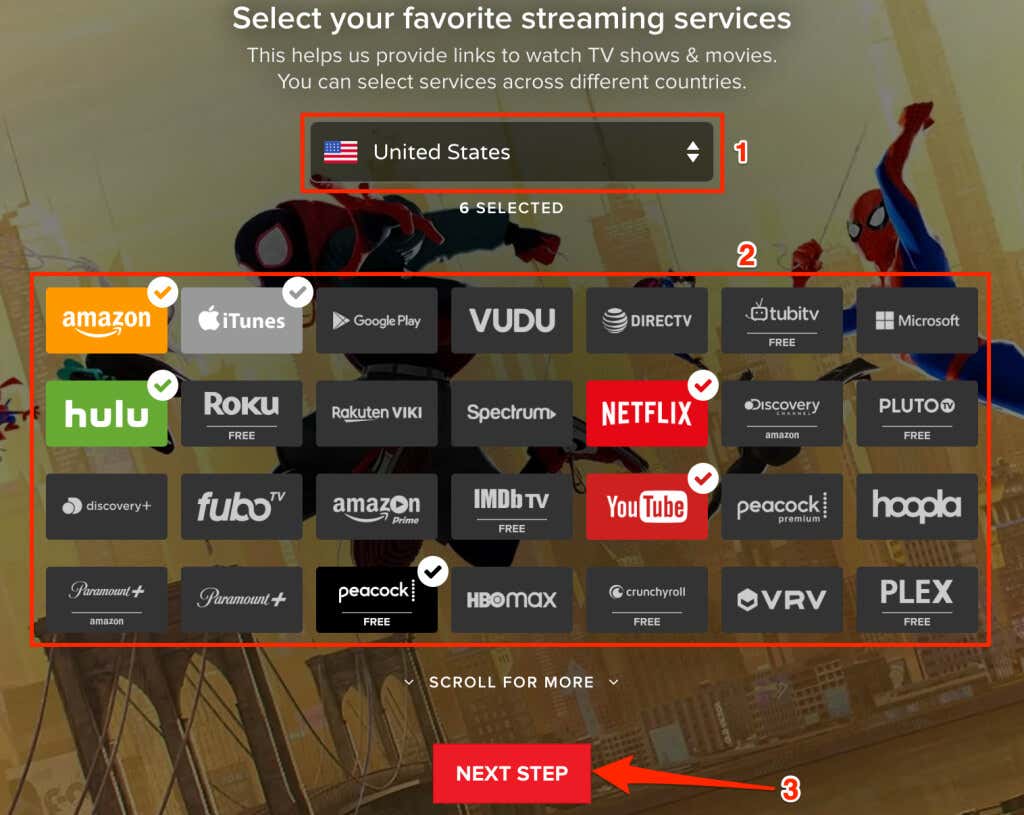
- Choose your favorite genres for movies and TV shows and select Next Step.
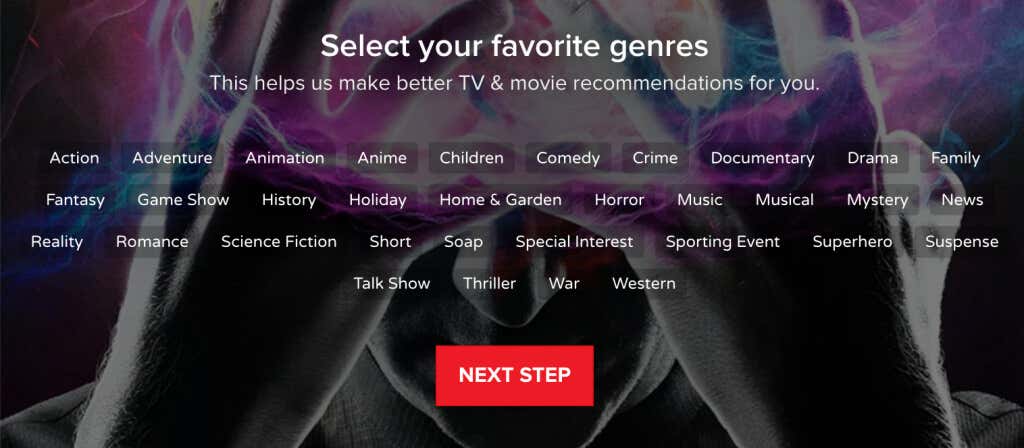
- Select movies/shows you’ve watched and items you own—digitally or on disc. You can also add content to your watchlist (i.e., shows you want to watch). Select Next Step to continue.
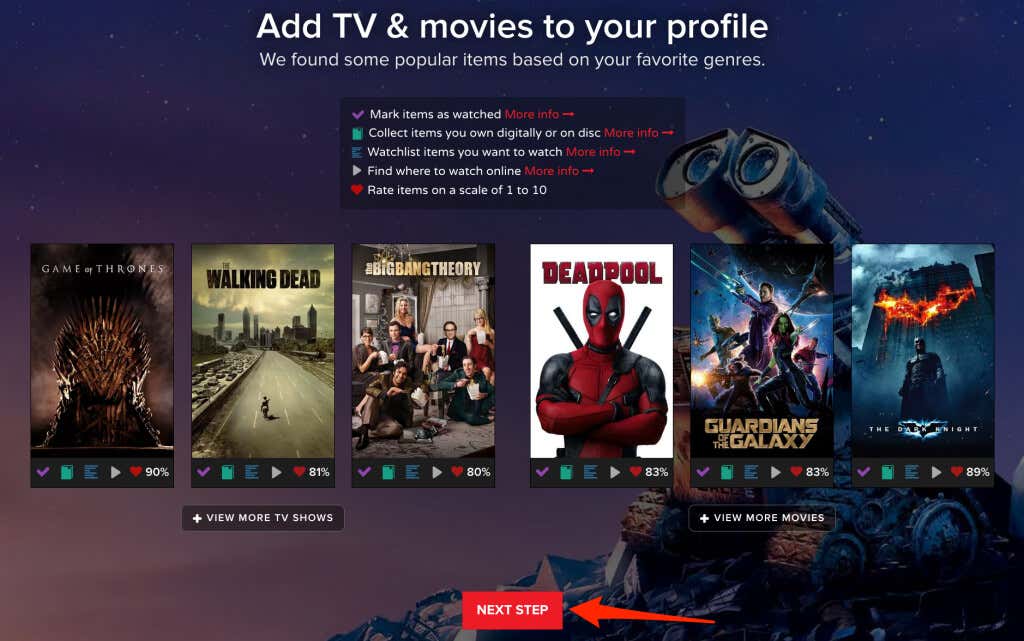
- Connect your social media platforms to your Trakt profile—if you wish—and select Next Step.
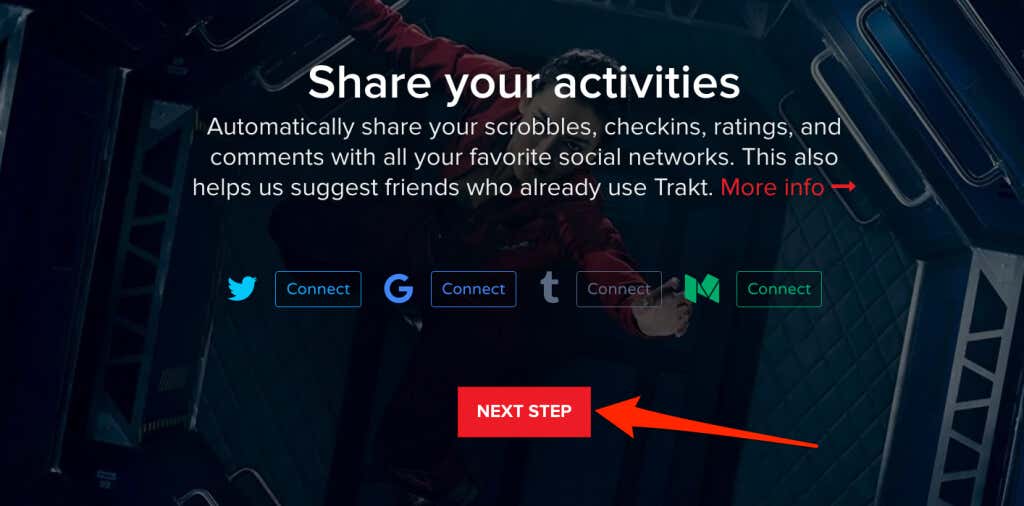
- Trakt can send push notifications when someone follows you, replies to your comment, or likes your list. Select your preferred channel (Slack, Pushbullet, Pushover, etc.) if you want push notifications for these actions. Otherwise, select nothing and select Continue to Dashboard.
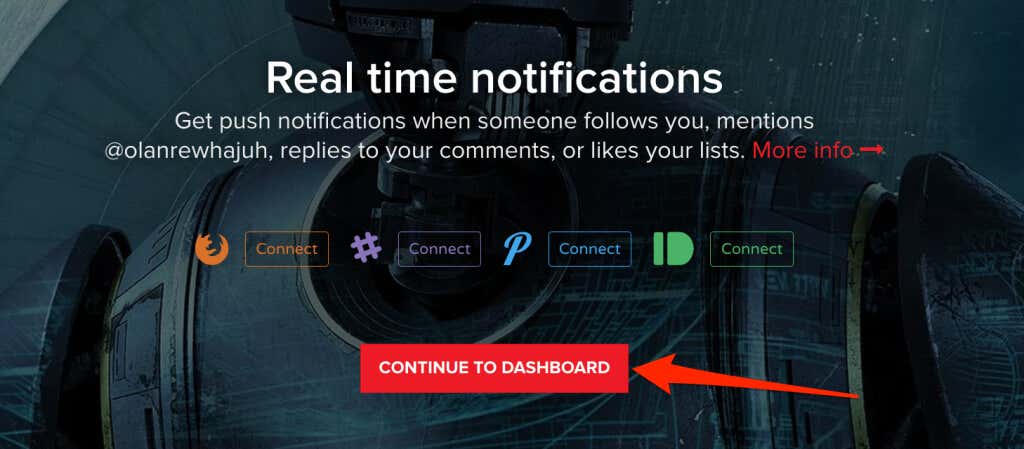
Activate Trakt TV on Fire TV Stick
The method to link and activate Trakt TV on your Fire TV Stick will depend on the app you’re connecting to your Trakt account. This guide will show you how to activate and set up Trakt TV in two apps—Cinema HD and Kodi.
Activate Track TV on Cinema HD
Cinema HD is one of the best apps to stream and download movies (for free) on Fire TV Sticks and other Fire TV devices. Despite being a free app, it doesn’t display ads or annoying pop-ups when streaming or downloading movies. Cinema HD lets you link your Trakt account, so it’s easy to keep track of the content you stream.
If you use the Cinema HD app on your Amazon Firestick, here’s how to link and activate Trakt TV in the app.
- Open Cinema HD, select the hamburger menu icon in the top-left corner, and select Settings.
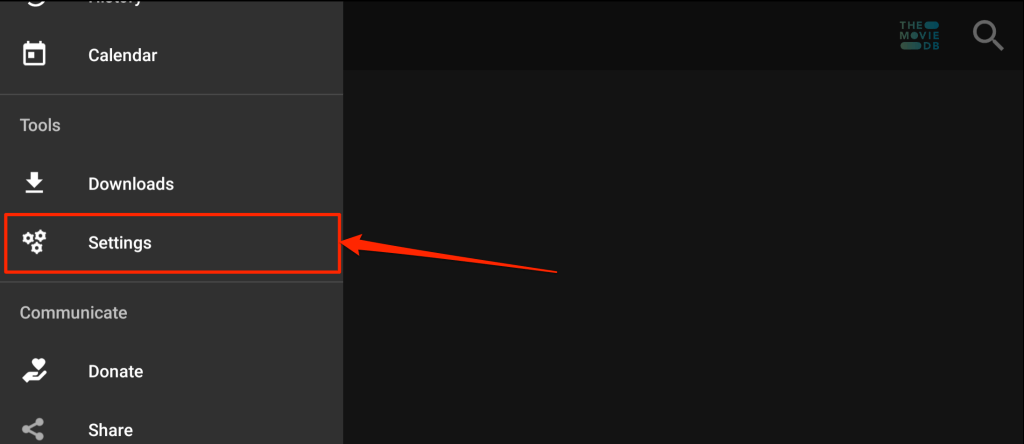
- Select Account.
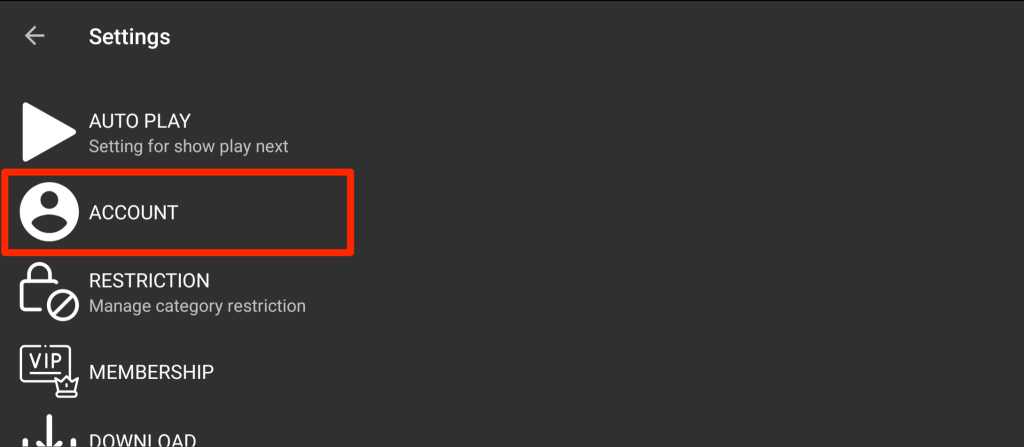
- Scroll to the “Trakt” section and select Login to Trakt TV.
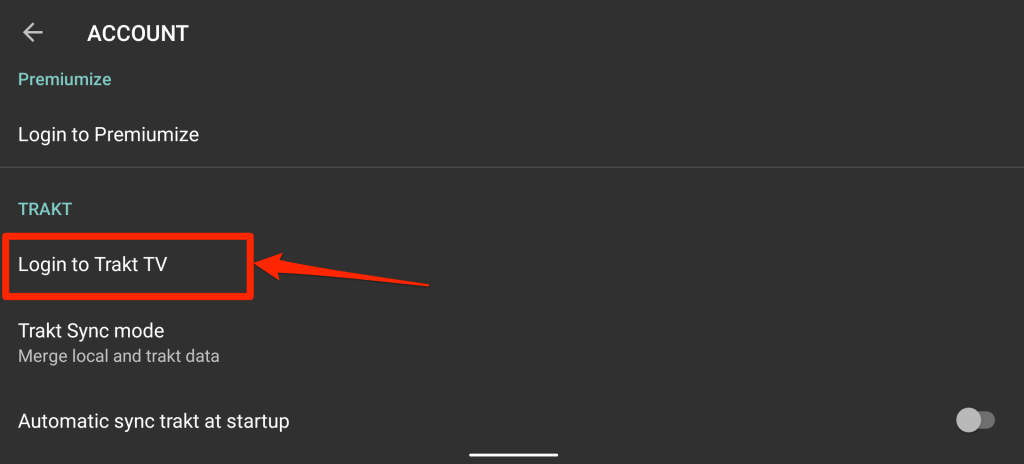
Cinema HD will display the instruction to link your Trakt account, as well as an 8-digit code. Keep the page/instructions open and proceed to the next step.
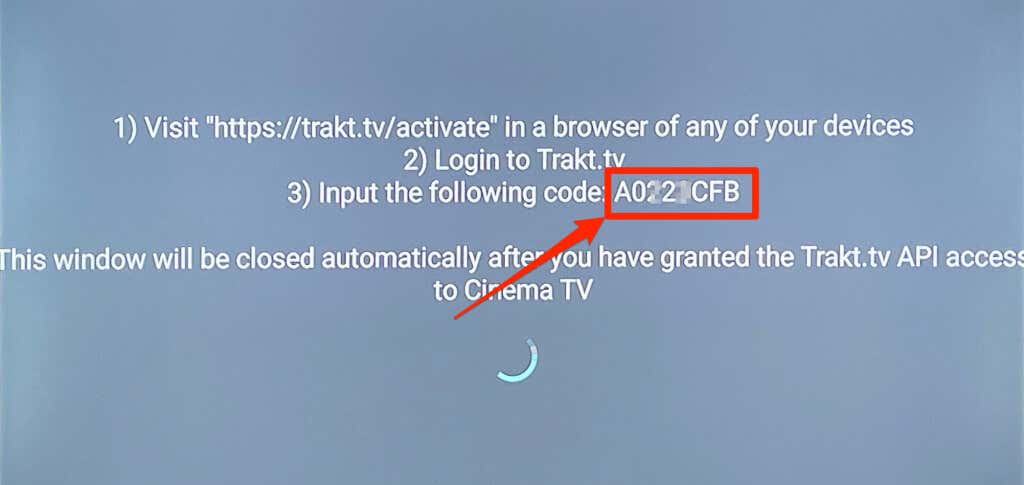
- Open your web browser and visit Trakt TV’s activation page—https://trakt.tv/activate. Sign in to Trakt if the web browser isn’t linked to your account.
- Enter the activation code displayed in the Cinema HD app on your TV and select Continue.
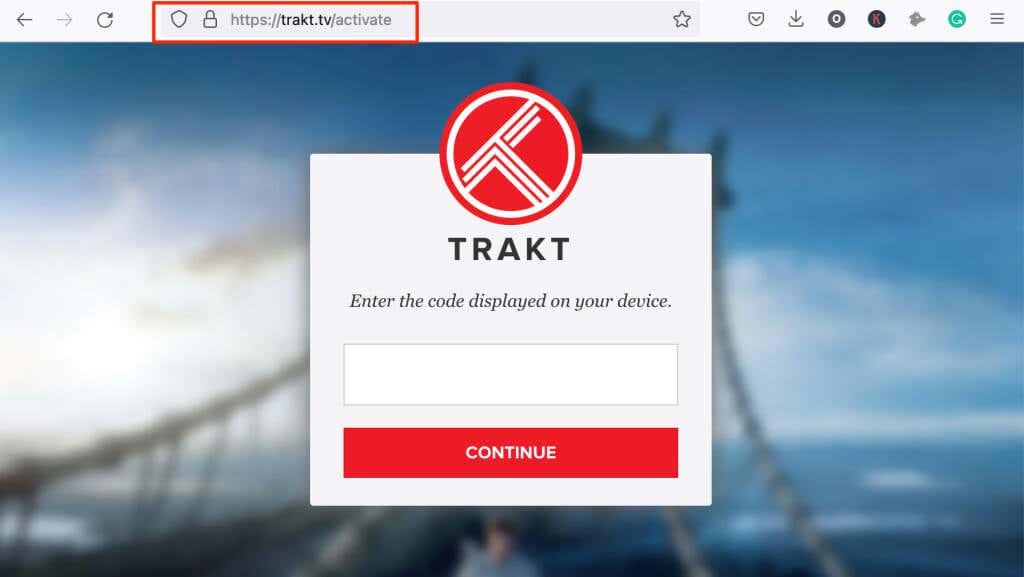
- Select Yes on the confirmation prompt to authenticate the app’s access to your Trakt account on your Fire TV Stick.
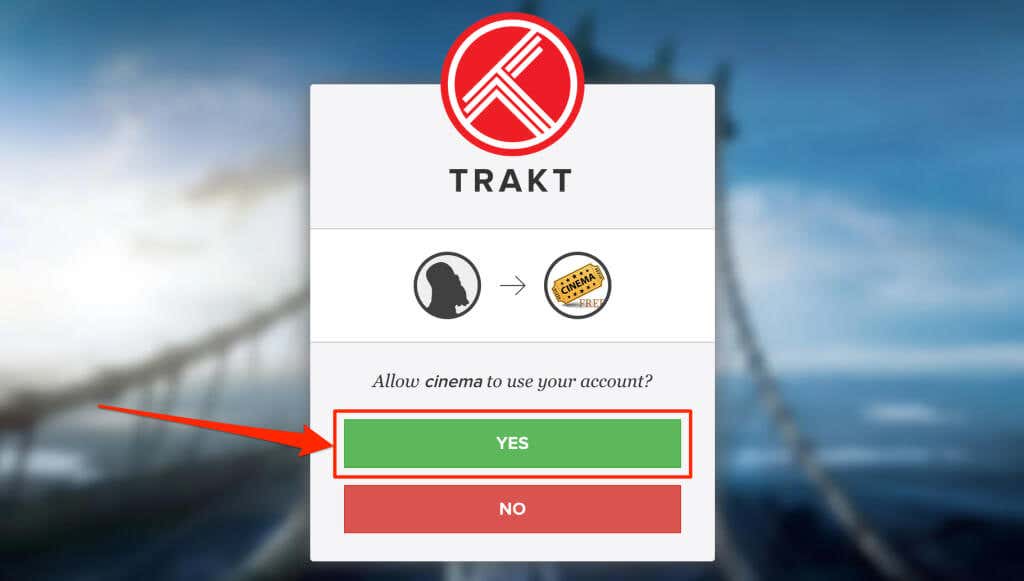
That activates Trakt TV’s integration with the Cinema HD app.
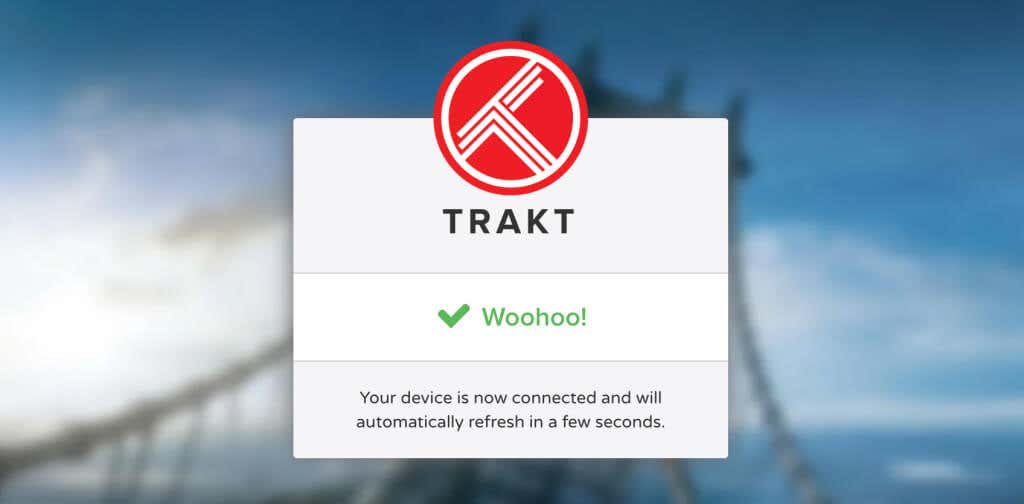
Install and Activate Trakt TV on Kodi
Kodi is another app that provides free content on Fire TV devices. Here’s how to activate and use Trakt TV’s add-on for Kodi on your Fire TV Stick.
- On the main menu, select the Search icon in the top-left corner.
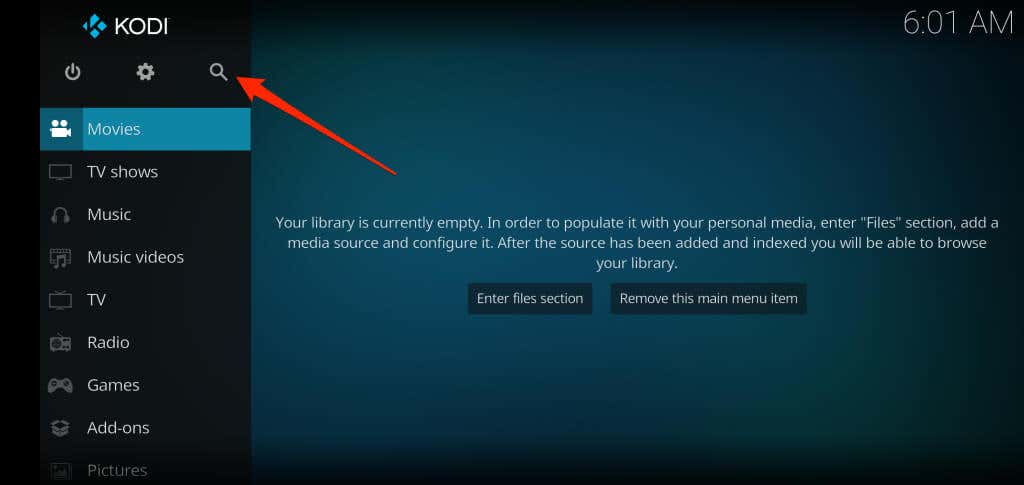
- Select Search add-ons.
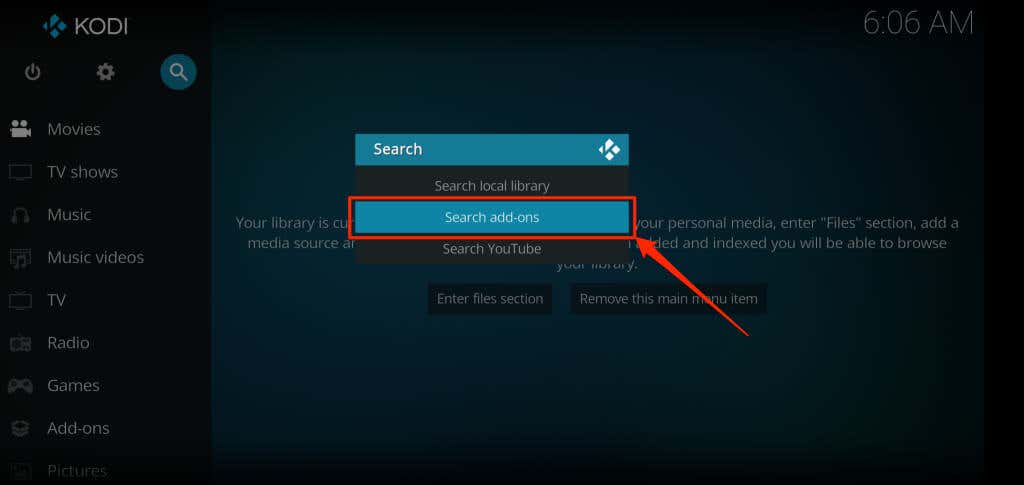
- Type trakt.tv in the search bar and select OK.
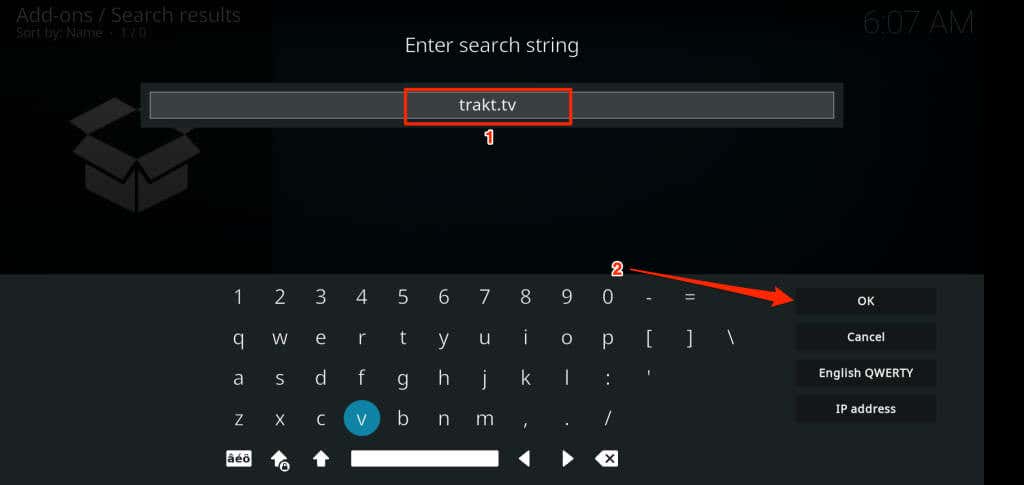
- Select Script – Trakt.
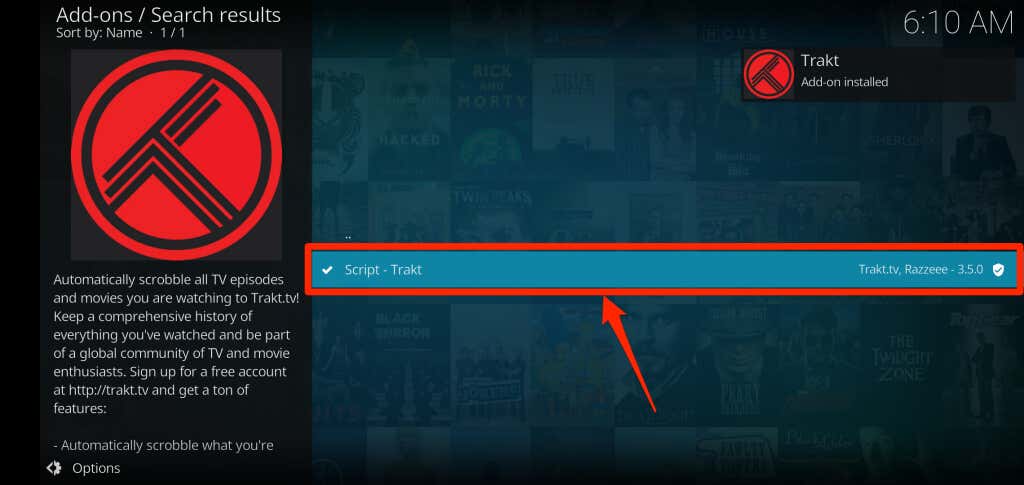
- Select Install.
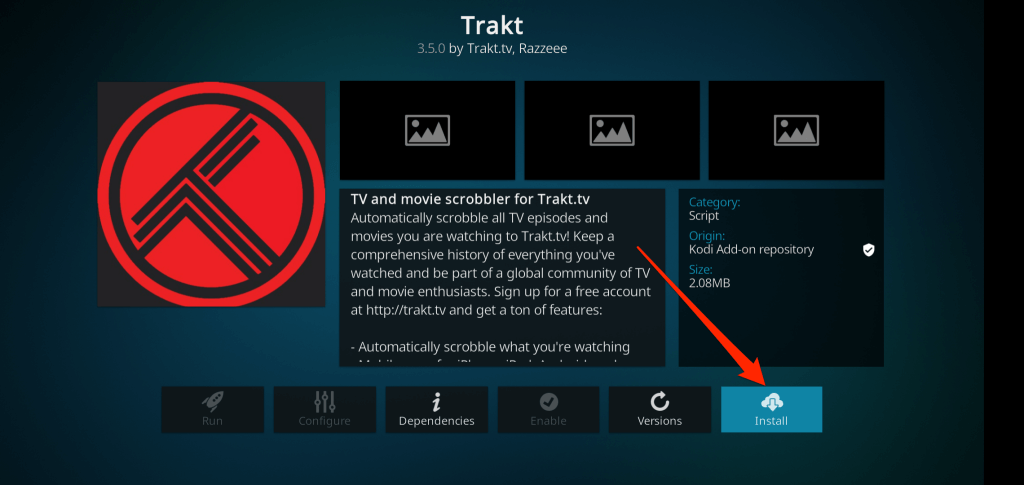
Wait for the app to install Trakt TV from the Kodi add-on repository. Look out for an “Add-on enabled” alert in the app’s top-right corner.
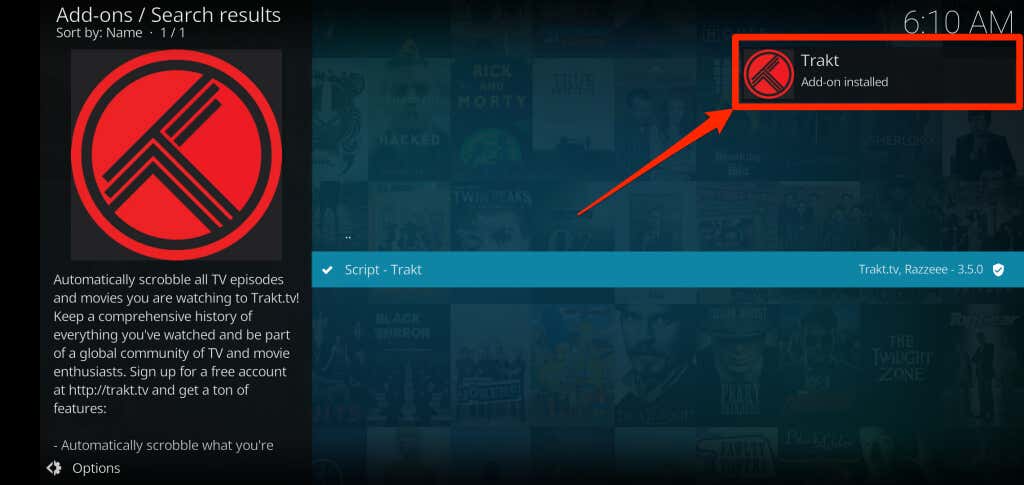
Wait for another 5-10 seconds, and Trakt should display an authentication page with an activation code and a QR code.
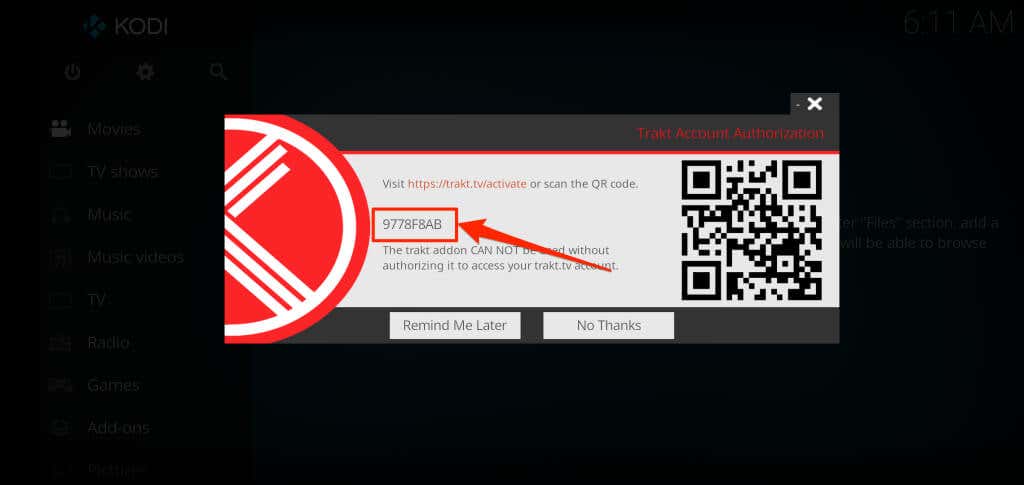
Scan the QR code with your smartphone’s camera or proceed to the next step to manually provide the code on Trakt TV’s website.
- Head to Trakt TV’s activation page on your web browser and sign in to your Trakt account. Enter the activation code to authorize Trakt in the Kodi app if you’re already signed in. Click Continue to proceed.
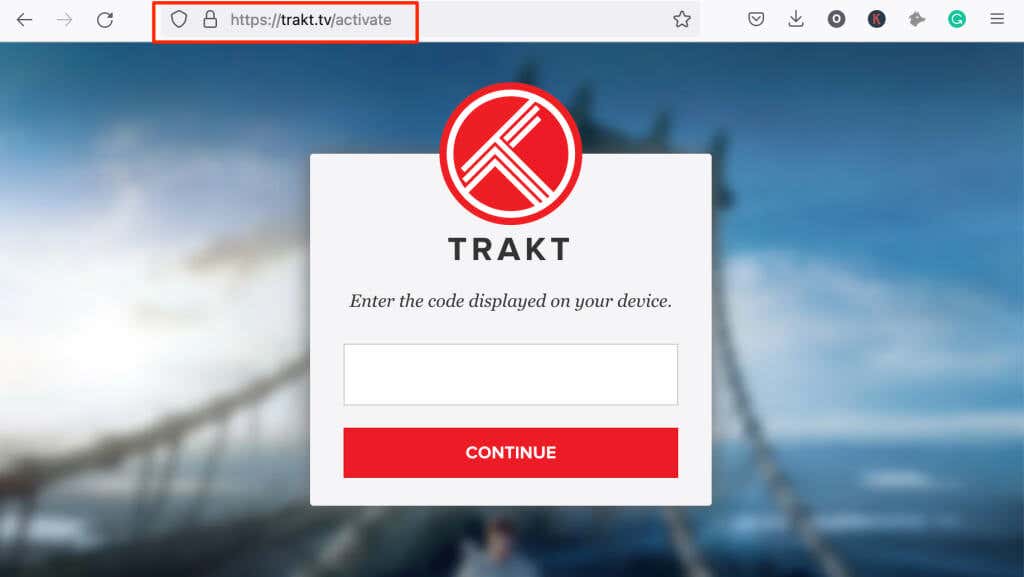
- Select Yes on the confirmation prompt to connect the Trakt add-on to your account.
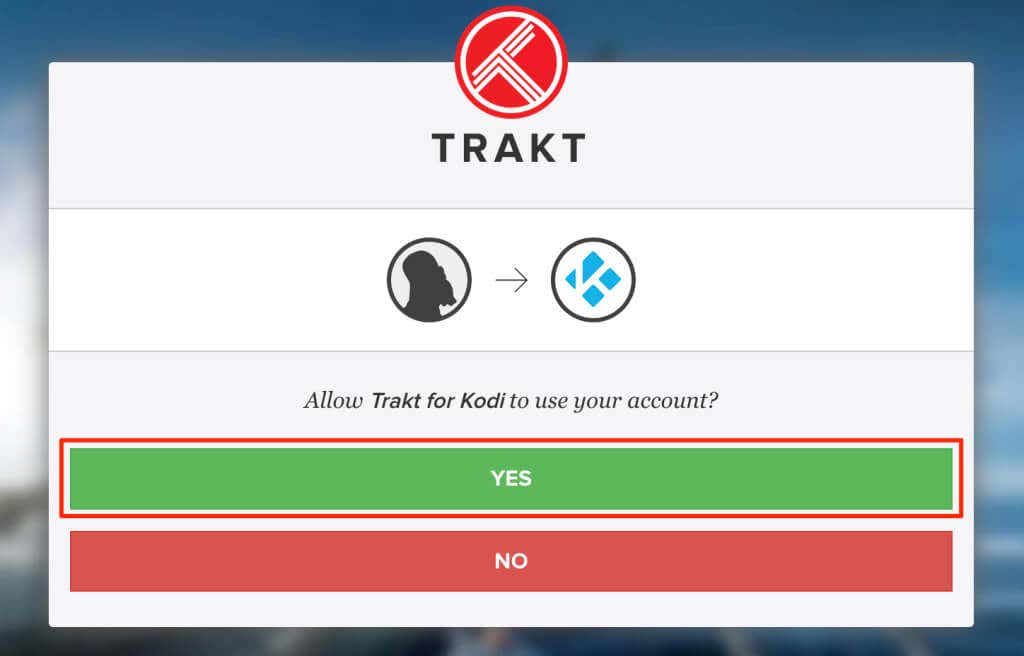
Note: The Trakt plug-in may sometimes fail to display the activation page after installation. If you missed the activation stage, follow the steps below to get the activation code again.
- Open the Kodi Settings menu, go to Add-ons > My add-ons > All > Trakt, and select Configure.
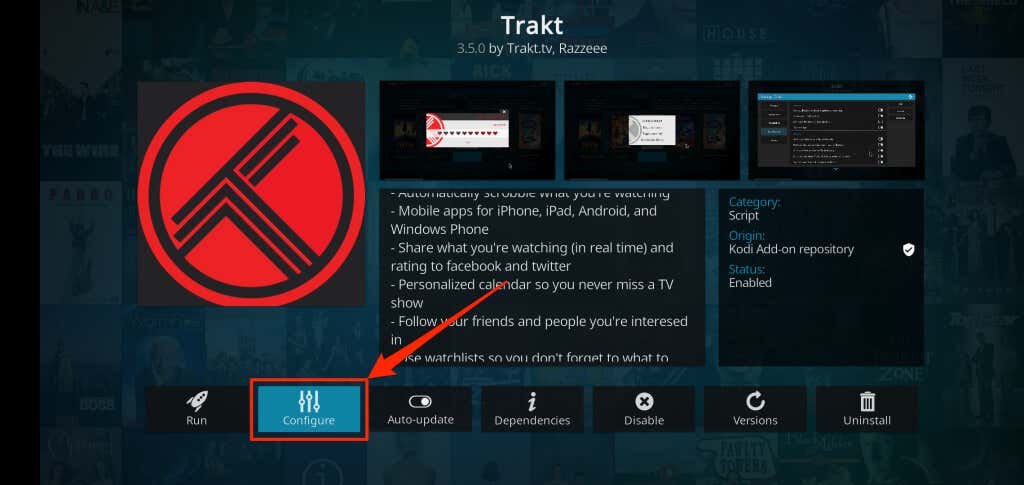
- In the General tab, select How do I authorize the trakt addon to access my trakt.tv account?.
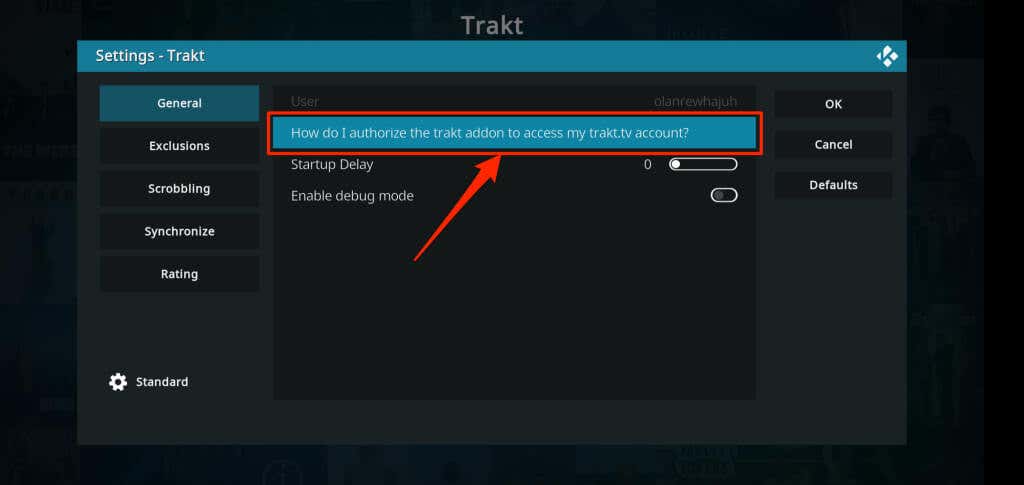
- Wait for the add-on to load the account authorization page and enter the code on the Trakt TV website—see step #6.
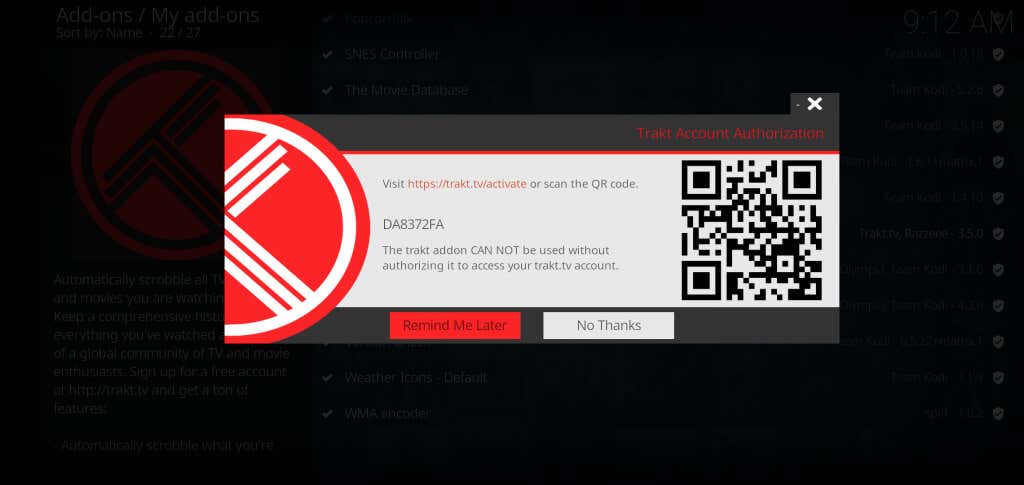
Check Apps Linked to Trakt
As mentioned earlier, Trakt supports several streaming and media apps on Fire TV devices. Here’s how to view and disconnect apps or media centers linked to your Trakt account:
- Log in to your Trakt account on a web browser, tap your profile icon, and select Settings.
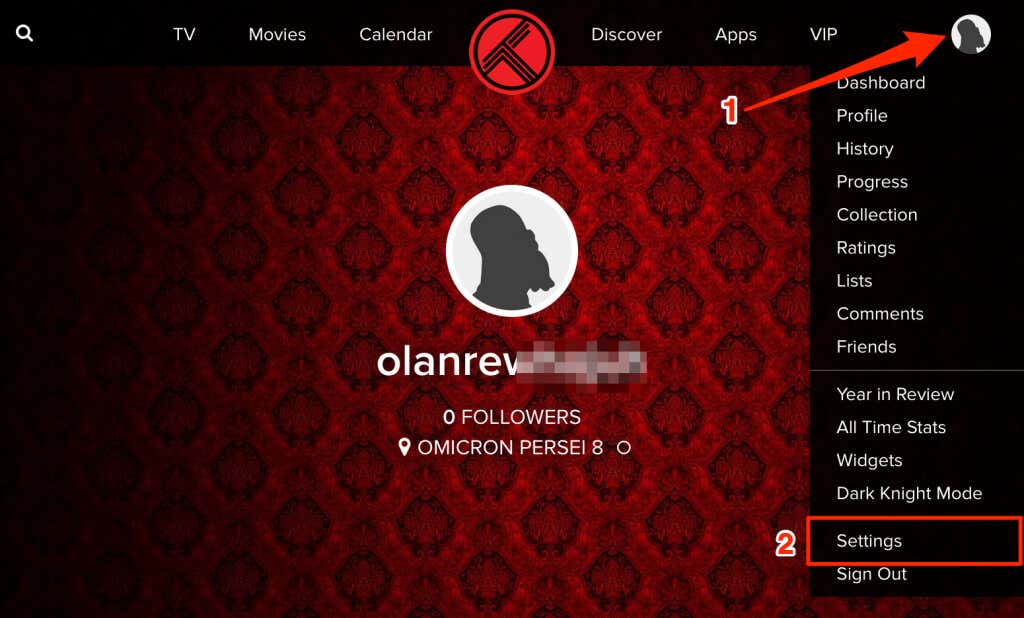
- Head to the Connected Apps section to view all apps authorized to access your Trakt account.
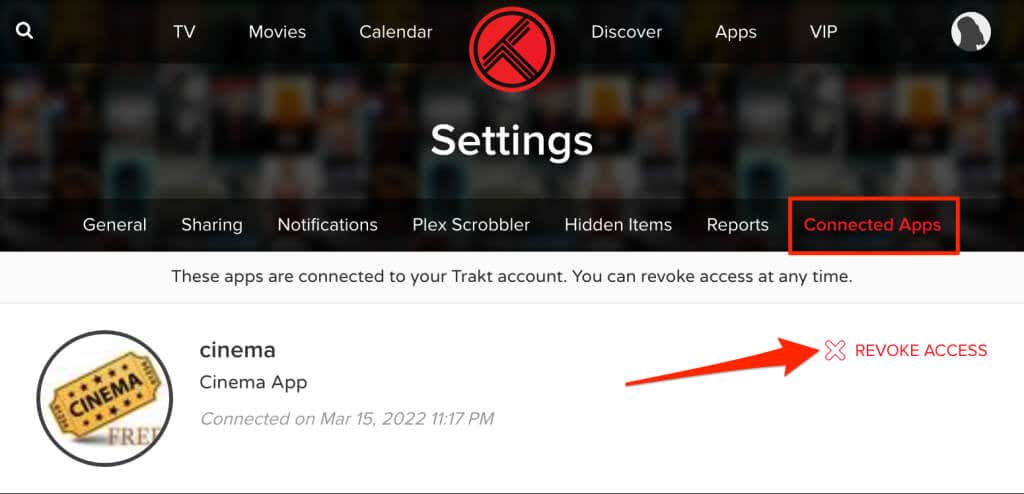
Find an app or streaming service you no longer use, and select Revoke Access to unlink the app.
Trakt TV + Fire TV Stick
Trakt TV is free, but the (free) standard version will display occasional ads and pop-ups. A Trakt VIP plan ($30) unlocks features like advanced filtering, Plex Scrobbler, Amazon Alexa integration, etc. Refer to the FAQ page on Trakt’s website to learn more about the platform’s features, pricing, and VIP features.

