After Tik Tok entered the social media scene, its popularity elicited the need for a response from other platforms in order to keep their user base interested. Short-form video content has become the next big thing in social media and nearly all platforms now have their own take on it.
On the Instagram app, this type of media takes the form of Reels. Similar to Tik Tok, Instagram Reels allow you to create short edited videos and add music, text, and more. Since Reels were introduced, they have become extremely popular, and are being pushed by Instagram on their Explore page. If you’re growing an influencer page or brand to be relevant to the Instagram algorithm, it’s vital to learn how to create Reels.
Table of Contents

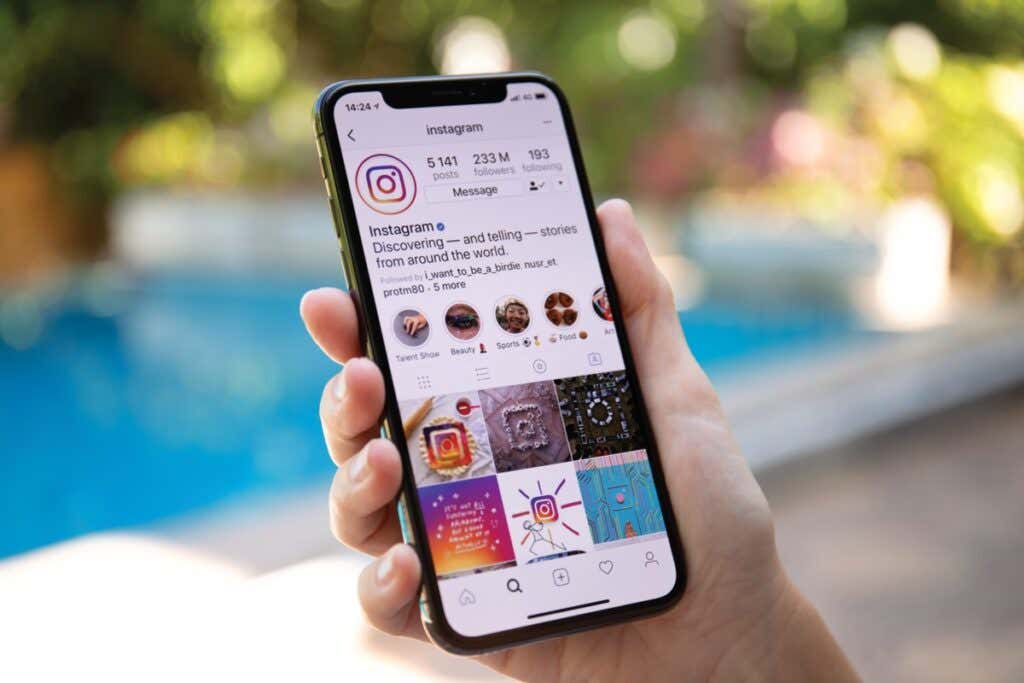
In this article, you’ll get a tutorial on how to create and post a Reel to your Instagram profile.
How to Make a Reel
To make a great Reel, prepare the video clips you’ll be using or know what you want to film. This will make it easier to create a professional-looking video. Follow the steps below to create your Reel.
- On Instagram’s home screen, tap on the plus icon in the top-right corner.
- Tap Reel.
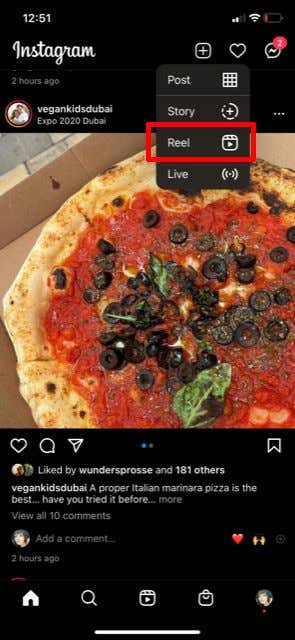
- Tap on the square in the bottom left to access your photo gallery.
- Select the videos/photos you want to add. You can select multiple by tapping on the square icon in the top right, or choose to use a video/photo as a green screen by tapping the Green Screen button and then the media you want to use.
- Tap Add.
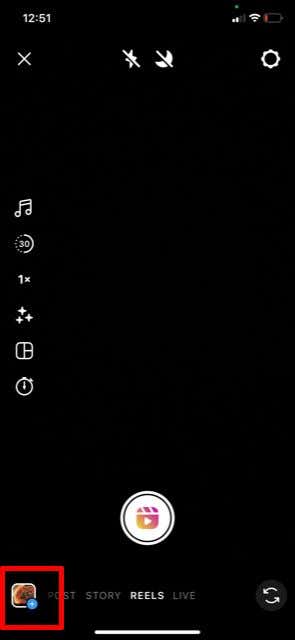

- If you want to capture footage directly from the Reel creation screen, you can do so by tapping on the white record button at the bottom middle of the screen. Tap the stop button when you’re done.
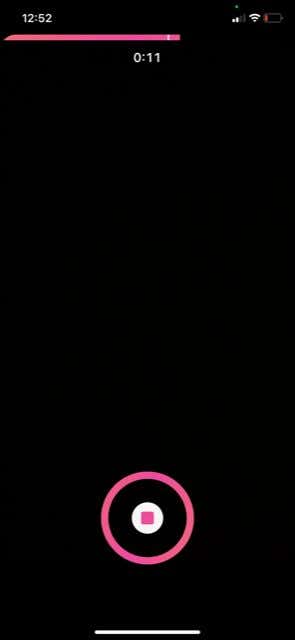
- Tap on the back arrow next to the record button to see all of your added clips at the bottom of the screen. You can tap on each one to delete or trim it. Tap Done when you’re happy with how they are cut.
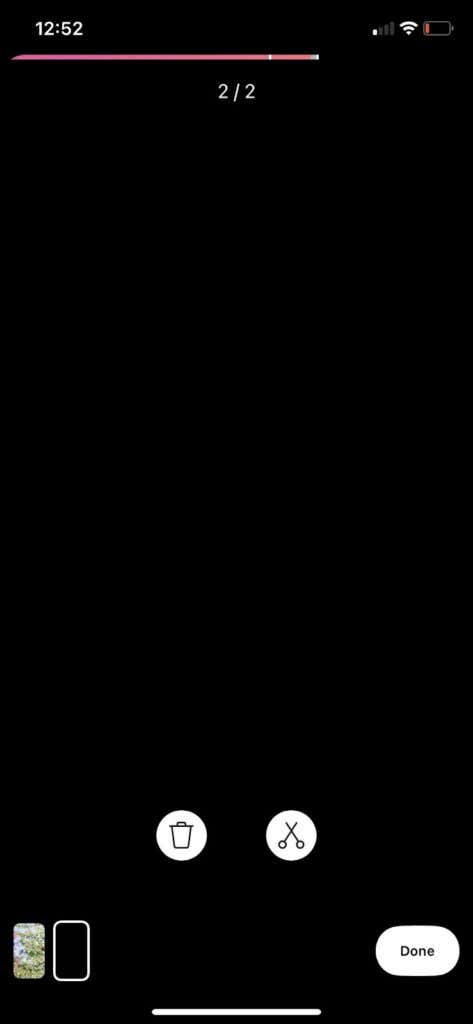
- Tap the music note on the left-hand sidebar to add audio to your Reel from the Instagram music library.
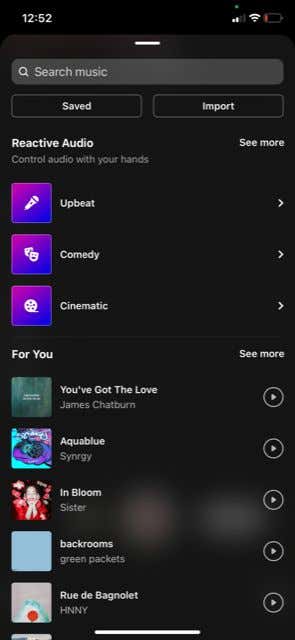
- The next icon below it lets you change the speed of the Reel. The sparkle icon allows you to select a filter to record your video with.
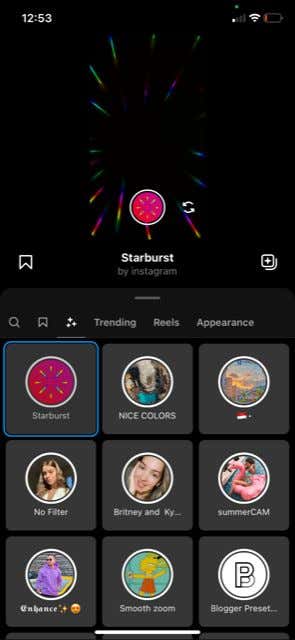
- Tap the next icon to change the layout of your Reel into different grids. Next, you can set a timer to record for a certain length of time hands-free and then stop on its own. You can also add a countdown.
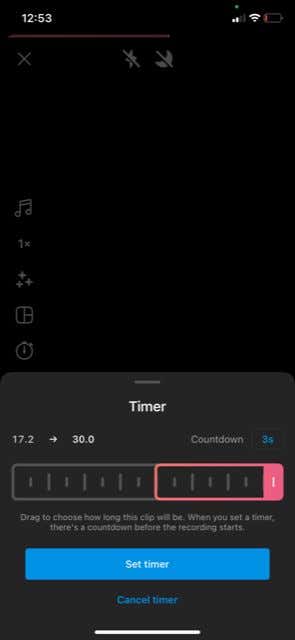
- If you tap the down arrow at the bottom of the sidebar, you’ll see an option to show an overlay of your last clip in order to align whatever you’re recording in your next clip.
- Tap on the Preview button in the bottom right once you’re happy with your edits.
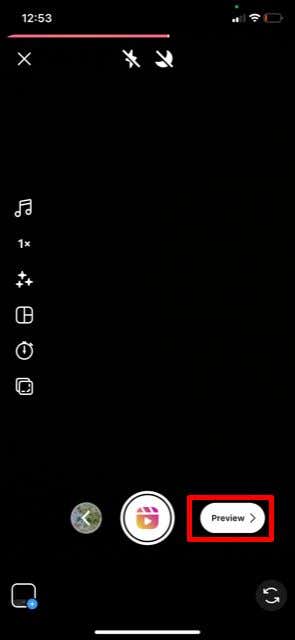
From this next screen, you’ll be able to add more effects to your clip, but you won’t be able to trim or delete clips here. However, you can still go back by tapping the back arrow in the top left corner to alter your clips.
Editing Your Instagram Reel
At the top of the screen, you’ll see some buttons you can tap to add different effects. Here’s what each of them does.
- The first icon of a down arrow allows you to download your Reel in its current form to your camera roll.
- The second icon of a music note is where you can add or change audio. After tapping on this icon, you can use the sliders to change the volume of each different audio channel. Below that, you can choose to add in music, a voiceover, or sound effects.

- The third sparkle icon will let you add a filter or other special effects to your video. You can tap on an effect to add it and tap it again to remove it.
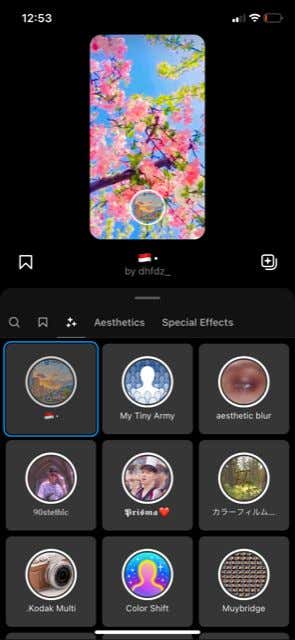
- Next is the sticker option. You can tap this to add a variety of different stickers such as a caption, gif, image, and more. To delete a sticker, you can tap and drag it into the trash at the bottom of the screen.
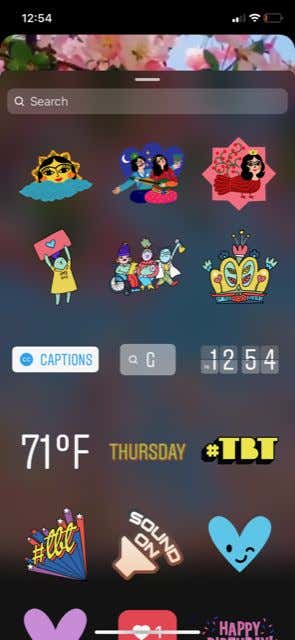
- The next icon will let you draw on your video with a variety of different tools, or erase it if you need to.

- Finally, you can add text to your Reel. You can change the font, color, background, and animation of text.
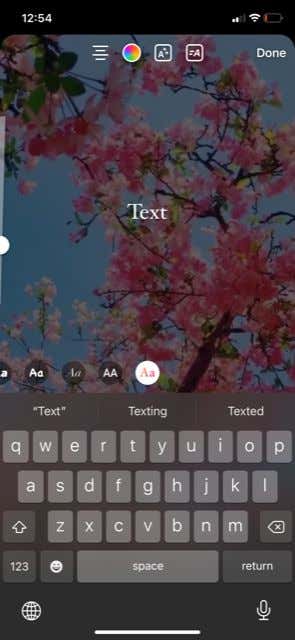
When you’ve added all the effects you want to your Reel, you can tap on Next at the bottom right to change your post settings. On this page, you can write your caption, choose to share your Reel to your feed as well, crop the profile image, tag others, rename the added audio, add a location, and choose whether to recommend it to others on a connected Facebook account.
After you’ve changed these settings, you can tap Share to post it now, or choose Save as draft to keep this Reel in your drafts to edit or post later.
Tips for Making Reels
Anybody on Instagram can make a Reel, but if you want yours to get views and good engagement, there are some methods you can follow.
Use Trending Audio
One of the best ways to get more views on your Reels is to use audio that’s trending on Instagram. This will get viewers to watch your Reel because they’re hearing audio that is likely familiar to them. To find audio that’s trending on Instagram, you can go to add audio during your Reel creation and go to any section. Tap on See more next to it, and you’ll be able to see the number of Reels using certain audio. Aim for audio that is being used on over 10k Reels.
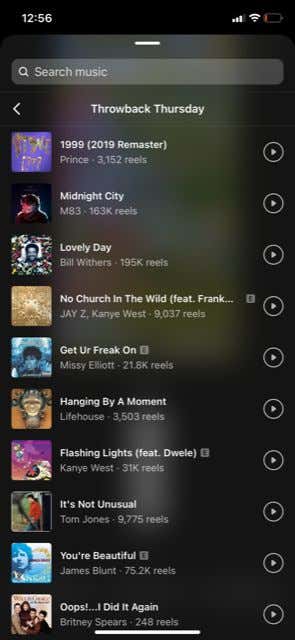
Create a Good Hook
You only have a limited time to keep a viewer’s attention, so make sure to capture it. You can do this by urging viewers not to scroll, saying that you are sharing important information, using audio that will grab attention, or starting your Reel with footage that is exciting. It’s also a good idea to have some text at the beginning of your Reel stating what it will be about. This also includes having a good cover image.
Use Relevant Hashtags
Using the right hashtags will ensure that your reel shows up when someone is searching on a related topic. For example, if your Reel involves food, you’ll want to use hashtags that revolve around this niche that are popular on Instagram. You can see popular ones by typing a hashtag and a related term, and similar popular hashtags will appear.
Utilize Reels on Instagram to Grow Your Profile
The Reels feature is now a central part of Instagram, so it’s important to understand how to create and use them if you want your brand or profile to grow. Thankfully, the learning curve isn’t too steep and there are many simple ways to make professional-looking Reels that will get more eyes on your Instagram page.

