iMessage in iOS 15
Although WhatsApp is still the most popular chat app in the Netherlands, many Apple enthusiasts also use iMessage among themselves. Over the past few years, Apple has been adding new features incrementally, and this year, Apple is once again taking a few small steps to make iMessage and the Messages app better. In iOS 15, iMessage gets some useful new features, although they aren't huge improvements like deleting messages for everyone or sending automatic disappearing messages.
- Shared with you
- Pin
- Chat about shared content
- Photo collection
- Photos save
- Focus
#1 Shared with you
An important part of iMessage in iOS 15 is the arrival of Shared with you. Everything that is exchanged in conversations, such as photos, videos, links, music and more, can also be seen in the accompanying app. Is someone sending you a link in iMessage? Then it will also appear on the homepage in Safari. Does anyone share photos from their vacation? Then you will also see it in the For you tab in the Photos app. As a result, iMessage works much more closely with other standard apps on the iPhone, iPad and Mac.
#2 Pin content
You may already know the feature to pin iMessage chats so that it is always at the top of your chat overview. In iOS 15, you can also pin content within conversations. Think of photos, links or files. It is similar to marking messages with a star in WhatsApp. The only difference is that in iMessage it only works with shared content and not with regular text messages. In the detail screen of a conversation you will find all pinned content together.

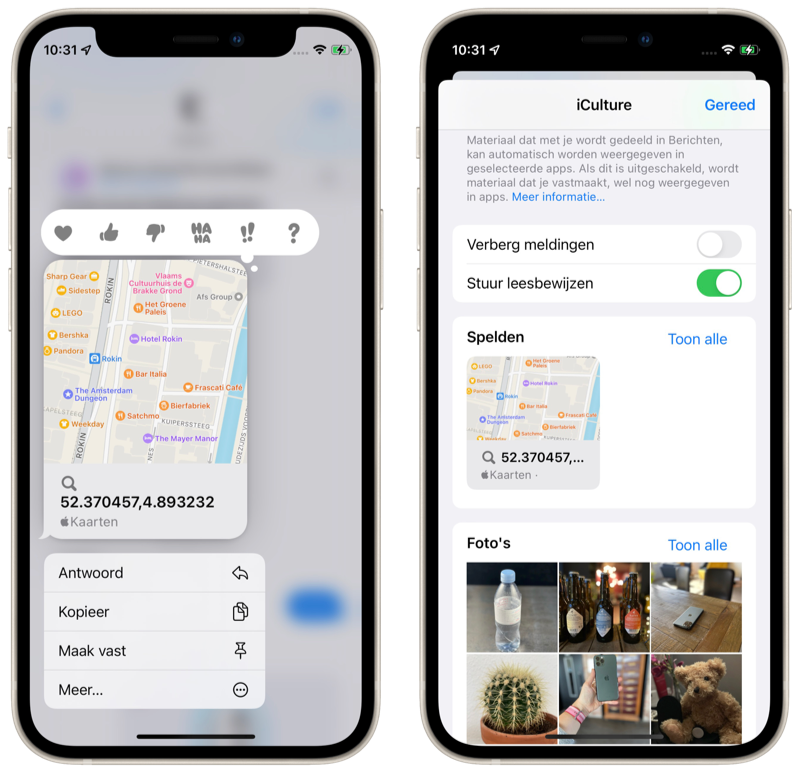
#3 Chatting About Shared Content
You can now also chat from other apps via iMessages thanks to Shared with you. For example, if you're viewing photos in the Photos app that have been shared with you through iMessage, you'll see a profile photo of who shared the photos. If you tap this, you can immediately chat in iMessage from the app where you view the content. For example, you can comment on photos in the Photos app or reply to a shared link in Safari, without having to go to the conversation in the Messages app.
#4 View photo collection
If someone sends you a series of photos in one go via iMessage, they will no longer be displayed individually. Instead, they appear in a pile like a fan in the conversation. You can then swipe left and right to view the different photos, or you can tap it to go to a separate screen with all the photos. That looks a lot clearer than having all photos individually displayed in full size in the conversation.

 #5 Save Photos
#5 Save Photos
Next to each photo shared in iMessage, you will now also see a download button. This allows you to save the photo directly from the conversation, without having to go through a whole menu to select the correct option. You immediately tap the download button and then confirm that you want to add the photo to your iCloud Photo Library. The photo will then be immediately available on all your other devices.
#6 Focus and Auto Reply
If you've set up Focus, a new Do Not Disturb feature in iOS 15, you can choose to your focus status is passed on when someone messages you in iMessage. You can even set up an automatic reply. If the message is nevertheless important, the person can indicate that. The iMessage message will then still be sent.
More about iOS 15
iOS 15 is the major update for the iPhone and iPod touch. If you want to know whether your iPhone is suitable for iOS 15, you will find the answer in our article. We expect the official iOS 15 release in September/October 2021. Find out what else was announced during the keynote in our WWDC 2021 recap! Or read our very extensive iOS 15 preview.

