These days, when most people think of office suites (integrated word processing, spreadsheets, presentations, and personal information managers), Microsoft Office or Google Drive Office Suite come to mind – and for good reason.
Both are well-developed and highly effective solutions for creating, managing, and archiving business documents, as well as generating, responding to, and collecting correspondence data.

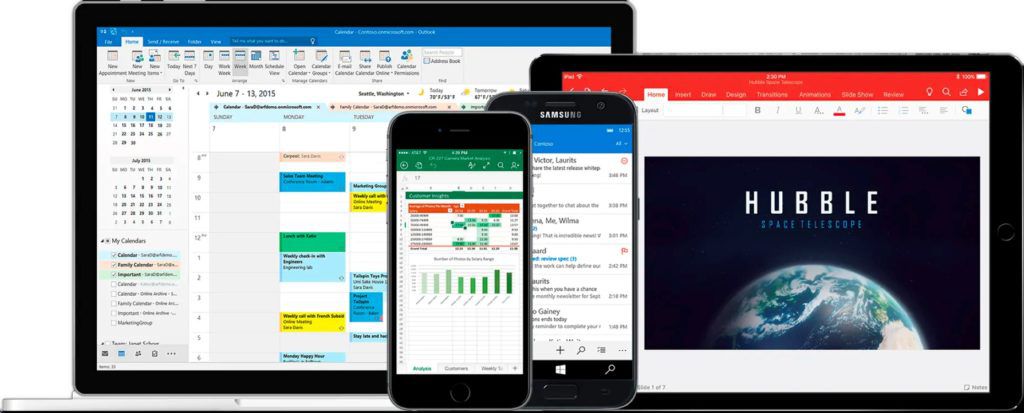
It’s these two powerhouses, Google and Microsoft office suites (both developed and offered by two of the biggest corporations in the world), that set the standards. But Microsoft has always been the stalwart in office productivity software, and their massive resources have allowed it to relentlessly develop and implement at a rate with which smaller software developers couldn’t keep up.
As the number of computer technology enthusiasts grew exponentially, at an astonishing rate, Microsoft responded with frequent and fascinating upgrades to Word and Excel, its core digital office word processing and spreadsheet programs. Shortly after that, Microsoft rounded out the suite by integrating its well-received PowerPoint presentation software, followed by a powerful combination email client and personal information manager, or PIM, called Outlook.
Over the next few years, Microsoft Office saw the occasional addition (and often subsequent removal) of other programs and utilities, including desktop publishing (Microsoft Publisher) and project management (Microsoft Project) applications.
From a time perspective, Google’s Drive and office suite apps were, despite their enormous success, late bloomers. While they didn’t, by way of advancing office document suite technology, bring much to the party, Google Drive and its office apps (Google Docs, Google Sheets, and Google Slides, have played a significant role in promoting cloud-based office productivity software.
Since the Android operating system is also one of Google’s massive endeavors, development of Google Drive and office suite apps native to that platform is yet another of the company’s impetus.
The Other Android Office Suites


There are other contenders in the ongoing struggle for a share of the Android office apps market. Depending on how you look at it, the number of players range from around 5 to 20 or more, and some – with tiny user bases and generally unheard of – aren’t contenders at all.
Others, including Kingsoft’s WPS Office, with over 100 million installations and the virtue of having been around (as a Windows Microsoft Office Suite alternative) for a while, is easily a viable candidate for inclusion here.
All six final candidates for this roundup, except one, MobiSystems OfficeSuite, boasts more than 1 million installations, as reported by Google Play, the foremost Android App repository; hence, culling the field down to five products was taken care of for me.
Combined with my many years
analyzing office suite software, each product’s installation count
at Google Play, overall compatibility with Windows versions of the
core apps, and the purchase price, the products that made the cut
are:
- DataViz Docs to Go 3
- Google Drive
- Infraware Polaris Office
- Kingsoft WPS Office and PDF
- Microsoft Office Suite (365)
Buying The “Best” Android Office Suite Apps


Some of these apps, under specific scenarios, are free, and if you don’t (as I do) make your living composing and managing documents, communicating with numerous contacts and potential clients, you may not need a full-featured office suite.
By full-featured, I mean word processing, spreadsheets, and presentations, though most businesspeople also use PIMs, such as Microsoft Outlook, for keeping track of contacts, responding to and managing incoming and outgoing email, scheduling appointments and other events, keeping track of To-Dos (or tasks), and so on.
Only Microsoft and Google (Gmail) provide PIMs with their office suites, but then many users get these services, or most of them, anyway, via either their ISPs or email providers. Gmail’s online email client, for example, has a calendar, contacts list, To-Dos lists, and so on, and, as a Google property, it’s also well-integrated with Android – and it’s… well, free. You don’t have to buy anything to compensate for your office software’s lack of a calendar.
The Android Office Suites
Reviewed Here


As usual with my reviews, this
roundup doesn’t make judgments as to which of these products is
“better” than the other, though in this case, a couple are
lopsidedly more well-developed than the others. Even so, as
mentioned, to gain a spot in this roundup, the suite had to have word
processing, spreadsheet, and presentation apps, or capabilities,
built-in.
The products below are listed in
alphabetical order; hence, you should infer nothing by positioning in
the list. Have no fear, though, if, after installing each app and
putting it through its paces—creating complex documents,
presentations, and spreadsheets—and analyzing ease-of-use,
performance and the presence of critical design and layout features,
I come across missing functions and other issues, I tell you about
it, without hesitation and completely.
Finally, while most of the more
recent Android smartphones come with considerably large screens than
just a few years ago, typing and laying out documents on their still
relatively small screens isn’t always easy. Where notable, I’ll
spend some time analyzing as app’s suitability to specific tasks.
Just because you can easily type double-spaced school homework pages
without a lot of display-driven frustration, doesn’t mean that
getting around in large spreadsheets or creating sophisticated
full-page graphics-heavy handouts will be straightforward, too.
Okay. Let’s take a look at the
best five Android Office suites.
DataViz
Documents to Go 4

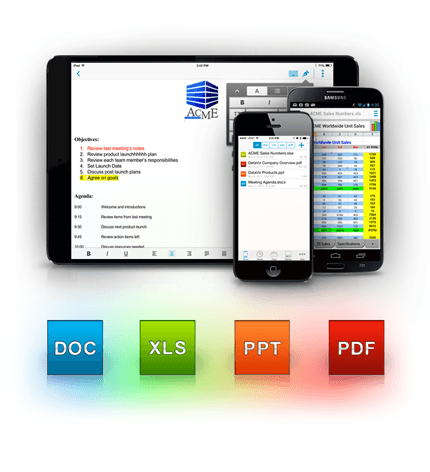
Product
Tiers
- Free
version includes:- Word processing
- Spreadsheets
- Presentations
- View PDFs
- Paid version: includes
- Word processing
- Spreadsheets
- Presentations
- View pdfs
- Cloud site support (no storage
included) - Sync with desktop computers
over USB
Pricing
- Free version = $0 for life, not
a trial version - Paid version = $14.99 monthly
Pros:
- Simple and straightforward
productivity apps - Strong Find and Replace tool
- Robust editing tools
- Redesigned user interface
breaths new air into an otherwise down-and-out app - Android v.9 (Pie) ready
Cons:
- Does not track and record
changes - Pricy for feature set
- Lackluster PowerPoint support
- No storage space included
Bottom Line:
Docs to Go is an inexpensive capable Microsoft Office Word, Excel, and PowerPoint alternative that allows you to make touch-ups and revisions on the fly, on your Android handheld, without having any of the native Windows Office Suite programs on hand.
A few years back, a rocky version 3.0 upgrade left the Docs to Go userbase wondering about their lightweight, inexpensive, and straightforward Android office suite document viewing and editing app. With version 4, though, there was nowhere to go but up.
Now, with over 50 million installations and at 15-years-old, with Docs to Go there’s no need to download separate components or cloud service or drive apps. You get multiple file save and synchronization options, such as save and sync directly to your Android device, desktop and/or laptop via USB, and to various cloud services.
With version 4, you don’t have to
upgrade to Premium to edit documents, and an app redesign modernizes
the File Explorer-like UI, providing access to a wider range of
editing and formatting features—without giving up valuable screen
space.
Editing and formatting options for
each app has been revamped, too. In Sheets to Go, for example, you
can port Freeze Panes, Sort, Auto-fit and other configuration
settings from Microsoft desktop Excel to the Sheets to Go Android
app, as well as rename, insert, resize, and delete headings, and
more.
DataViz’s InTact Technology
retains original document formatting applied in Word, Excel, and
PowerPoint files, making Docs to Go a ready-for-prime-time utility
for editing MS Office files on your Android mobile device, but you
must supply your own cloud storage.
Google Drive

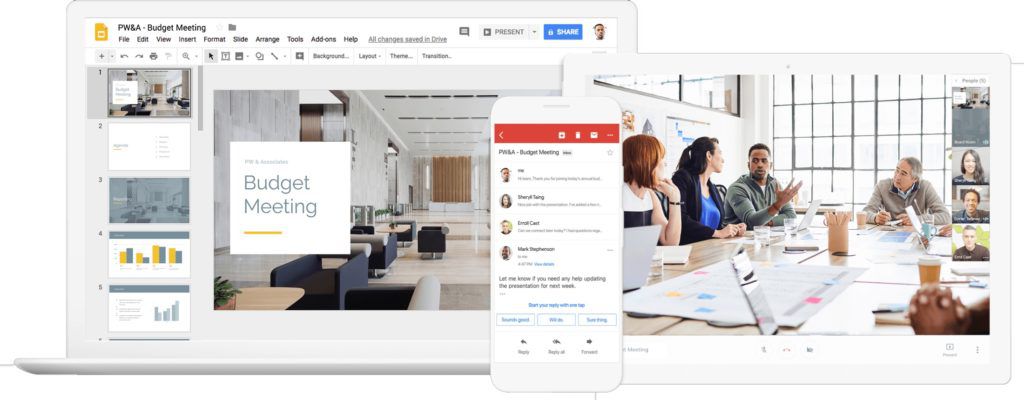
Pricing
Tiers = Free to $1,024
- Free version
includes:- 15GB of Google Drive storage
space - Google Docs (word processing)
- Google Sheets (spreadsheets)
- Google Slides (presentations)
- Gmail (email client, calendar,
scheduling, tasks, and more) - Google PDF Viewer (view and
limited PDF editing) - Google Keep (notes, lists,
workflow, and more) - Several
other Google productivity apps
- 15GB of Google Drive storage
- Paid version ($1.99 to
$1,024) includes:- 100GB to Unlimited Google
Drive storage space - Google Docs (word processing)
- Google Sheets (spreadsheets)
- Google Slides (presentations)
- Gmail (email client, calendar,
scheduling, tasks, and more) - Google PDF Viewer (view and
limited PDF editing) - Google Keep (notes, lists,
workflow, and more) - Several other Google
productivity apps
- 100GB to Unlimited Google
Pricing
Personal
Accounts “Google One”
- Free version = $0 for 15GB of
storage and full access to apps - Paid accounts
- 100GB = $1.99
- 1TB = $9.99
- 10TB+ = $99.99 with
incremental 10TB upgrades for $99.99; 30TB, then, will run you
$299.99
Business
Accounts (G Suite)
- Basic
= $6 per user for 30GB storage, Office apps, and other services - Business = $12 per user
for 1TB storage, Office apps, and other services - Enterprise = $25 per
user for 1TB storage, Office apps, and enterprise-level security and
data protection services
Pros:
- Massive business-level features
for relatively low prices - Highly compatible with
Microsoft Office apps - Powerful document creation,
editing, and archiving tools - Complete integration with
Android OS and Google apps
Cons:
- Google support is mostly online
and sometimes difficult to navigate - Office Suite apps are not as
robust as Microsoft Office apps
Bottom Line:
Google Drive
Office Suite offers free cloud storage and several Microsoft Office
Suite compatible apps, or, for a small fee you can get full support
and more functionality than most average personal users and
businesspeople will ever need.
I could go on
for thousands upon thousands of words and barely start to cover this
powerful set of office suite apps, which, like Microsoft’s Office
365 and OneDrive, is centered around the Google Drive cloud-based
storage product. You pay for storage in increments of GBs and TBs,
starting at free, and Google throws in its Docs, Sheets, Slides,
Gmail online email client and personal information manager, the Keep
notetaking and list-making app, and much more. (I’ve had a G Suite
business account for several years now, and don’t use half of
what’s available.)
On Windows PCs,
Google Office Suite apps are in the cloud. Android versions, however,
are apps that you download and install on your device, so that your
work is available to you when you’re offline. Also, you can access,
share, and collaborate on office suite files saved online via Google
apps that run inside Chrome and some other browsers. Google Drive’s
cloud-based storage also automatically uploads, saves, sorts, and
syncs with your smartphone’s storage folders, as well as your
Windows, iOS, and macOS installations.
The bottom line
for Google Drive Office Suite is that it works well, you’ll want
for nothing in terms of features and performance, and it costs about
a third less than Microsoft’s OneDrive/Office 365 solution. And, its
integration with your Android mobile device is second to none.
Infraware
Polaris Office

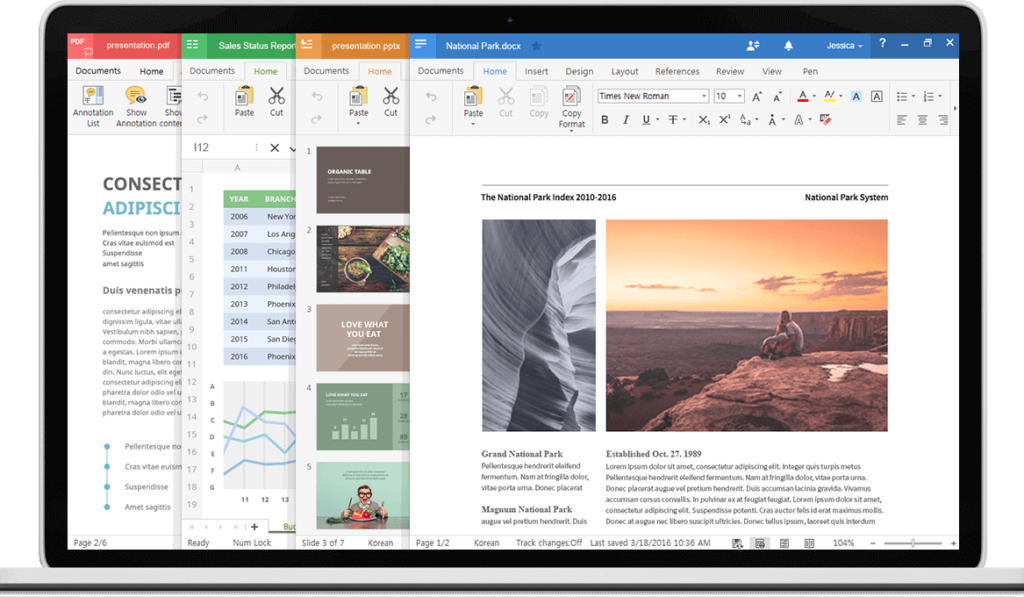
Product
Tiers
- Free version
includes:- 1GB storage
- 3 Devices (1 PC or Mac, 2
mobile devices) - Limited
word processing - Limited spreadsheets
- Limited presentations
- Real-time collaborative
editing - Document version management
(restoration for up to 3 previous days)
- Paid versions Personal Smart
and Pro- 3GB to 10GB storage
- 9 to 15 devices
- Ad-free
- Real-time collaborative
editing - Word processing
- Spreadsheets
- Presentations
- Create,
edit, and view pdfs - Document version management
(restoration for up to 15 previous days - Convert PDF to MS Office
documents
- Business products –
Standard and Business- All personal product features
- Lifetime ownership option
available - 24-hour support
Pricing
- Smart
= $3.99 monthly or $39.99 yearly - Pro = $5.99 monthly or $59.99
yearly - Business Standard = $240.99
lifetime ownership - Business = $6.99 monthly or
$83.88 yearly
Pros:
- Compact, one-app utility for
opening, editing, and managing all doc types - Stylus support
- 1GB storage with free version,
and support for other cloud sites - Strong collaboration tools
- Multiple licenses for one price
Cons:
- Too many product variations and
pricing tiers - Adds in free version
- Mobile apps crowd small
smartphone screens - Skimpy on document templates
Bottom Line:
Polaris Office
delivers strong MS Office Suite compatibility across all platforms
and free storage with the ad-supported product, though the product
and pricing models are a bit nit-picky and complicated.
If you’ve
been using Android devices, especially Samsung Galaxy smartphones and
tablets, for a while, then you probably recognize Polaris Office as
the MS Office alternative that shipped with those handhelds for
several years. Polaris Office for Android is a small (60MB)
collection of word processing, spreadsheets, presentations, and PDF
creation and editing apps that you can access under the same Polaris
interface, essentially bringing business docs together beneath the
same lightweight, easy-to-use banner, so to speak.
The document
editors themselves, the MS Word, Excel, and PowerPoint equivalents,
look and feel very much like their Microsoft Office counterparts, and
the complex heavily formatted Windows-version documents that I ported
to Polaris Office on my Galaxy Note 9 came across nearly perfect,
without my having to go back and do any reformatting.
Polaris
Office’s strong suit is its real-time, or live, cross-platform
collaborative prowess, though. In other words, multiple users can
access a single document in real time and work on it simultaneously,
wherein contents edited by each user is saved automatically. The app
also ensures that corporate documents are secured and protected from
data leakage and data breach.
WPS Office –
Word, Docs, PDF, Note, Slide & Sheet

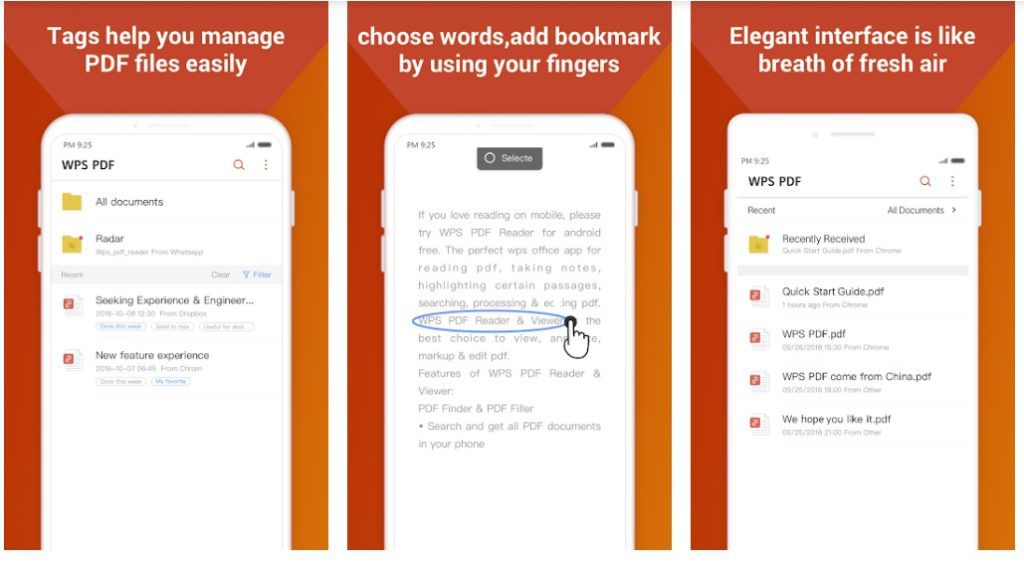
Product
Tiers
- Free version
includes:- 1GB storage
- Word processing
- Spreadsheets
- Presentations
- Save to PDF
- Paid version: includes
- 1GB
storage - Word processing
- Spreadsheets
- Presentations
- Save
to PDF
- 1GB
Pricing
- Free version = $0 for life, not
a trial version - Paid Premium version= $29.99
per year - Paid Professional = $49.99 per
year - Paid Lifetime = $79.99
Pros:
- Excellent MS Office
compatibility - 1GB cloud storage
- Interface is customizable
- Handy tabbed documents, rather
than individual windows, support - Section Navigation feature
makes moving around in large documents easier
Cons:
- Collaboration features are
limited, with no real-time coauthoring - Free version includes too many
ads - Lacks grammar checking
- Missing a few advanced
formatting and layout functions - Lacks PDF editing
Bottom Line:
WPS Office is a no-frills, straightforward MS Office Suite alternative with very little difference between its free and inexpensive Premium and business-oriented Professional products, though you’ll have to look elsewhere to edit PDFs.
WPS Office has been around since
before the turn of this century, and it’s well-known for looking
and behaving much like the Windows MS Office Suite programs, though
MS Office apps are getting updated so frequently nowadays that
Kingsoft (and everybody else) is having trouble keeping up. Of all
the MS Office Suite clones out there, though, this one is the least
expensive and the most straightforward.
The ad-supported free version comes
with three apps, Writer, Presentation, and Spreadsheets and 1GB of
storage, which is the same as the reasonably priced $30-per-year
Premium version. The Premium and $45-per-year ($80 lifetime)
Professional products differ from the free version in that they are
ad-free. And, while WPS Office is not the most feature-rich MS Office
alternative out there, during my tests, it easily covered most
business document scenarios, such as importing and exporting MS
Office-compatible documents seamlessly. In fact, it didn’t fail to
export formatting-error-free documents once, and I had trouble only
when I got carried away and tried to make it port out highly advanced
features like index and table of contents associations.
Alas, WPS Office, while it can
export WPS Writer docs to Adobe Acrobat PDF files, there is no app
for formatting and annotating them. In other words, you’ll have to
make your changes in Writer and then export the PDF again with each
revision. Compared to what Adobe’s portable document files (PDFs)
are capable of, the support WPS Office provides is nominal. But you
do get a robust MS Office Suite or Android alternative for free or
ad-free for next to nothing, which makes WPS Office a budget-friendly
choice for creating and updating your word processing docs,
spreadsheets, and presentations on your smartphone.
Microsoft
Office for Android

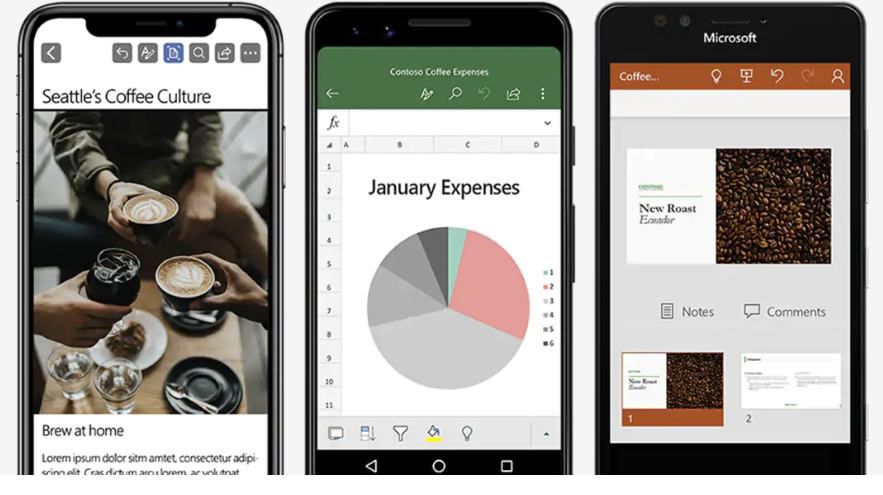
Product
Tiers
- Free Microsoft Office
Mobile:- 1TB storage on OneDrive
- Limited
Word - Limited Excel
- Limited PowerPoint
- Limited Outlook
- Limited OneNote
- Limited PDF features
- Skype
and several other Microsoft apps
- Microsoft
Office 365 Home- 1TB storage OneDrive
- 6 users
- Word
- Excel
- PowerPoint
- save to PDF
- Outlook
- OneNote
- Skype
and several other Microsoft apps
- Microsoft Office 365
Personal- 1TB storage OneDrive
- 6 users
- Word
- Excel
- PowerPoint
- save to PDF
- Outlook
- OneNote
- Skype and several other
Microsoft apps
- Microsoft Office 365
Business- unlimited OneDrive storage
- Word
- Excel
- PowerPoint
- save to PDF
- Outlook
- OneNote
- Skype and several other
Microsoft apps - Numerous other
business-oriented features depending on which business plan
Pricing
- Microsoft Office Mobile = free
- 365
Home = $9.99 monthly or $99.99 yearly - 365 Personal = $6.99 monthly or
$69.99 yearly - 365 Home & Business =
$249.99 lifetime - 365
Business = $8.25 monthly per user with 12 months commitment - 365 Business Premium = $12.50
monthly per user with 12 months commitment
Pros:
- Numerous apps, features, and
added-value options - 1GB cloud storage on
non-business products - Mobile apps and online
in-browser access - Free version includes
Microsoft’s Word, Excel and PowerPoint Android apps with all the key
Office features, seamless OneDrive cloud storage and a familiar
design. - Cross-platform compatibility
and productivity - Real-time live collaboration in
Word and PowerPoint
Cons:
- Advanced features require
upgrade to Office 365 subscription - Some layouts are crowded on
smartphone screens - Costly compared to Google
Office Suite and other Android solutions
Bottom Line:
It took some
time and a few slow starts, but Microsoft’s Android office suite
solution (and Microsoft Office 365 in general) has become the
powerful, feature-rich solution we’ve come to expect from the
world’s largest software publisher, though, like everything else
Microsoft, the elegant, full-featured solution isn’t, compared to
its competitors, cheap.
There’s so
much to say about Microsoft Office Mobile and Office 365 that, well,
pull up a chair… Office Mobile is the free version and it comes
with everything you need for basic editing and cloud solutions. If
you want collaboration, cross-platform compatibility, and so much
more that makes this giant solution highly productive, you’ll need
to upgrade to an Office 365 solution. That opens the entire suite of
apps and all the advanced layout, formatting, and added-value
features.
With Office 365
you get it all, downloadable (and browser-based) Word, Excel,
PowerPoint, Outlook, OneNote, Skype (and… well, I’m sure I’ve
left something out) apps. (If, by the way, you were confused by the
bulleted product feature lists at the onset of this review, I confess
that after researching this for hours, I still don’t have it
figured out.)
As the company has done with almost everything since the beginning of IT time—that is, overdo and convolute everything—Office 365 is a monster and there are more ways to buy it with so many variants that I say, pick the one closest to your needs and lay your money down. Even at $100 yearly, which covers licenses for nearly every productivity app the company makes on up to six devices, office suites (even Office 365) are, compared to a few years ago, some the best deals around.
Only Google
Drive Office Suite offers close to a similar list of products and
features, and Google’s solution costs notably less, but I’ve been
using Microsoft Office Suite programs since long before there was an
internet, Android devices, or even a Google, for that matter.
Granted, I don’t use even half of Office 365’s features, and I
doubt that I’m alone in that.
When You
Think About it


You and I could probably get by with the least-expensive and less-robust of the solutions discussed here, saving a few bucks at the same time. Now that I think about it, Microsoft doesn’t need my money more than I do, nor does Google. Researching and writing this review has caused me to reexamine and reconsider my own office suite requirements, and to ask myself why I don’t take advantage of free? How about you?
On the other
hand, for those of us who make a living depending on office suite
productivity software, none of these products are too
expensive. Besides, depending on the publications that I work for,
often I am required to use products from one or more of these
solutions. One of my writing gigs, for example, stores product test
results in Google Sheets, which means I must have at minimum a
subscription to Google Drive. Another publication requires that I
turn in manuscripts in the latest Microsoft Word format, and it’s
easiest for me to ensure the “latest” format by using and
updating MS Word 365.
Most users,
though, don’t have such stringent production requirements, and I
suspect that for most of you, any of these Android solutions will do.

