YouTube has become an incredible source of video content and an open platform for anyone to share their videos with the world. One of the reasons it’s such a popular service is thanks to Google’s algorithms, which predict what you’d like to watch most and then suggests it to you. Everything you do on YouTube is carefully recorded and learned from, but that’s not always something you’d want.
Someone might send you a link to a video you’d rather not have in your history. Perhaps you don’t want that particular video influencing your suggestions.

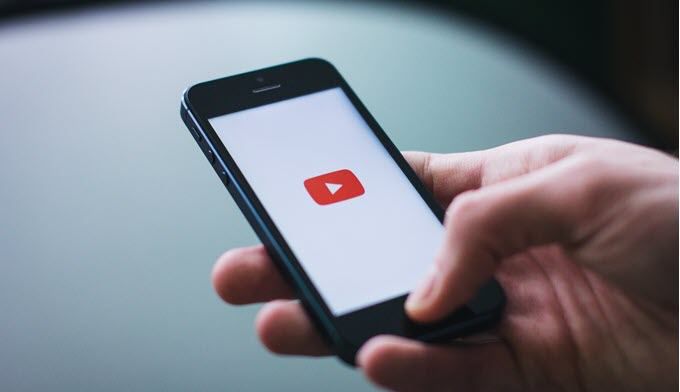
There are also situations where you are sharing a device within the household or need to borrow someone else’s phone. Whatever the reason, you’ll be glad to know that YouTube now offers an incognito mode similar to private browsing modes for its Android and iOS apps.
Engaging Incognito Mode in the
YouTube App
The instructions for using Incognito Mode in
the YouTube App is the same whether you’re on iOS or Android. Of course, you
need to be logged in with a YouTube account for this to work. If you aren’t
then the point is rather moot.
Open
the YouTube App at its home screen.

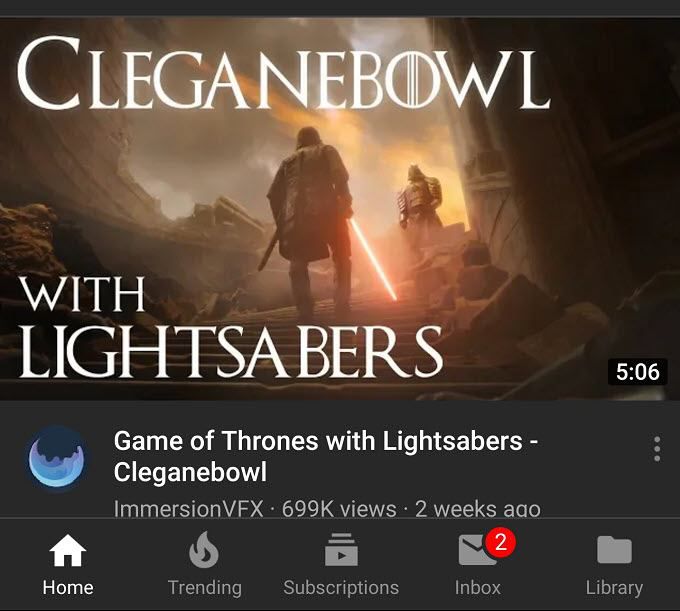
Now tap your profile icon and then tap “Turn on Incognito”

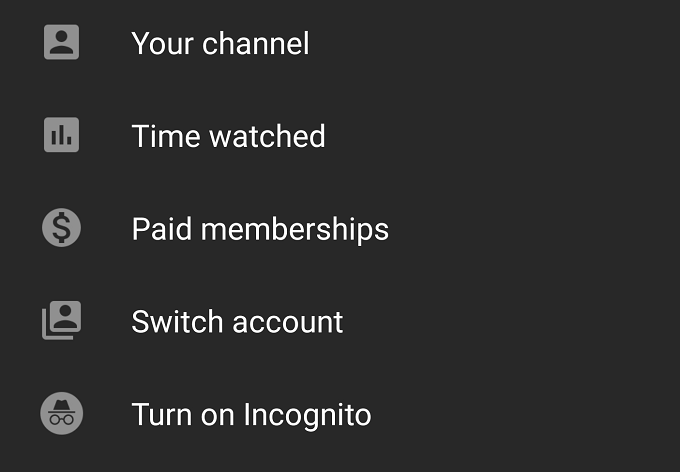
You’ll notice that your profile icon has been
replaced by this icon.

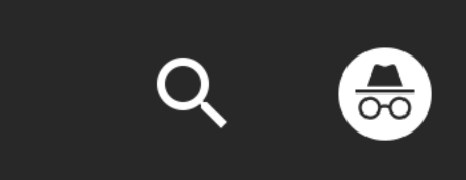
Always check for this sign that Incognito Mode
is active. When you are done with your private viewing, you need to turn the
mode off.
Tap the profile icon, then tap “Turn off Incognito” on the menu that pops up. Now Youtube is tracking your viewing habits again.

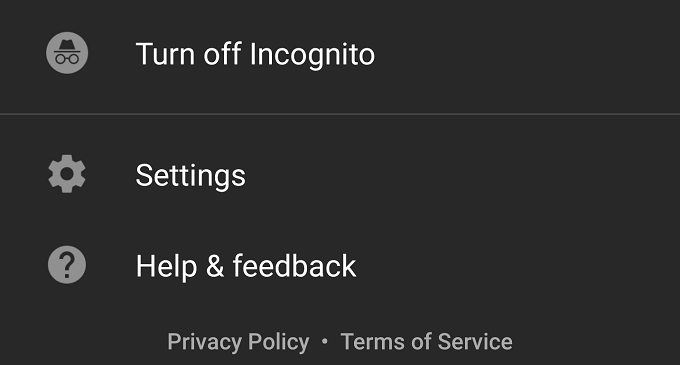
As you can see, it’s pretty easy to quickly switch between modes. So it’s a good idea to get into the habit of thinking about what you want YouTube to retain about you.
With smart use of Incognito mode, you can really fine-tune your experience and avoid getting videos pushed on you that don’t gel with your tastes.

