Our smartphones are no longer only for making routine calls and sending text messages. Many people use their phones to watch movies on Netflix or other media streaming services, listen to music via YouTube or radio, and chat on social media, among other activities.
However, one of the most universal tasks we do on our phones is to get location-based information. This includes getting directions to a place we’re not familiar with, looking up travel times, and finding recommendations for places to visit.

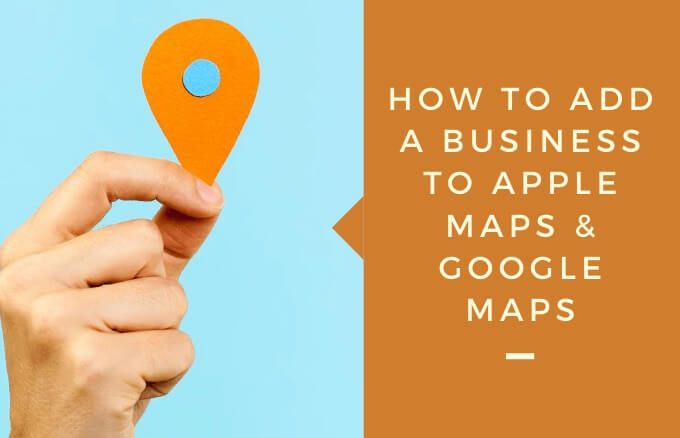
For businesses, this presents a great opportunity not just to help customers find your business, but also for local search engine optimization (SEO).
Google Maps and Apple Maps are among the best and most popular navigation apps used frequently by smartphone users worldwide. If your business isn’t on either of these apps, you’re losing out on online and foot traffic. These apps present an opportunity to put your business in front of customers at critical purchasing decision points.
Here’s how you can add a business to Google Maps and Apple Maps.
How To Add a Business To Google Maps
Google Maps is used by more than 1 billion people to find local businesses within their locality. If your business isn’t listed yet, you can add it to Google Maps through Google My Business, and make sure it shows up during local Google searches.
Google My Business helps you manage how customers find and view your business in Google Maps. It also boosts your local SEO.
Note: You don’t need to have a website to list your business in Google Maps. However, a website gives you even more visibility in Google’s local search results that will increase your chances of making sales.
- To get started, visit Google My Business and click Sign In. You can use the Google account that you use for Google Drive or Gmail to log in.

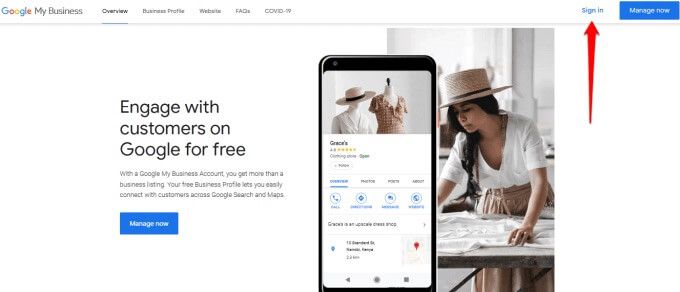
- Click Manage now to check if your business is already listed.

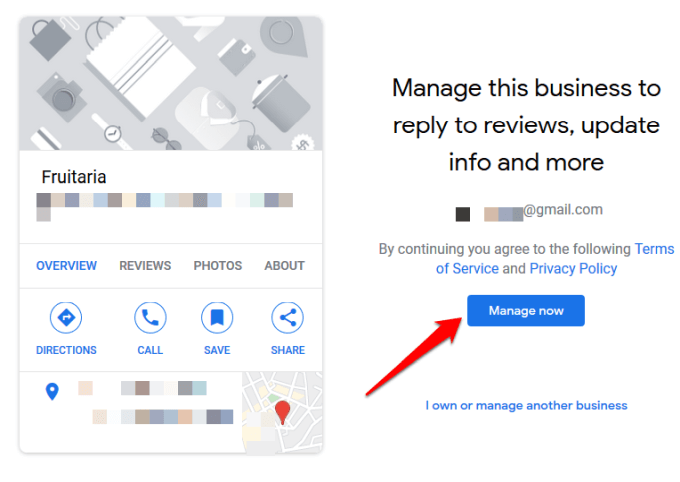
- If your business is not there, click Add your business to Google.

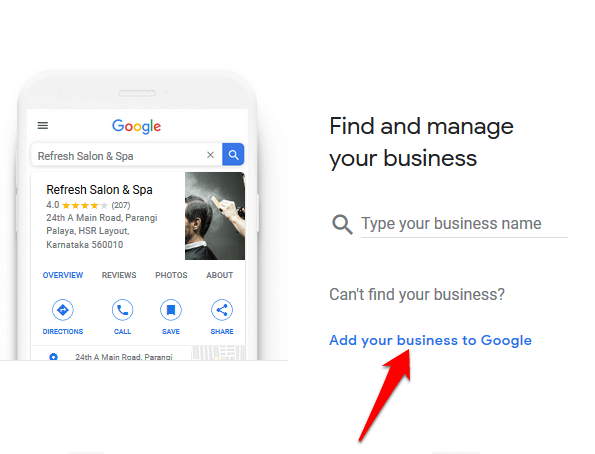
- Enter your business name and click Next.

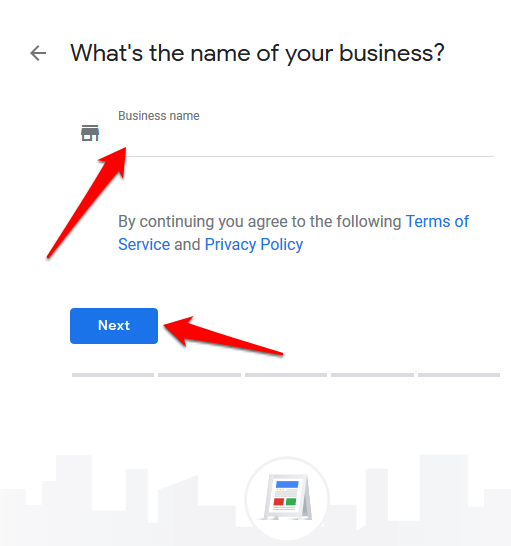
- Select the appropriate primary Google My Business category that your business sits in. Once you set up your account, you can also add subcategories.

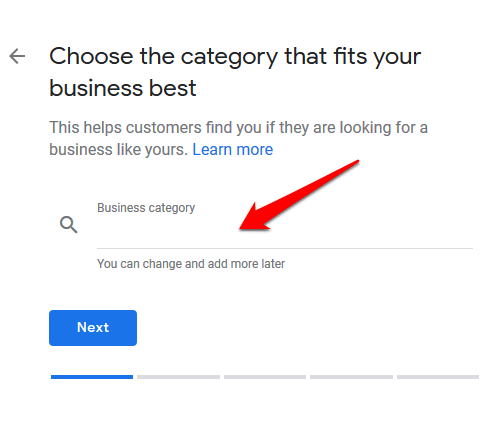
- Select whether you want to add a location – store or office – for your business.

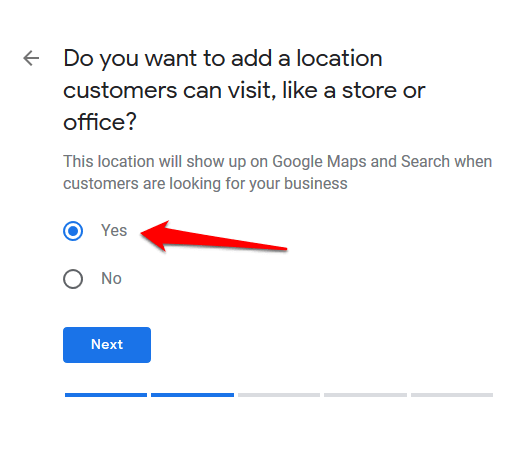
- Add the business address.

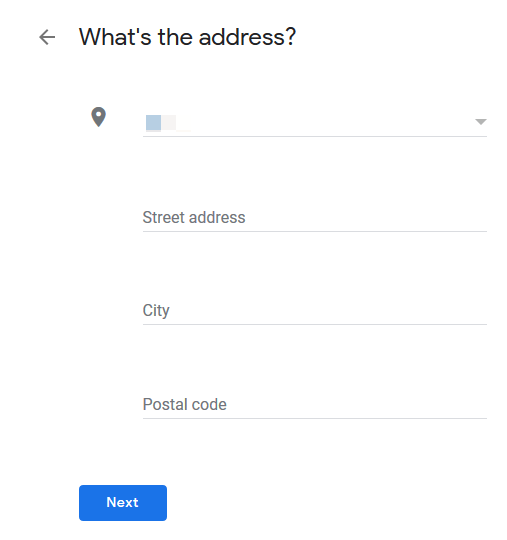
- Add a map marker for your business.


- Confirm whether you serve customers outside your location.

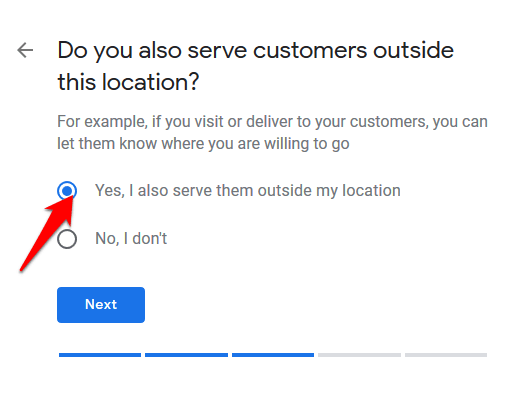
- Select the business areas you serve.

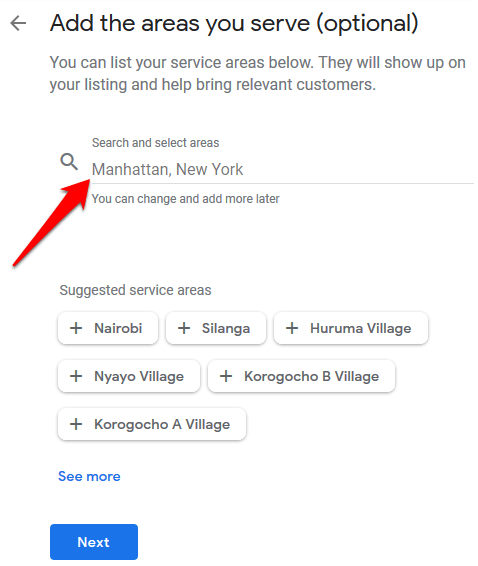
- Add contact information and then select whether you want to receive Google updates and recommendations for your business.


- Click Finish to save the listing.

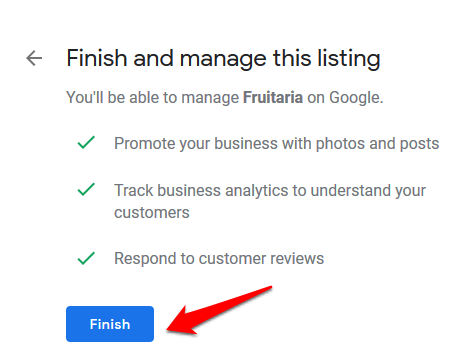
- Choose a way to verify your business.

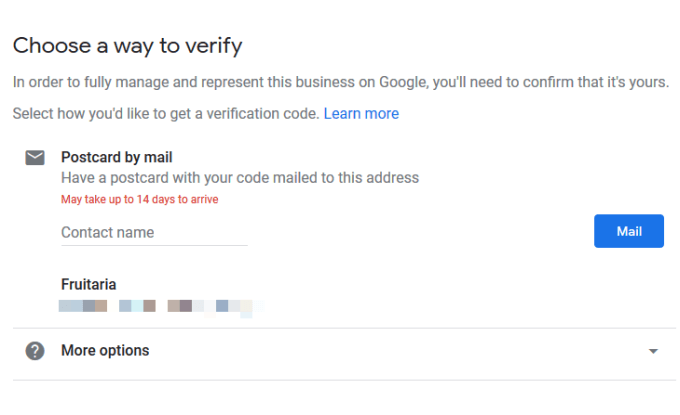
- Add business hours.

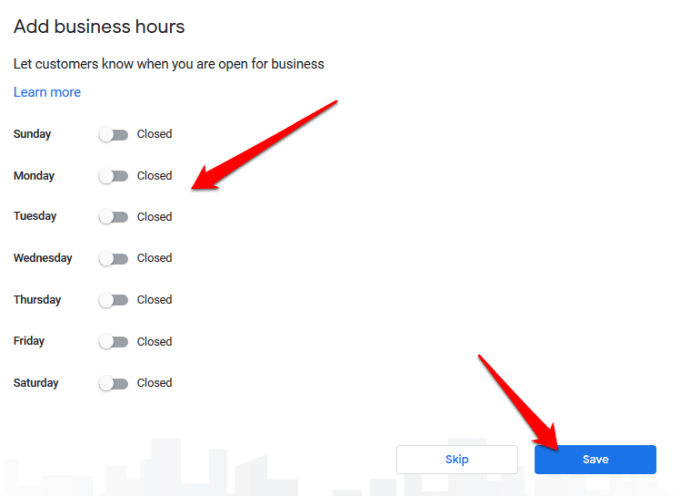
- Add a business description and any other important information.

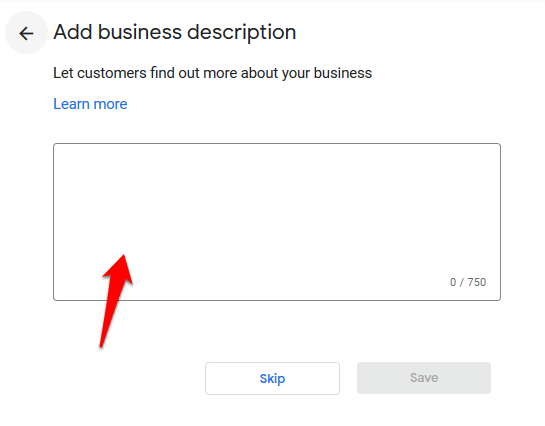
- Add business photos.

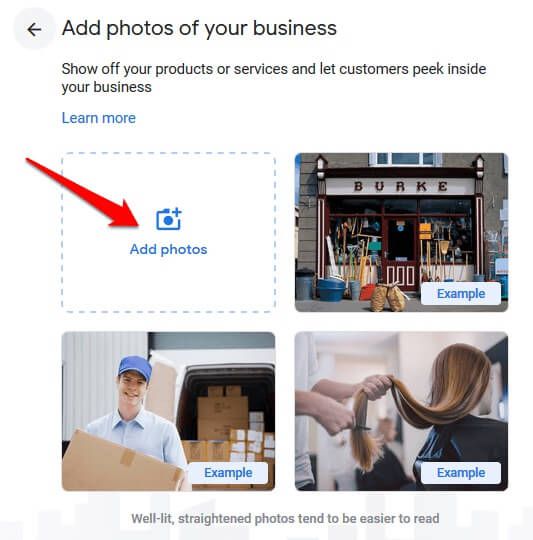
- Once Google verifies your business, you can go to the dashboard and edit or add any other information. You’ll receive a confirmation email so that customers can find your business on Google and its related platforms.

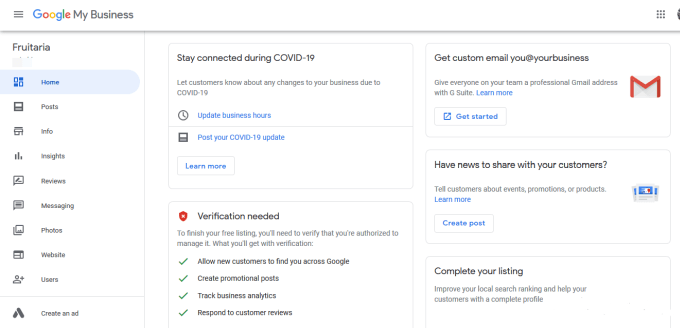
How To Add a Business To Apple Maps
Apple is focused on building next-generation maps with faster load times, more detail, and better accuracy so that its users can find their way around different locations.
Adding your business to Apple Maps means more local customers delivered directly to your doorstep, and you gain more market share over your competitors. Plus, with the Apple Maps Connect self-service data entry portal, you can add your company’s website URL and social media pages to your business profile.
- To list your business on Apple Maps, visit the Apple Maps Connect page and click the Sign In button. You’ll need an Apple ID to sign in, so if you don’t have one, you can click on the Create One link just below the Sign In button. It’s free to register and it’ll only take a couple of minutes to complete.

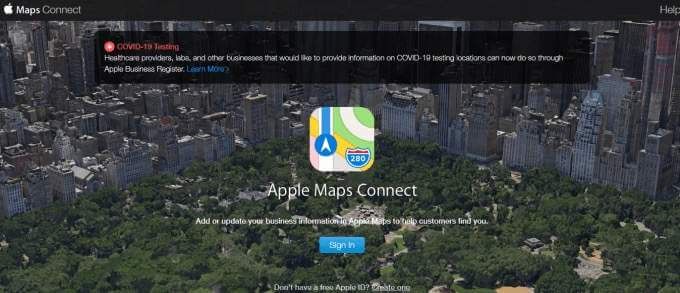
- Next, select your Language and then click Done. At this point you can also opt in to receive information from Apple Maps as this may contain key information and updates.

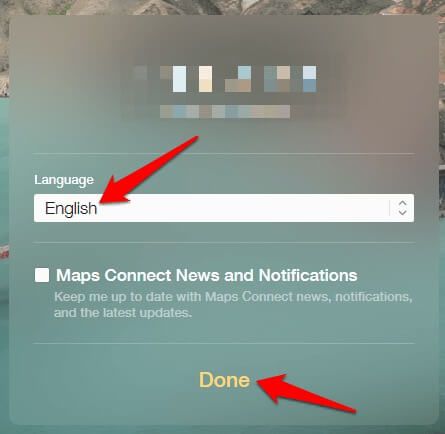
- Agree to Apple’s terms of use for the Apple Maps app.

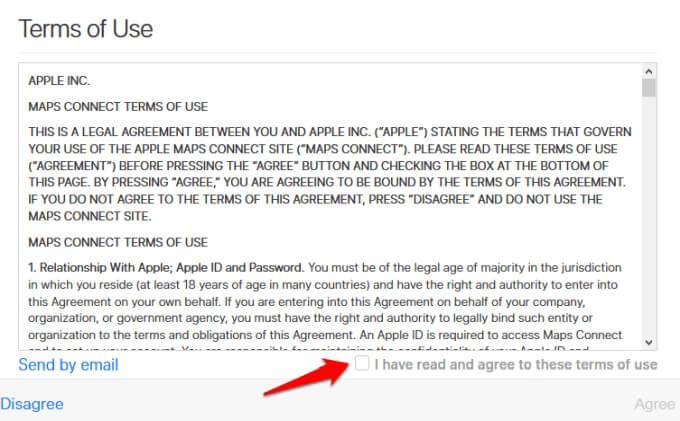
- Enter the business name and address (Street, city or postal code), find your business name from the list and click on it. At this point, you may want to cross check and confirm that your business hasn’t been listed before to avoid double listings. This may confuse potential customers and end up costing you business.

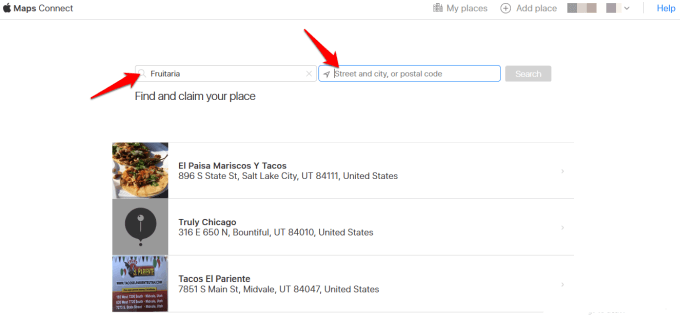
- Next, click on your business to see the full profile and then click the blue Claim this place button to claim your business. If you don’t see your business from the results, click Add new place to create a new business listing.

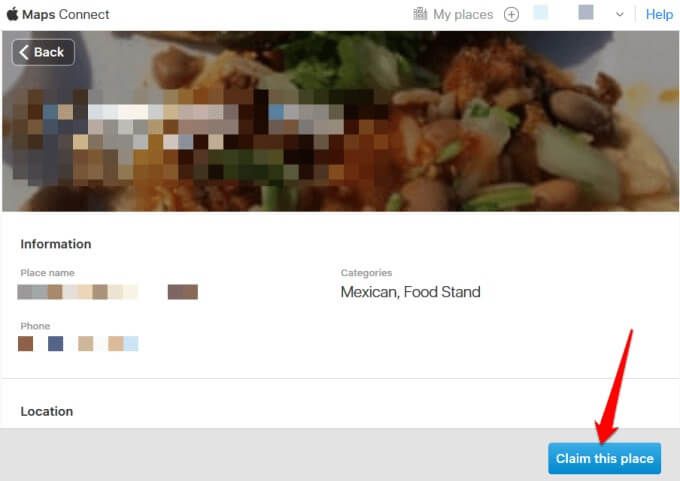
- Enter the correct details about your business and other important information. Make sure the information is accurate, current, factual, relevant, and keyword-rich. Include your business address, business hours, and associated social media accounts.
- Set your map marker by confirming your exact location on Apple Maps. Point to the exact location and building to help customers come straight to your store or business without facing any issues.

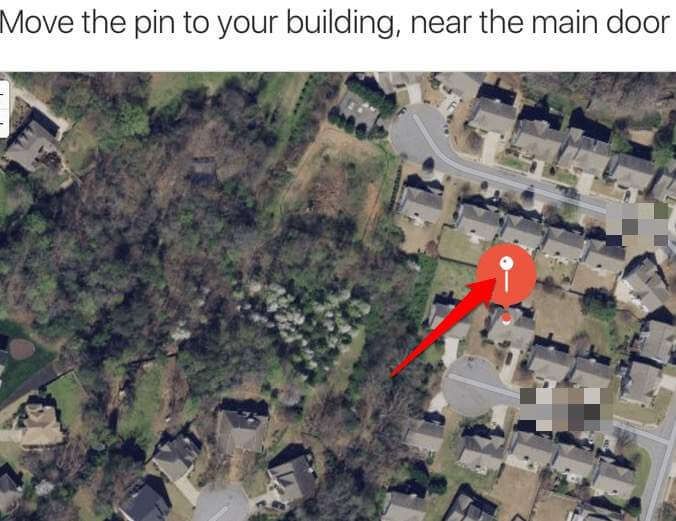
- Verify that it’s your business. Apple will contact you on the business phone number you entered in the previous step to give you further details about your claim. You can always verify later if you’re not ready to do it immediately.

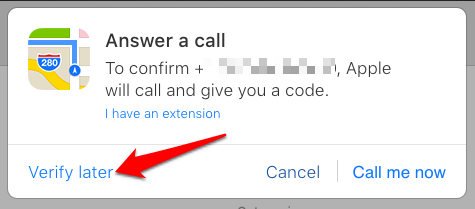
Get Your Business Noticed
Whether you’re selling a product or a service, adding a business to Google Maps and Apple Maps can make the difference between making sales or losing out on potential foot traffic. We hope you were able to list your business on either platform using the steps described in this guide. Share your experience with us in a comment.

