Hmm, so you sent an inappropriate message to someone on Facebook two years ago and now it’s coming back to haunt you? Well, that’s Facebook! They will keep every last detail you ever click on or type into their website.
Since the launch of messages on Facebook, you can view your chat/message history all the way back to the beginning. This is great most of the time, but there are instances when you really need to get rid of a conversation to save yourself.
Update: Facebook has updated their interface and deleting messages and conversations is now a bit easier than it was before.
New Method:
When you log into Facebook, go ahead and click on Messenger in the left-hand panel. The new messenger interface will load, which has three sections: your list of conversations on the left, some options on the right and the message content in the middle as shown below.

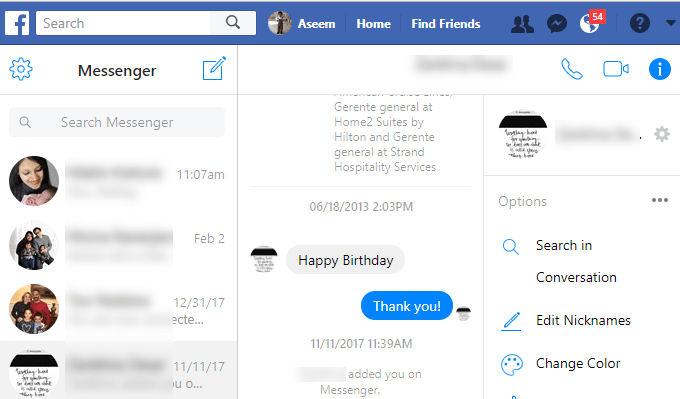
From here, you can manage the conversation or individual messages inside the conversation. To delete an entire conversation, move your mouse over the conversation and a gear icon will appear.

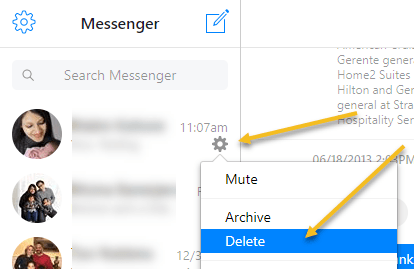
If you click on the gear, you’ll be able to Mute, Archive or Delete the conversation. If you want to delete an individual message in the conversation, hover over the message and you’ll see three small dots appear.


Clicking on those three dots will give the single option to delete the message. There is no archive option here, so it is removed permanently.
Lastly, in the right-hand pane, you can click on the gear icon by the person’s name and choose Delete from there too.

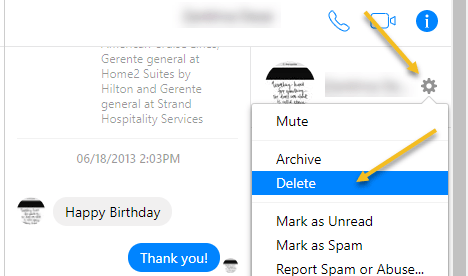
If you click on Delete from either the left or right pane, you’ll still get a message asking whether you want to actually delete the conversation or just archive it.

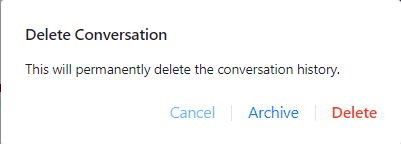
Old Method:
By default, when you want to delete a message in Facebook, it actually just archives it. Yes, they try their best to make it hard for you to actually delete anything from their massive database. So let’s say I’m looking at a message and I click on the little X at the far right:

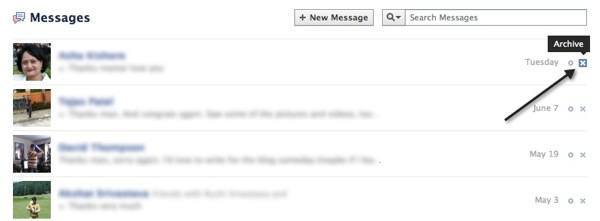
As you can see, a big Archive appears at the top indicating this won’t really be deleted. For example, go ahead and archive the message. Note this will remove the entire conversation you have had with this person, even if it’s over several weeks, months, or years.
However, you can easily view all archived messages by simply clicking on the little More link at the top of the left-hand sidebar.

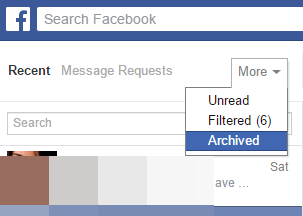
Go ahead and click on the Archived option and you’ll only see the archived messages now. They are still there! So the point is that archiving a message is not the same as deleting it.
Luckily, it’s pretty easy to delete a conversation or messages in Facebook whether it’s recent or archived. Simple click on the conversation and then on the little gear icon that is located above the conversation.

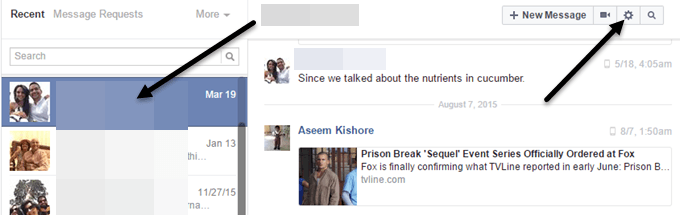

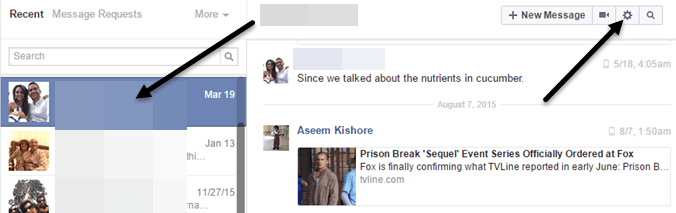
You’ll see a bunch of options, but the two items we are interested in are Delete Conversation and Delete Messages.


Delete Conversation will delete the entire chat history you have had with that person. Be careful using this option because the entire conversation will be deleted and it can’t be recovered.

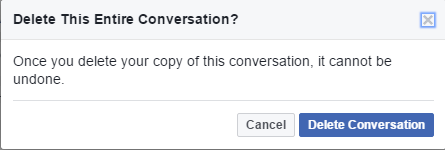
If you only want to delete certain portions of the conversation, then choose Delete Messages. You’ll then see little check boxes appear next to each message in the conversation. Select the messages and then click on Delete.


Now the messages and conversations are really gone, not just hidden! Well, I’m sure Facebook keeps a backup for a certain time, but you won’t be able to see that message in your account anymore.
Facebook Messenger App
Update: The latest version of the Facebook mobile app also changes how you delete message. I’ll list both methods below in case you are running an older version.
New Method:
In order to delete an entire conversation in Messenger on your iPhone, you need to click on the Home tab at the bottom and then on Message at the top.
You’ll see a list of all your conversations. Now hard press or force touch the message until the preview pops up. Basically, you have to do a 3D touch on the conversation.
When the preview pops up, quickly swipe up before it loads the entire message thread. Sometimes, you may have to do this a couple of times before you get the hang of it.

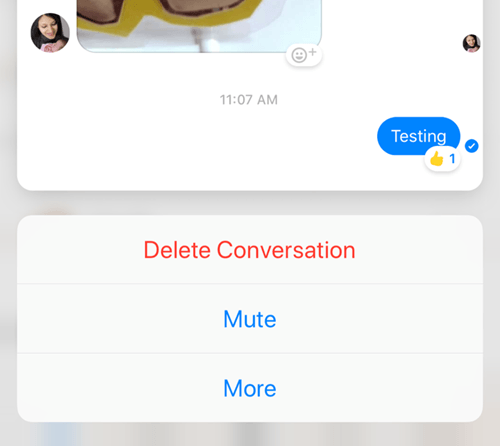
In order to delete a single message, tap on the conversation to load up the entire message history. Now 3D touch on the specific message and you’ll see the list of reaction icons pop up.

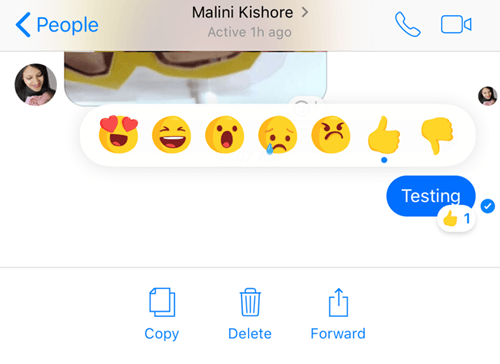
Also, at the bottom, three options will appear: Copy, Delete and Forward. This only works on Apple devices, of course. For Android, the older method below will work.
Old Method:
You can also delete messages from your phone using Facebook Messenger. Simply swipe from right to left on the conversation and you’ll see an option to delete the conversation.

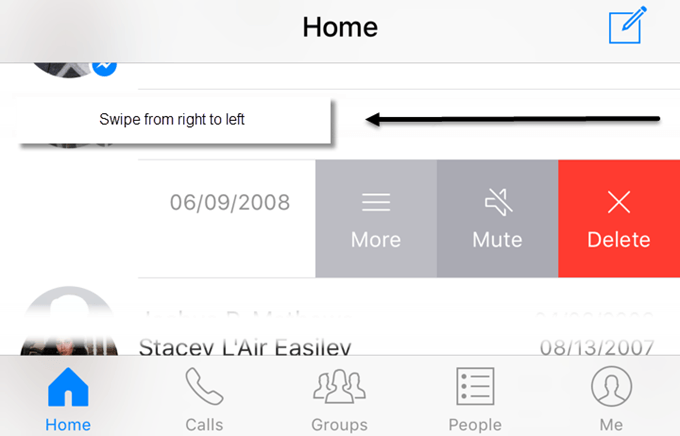
When you tap on Delete, you’ll get another popup asking if you want to delete or archive the conversation.


Finally, you can also delete individual messages inside a conversation using Messenger by long-pressing on the individual message. A little menu will appear and Delete is an option.

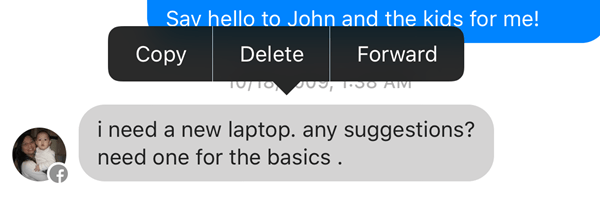
So basically, you have the same functionality in the web browser and in the app, so that’s a good thing. If you have questions, post a comment. Enjoy!

