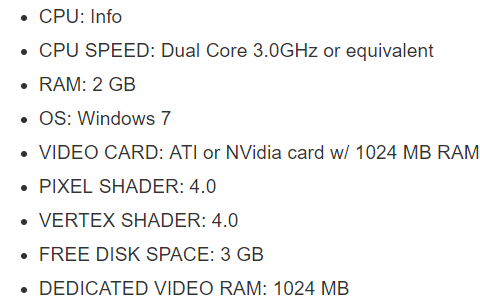Are you excited to try out a game on your PC? Try not to get ahead of yourself because it’s possible that the game might not work for you.
In this post, you’ll learn how to test if your PC can run a game before spending your money.


The Manual Way
Before anything else, it’s best to go over the process manually. Doing so lets you understand what’s going on.
This way, you will know how to test if your PC can run a game even if the automatic way won’t work.
Check Your Computer’s Specifications
First, you need to find out the hardware in your computer. Of the many details, focus on its CPU (processor) speed, RAM (installed physical memory), and graphics card information.
- You can do this without downloading anything. Just hit the Windows key, search for System Information, and launch it.

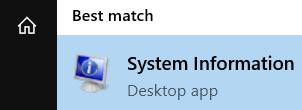
- There, get the information about your PC’s CPU speed. You need to know this bit so you know if your PC can handle how the game goes.


- Do the same about its RAM. This will inform you if you have enough storage space for the game.


- Then go to the left section. Choose Components and expand it by clicking the plus sign next to it.


- Then choose Display.

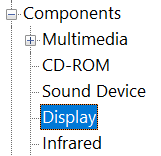
- There, get the information about your Adapters and Resolution.

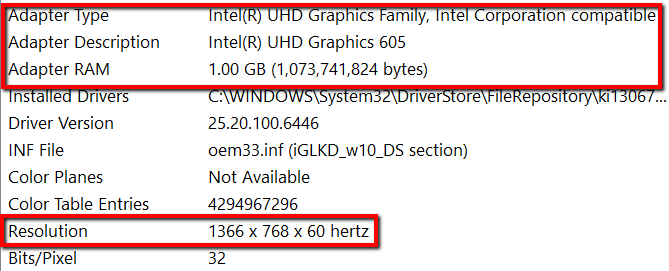
- Another easy way to do this is to use Speccy. It’s a system information tool that can provide you with all the details in your computer.
Speccy has a free version, as well as a pro version. Since you will only be using it to retrieve basic information for now, downloading its free version is okay.

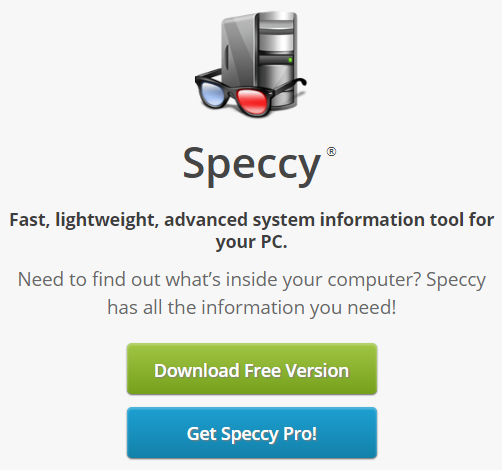
- Download it into your computer and run the application. Once it’s done, you can get your hands on a lot of useful information about your computer.
- Focus on CPU, RAM, and Graphics.


Check Your Game’s System Requirements
Next, go to the website where you got your game and find out its system requirements. If you have a hard time looking for it on the website, you can search for it using Google.
- Type in your game’s full name + system requirements and press enter.


- Once you have located these requirements, it’s time to compare them with your system’s information. Like before, your focus should be on the CPU, RAM, and Graphics.


- If you prefer to amp up your gaming experience, turn to the Recommended Requirements for your game. The Minimum and Recommended Requirements usually come next to each other. But if not, just go over it online. Again, use Google to search for these.
- There, you can find information that’s similar to the game’s Minimum System Requirements. And just like with the Minimum Requirements information, your focus should be on the CPU, RAM, and Graphics.

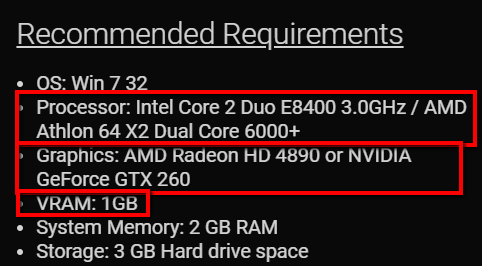
The Automatic Way
The manual way on how to test if your PC can run a game is a piece of cake. You can get it over and done with in just a few minutes. But if you don’t want to bother with manual work, then you’ll like this option.
- Just go to the Can You RUN It website.
- Search for your game on the first field. On the second field, click Can You Run It.


- Once you pressed enter, the requirements will be provided to you. This includes both the Minimum and Recommended System Requirements.
Minimum Requirements:


Recommended Requirements: