Do you want to see week numbers in the calendar of iPhone, iPad and Mac? With this tip you can easily make the week numbers visible in the standard Calendar app.
Week numbers in the Calendar app on your iPhone and iPad are disabled by default. Why this is the case is a mystery to us. After all, it can be very useful when making appointments if you want to know which week number it is. If someone asks if you have time for a lunch appointment sometime in week 15, it is so handy that you can quickly see when that is exactly. Fortunately, there is an easy way to make the week numbers visible in the calendar on your iPhone and iPad.
- iPhone and iPad
- Mac
- Apple Watch
- Incorrect numbers
- Apps
Enable week numbers on iPhone and iPad
How to enable week numbers:
- Go to the Settings app on your iPhone or iPad.
- Tap Calendar and turn on the Week Numbers switch.
- The week numbers appear in the left margin in month view, as shown in the image.

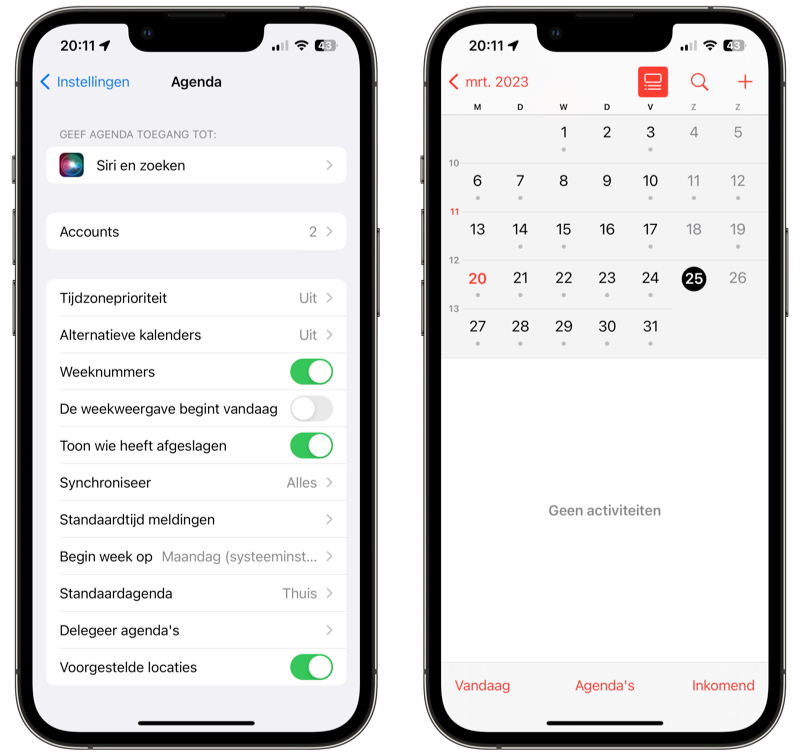
Unfortunately, you can't see the week number in the Calendar app widgets.
Week number on the Mac
You can also make the week number visible in the Calendar app on your Mac. Here's how:
- Open the Calendar app and click Calendar > Settings.
- Go to Advanced.
- Check the option Show week numbers.


Just like on the iPhone and iPad, the week number appears on the far left, near the first day of the week.
Week numbers in Apple Watch calendar
Unfortunately, it is not possible to make the week numbers visible in the standard Calendar app on the Apple Watch. In the month view, you will therefore only see the days and associated dates of the displayed month. Unfortunately, you can't ask Siri which week number it is. Fortunately, there is an alternative way, namely with apps. There are all kinds of simple and often free apps available with which you can look up the week number and more. You can even put the week number on your dial. An example is the Current Week app. You can see exactly which week it is, just on your Apple Watch. See later in this tip for even more choice of useful apps.
My week numbers are incorrect
It may happen in some rare cases that the week numbers in the Calendar app are incorrect. If your week numbers are not correct, check the following settings:
- Settings > General > Language and region and check whether everything is correctly set to the Netherlands. Also check whether the Calendar option here is set to Gregorian.
- Settings > Agenda and choose Monday (Netherlands standard) at the option Start week on.
Did this not help and are your week numbers still incorrect? Then restart your iPhone or iPad. If that doesn't work either, as a last resort, download one of the calendar apps with week numbers below.
Calendar apps with week numbers
You can also download a calendar app to quickly see week numbers. The calendar apps below all have the feature built in:
- Week Calendar – Smart Planner (Free, iPhone/iPad/Watch/Mac + IAP, iOS 13.0+) – A Dutch app that first introduced a week overview with week numbers for iPhone. As the name implies: with clear week numbers.
- Easy Calendar (€2.49, iPhone/iPad/Watch + IAP, iOS 12.0+) – Shows a week overview like in a paper calendar – so with clear week numbers at the top of the screen. Created by a Dutch developer.
- Week Agenda Ultimate (€2.49, iPhone/iPad/Watch, iOS 9.0+) – This app also tries to mimic a paper agenda, with the week numbers indicated in small letters above every page.
- Calendars 5 by Readdle ($35.99, iPhone/iPad/Watch + IAP, iOS 14.0+) – A versatile calendar app for the more demanding user.
< li>Fantastical Calendar (Free, iPhone/iPad/Watch + IAP, iOS 15.0+) – The most comprehensive calendar app.
Also read our overview of the best calendar apps for iPhone and iPad for many more useful calendar suggestions.
View our complete iPhone tips overview. With hundreds of iPhone tips, we discuss almost every setting and possibility!