Google Maps has the ability to save maps offline. Handy if you have to go somewhere and don't have internet. This is how you store maps offline.
You can also save the Google Maps maps offline. This way you can see where you need to go without internet. This tip explains how it works.
- Save offline maps
- Delete offline maps again
- Update offline maps
Keep Google Maps offline maps
If you want to use a map offline on your iPhone, iPad or iPod touch, you will need an internet connection when you want to save the map. So make sure you have downloaded the map before you leave home. To do this:
- Open Google Maps.
- Search for the place you want to save offline.
- Tap Download offline map ( see image).
- Adjust the size of the area by zooming in or out.
- Click the Download button when you are satisfied. You can immediately see how large the download is.
- Rename the map if necessary.

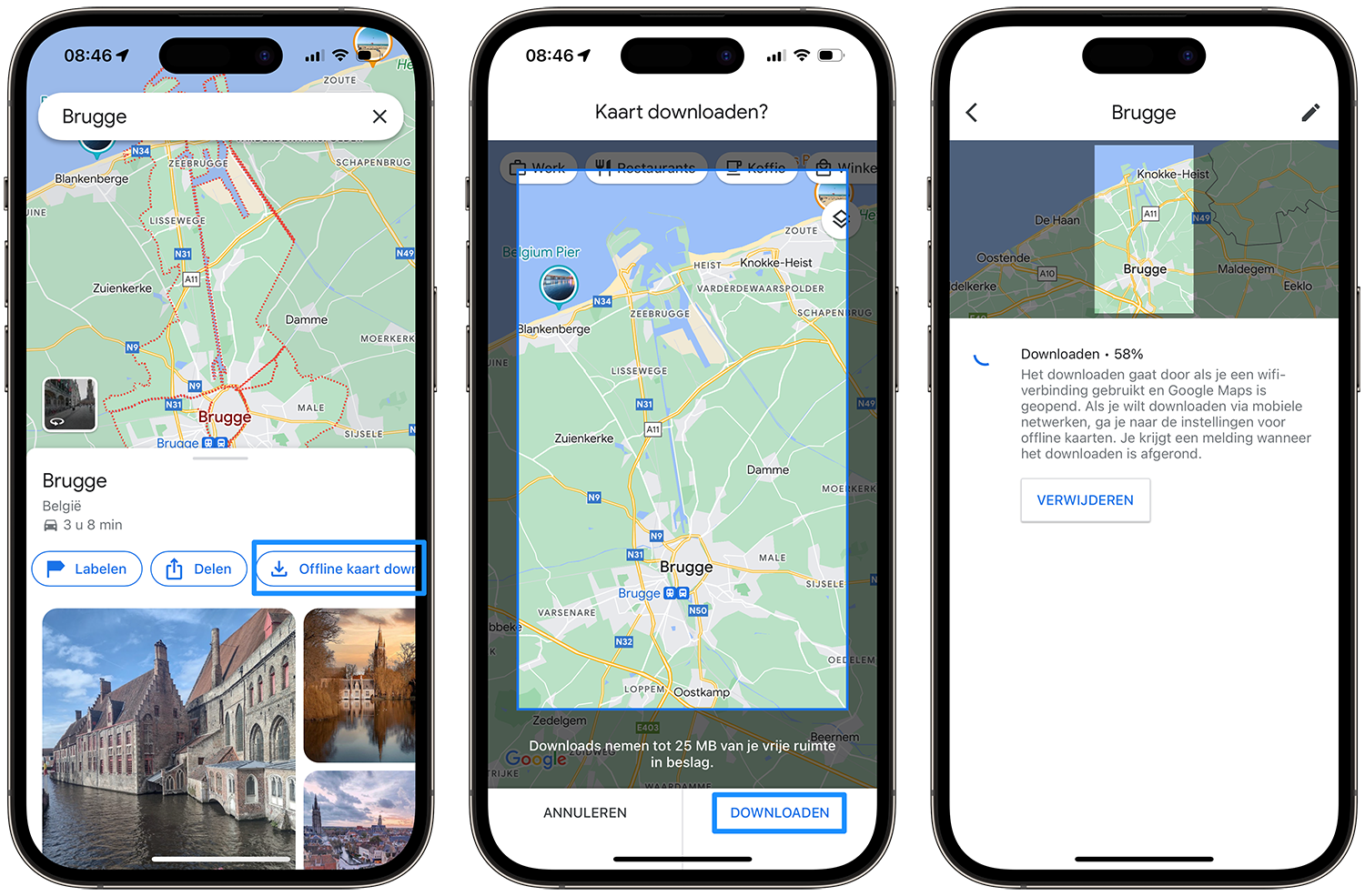
Offline maps view
After downloading, the map is available offline in the app for 365 days. You can find the offline maps by tapping your profile picture in the top right corner of Google Maps. Then choose Offline Maps. By tapping the three dots you can update the map, change the name or delete the offline maps. You can also adjust settings by tapping the cogwheel at the top right. Here you have the option, for example, to automatically update the offline maps and to download maps only via WiFi.

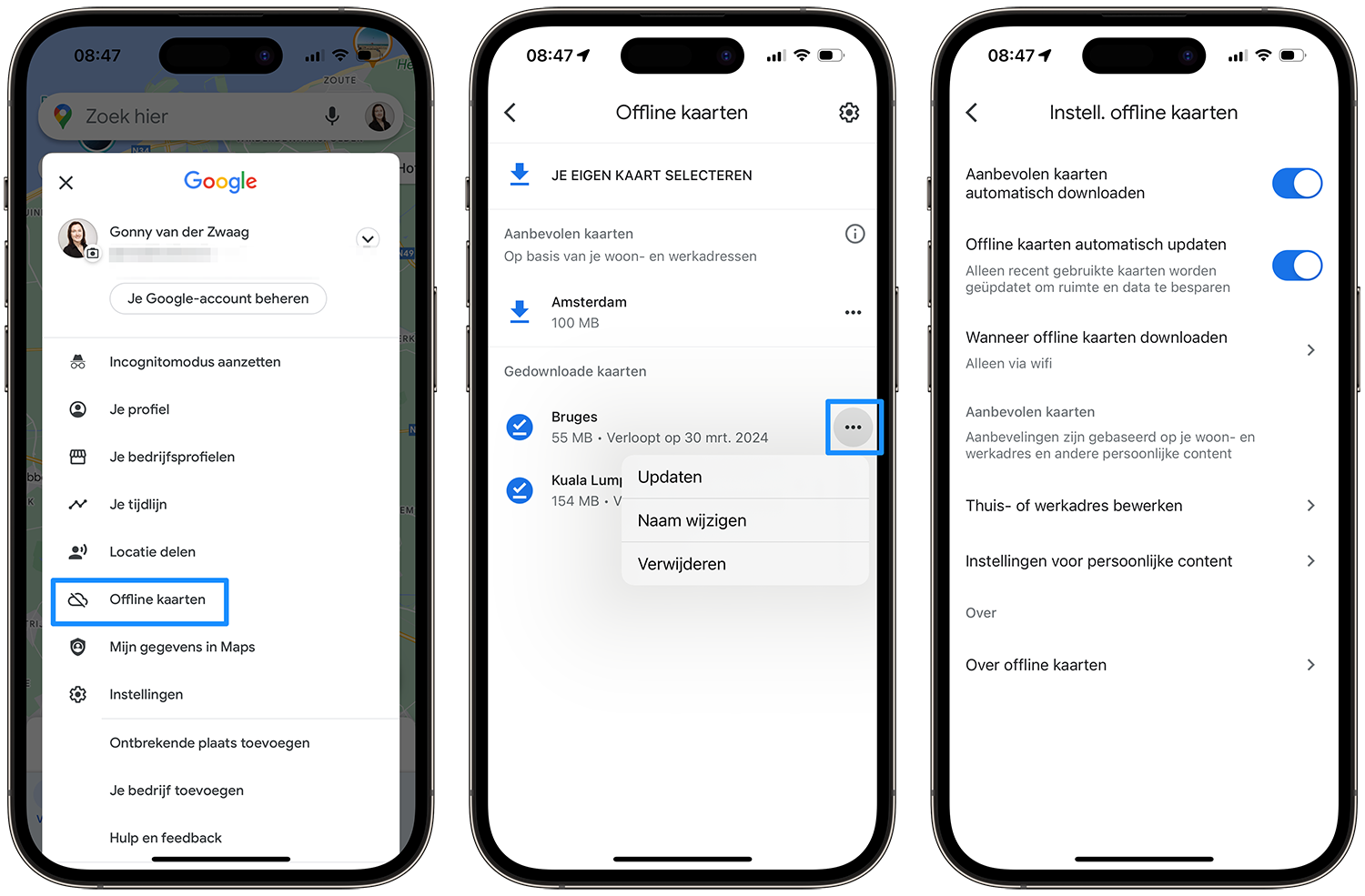
Remove offline maps in Google Maps
The offline map will automatically disappear after a year. If you want to free up storage space, you can also delete a map manually. To do this:
- Open Google Maps on your iDevice.
- Tap your profile picture.
- Choose Offline Maps.
- Tap the three dots behind the map and choose Delete.
Update offline maps
If you feel that the info in the downloaded area is no longer recent, you can update the map manually or automatically. To do this, do the following:
- Open Google Maps on your iDevice.
- Tap your profile picture.
- Choose Offline maps.
- Tap the three dots behind the map and choose Update.
If you prefer the map to be updated automatically, you can do so via the previously indicated settings, so via the gear icon.
Keep in mind that downloading maps via your mobile network uses a lot of data. If you want to be sure that you do not exceed your bundle, download the maps only via a WiFi network.
If you want to celebrate your holiday offline, you can read in the article below how best to do this.
Also see 

I'm going on vacation offline and taking along…
Going on holiday offline with the iPhone is fine. We list useful holiday apps for navigating, the travel guide, first aid and more!