Screenshots can contain all sorts of private data. You can make this unreadable with a black bar, scratch over it or blur it with blocks or blur. What is the best solution to delete your private data and which apps will help you with that? You can read everything in this tip.
Want to share an iPhone screenshot, but it contains sensitive information? Then you have several options: put a bar over it, scratch through or blur the text (blurring). Defocusing may seem effective, but someone who roughly knows what should be written can often still see details. Better is a colored bar over the text, or cut a bar from the image, even if that looks less friendly.
- Why scratching is less safe
- Annotable
- Skitch
In this article we explain explains how to make sensitive private data invisible and anonymous on screenshots, but you can of course also use it if you want to edit a photo of a driver's license or other document, so that your data is no longer recognizable.
Tip for WhatsApp users: this app contains a built-in blur tool.
Why scratch through is less safe
Sometimes you want to share a screenshot or photo on social media. But you don't want others to be able to see private information such as your home address, account name or social security number. In that case, it is better to edit the screenshot first. The necessary drawing tools are standard in iOS, but are not always suitable. It turns out that you can make strikethrough text visible again very easily, as shown below.


With Photoshop and other photo editing tools, you can make the text visible again by adjusting the tint of the image. It is also possible that the gray-black text color does not exactly match the gray-black color of the highlighter, so that you can simply read the text on some screens.
It is therefore better to opt for blurring the text with a blur or block tool. You can find them in all kinds of apps and we discuss a few below. We initially used Skitch (link), but we gradually switched to Annotable (link), because it offers more possibilities.

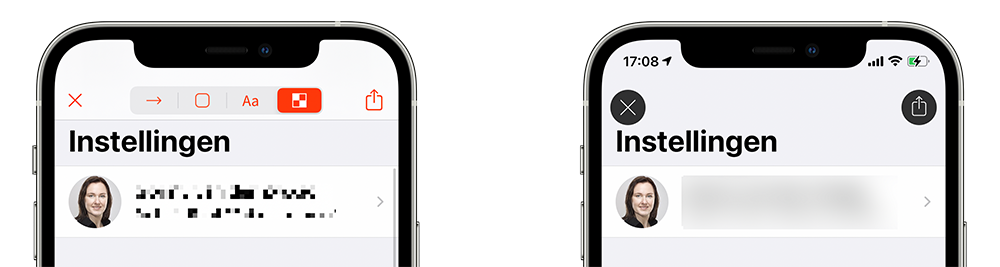
A block pattern (left) is often a better solution than blurring (right), because not much can be deduced from the blocks. is to lead. With a blurred text you can sometimes still look through your eyelashes to decipher the text. There are also special tools that can retrieve the original text. Less can be made of minimalist blocks. But removing it completely or replacing it with a colored area without text is even better.
If you want to post a photo on social media and want to make people's faces unrecognizable, you could work with blur. That is more sympathetic than a black bar over the eyes. It is also quite common to stick a happy sticker over the face.
Annotable
If it costs a bit and you are looking for a lot of functions, then Annotable is the best choice in our opinion. Choose from rectangular blocks or scratch-through with a block pattern. You can adjust the size of the blocks, but also the shape of the blocks. Do you want squares or rounded corners, it's all possible.
In the screenshot above we have used the smallest possible balls. Be careful not to use too many fantasy shapes, because people must still be able to see that there was text. If you want to use all the functions of Annotable, you will have to spend several euros, so this tool is especially suitable for professionals who often need these functions. You can try out various functions, but then there will be a watermark.
Skitch
Skitch is a simple tool from Evernote that makes it easy to add blur to a photo. The secret text is converted to gray blocks, so that others can see that it says something, but cannot decipher it. You can further enhance the effect by adding blur several times. This is only intended for information that is not very privacy-sensitive, for example if it is less relevant. For example, you can make a calendar appointment with the hairdresser less legible if you don't want to hear any silly comments about it.
You can also add colored bars and rectangles to the sensitive text, but the options are limited. For example, in Skitch there is only one font and almost everyone opts for the same bright pink color. You will immediately see if a screenshot has been edited with Skitch. If it is not necessary to be original, then you can of course use this tool. You can also use Skitch to make someone's face invisible. Skitch is also available for Mac.
To add blur, press the icon at the bottom right. Choose the cube tool and indicate with your finger on the screen which part you want to make invisible. The handy thing is that the area first turns dark gray, so that you can select properly. To be on the safe side, you can use the cube tool twice to make sure that the text is more difficult to find. Keep in mind that a really motivated person can often retrieve the information. Sometimes that is not so important, but if you are a well-known Dutch person, you may prefer that no one knows your home address, telephone number or e-mail address. Then use another tool.
Also read our tip about drawing on iPhone screenshots that we mention below.
Also see 

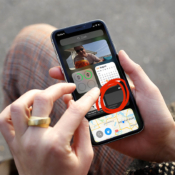
Direct drawing on screenshots in iOS and macOS
If you want to edit a screenshot, you can do so very easily. You can draw or add text on a screenshot so that you can point something clearly, for example. In this tip you can read how to use the screenshot drawing tools on your iPhone, iPad and Mac.For the privacy-friendly editing of photos that you take of passports and driver's licenses, there is a special tool from the government, CopyID.
Also see 


by
Tags: