With FaceTime group calls, you can automatically zoom in on the person who is speaking. This can become very confusing for large groups. Fortunately, you can disable the auto-zoom on the speaker.
Disable Zoom Group FaceTime
In FaceTime groups, you can have a conversation with a total of 32 people. FaceTime ensures that the person who is speaking automatically appears larger on the screen. This makes it clear who is speaking. You can also turn this off if you find this annoying. This tip tells you how to disable automatic zooming in FaceTime.
- iPhone and iPad
- Mac
In many cases, automatic zooming in FaceTime is a useful feature. You can then fully focus on the person speaking, making other participants who are listening less distracting. But if you are in a large group where several people are talking to each other, this function can be disturbing. To disable automatic zooming in FaceTime:
iPhone and iPad
- Go to Settings > FaceTime
- Go to the Auto Focus section.
- Turn off the Speaker switch.

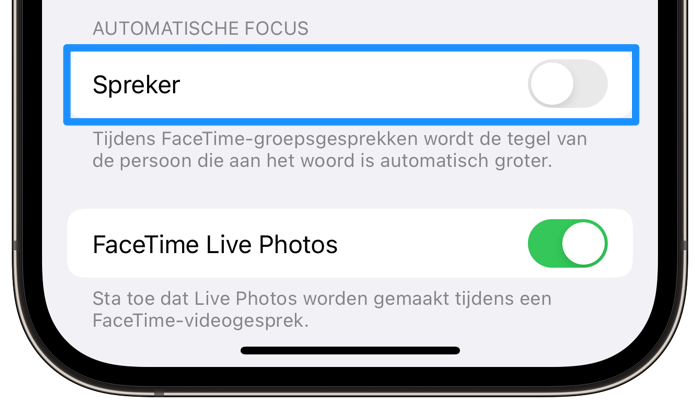
Mac
- Open FaceTime and in the menu bar, click FaceTime > Settings.
- Under the Auto Focus heading, uncheck Speak.

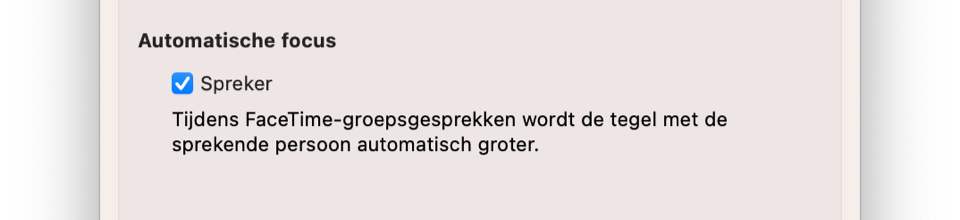
All participants will be uploaded during a FaceTime group conversation shown the same size, even the one who is talking. If you still want to have someone larger in the picture, you can still do so by tapping that person twice.
See also 

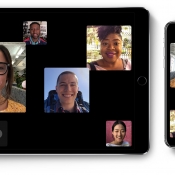
All about FaceTime groups: video calling with 32 people at the same time
With FaceTime you can also video call with multiple people. With the FaceTime groups, you can participate in a video or audio call with a total of 32 people. Which devices do you need for a group conversation in FaceTime and how do you start such a group? In this tip we explain everything about a FaceTime video chat with several people.

