Following the introduction of Variable Refresh Rate (VRR) on the PlayStation 5 in April last year, PS5 Beta participants can now enjoy the feature with a preview of the 7.0 software, also in combination with 1440p. Discord voice chat and many other user-friendliness features are also new.
Access to the current beta is available to invited beta participants from the US, Canada, Japan, UK, Germany and France who will receive an email with instructions on how to download the beta version. According to Sony, features from the preview may not be carried over to the final version or made significant changes until the final system update is released worldwide in the coming months.
VRR also for 1440p
VRR was previously available in combination with 4K, but can also be activated for 1440p with the current PS5 beta. The corresponding function can be activated in the settings for screen and video in the video output area. The prerequisite for use is a television or monitor with HDMI 2.1 that supports 1440p at 60 Hz or 1440p at 60 Hz and 120 Hz. As Sony explains, the update also brings an update to the original 1440p compatibility to allow a wider range of HDMI displays to support that resolution. You can check whether your own display is suitable for 1440p using the “Test 1440p output” option in the same menu.
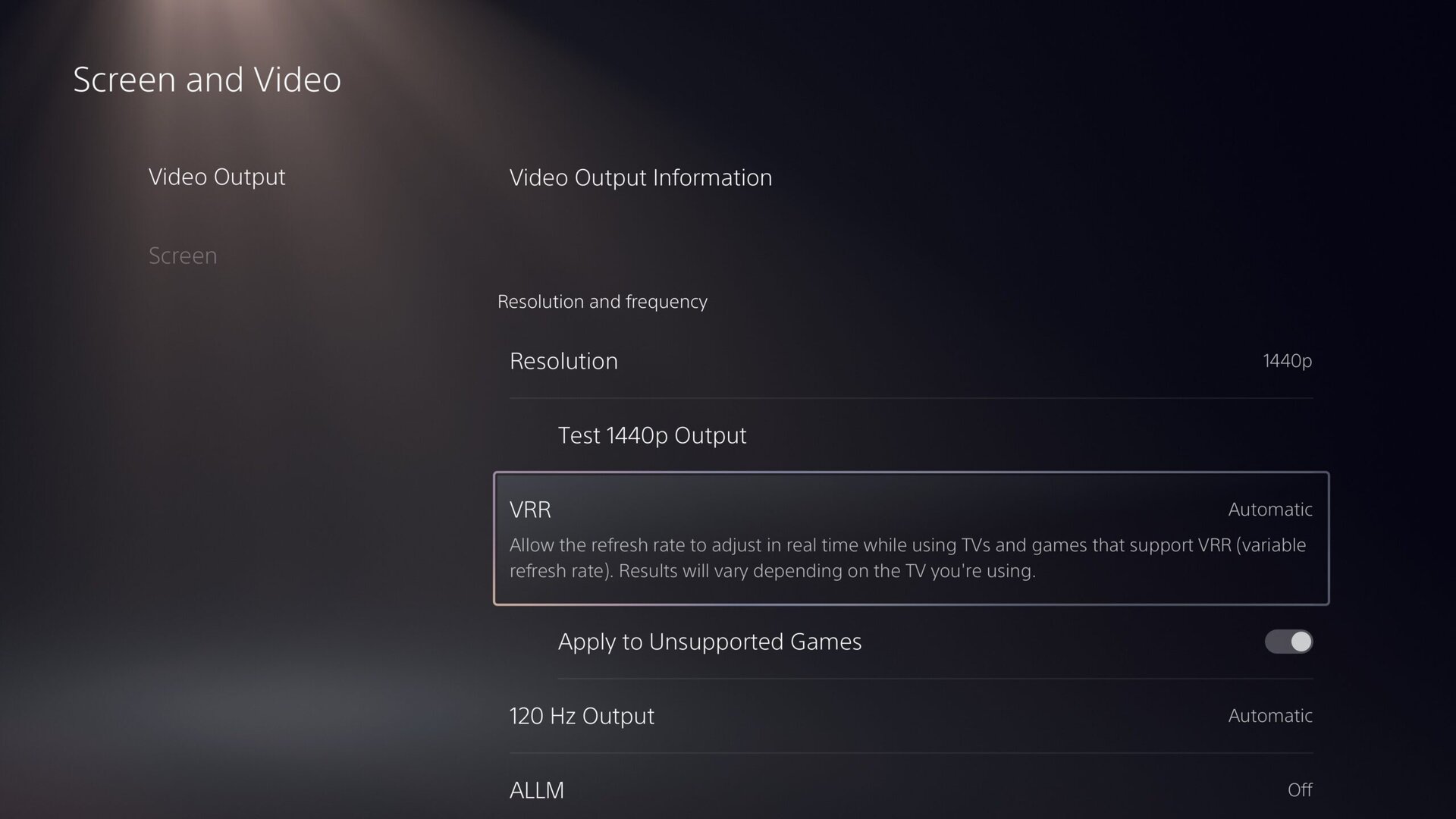
Discord voice chat for PlayStation 5
The new beta also includes the integration of Discord voice chat, which requires a link between the Discord and PlayStation Network accounts. This also applies to users who had already linked their accounts to get the new Discord voice chat permissions. Then users must use the Discord app on the smartphone or PC to start a Discord voice chat on the PS5. Discord friends can then see when the player is online and what is currently playing.
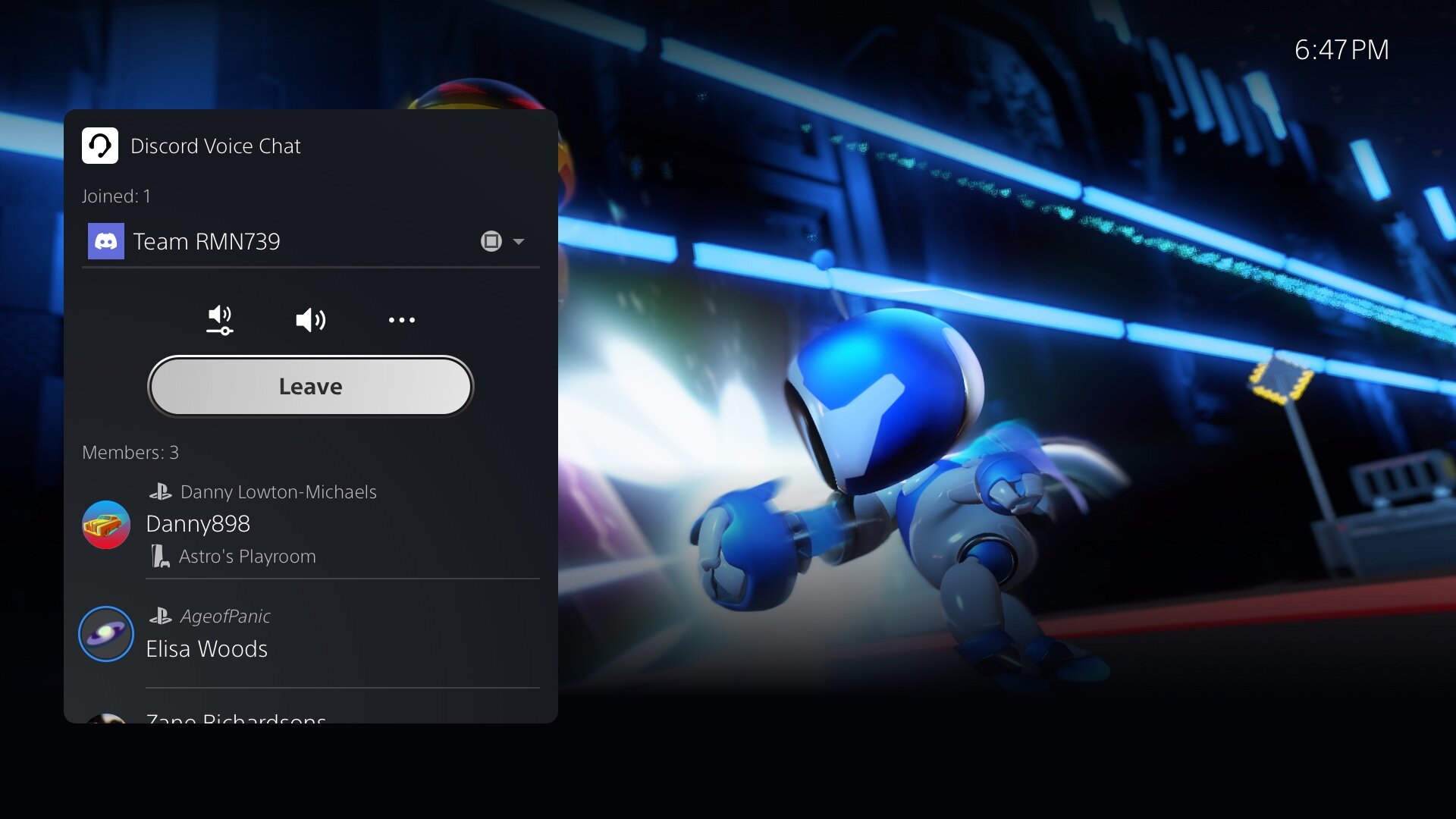 Discord Voice Chat for PS5 (Image: Sony)
Discord Voice Chat for PS5 (Image: Sony)The system software 7.0 also enables screen sharing or requesting it from another player directly from a friend's profile. A new session can be started by clicking on the “Screen sharing” icon in the friend's profile. The voice chat map can be used after the update to join games that are currently being played by party members. In game hubs, you can now see which friends own a game, who is currently online, and who is currently playing the game.
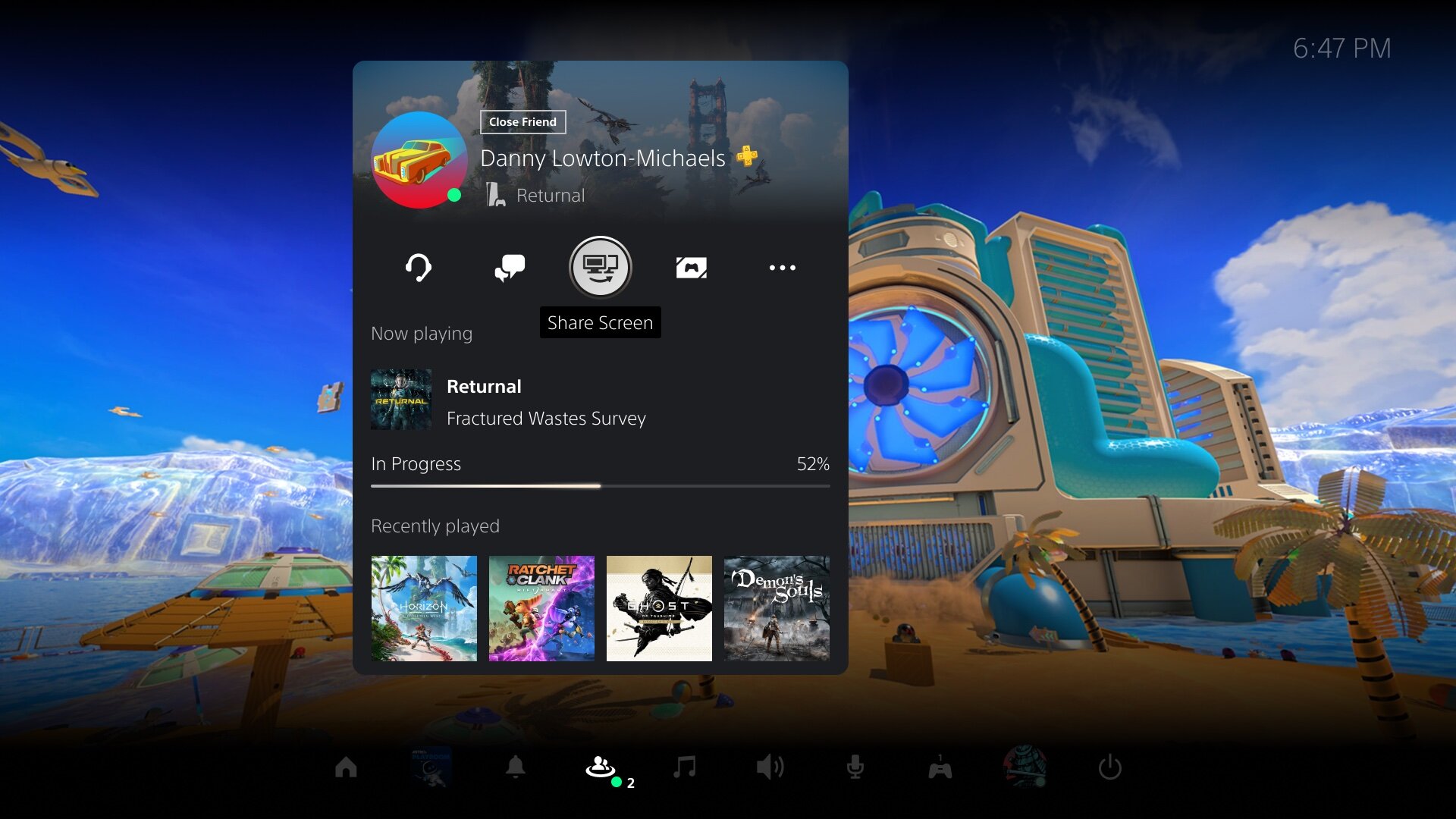 New screen share function (image : Sony)
New screen share function (image : Sony)Manual upload of recordings
The PlayStation app has been expanded to include manual uploading of recordings, after previously there was only an automatic upload function. Individual screenshots or clips can thus be manually selected and uploaded from the PS5 to the PS app, from where they can be shared on social media or with friends. For video clips, upload is not limited to 4K clips under 3 minutes.
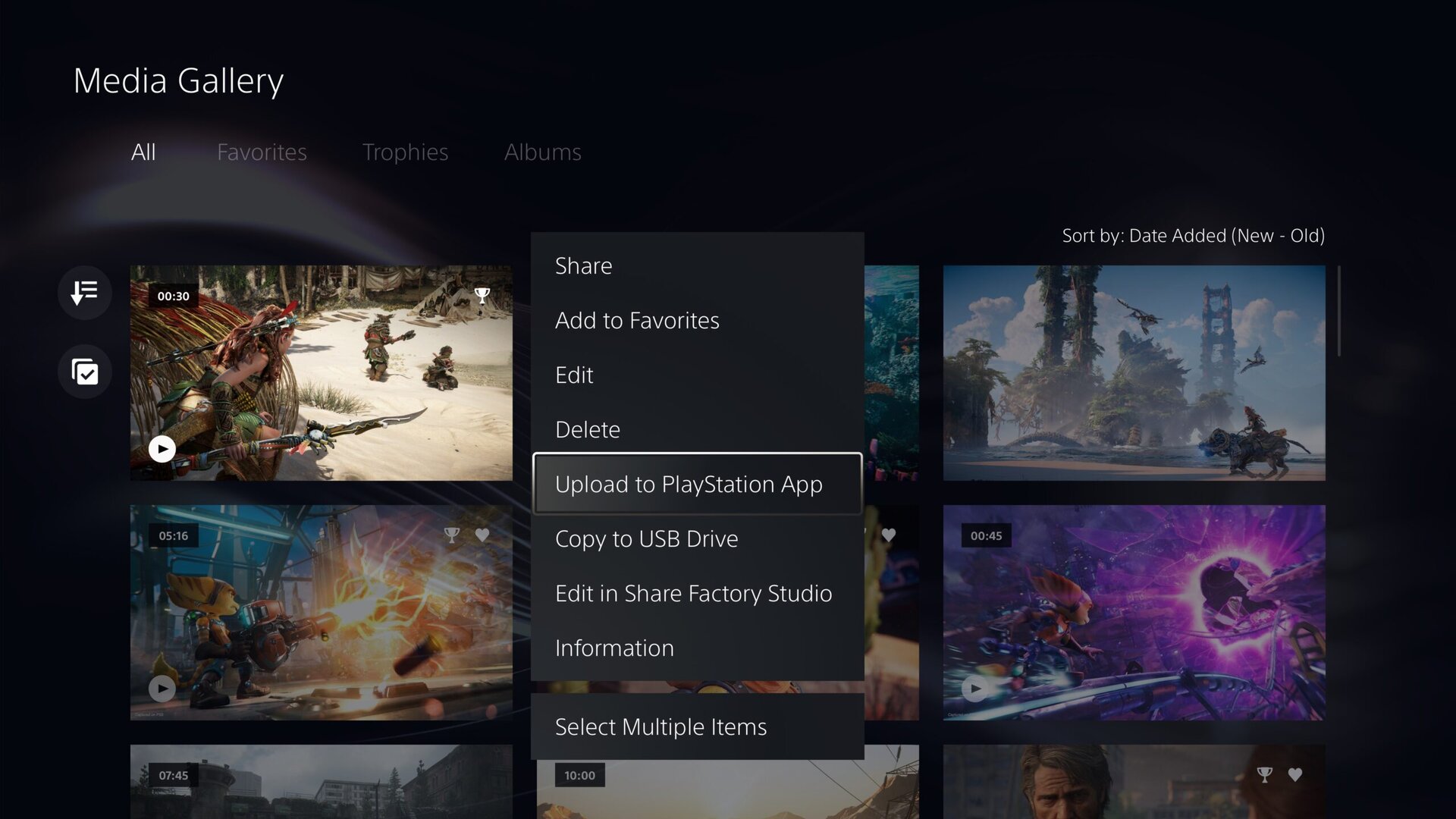 Manual upload for PS app (Image: Sony)
Manual upload for PS app (Image: Sony)New sorting functions for games
For the Custom Games Library, there's a new filter specific to PS VR games or PS VR2 content when it launches later this month. In general, games can now also be sorted and filtered when adding them to the game list. For corresponding games, it is also possible to define who can participate in multiplayer sessions and invite other players.
New notes for save_data
In the area of accessibility and user-friendliness, the software 7.0 also brings some improvements and extensions. For example, when downloading a PS4 title on PS5, users will receive a notification that PS4 save data is available on PlayStation Network cloud storage. When downloading or installing a PS5 game that can use PS4 save data, the same notification will appear if the game supports this feature.
Transfer data from one console to another
A data transfer from PS5 to PS5, which is possible via WLAN or Ethernet, is new. Games, saved data, user profiles, settings, screenshots and videos can be transferred from one game console to another. The data can be transferred either during the initial setup of the PS5 or later via the settings menu. This process will not delete or alter the data on the original PS5.
 Data transfer from console to console (image: Sony)
Data transfer from console to console (image: Sony)Screen reader provides more information
An update for the screen reader should provide more detailed information about navigating the console. The new screen reader now indicates in which direction the user can move from the currently selected component or what the current position is within a component with several elements. Also, when using the screen reader to view websites, there is now a border around the section currently being read.
Wirelessly update the DualSense controller< /h2>
Finally, the DualSense controller has a new option for over-the-air updates. Sony explains that if there are problems with the wireless update, the controller should be connected to the PS5 via USB cable in order to then update it. The next update will then be able to be carried out wirelessly.

