For online payments, a webshop sometimes uses your Apple Pay billing and shipping information that you entered in advance. In this tip you can read how to adjust the Apple Pay information such as billing and shipping address.
Edit Apple Pay billing information
There are many stores that accept Apple Pay, and they are far from just physical stores. You can also use Apple Pay online and in apps. At some webshops you can even pay without creating an account. In that case, the webshop uses the data you have set up with Apple Pay for sending your order and emailing your confirmation. This is how you change this Apple Pay information, such as your contact information and address details.
- iPhone, iPad and Apple Watch
- Mac
- During payment
Change Apple Pay billing and shipping address on iOS and Apple Watch
Some webshops require you to create an account in order to order, using your saved delivery address to ship your order. But it is sometimes also possible to log in as a guest, where you have to enter your delivery address manually. In both cases, the stores can offer Apple Pay as a payment method, but there are also stores where you can pay with Apple Pay without an account or paying as a guest. It is therefore important for these types of websites to keep your details such as name, address and telephone number up-to-date if you pay with Apple Pay there.
If you adjust the details for the iPhone, they are also immediately adjusted for payments you make with the Apple Watch. For the iPad you have to adjust it separately. This works as follows:
- Open the Settings app.
- Go to Wallet and Apple Pay.
- Under the heading Transaction preferences you will find the details .
- Tap Delivery address, Email and Phone to change your contact and address details.
- To change the billing address, tap on a card and scroll down to the Billing address heading under the Info tab.

By default you can choose from addresses and contact details that you have entered in your own contact card. You can also add a new address or contact information from this screen.
Change Apple Pay information on Mac
On the Mac you can change these settings as follows:
- Go to System Settings> Wallet and Apple Pay.
- Click on your current address under the heading Payment details. Select the correct details there.
- To change the billing address, select the card and select the correct details at Billing address.


Change Apple Pay information during payment
Also while running the online payment you can change your details at any time, depending on the order process of the shop. For stores where you can make purchases directly from the product page without creating an account or logging in, do the following:
- Tap the Apple Pay button to pay.< /li>
- Choose the correct payment card you want to use.
- The payment screen appears. Under Delivery, tap or click to choose a different address.
- You can also change your email address and other details under Contact.

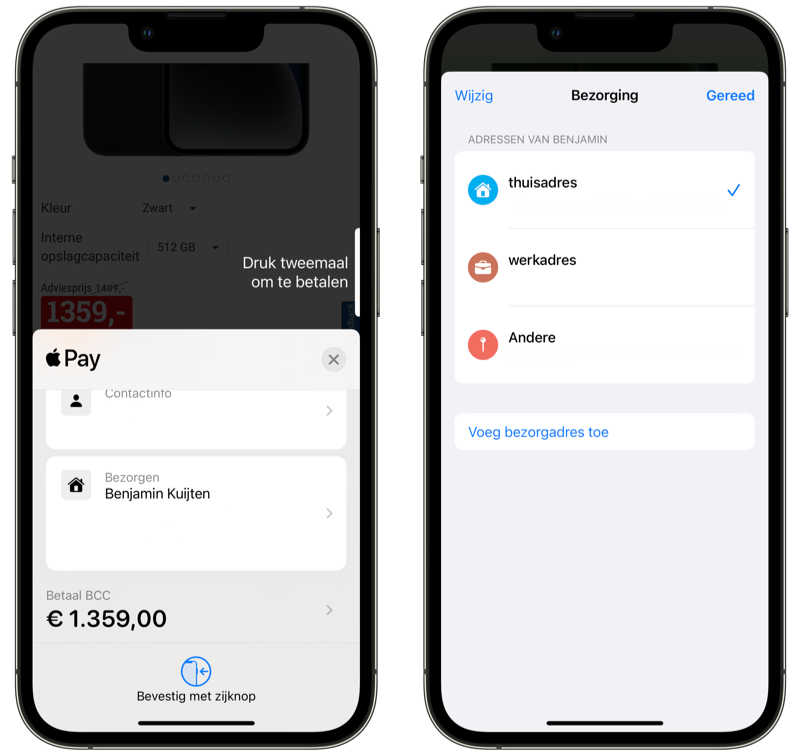
The advantage of this method is that your default data will not change. This is useful, for example, if you want to temporarily send a purchase to a different address.
Also read our other articles about Apple Pay:
- Apple Pay FAQ: frequently asked questions about Apple's payment service
- Set up Apple Pay on your iPhone, Apple Watch and more: how to do you
- This is how you pay with Apple Pay in stores, apps and on the web
- Which stores accept Apple Pay?
- Apple Pay at ING immediately available: you need to know
- Apple Pay: the complete overview of Apple’s payment service
See also 

Apple Pay: the complete overview from Apple's payment service
Apple Pay is Apple's mobile payment service. At which banks does Apple Pay work, in which countries does it work and how do you make a payment? Read all about Apple Pay in the Netherlands, security and all affiliated banks and shops here.

