The Google Chrome browser offers the option to visit tabs incognito. You can even protect them with Face ID if you don't want others to watch.
Google Chrome Incognito
Google gives a Chrome browser the ability to use private&eac; to browse websites. This means that the Chrome browser does not record your search activity in your profile. For example, if you are looking for information to lose weight, you will not be bothered for weeks with advertisements aimed at fat people. Read below how it works and how you can make sure your Incognito windows are shielded with Face ID.
- Enable Incognito mode
- Secure Incognito tabs with Face ID or Touch ID
Google has added several features to the Chrome browser to ensure that your data is not just exposed. For example, you can protect your saved login details and passwords with Face ID and Touch ID. Relatively new is the ability to also protect your Incognito windows with Face ID. This works on the iPhone and iPad and will also be added to the Mac version of Chrome.
Enable Google Chrome Incognito Mode
While using the Chrome browser, you can open an incognito window. Here's how it works:
- Open the Chrome browser on your iPhone or iPad.
- Tap the three dots at the bottom of the screen and choose New incognito tab.
- You are incognito. Perform your searches without saving your browsing history, cookies and site data.
- Tap the square with a number to show all tabs. You can also switch to your regular tabs here.


Shield Incognito with Face ID
The Incognito tabs are in a different window than your normal tabs. If you open your Incognito session at a later time, the previously opened tabs will also be visible again. Someone else could just look at them. To prevent this, you can set up Face ID or Touch ID to open the Incognito session again. This is enabled by default.
- Open the Chrome browser on your iPhone or iPad.
- Tap the three dots at the bottom right and choose Settings. If the button is not visible, you have to swipe to the side.
- Choose Privacy and security.
- Turn on the switch for Lock Incognito tabs.
- You have to Use Face ID (or Touch ID) to view your Incognito tabs.

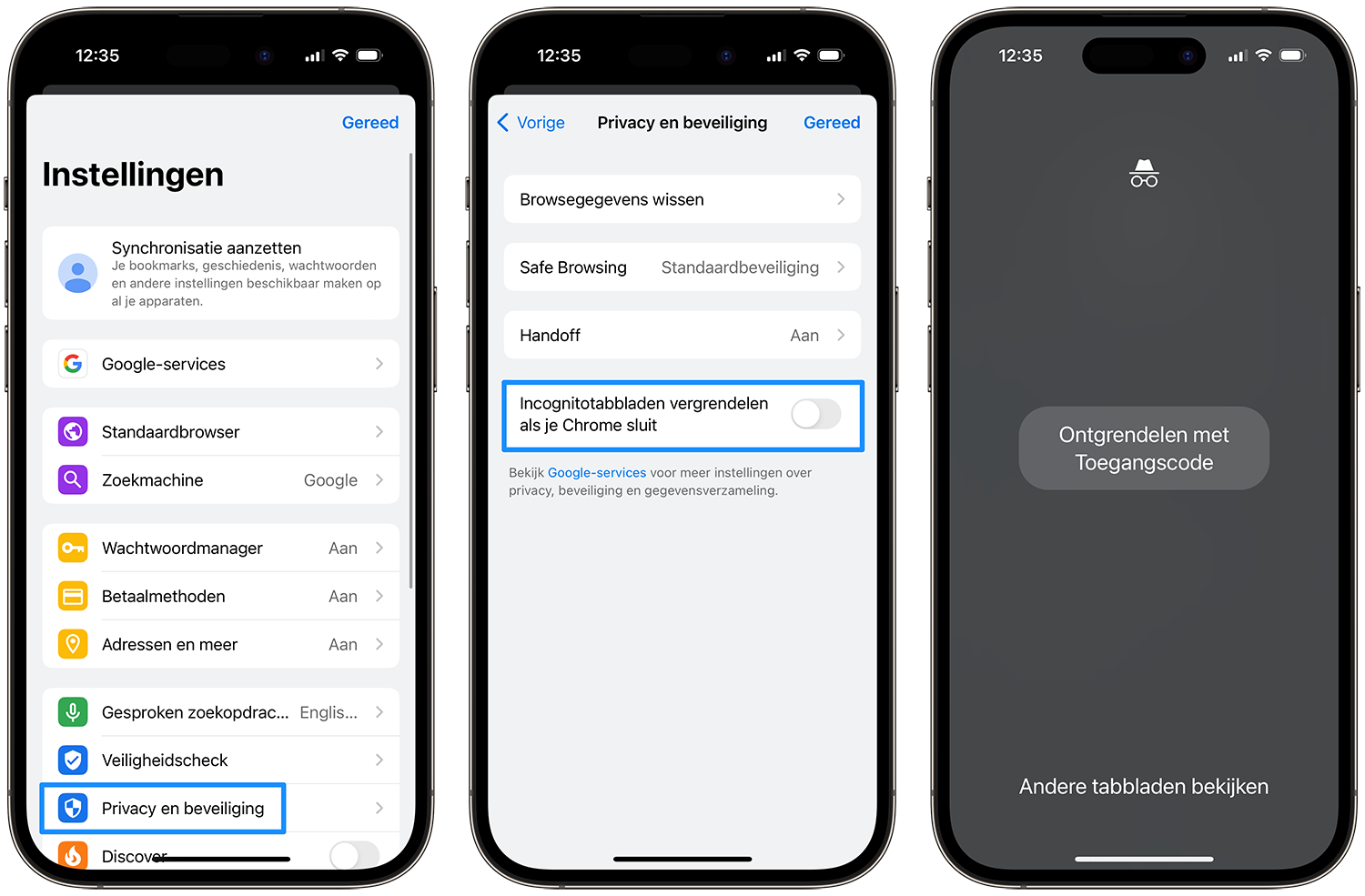
Read more tips about the Google Chrome browser here:
- Set Different Search Engine on iPhone in Safari and Chrome
- Clear Browsing History in Chrome Browser on iPhone and iPad
- Enable Experimental Features in Google Chrome
- Google Chrome : Transfer tabs between iPhone, iPad and desktop
- How to check if extensions are slowing down the Chrome browser
- How to stop Google Chrome from automatically starting on Mac
- This is how you can easily export Google Chrome passwords
- How to use the offline reading list in Chrome for iOS
See also 

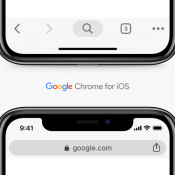
Browsergeschiedenis wissen in the Chrome browser on iPhone and iPad
Google's Chrome browser stores all kinds of data about your behavior: browser history, cookies and more. You can delete this privacy-sensitive data in one go. That is how it works.

