FaceTime also allows you to make video calls with multiple people. With the FaceTime groups, you can participate in a video or audio call with a total of 32 people. Which devices do you need for a group conversation in FaceTime and how do you start such a group? In this tip we explain everything about a FaceTime video chat with several people.
FaceTime groups with 32 people
You can FaceTime multiple people at the same time on your iPhone and other Apple devices. Handy if you want to discuss something with several people at the same time or just want to have a chat. Group FaceTime calls can be made on iPhone, iPad, Mac and even the Apple Watch. In this tip we explain everything.
- Explanation
- Requirements
- Start a group conversation
- Join
- Add participants
- Use
FaceTime video chat with groups only works if everyone has an Apple device such as an iPhone, iPad or Mac. If you have a mixed group of Android devices and Windows computers, you can invite others with a link to a FaceTime conversation, but they can't start a conversation themselves.
With how many people can I FaceTime?
You can FaceTime with a maximum of 32 people, this applies to audio and video calls with 2 to 32 participants. If you prefer to call without your face in the picture, you can use FaceTime Audio.

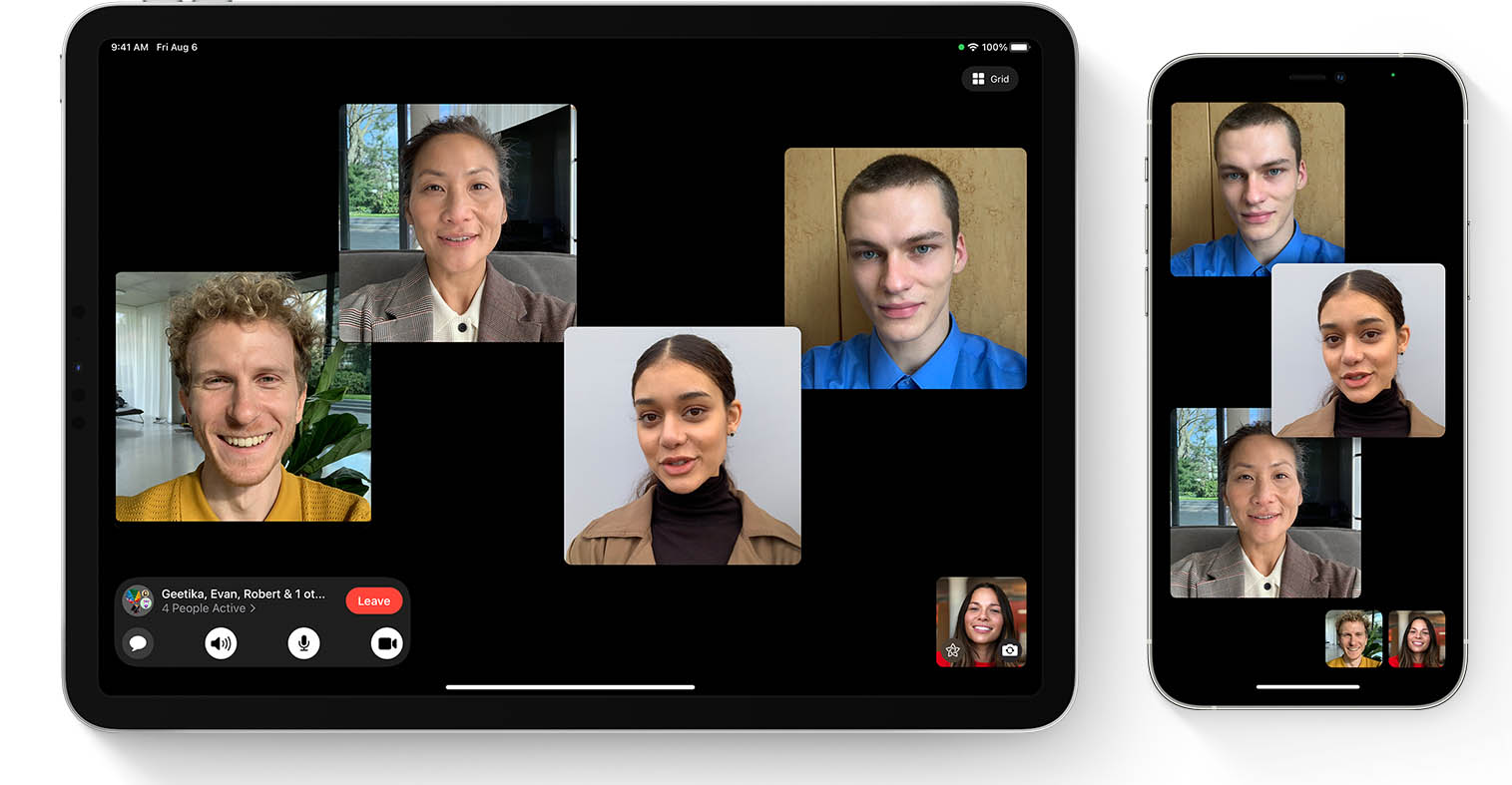
What do I need for Group FaceTime?
To be able to FaceTime with several people at the same time, you need the following devices and software versions:
- iPhone 6s (Plus) or newer
- iPad Pro
- iPad 2017 or later
- iPad mini 4 or later
- iOS 12.1.4 or later
- A Mac with macOS Mojave 10.14.1 or later
- Apple Watch with watchOS 5.1 or later
- Android or Windows device (via the web)
< li>iPad Air 2 or later
Is your device not listed? No worries! As long as your device supports iOS 12.1.4, you can join FaceTime groups via audio. You are therefore not completely excluded, because you can just join the conversation with the rest.
How do I start a FaceTime group conversation?
You can create FaceTime groups on multiple ways.
Via the FaceTime app
- Open the FaceTime app.
- Tap New FaceTime .
- Tap the plus sign in the top right to add people to the group.
- Enter the name of the person you want to call and tap the number or email address.
- Add more people to the group.
- Is everyone in the list? Then tap the FaceTime button for video calling (or the telephone receiver icon for an audio call without video).
- Wait for the participants to answer.

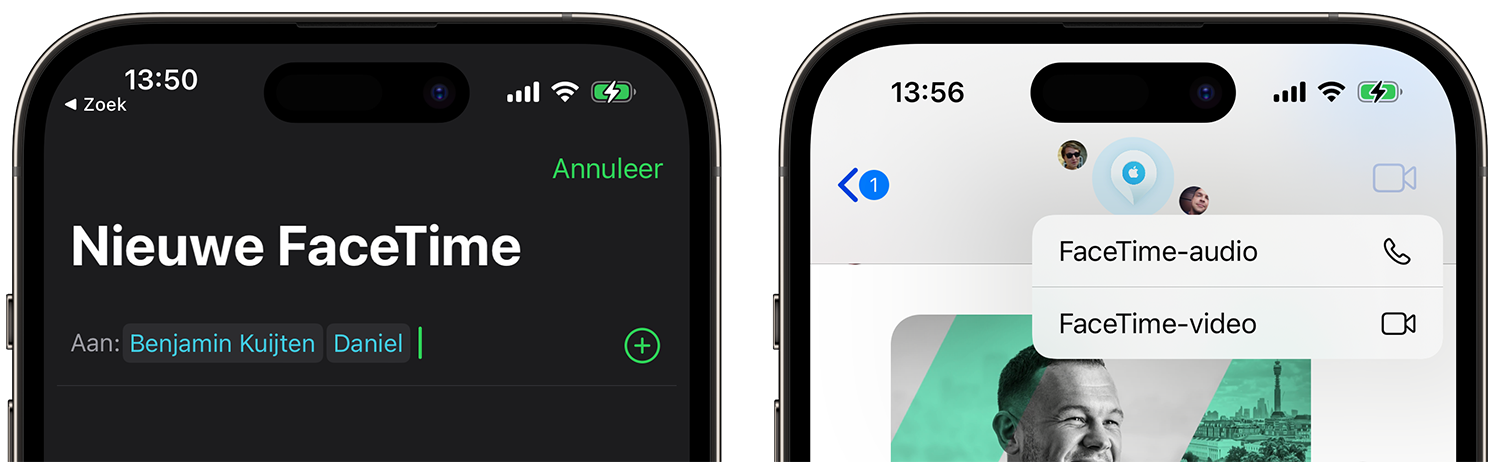
Via an iMessage conversation
- Go to an iMessage group with multiple participants.
- Tap the icon of a video recorder in the top right corner.
- Wait for all participants to record.
< li>Choose FaceTime audio or FaceTime video.
On Mac
Will can you start the conversation on the Mac? It can also be done there in two ways:
- Via the FaceTime app: Enter the names in the search field and click on Video or Audio.
- From the Messages app: Open the iMessage conversation and click Details at the top right. Then choose video or audio.
How can I join a FaceTime group?
Once someone calls you, there are several ways to participate in the conversation. Do one of the following:
- Tap the notification in the Lock screen or Notification Center and tap the green button.
- Go to the iMessage conversation and tap the green button there to join.
- Open the FaceTime app and choose the active call at the top of the recent calls list.
How do I add participants to FaceTime?
Are you sitting already in a one-on-one FaceTime conversation, you can easily add someone. This is possible for both participants:
- In the FaceTime conversation, tap the screen to make the buttons appear.
- Then choose the three dots at the bottom right.< /li>
- At the bottom, tap Add Someone.
- Type in the name, number, or email address, then choose Add Someone to FaceTime.
Works on Mac this is something else:
- In the FaceTime conversation on the Mac, click the leftmost button, next to the microphone.
- Now click the plus sign behind Add someone.
- Type the name and click the green Add button.
How do I make a group FaceTime call?
Once you're in a Group FaceTime call, you have the same options as in regular FaceTime calls. Tap the screen to bring up the buttons. You can then use FaceTime effects and Animoji, turn off the microphone, switch cameras and hang up the call. Swiping up on this screen gives you options to turn off your camera or use the speakerphone.

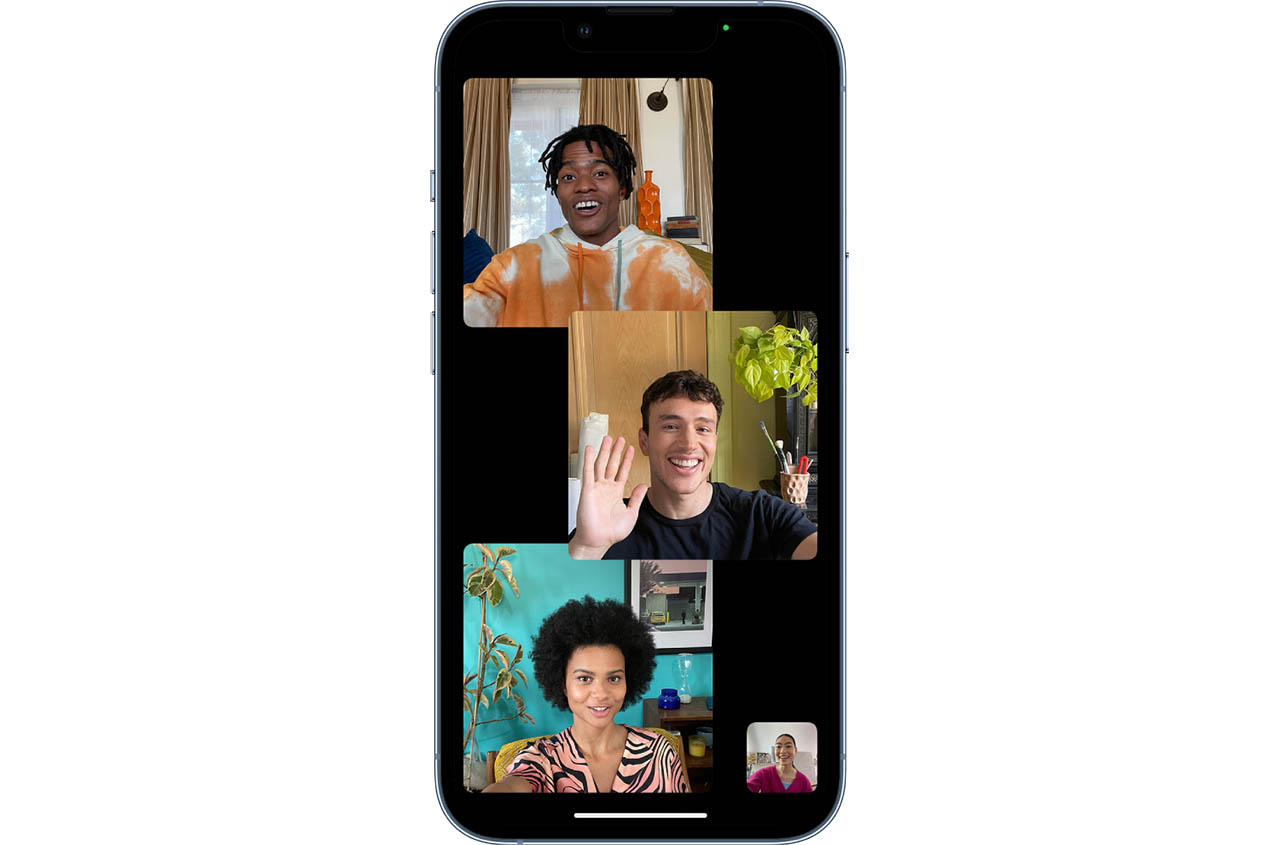
During the conversation, the image of the participants automatically appears on the screen. Depending on who is talking, the screen is shown large or small. You can disable this automatic zooming on FaceTime. With many participants you will find a horizontal scrollable list with all participants at the bottom. You can move this to the main screen, so that this person is always in view.
You can read more about FaceTime in our extensive explanation article.
See also 

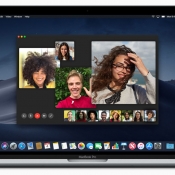
FaceTime: Video Calling on iPhone, iPad, and Mac
FaceTime lets you video chat and make calls on your iPhone, iPad, and Mac for free. It's an ideal way to stay in touch with each other, even if you can't see each other. Apart from video calling, you can also use it for audio calls and group chats!