With Rapid Security Response, Apple can deliver rapid security updates to all your devices, without you having to update manually. Installing these minor security updates happens automatically and in this tip we explain how this works.
Rapid Security Response: Rapid Security Updates
Are you someone who often waits a while to update when new iOS versions appear, because there is no rush? You don't have to be the front runner with new features, but when it comes to security updates, it's important that you install them quickly. Apple has come up with something to make this faster from now on. Starting with iOS 16, iPadOS 16, and macOS Ventura, Apple can automatically release minor security updates without requiring a full operating system software update. This is also called Rapid Security Responses by Apple, fast security measures in Dutch.
- How to
- Latest version
- Enable
What are Rapid Security Measures?
You can update your iPhone automatically by simply flipping a switch. But not everyone does that and even with automatic updates it can take a while before your device is updated. This can cause problems in the event of a dangerous vulnerability, where the intention is that you update as soon as possible.
With Rapid Security Response, Apple can quickly release bug fixes for actively attacked vulnerabilities. Previously, these fixes were part of normal software updates, but separating them from normal updates allows Apple to respond more quickly.
The updates are installed automatically, sometimes even without restarting your iPhone, iPad or Mac. Such updates are also sent to your devices faster than regular software updates.

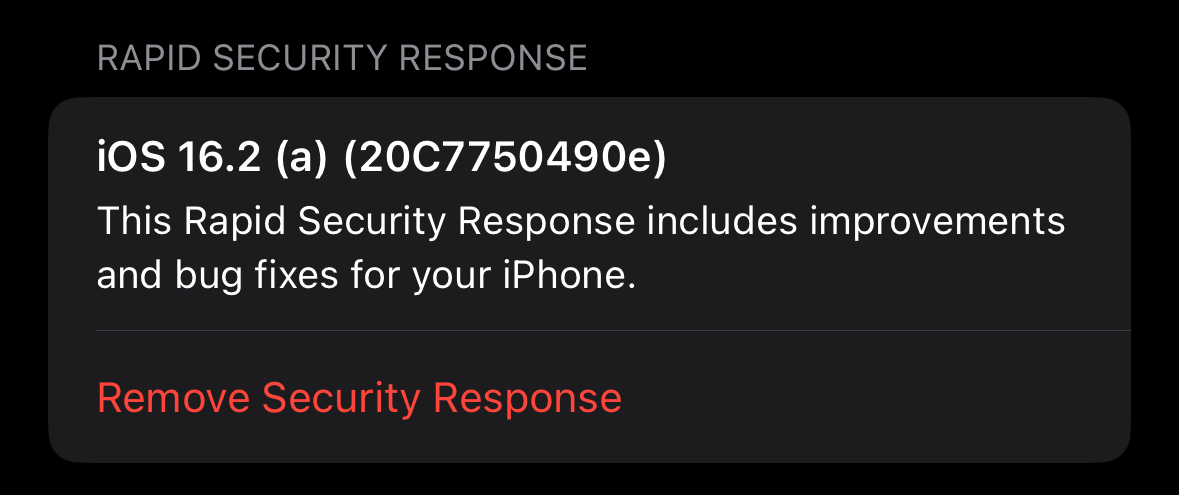
Latest iOS Security Response update
Here are the latest rapid security measures:
- January 9, 2023: macOS Security Response 13.2 (b) – beta testers only
- December 15, 2022: macOS Security Response 13.2(a) – beta testers only
- November 28, 2022: iOS Security Response 16.2(b) – beta testers only

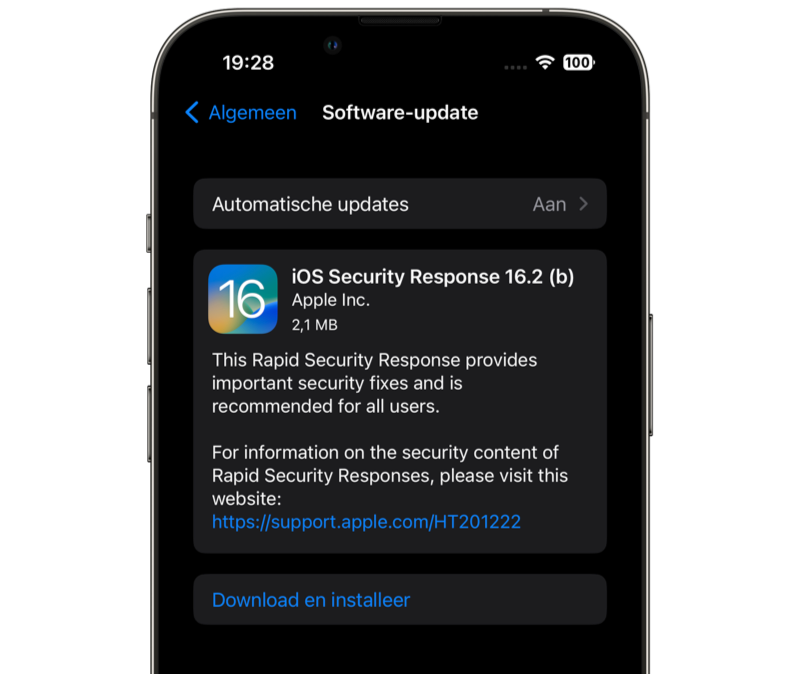 < /p>
< /p>
It is not yet known whether this security update actually fixes security vulnerabilities or whether this is just a test. Apple released the first iOS Security Response update on November 16 with the third beta of iOS 16.2 for testing purposes. It had version iOS Security Response 16.2 (a) and thus brought no security improvements. At the time of writing, no automatic security update has been released for public users.
Enable automatic security updates
To enable the automatic updates of the Rapid Security Response system do the following:
Automatic Security Update for iPhone and iPad:
- Open the Settings app on your iPhone or iPad.
- Go to General > Software update.
- Tap Automatic updates.
- Make sure the switch is on under Security controls and system files.

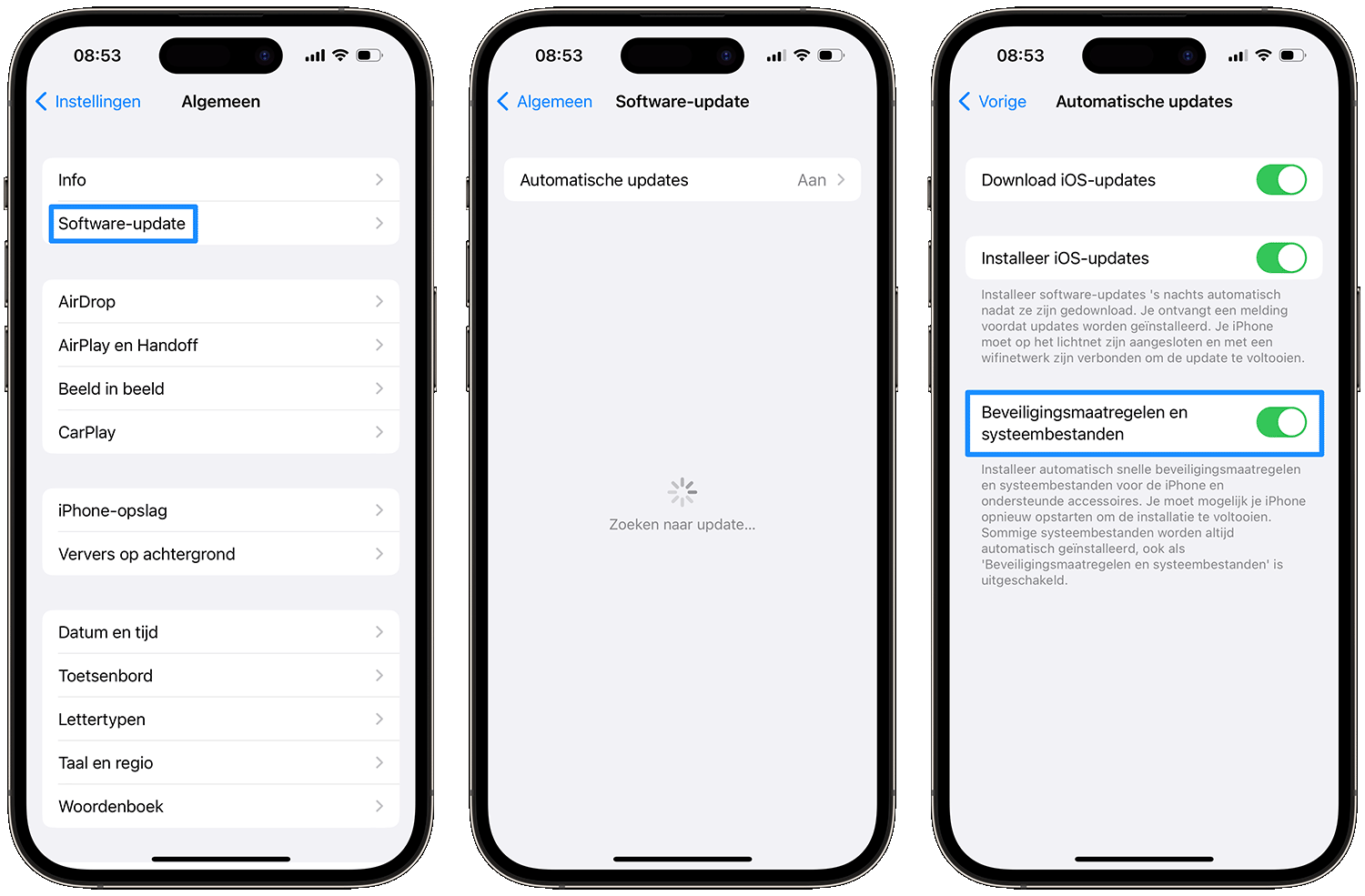
Automatic Security Update for Mac:
- Open the System Settings on the Mac.
- Go to General > Software update.
- Click the (i) next to Automatic updates.
- Make sure the switch is on under Install security measures and system files.

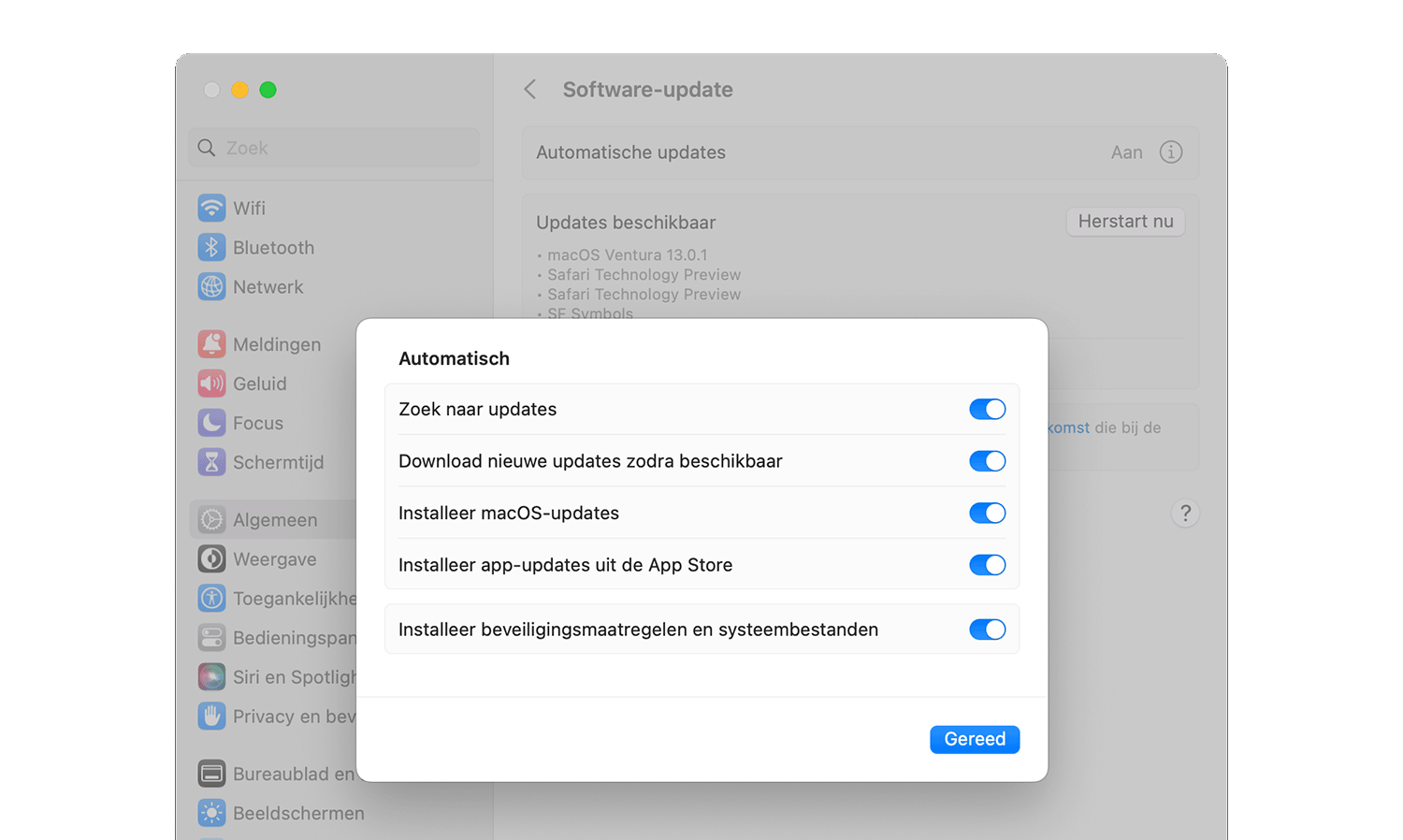
The Rapid Security Response is also automatically installed on the Mac upon reboot, and it is also applied in Safari after the app is restarted.
So the rapid security measures are distributed through the standard mechanism for software attacks. updates in the (System) Settings app. Installation is fairly quick, within a few minutes. After installation, the security update can be recognized by a letter after the version number. For example, iOS 16.2 will be changed to iOS 16.2 (a) after installation.
You can still update your iPhone in the normal way, but you've got an extra option to make your device more secure!
See also


How to update iPhone: How to install the latest iOS version
How can you update the software on your iPhone to the latest version of iOS? In this tip we explain how updating the iPhone works, with or without a computer.