With the Philips Hue lamps you can choose from two options: operate locally via Bluetooth or use a bridge/hub, so that you also have HomeKit at your disposal. Control via Bluetooth is intended for people who are just new and have bought their first smart bulbs. You can then control everything via the Philips Hue Bluetooth app, but it does have limitations, as you can read in our review of the Philips Hue Bluetooth lamps. For example, you cannot control your lights outdoors and you must always be within Bluetooth range (i.e. a few meters). As of version 1.37.0 you can no longer access the Bluetooth app as a new user and you have to rely on the general Philips Hue app. Is it hassle to switch? That's not too bad!
Switch from Philips Hue Bluetooth to regular app
If you're an existing user, you'll have to make the switch, but it's very easy to do with the steps below.
- Open the ‘old’ Philips Hue Bluetooth app. At the top you will find a bar with information about the switch to the Hue app. Tap this.
- Tap Switch to the Hue app.
- Download the new Hue app.
- Tap Get started.


p>You now have to give permission on a large number of screens for all kinds of things, including the privacy terms and sharing data with the company itself and with 'friends'. These are not friends of yours, but commercial partners.
- Go through all the steps that appear on the screen.
- On the screen ‘Transferring your lamps’ the lamps are actually transferred. You don't have to add them again or rename them, as the app does this for you.
- Give permission to connect to Bluetooth so that you can reach and control the lamps. This is mandatory, because you don't have a bridge or hub.
- The transfer is complete.
- You can now delete the Bluetooth app.

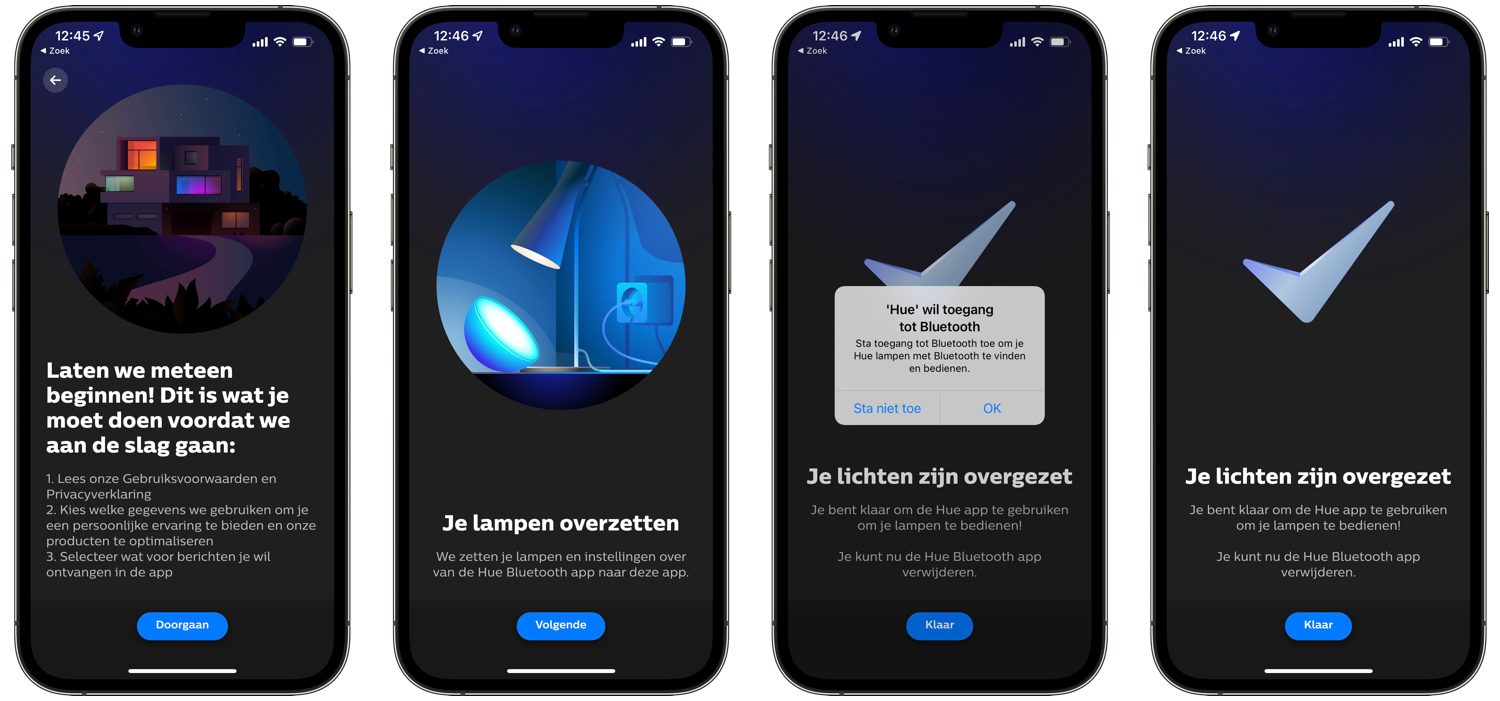
How to delete an iPhone app can be read in a separate tip.
See also 

Removing apps from your iPhone or iPad: this is how it works
Do you have too many apps on your iPhone or iPad? You can easily delete apps from your device and in this tip we explain several ways to delete them, from the home screen, via the settings or even automatically if you no longer use them!
As you can see, converting your lamps hardly takes any effort and most of it is handled by the app itself. You can therefore arrange it right now, so that you are ready for future app updates of the general Hue app. Hopefully the manufacturer will add some new features for Bluetooth users in due course.
See also 


Philips Hue will stop with separate Bluetooth app, users will switch soon
Do you use Philips Hue without a bridge and only via Bluetooth? Then you will soon be transferred to the extensive Philips Hue app. The separate Philips Hue Bluetooth app will stop.
With or without Bluetooth for your Philips Hue lamps?
Almost all recently released Philips Hue lamps are Bluetooth-compatible, so they are also suitable for beginners. You can easily connect them and operate them immediately, but it does have limitations.
If you want to control Philips Hue lamps with HomeKit, you need a Philips Hue Bridge. You often get this as part of a starter package, but can also be purchased separately. If you also want to use HomeKit control when you are out of the house, you also need a home hub for HomeKit. We recommend choosing an Apple TV or a HomePod mini for this.