As a tri-band WiFi router, the TP-Link Archer GX90 AX6600 has its own “5 GHz gaming band” and a LAN port with 2.5 Gbit/s . Despite annoying limitations in WLAN operation, the router is fast in practice. When it comes to mesh WLAN, TP-Link takes a two-pronged approach even with its own products.
Table of contents
- 1 Gaming- Router only transmits Wi-Fi 6 without limit after intervention
- Details on the TP-Link Archer GX90 AX6600
- WLAN systems in comparison
- 160 MHz for 2,400 Mbit/s in theory, but never in practice
- Commissioning and functions
- 2 Transmission rates, power consumption, prices and conclusion
- Transmission rates in comparison
- Copy via USB
- Comparison of power consumption
- Comparison of mesh WLAN prices
- Conclusion
The TP-Link Archer GX90 AX6600 is a Wi-Fi 6 router with a 4×4 MIMO antenna configuration, which is marketed as a gaming router and therefore relies on a black and red design. With three radio bands (tri-band WLAN), it achieves a cumulative data rate of up to 6,600 Mbit/s and also supports 160 MHz wide channels. For the wired network, it offers a fast 2.5 gigabit LAN connection that can be configured for WAN or LAN.
That the promising data has a catch in practice , revealed only the test. However, this also has less of an impact in practice than initially expected.
The TP-Link Archer GX90 AX6600 is poorly available in German retail and is only listed in two shops. The price fluctuates greatly. While one dealer lists it for around 273 euros, the other charges around 400 euros. In addition to the router, buyers receive a LAN cable, the external 60 watt power supply and the eight antennas, which still have to be attached. The manufacturer's warranty is three years.
 TP-Link Archer GX90 AX6600
TP-Link Archer GX90 AX6600TP-Link Archer GX90 AX6600 Details
As mentioned at the beginning, the TP-Link Archer GX90 AX6600 offers three radio bands, i.e. tri-band WLAN. As usual, they are divided into one band at 2.4 GHz and two bands at 5 GHz. IEEE 802.11a/n/ac/ax is supported as the WLAN standard, so that the standard currently still predominant in new devices is offered. However, the new Wi-Fi 6E with the exclusive frequency band at 6 GHz, which the TP-Link Deco XE75 (test) offers, for example, is not yet used.
Three bands and eight antennas
The eight antennas of the router are all around distributed over the base unit and must still be plugged in by the buyer himself. They are not screwed and their position cannot be changed. Without antennas, the router measures 212 × 212 × 51.8 mm.
The cumulative 6,600 Mbit/s, with which the router is advertised as the AX6600, is distributed over the three radio bands as follows: Up to 574 Mbit/s are supported via the 2.4 GHz band, the first 5 GHz band allows a maximum of 1,200 Mbit/s (20, 40 and 80 MHz channel width), the second even up to 4,800 Mbit/s (20, 40, 80 and 160 MHz channel width) – TP-Link advertises it as a gaming channel, with to which the player should connect his computers. Like Synology with the RT6600ax (test), TP-Link also decided against a symmetrical split in the 5 GHz spectrum, which would give both bands 2,400 Mbit/s.
 TP-Link Archer GX90 AX6600
TP-Link Archer GX90 AX6600However, the 4,800 Mbit/s in the second 5 GHz band can only be achieved with a 4×4 antenna configuration and 160 MHz channel bandwidth, which is currently not possible with any WLAN client. These are limited to 2×2 with 160 MHz, which allows a maximum of 2,400 Mbit/s.
With Wi-Fi 6, the Archer GX90 also supports features such as 1024-QAM, OFDMA, Target Wake Time, MU-MIMO, Beam-Forming and WPA3 – ab However, not all of them are activated, which will be discussed in more detail below.
LAN with 1 and 2.5 GbE
In addition to four LAN ports with a speed of 1 Gbit/s, the router also offers a 2.5 GbE port that can be configured as a WAN or LAN interface. If it is used as a LAN connection to integrate a device into the network with the highest possible bandwidth, one of the 1 GbE LAN ports can be configured as a WAN interface. In this way, the user does not give away the fastest connection for the possibly much slower Internet connection.
 TP-Link Archer GX90 AX6600
TP-Link Archer GX90 AX6600USB ports for File Server and Time Machine
In addition, the Archer GX90 has two USB-A sockets for external storage media, one USB 3.0 and one USB 2.0. NTFS, exFAT, HFS+ and FAT32 are supported as file systems for connected media. An external storage medium can be accessed via the router's media server as well as a Samba and FTP server, which can be set up via the web interface. Apple users can also set up the storage medium for Time Machine and thus automatically store backups on it over the network.


TP-Link Archer GX90 AX6600
Buttons for WLAN, WPS and LEDs
On the front, the GX90 has three buttons to turn WiFi, WPS, and the LEDs on and off. On the back, next to the five LAN ports and the connection for the power supply, there is a reset button and the on/off switch.
There are hardly any details about the built-in SoC known, TP-Link only mentions a 1.5 GHz quad-core as the main processor.
Mesh WLAN yes, but not even for all TP-Link devices
With OneMesh, the TP-Link Archer GX90 AX6600 supports the manufacturer's own mesh solution. However, attempts to connect the router to a Deco XE75 mesh WLAN system (test) from TP-Link in order to set up a mesh system with these components failed. As the company explained when asked, its Deco systems and routers or access points use different mesh technology. Deco-Mesh and OneMesh from TP-Link are therefore different and cannot be used together in a network. So if you want to add a fast router to a Deco Mesh system, you cannot integrate it into the mesh WLAN. And if you want to expand a router like the GX90 with a mesh WLAN from TP-Link, you cannot use the Deco systems either, but have to use the repeaters from the OneMesh series from TP-Link.
This restriction is annoying and incomprehensible for the user. It makes the topic of a mesh WLAN, which is already characterized by incompatibilities, even more complicated and opaque. At least within the company, TP-Link should ensure full interoperability. The manufacturer refers to different systems and target groups – an unsatisfactory justification for customers, who may end up with two different mesh technologies from one company.
 TP-Link Archer GX90 AX6600
TP-Link Archer GX90 AX6600WLAN systems in comparison
Fritz!Box 7590 AX + Fritz!Repeater 6000 TP-Link Deco P9 eero Pro Netgear Orbi Voice Google Nest WiFi Dedicated WAN port yes no yes no yes Number of LAN ports on router/satellite 5 4 3/3 0/2 4 /2 1/2 3/2 1/0 WLAN standards 802.11a/n/ac/ax (2.4 and 5 GHz), tri-band 802.11a/b/g/n/ac/ax (2.4 , 5 and 6 GHz), tri-band 802.11a/b/g/n/ac/ax (2.4 and 5 GHz), dual-band 802.11a/b/g/n/ac/ax (2.4 and 5 GHz), tri-band 802.11a/b/g/n/ac (2.4 and 5 GHz), dual-band 802.11a/b/g/n/ac (2.4 and 5 GHz), tri -Band 802.11a/b/g/n/ac (2.4 and 5 GHz), dual-band Maximum wireless transmission rate 4,800 Mbit/s (5 GHz) +
1,200 Mbit/s (5 GHz) +
574 Mbps (2.4 GHz) 4,800 Mbps (5 GHz) +
1,200 Mbps (5 GHz) +
600 Mbps (2.4 GHz) 2,400 Mbps (6th GHz) +
2,400 Mbit/s (5 GHz) +
574 Mbps (2.4 GHz) 1200 Mbps (5 GHz) +
600 Mbps (2.4 GHz) 2400 Mbps (5 GHz) +
2400 Mbps (5th GHz) +
1,200 Mbit/s (2.4 GHz) 867 Mbit/s (5 GHz) +
300 Mbit/s (2.4 GHz) 867 Mbit/s (5 GHz) +
400Mbps (2.4GHz) 867Mbps (5GHz) +
300 Mbit/s (2.4 GHz) 802.11k/v/r yes/yes/yes yes/yes/no yes/yes/yes yes/yes/no Number of routers and satellites tested 1+0 1+2 1+ 1 1+2 1+1 1+1 Router and satellite identical? – yes no yes no no Special features 2.5 GbE 2.5 GbE, 802.11s Wi-Fi 6E Powerline with 2,400 Mbit/s VDSL modem, DECT and telephone system (7590 AX) Powerline with 1,000 Mbit/s Bluetooth 5.0 LE access Point is Alexa speaker, USB 2.0 on router access point is Google Assistant speaker, Bluetooth
160 MHz for 2,400 Mbit/s in theory but never in practice
During the test of the TP-Link Archer GX90 AX6600, ComputerBase noticed that clients always connect to the router with a maximum of 1,200 Mbit/s, regardless of which of the two 5 GHz networks is selected. Even in the faster second 5 GHz band, which theoretically enables up to 4,800 Mbit/s over 4×4 and thus a maximum of 2,400 Mbit/s over 2×2 at 160 MHz channel width, all WLAN cards only ever chose 1,200 Mbit/s and one channel width of 80 MHz.
The behavior was observed for days to rule out a shutdown due to radar, but other systems were able to use 160 MHz without any problems and changing the WLAN card and the test PC was also unsuccessful. In the Tether app from TP-Link, which is intended for setting up and controlling the router via smartphone, there are no options for this. The web interface, accessible via the browser via the router's IP, shows an option for the channel bandwidth, which also revealed no restrictions with “Auto”. The forced change of the channel bandwidth to 160 MHz was successful insofar as network cards with 2,400 Mbit/s and 160 MHz were connected.

In practice, the user in the EU can establish a connection with a maximum of 1,200 Mbit/s, even if the GX90 could theoretically do more. The 4,800 Mbit/s are reduced accordingly to 2,400 Mbit/s, which is not relevant in practice for the client connection. However, the user is unaware of any of these problems and either puzzles over why their PC isn't connecting at 2400 Mbps or never notices the slower connection speed. However, those who want to buy the Archer GX90 explicitly because of the fastest possible WLAN connection will not be sufficiently informed here. The test will have to show how the slower connection speed manifests itself in practice.
 TP-Link Archer GX90 AX6600
TP-Link Archer GX90 AX6600Commissioning and functions
To start up the Archer GX90, after attaching the eight antennas, it is connected to the modem or an upstream router via one of the WAN ports and switched on. In the quick start guide, TP-Link mentions the Tether app as the starting point for setting up the GX90. In the first steps, it also explains the necessary preparations to put the router into operation.
After starting the GX90, the user has to connect to the factory set-up WLAN in order to set it up. It is then determined which port is used for the Internet connection and how the user connects to the Internet. The user can now assign their own name and password of their choice for the WLAN. “Smart Connect” is what TP-Link calls the function with which all three radio bands are assigned the same SSID. In this way, a client can always choose the band with the best connection and switch between them. However, the advertised option of connecting the gaming devices to the second 5 GHz band is not applicable.
-
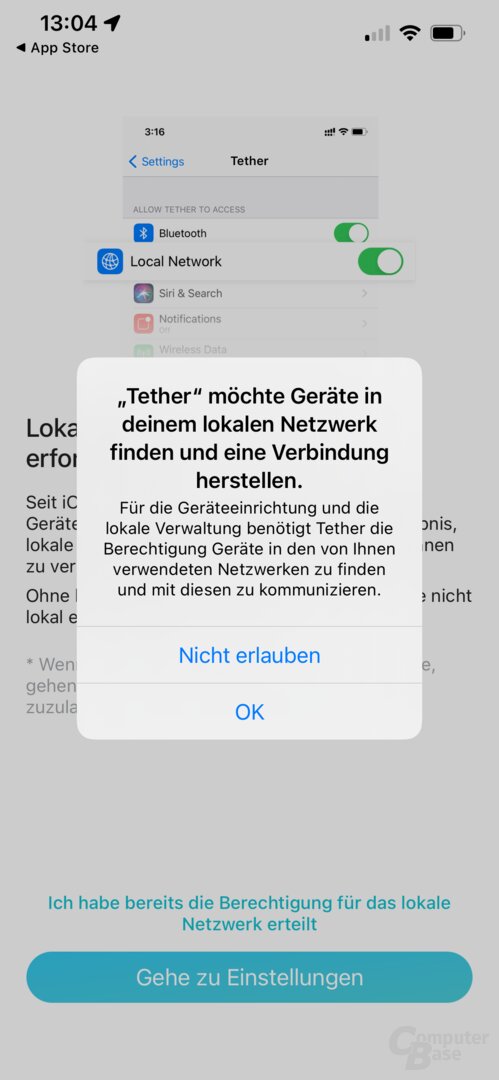 Tether app for the TP-Link Archer GX90 AX6600
Tether app for the TP-Link Archer GX90 AX6600
Image 1 of 59
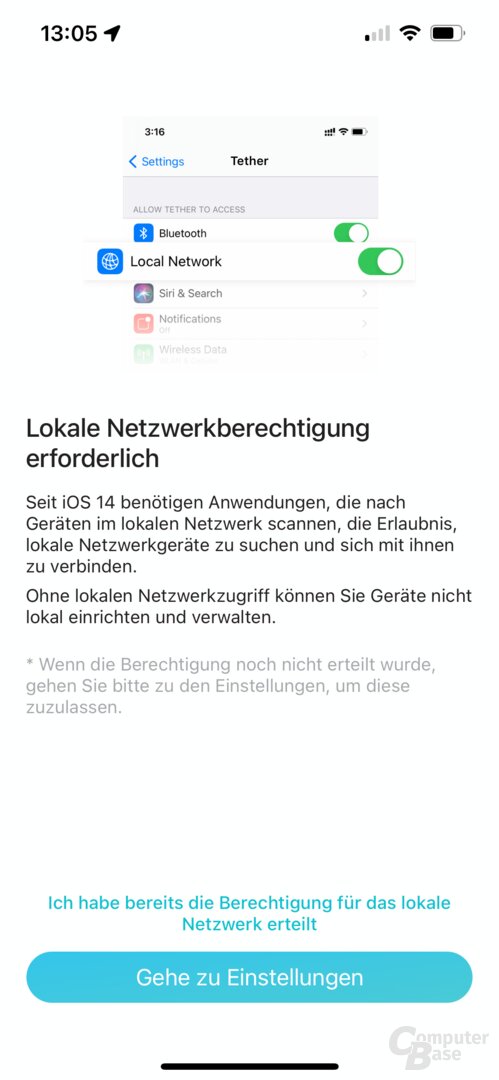 < /figure>
< /figure>
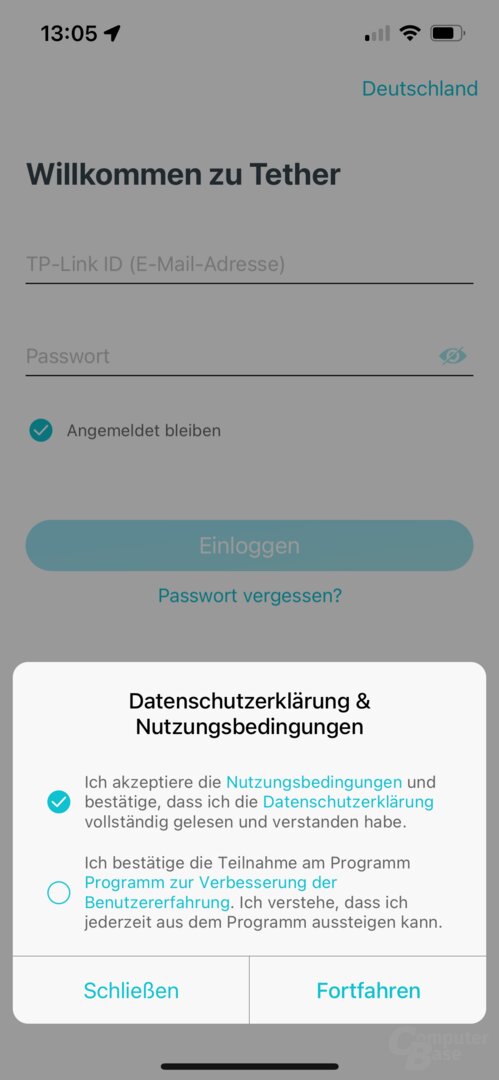

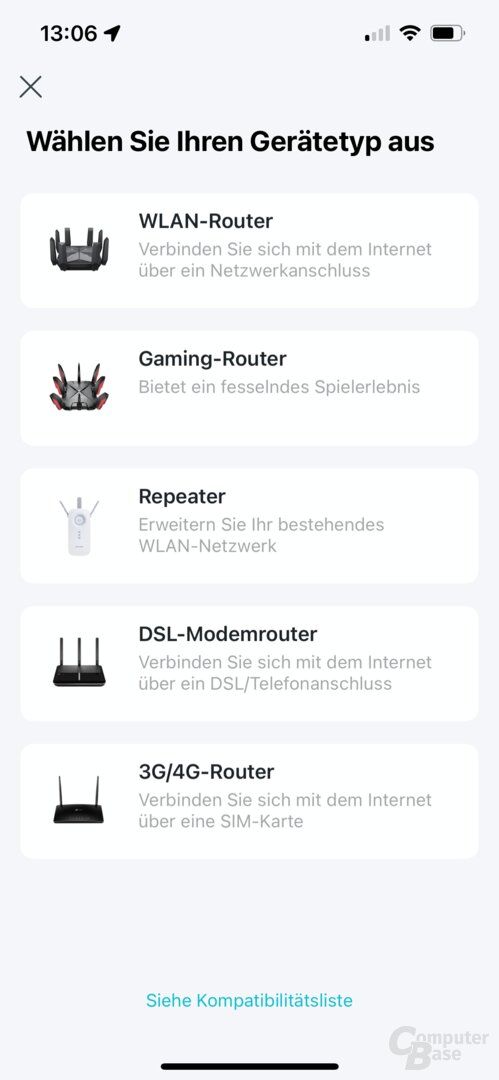
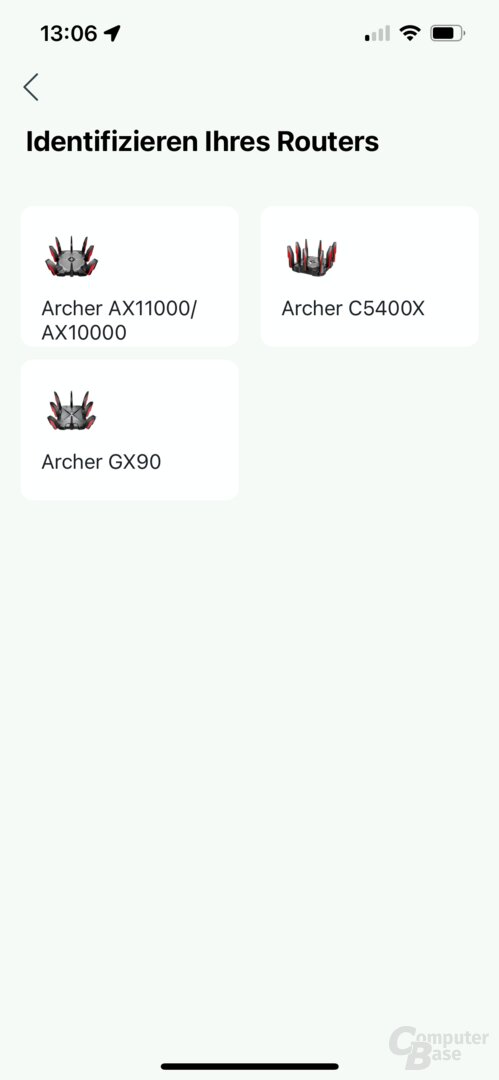
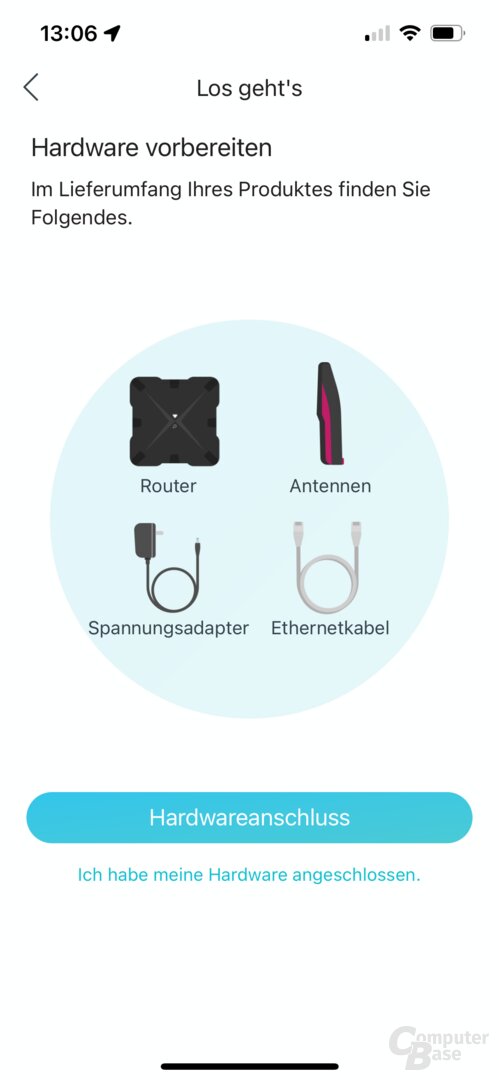
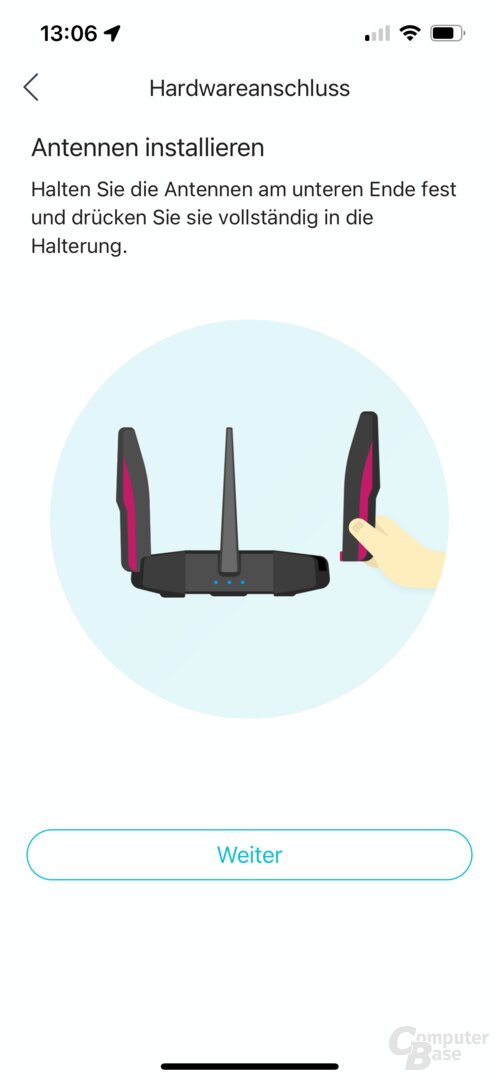
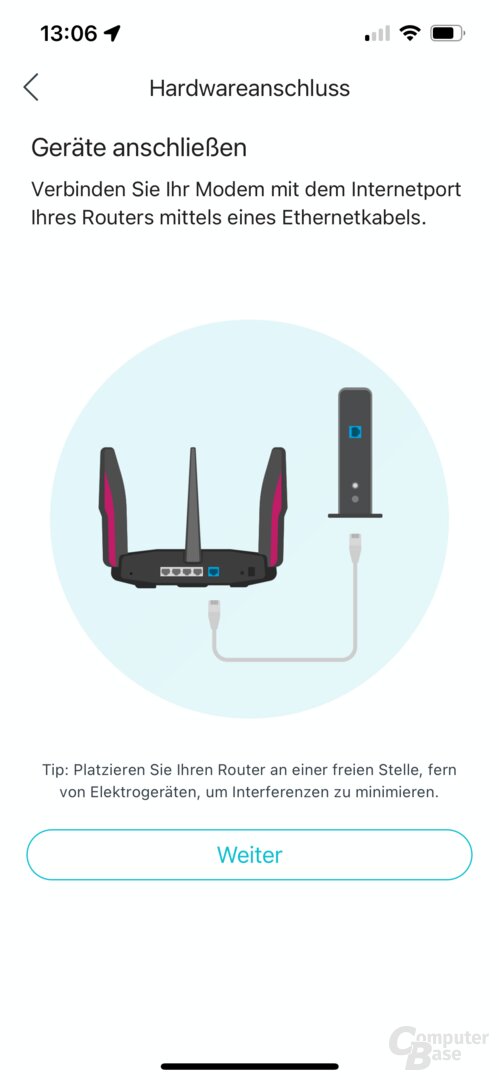
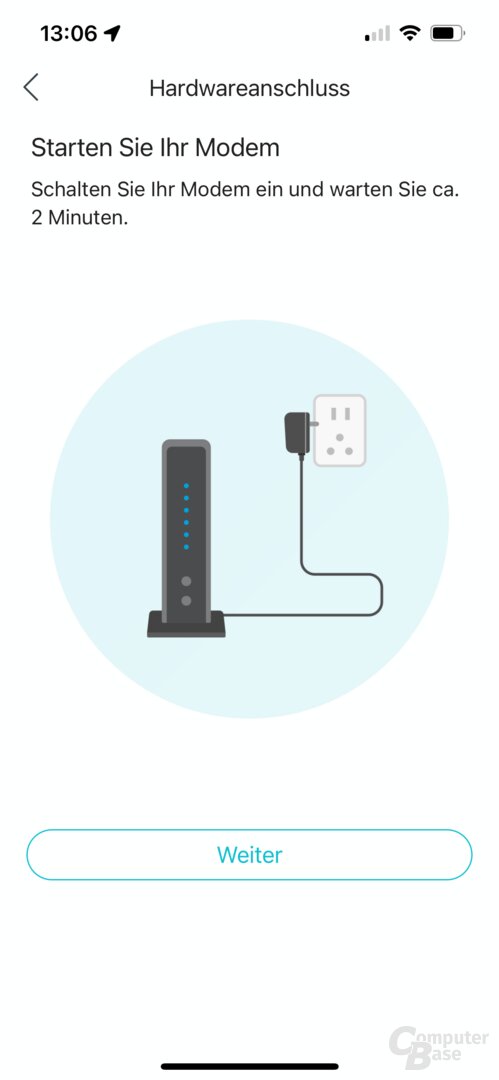
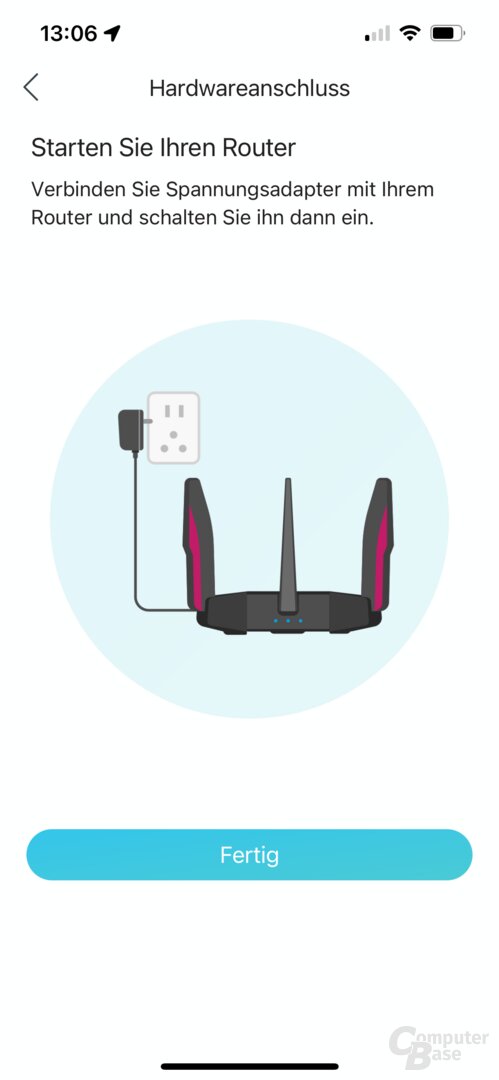
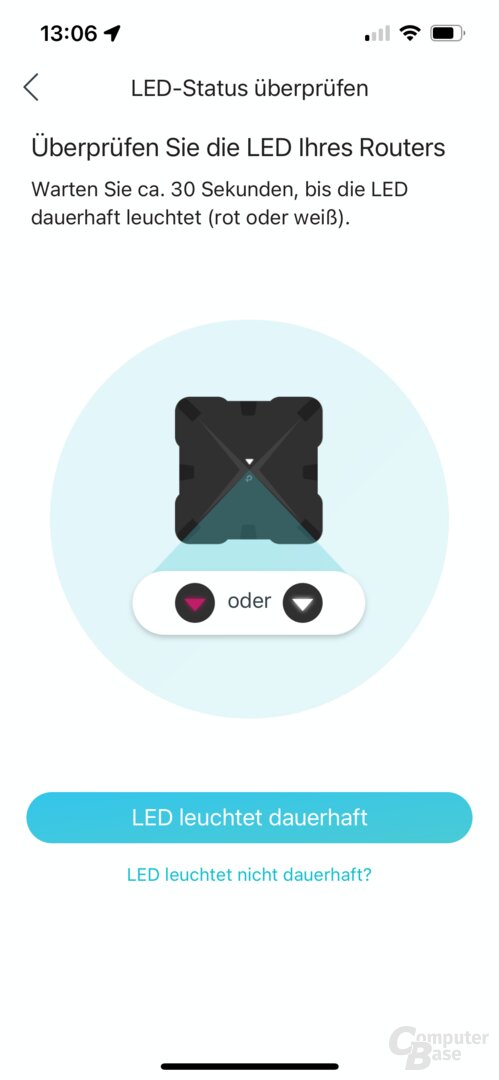
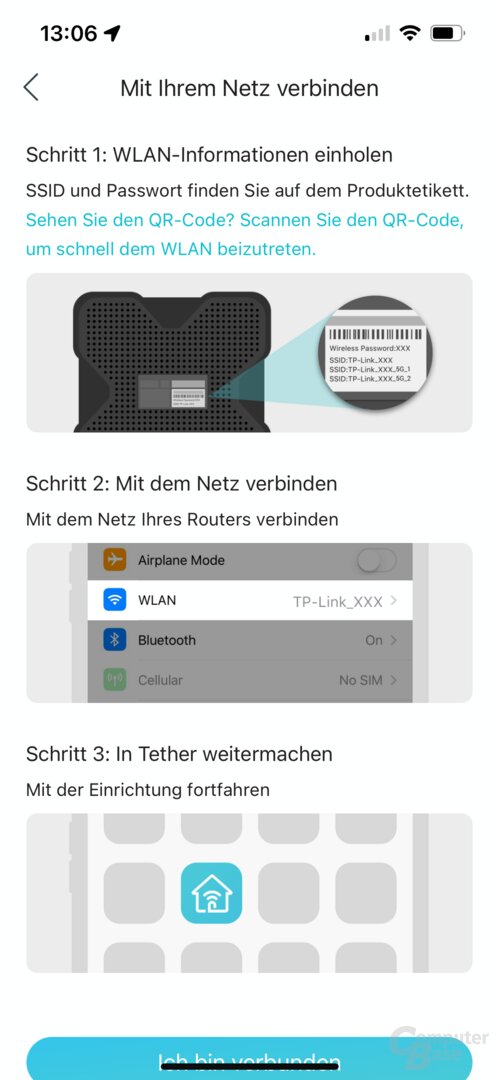
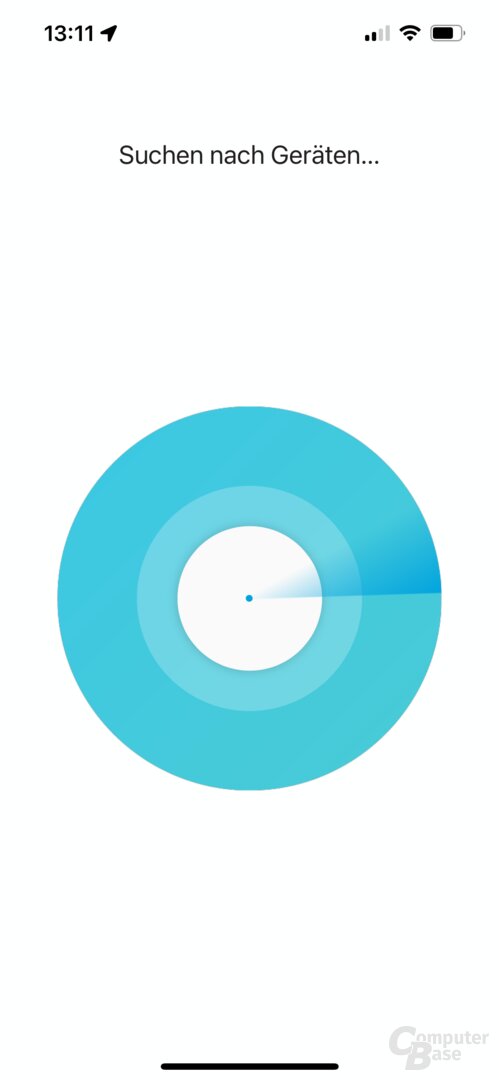
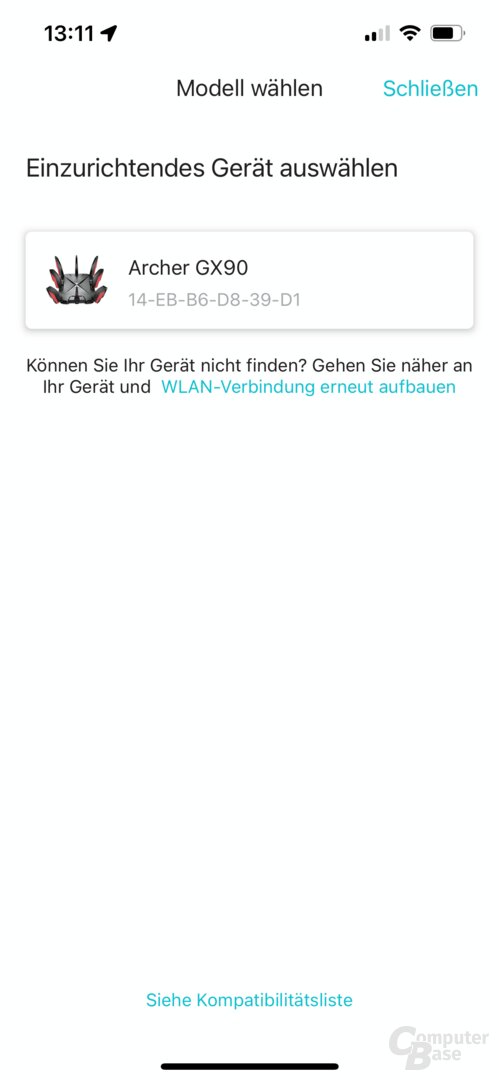
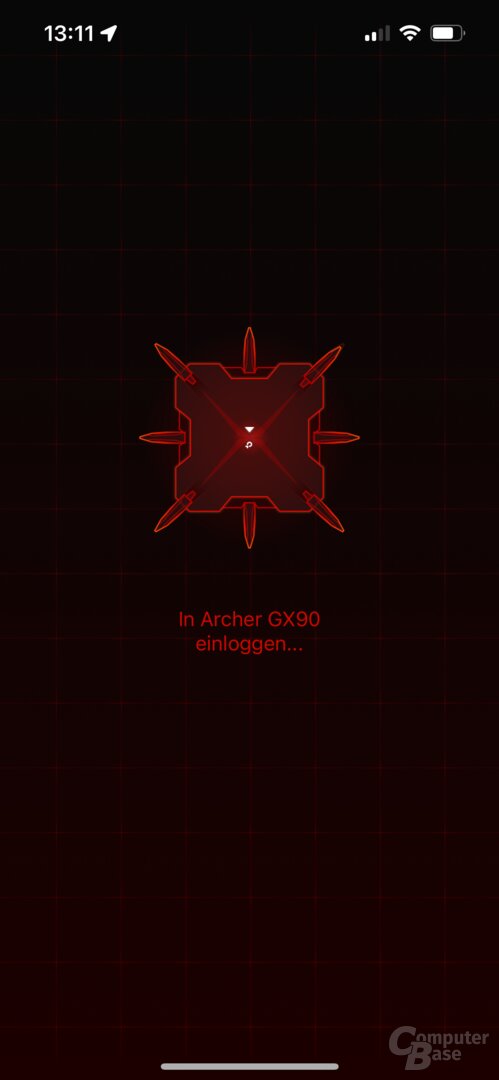
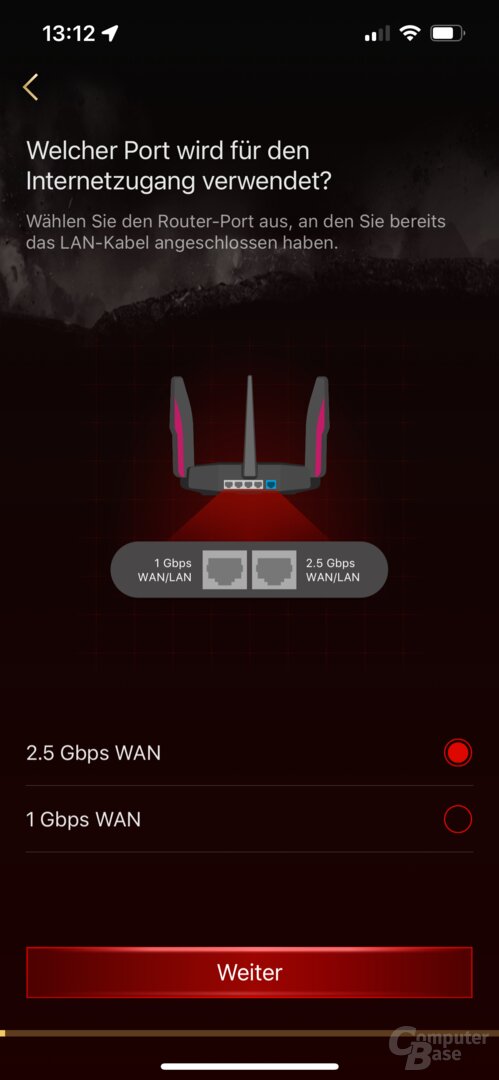
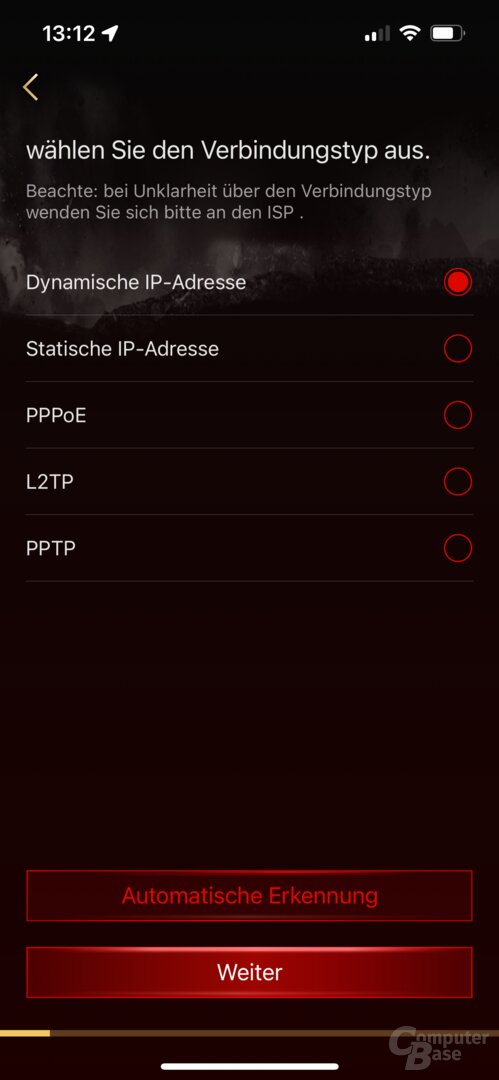
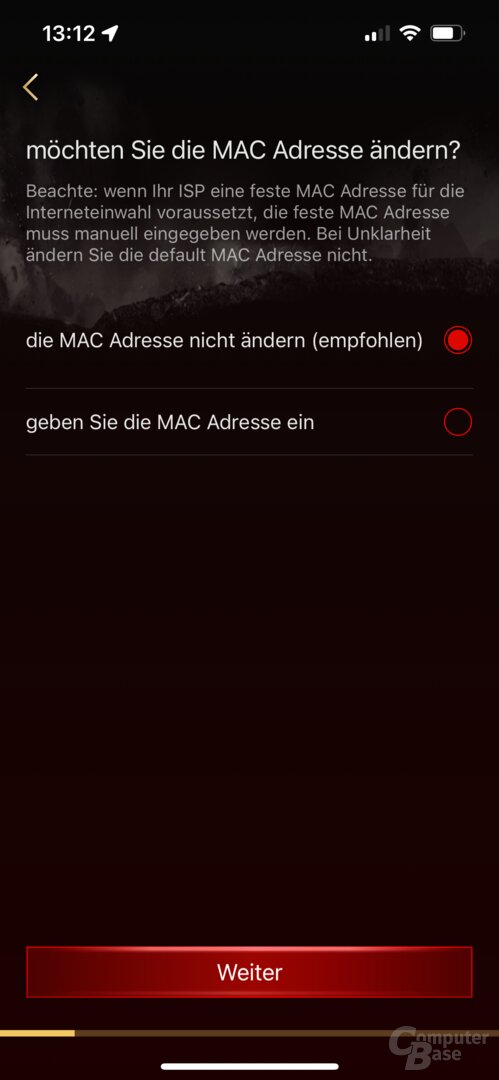
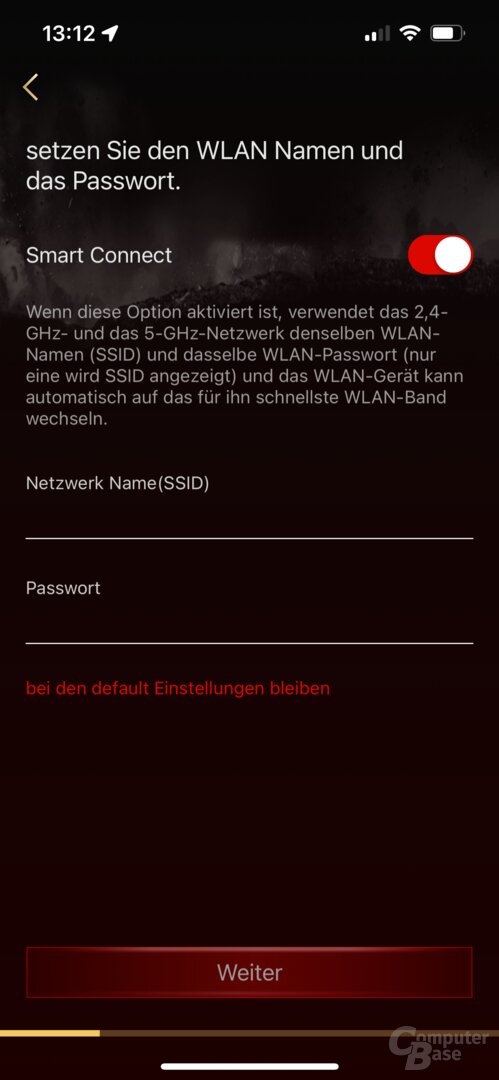
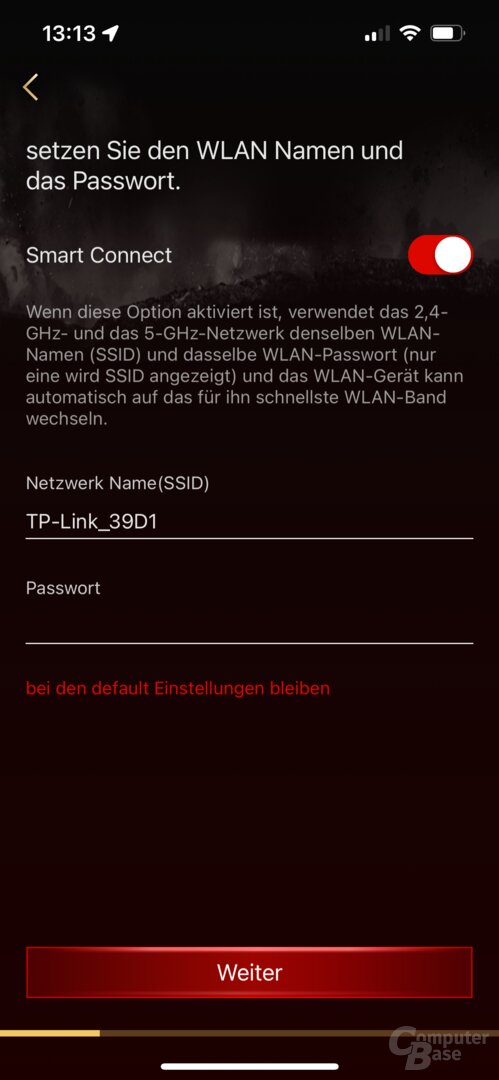
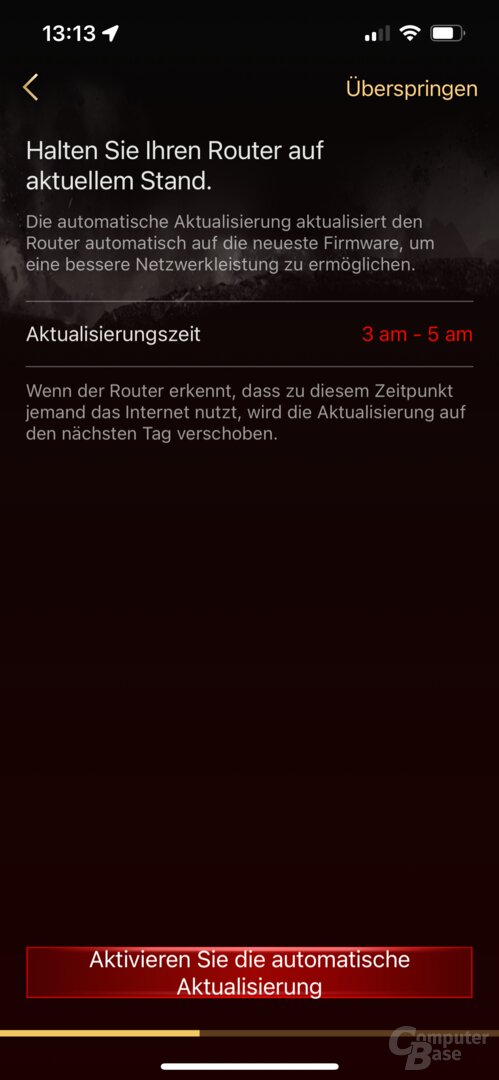

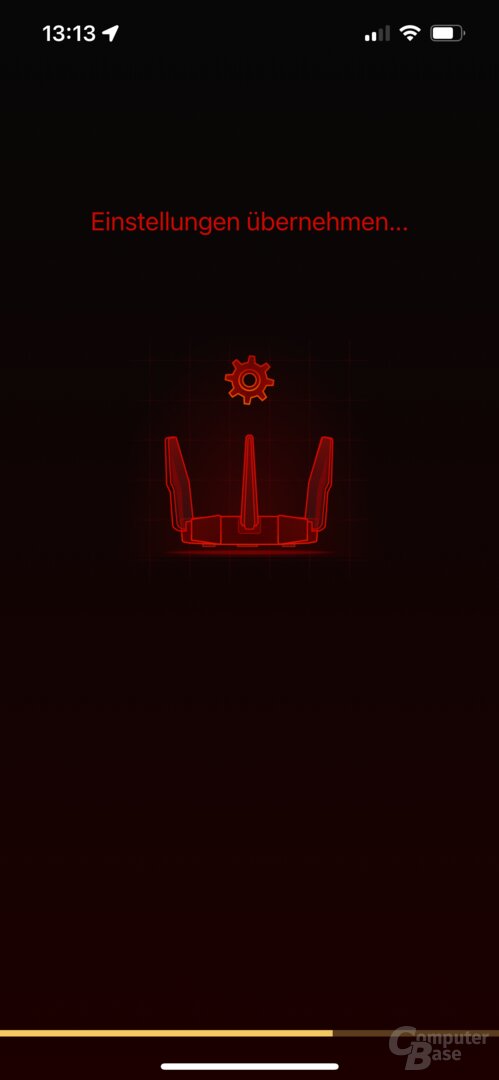
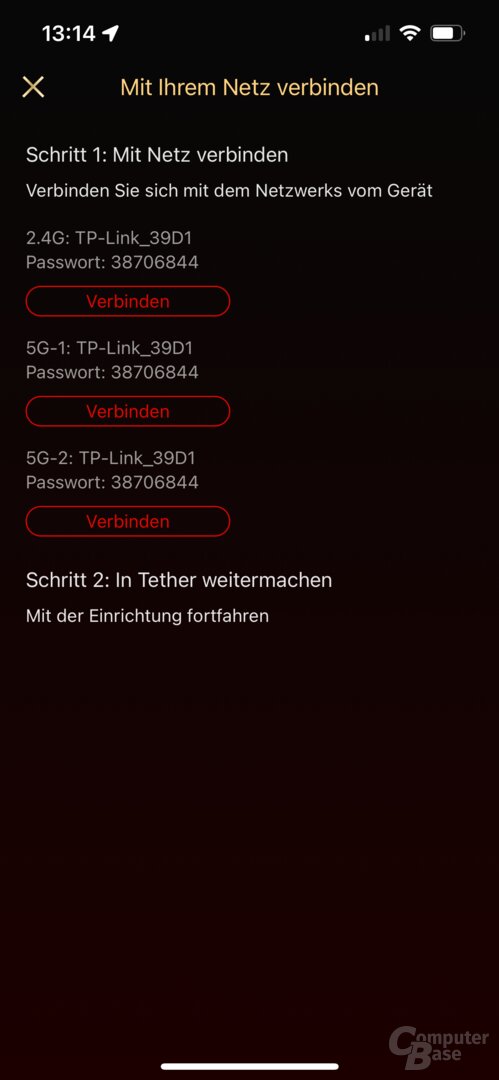

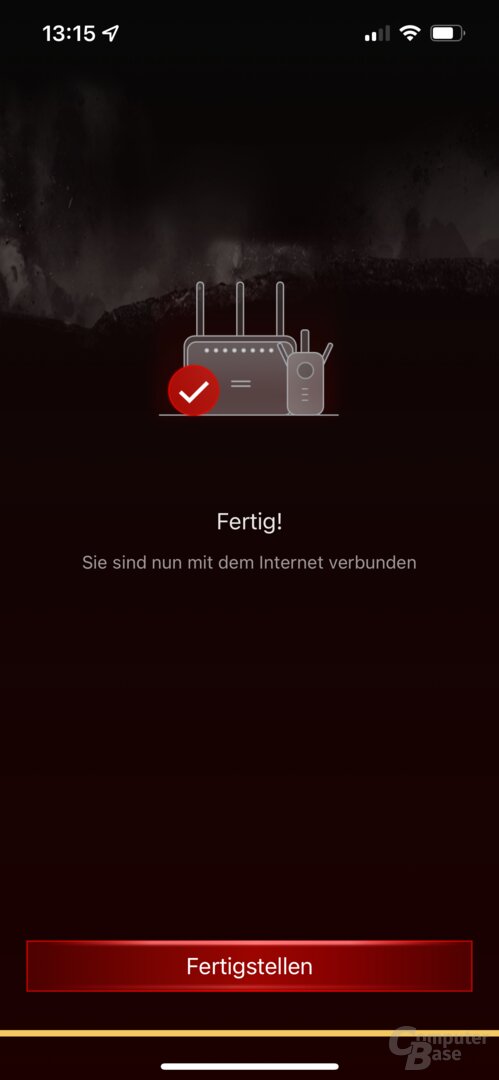
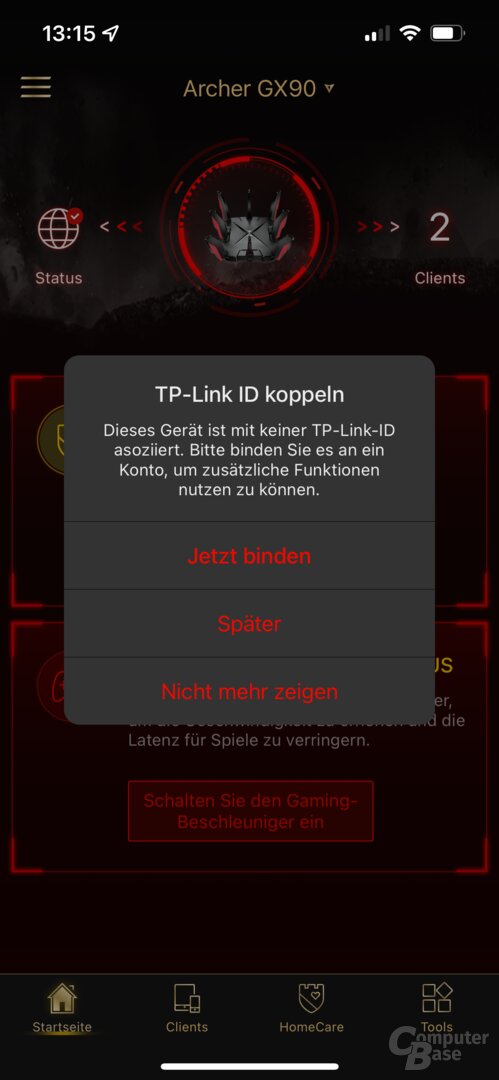
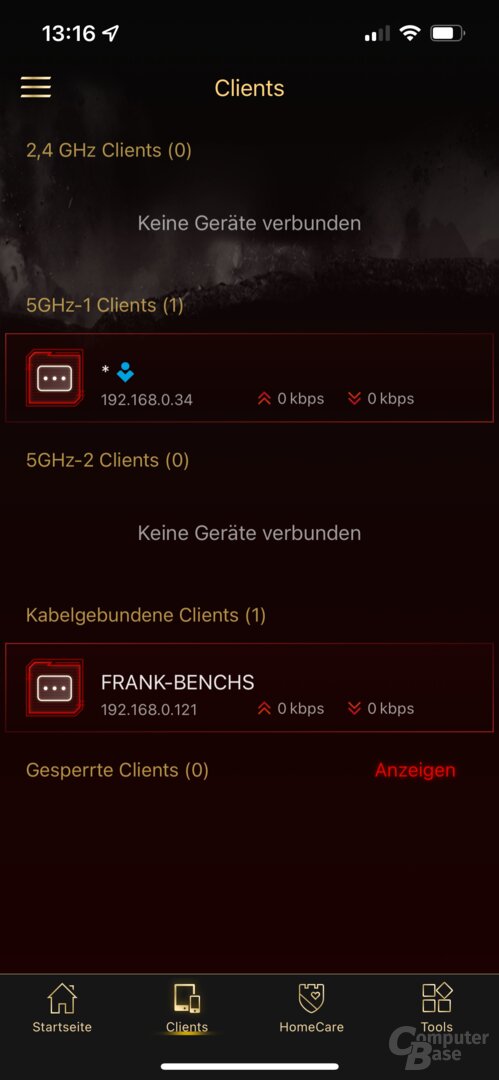
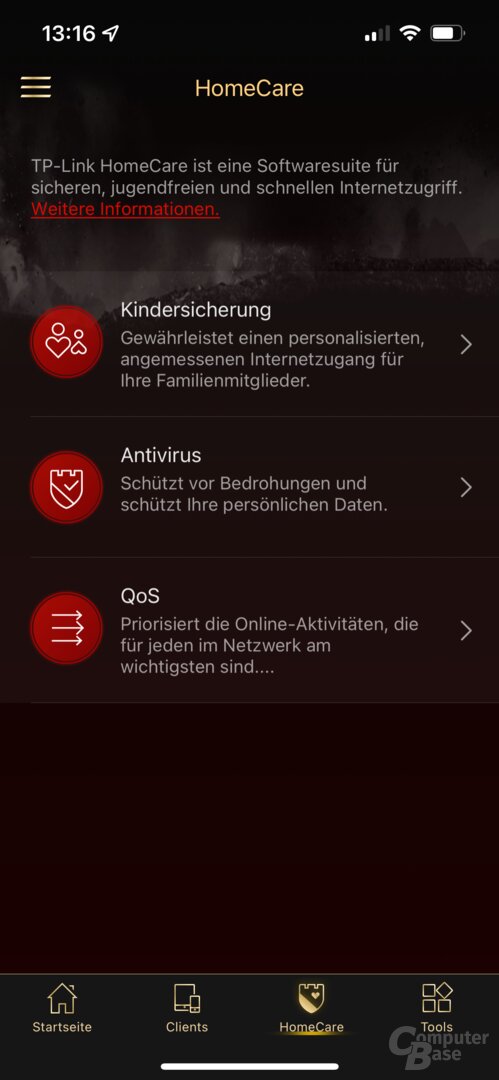
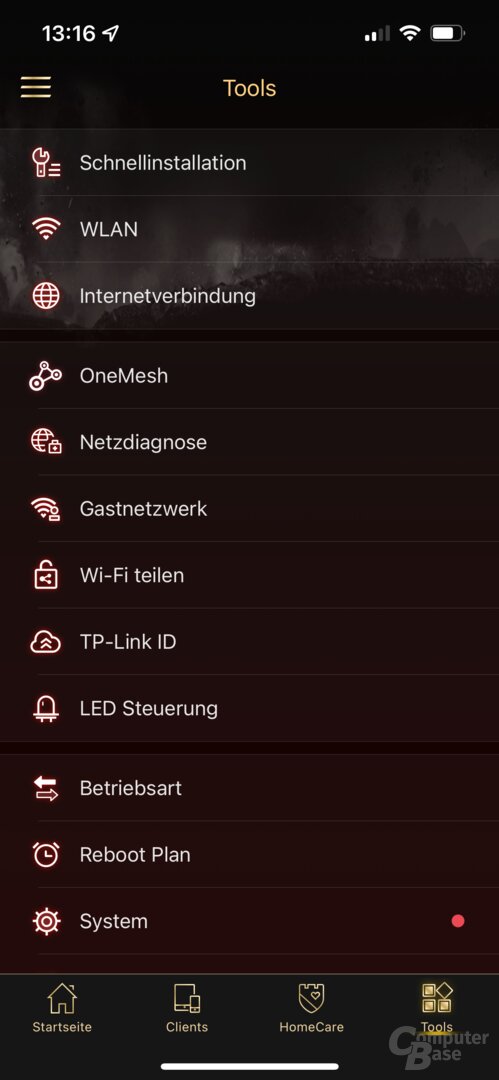
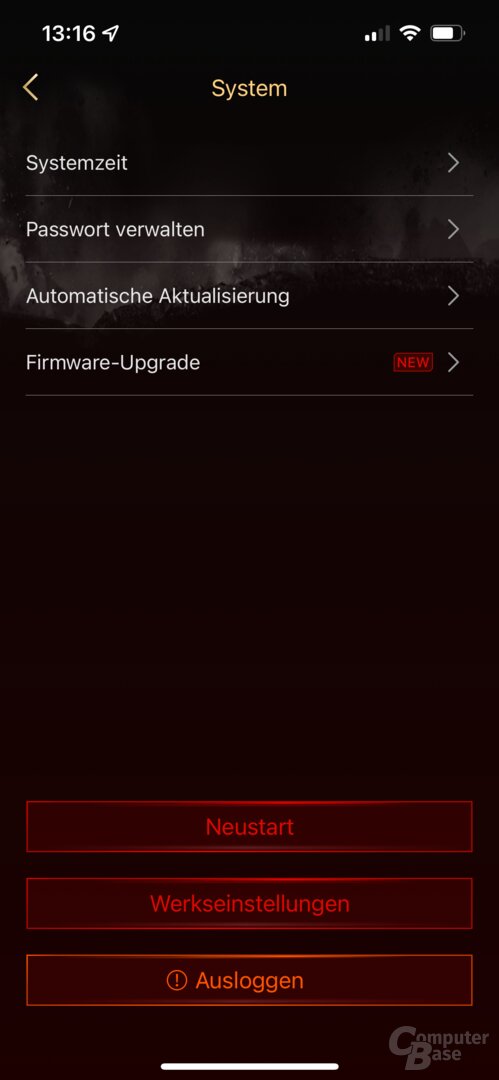
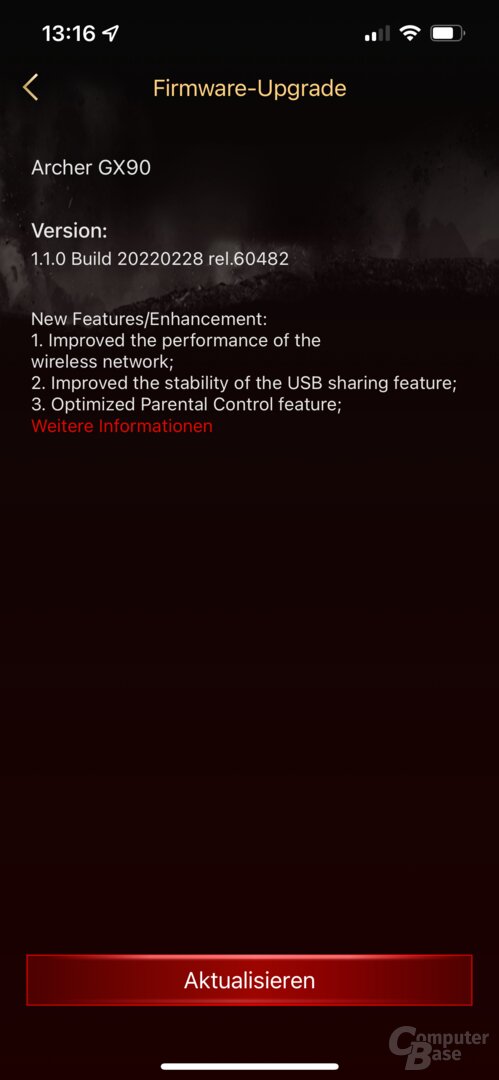
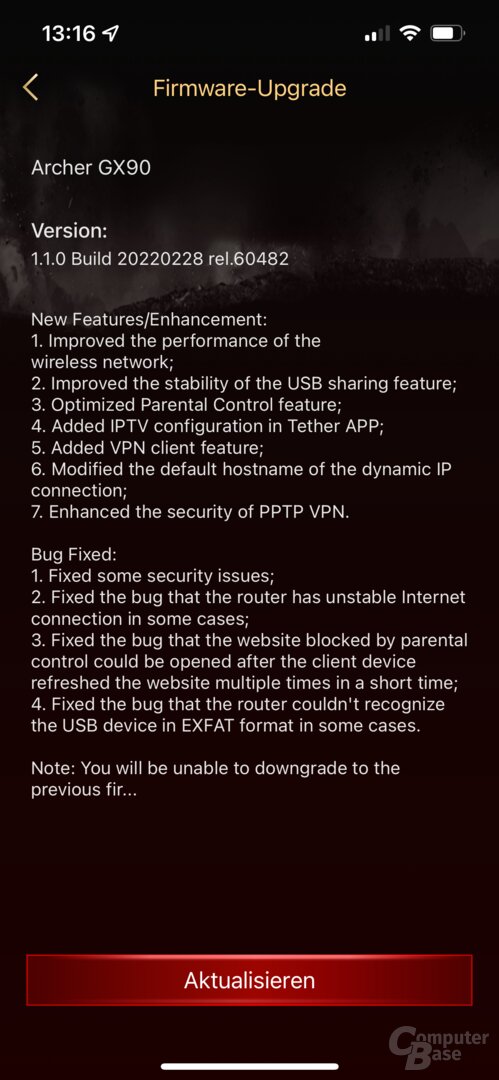
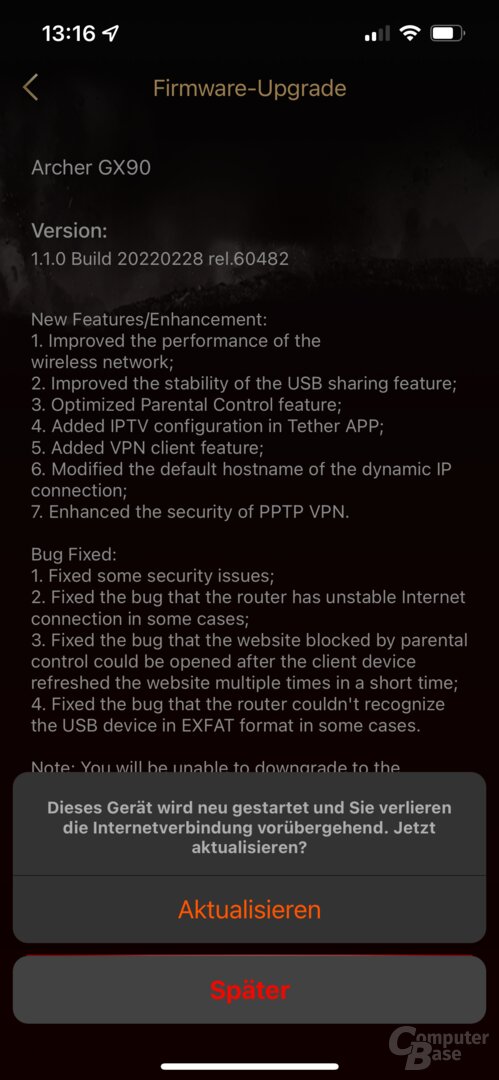
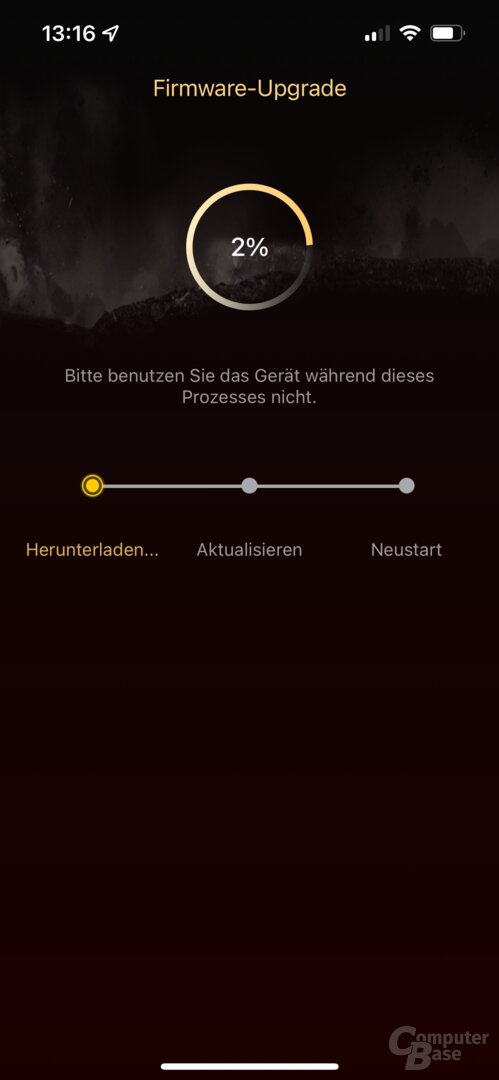
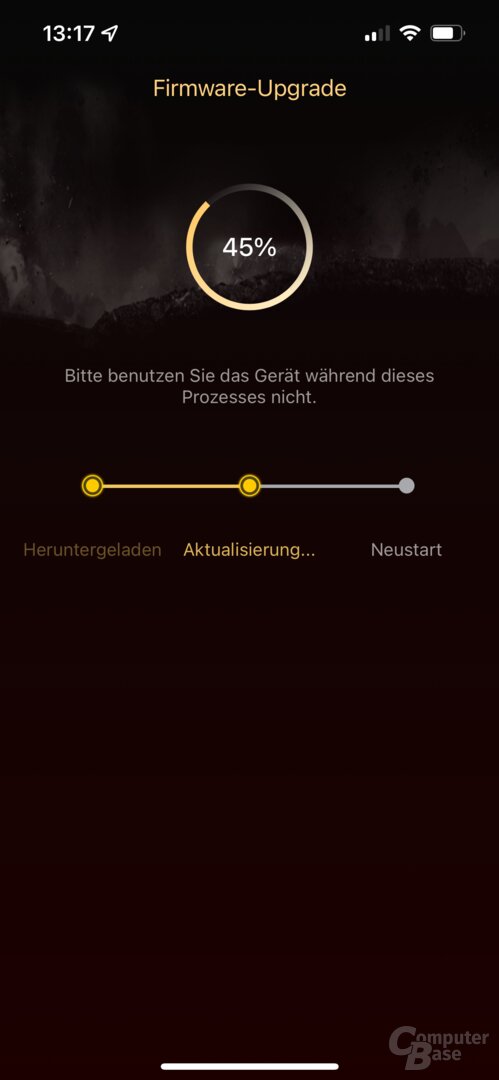
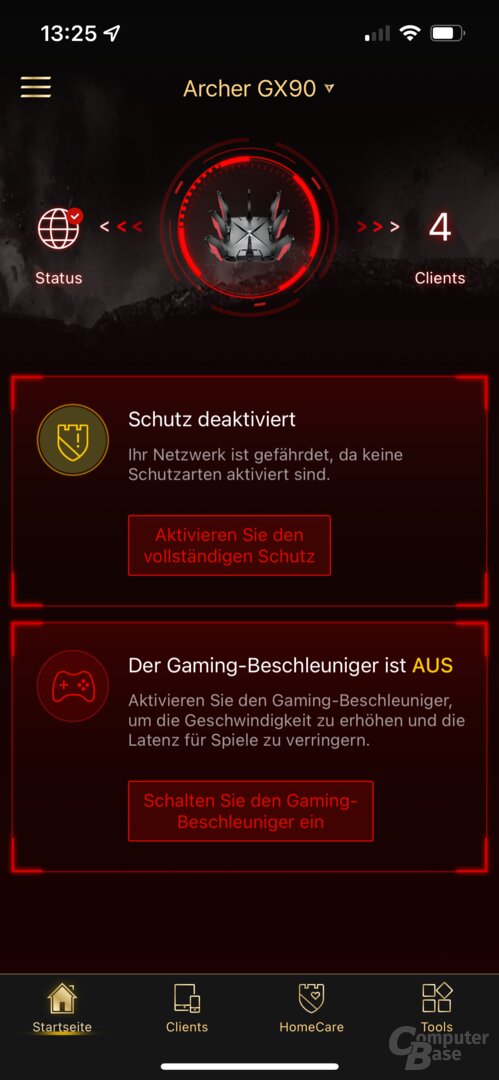

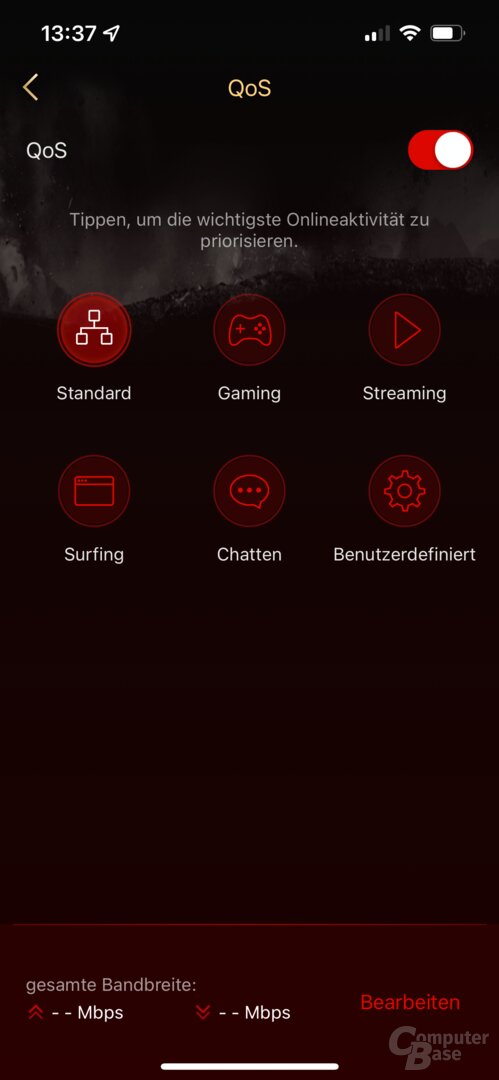
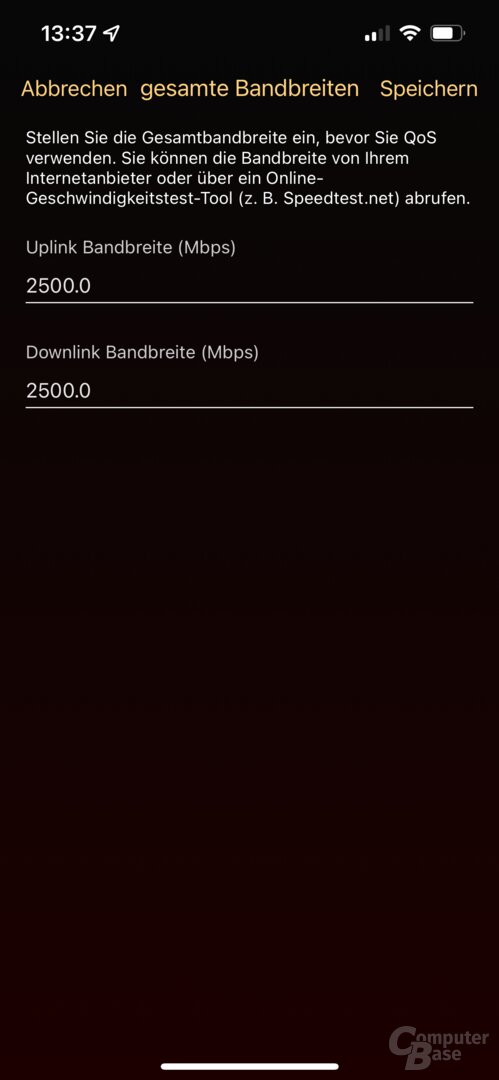
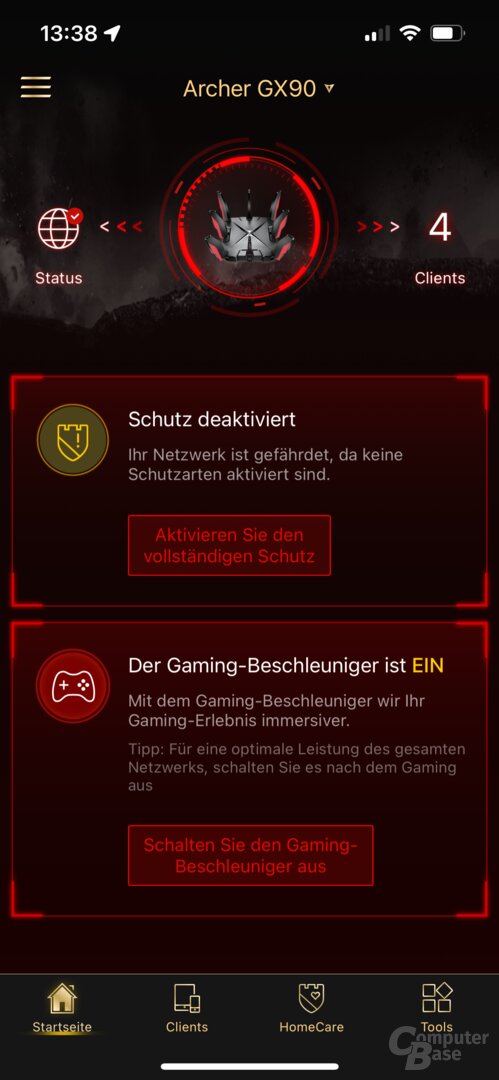
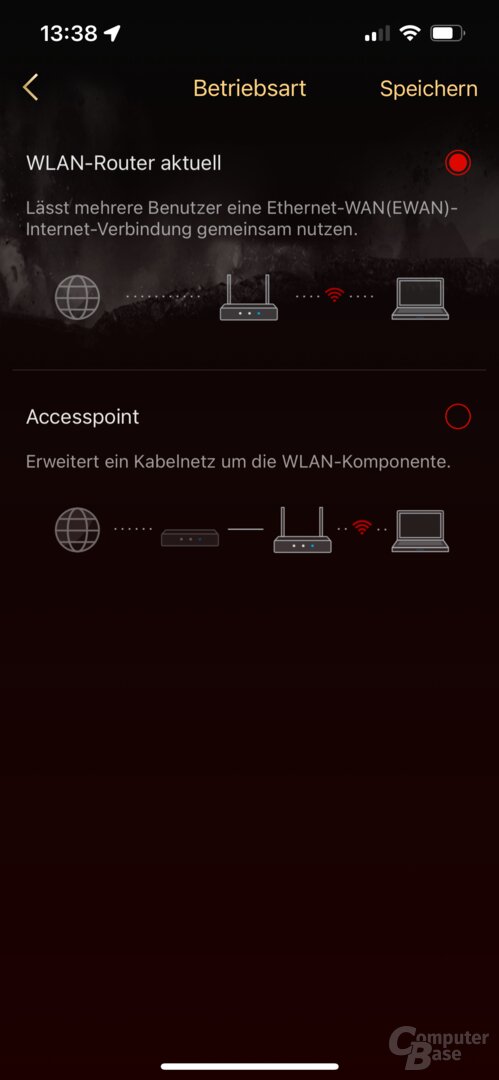
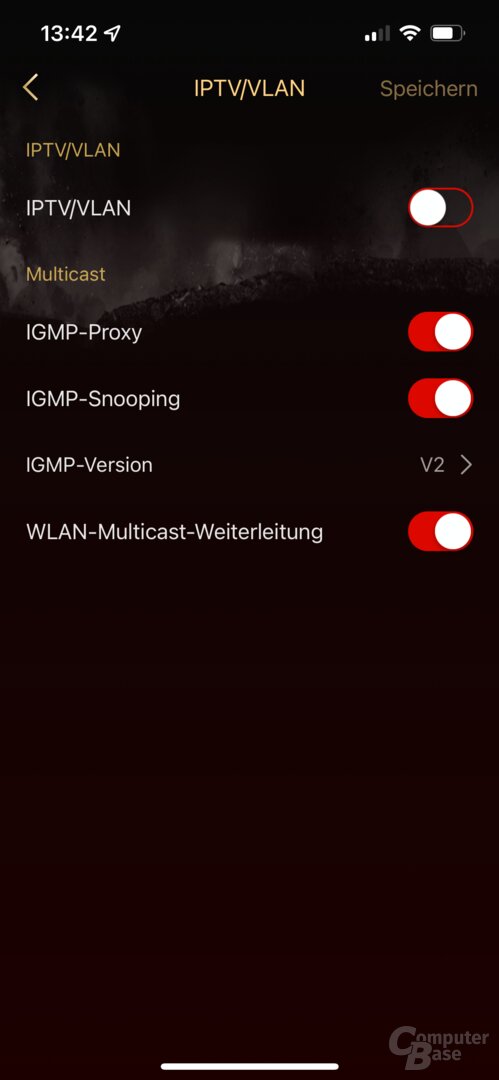

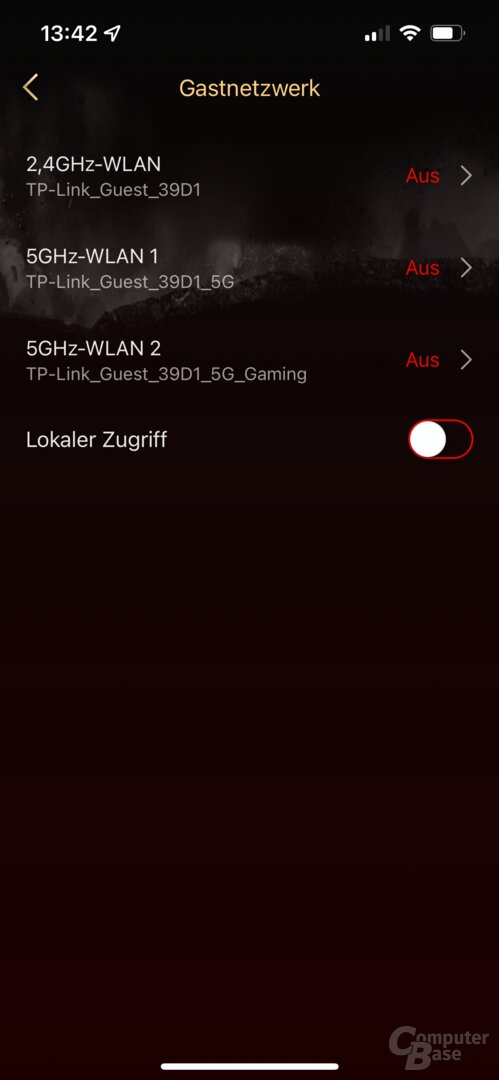
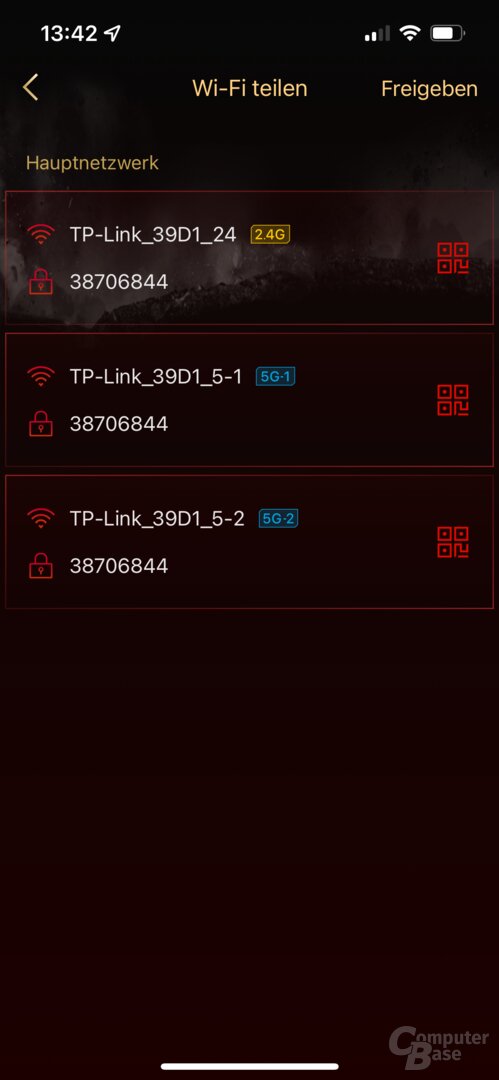
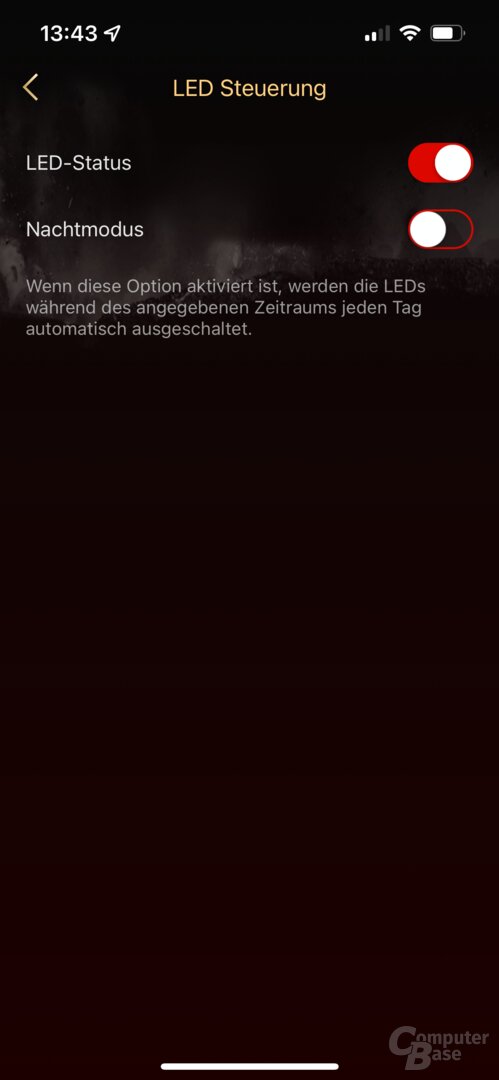
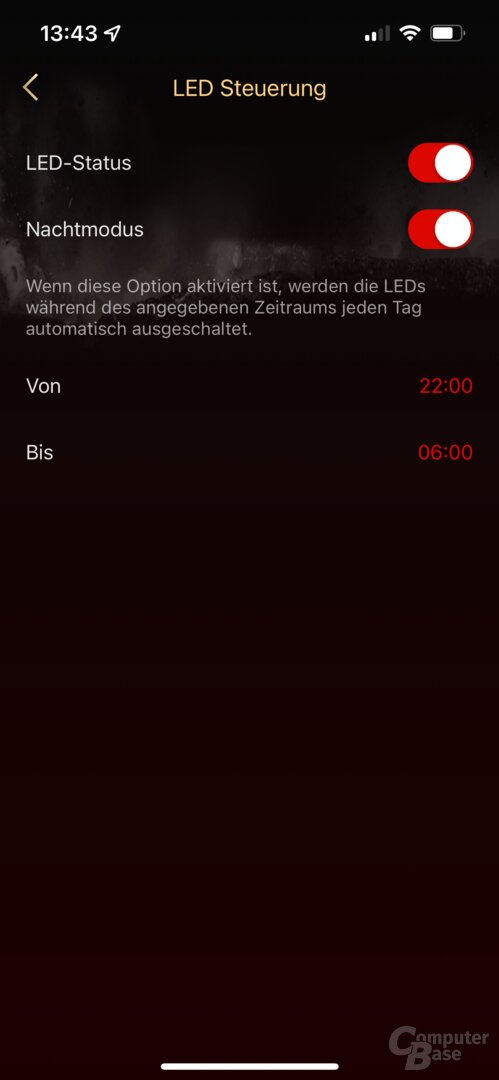
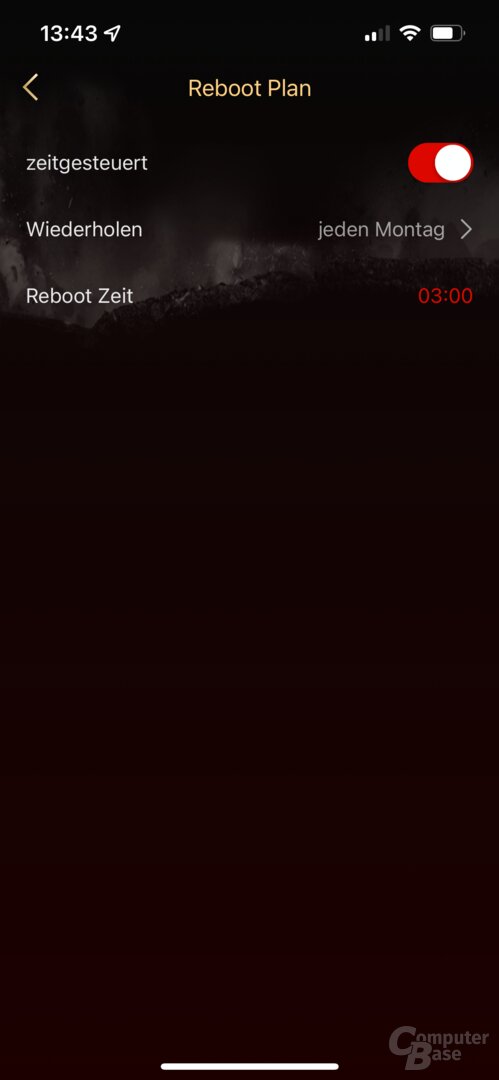
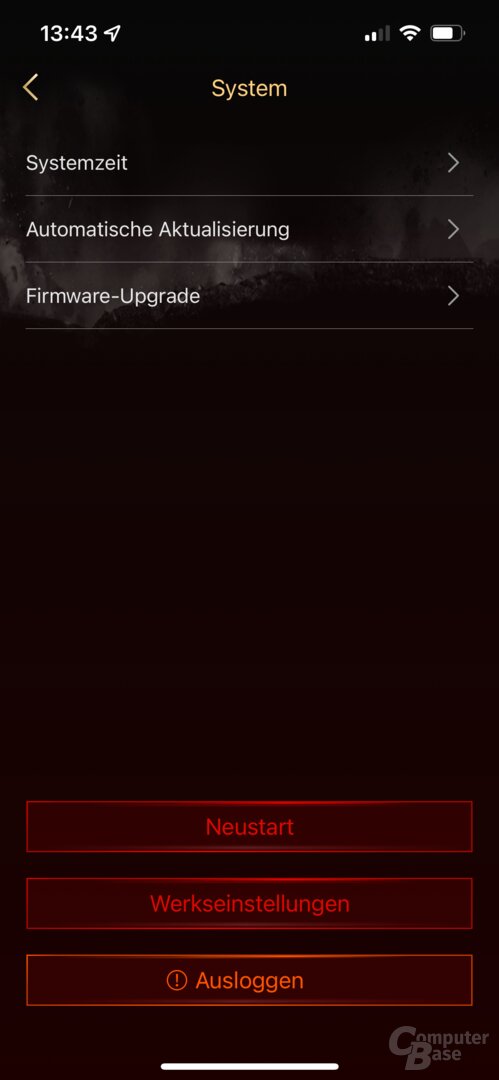
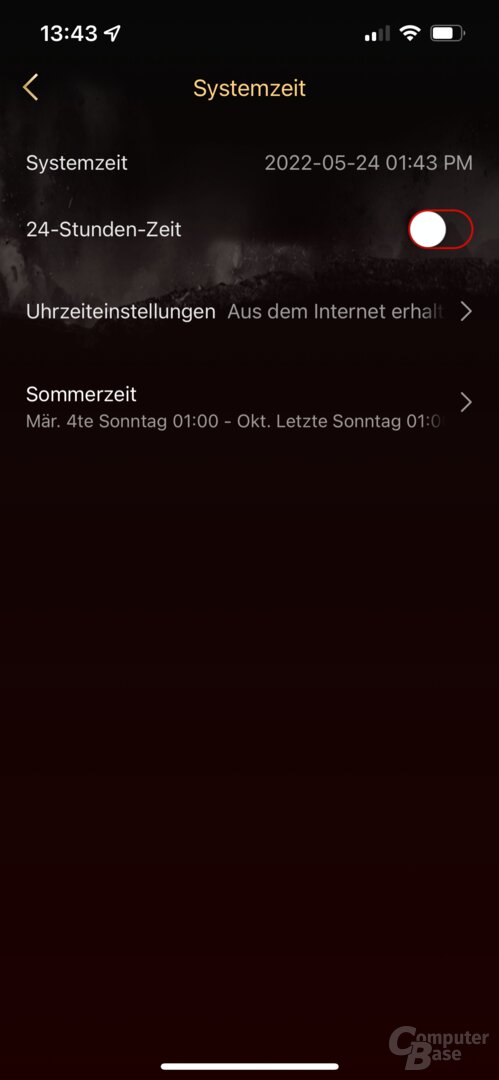
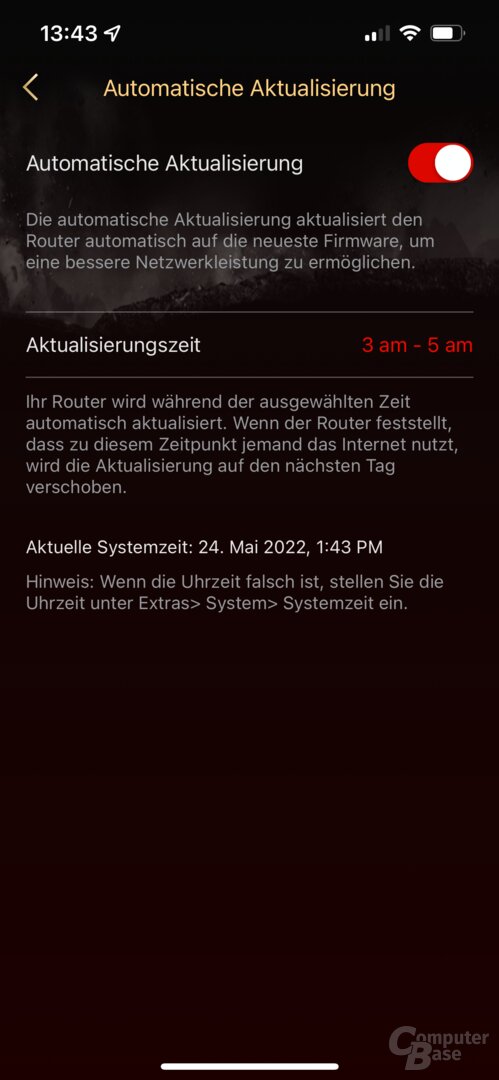
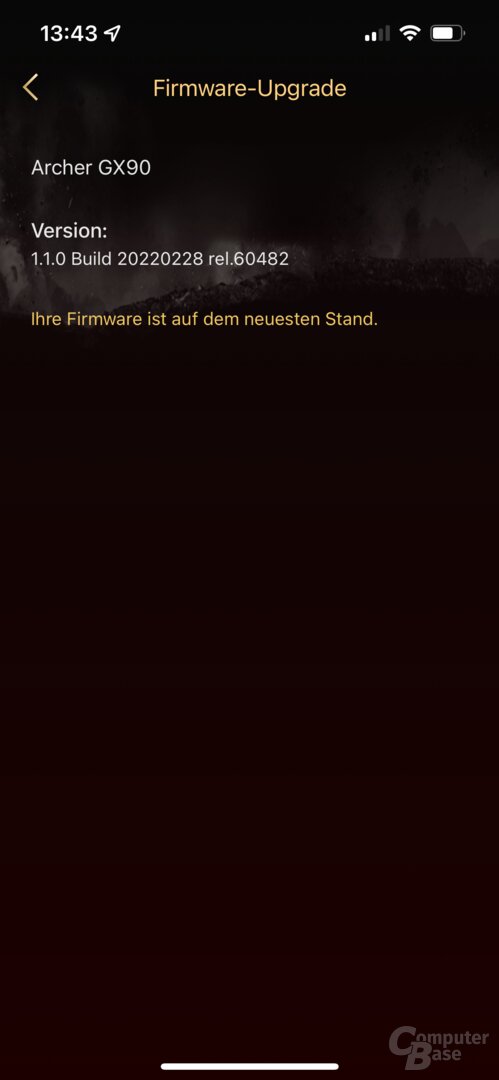
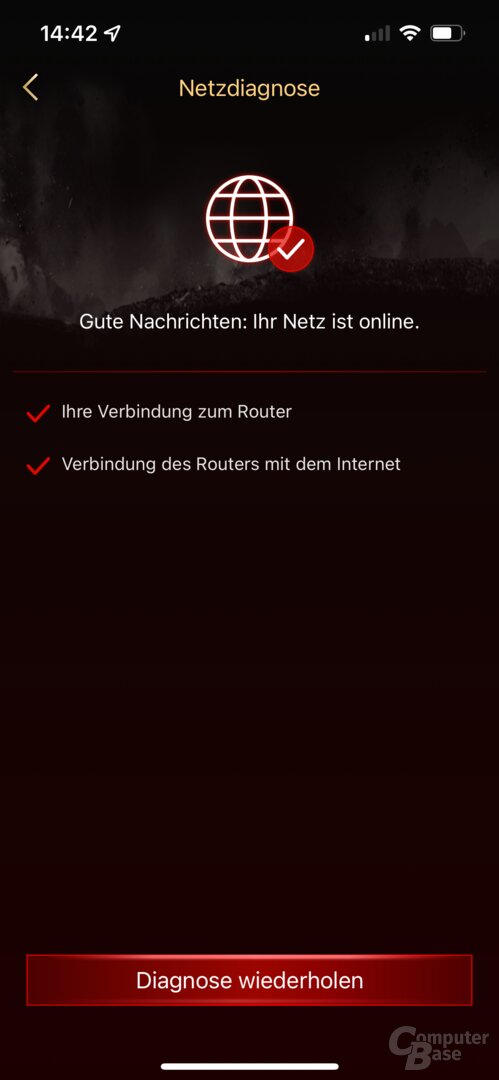
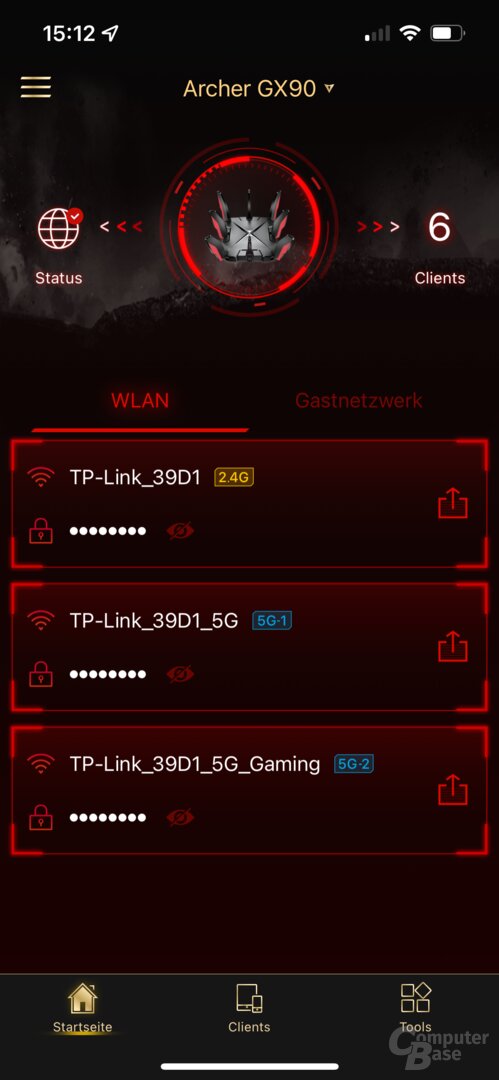
Tether app for TP-Link Archer GX90 AX6600
Once this basic configuration has been completed, the user can use “TP-Link HomeCare” to configure functions such as parental controls, anti-virus protection and QoS to prioritize certain Internet services such as streaming or gaming and systems. The app is now divided into four tabs. In addition to the start page for a quick overview of the network, the connected clients can be displayed and, in addition to HomeCare, network tools can be used – including network diagnostics, sharing WLAN data, controlling the router LEDs, setting an automatic reboot and changing the Router mode – depending on whether it is to be used in bridge or router mode, i.e. manages the network addresses or not.
The settings in the Tether app are rather superficial, the user will look in vain for in-depth network functions at this point. In addition to a guest WLAN, the firmware of the router can also be updated. However, the manufacturer does not adequately describe the fact that there is also a web interface for expert users. It can be accessed using the router's IP address and the password set for the TP-Link account during setup and works as expected on Windows PC with Chrome, Firefox and Edge and Mac with Safari.
First web interface with important options
In this, users can then make more extensive adjustments and change settings, especially for WLAN. It is only this menu that reveals that functions such as OFDMA, “Target Wake Time”, “Airtime Fairness” and “Zero Wait DFS” are deactivated ex works and that, in addition to the performance, the channel width can also be set manually, which is important for the reasons described above , although may not be practical. In addition, you can set separately for each SSID whether it should be hidden. The factory-activated Samba and FTP server and media sharing for storage media can also only be deactivated here – an option that should be activated rather than deactivated for security reasons.
-
 Web interface of the TP-Link Archer GX90 AX6600
Web interface of the TP-Link Archer GX90 AX6600
Image 1 of 22

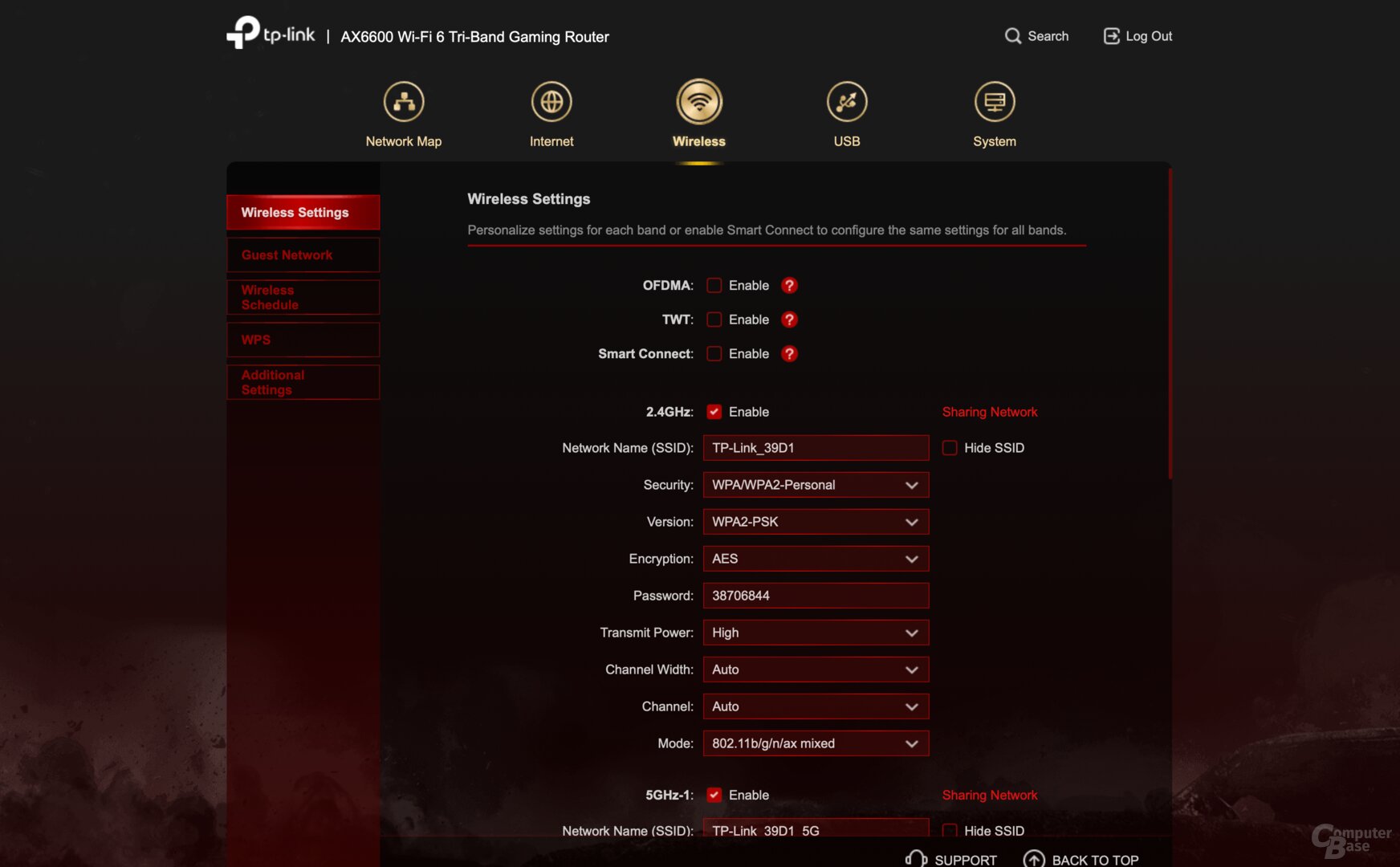
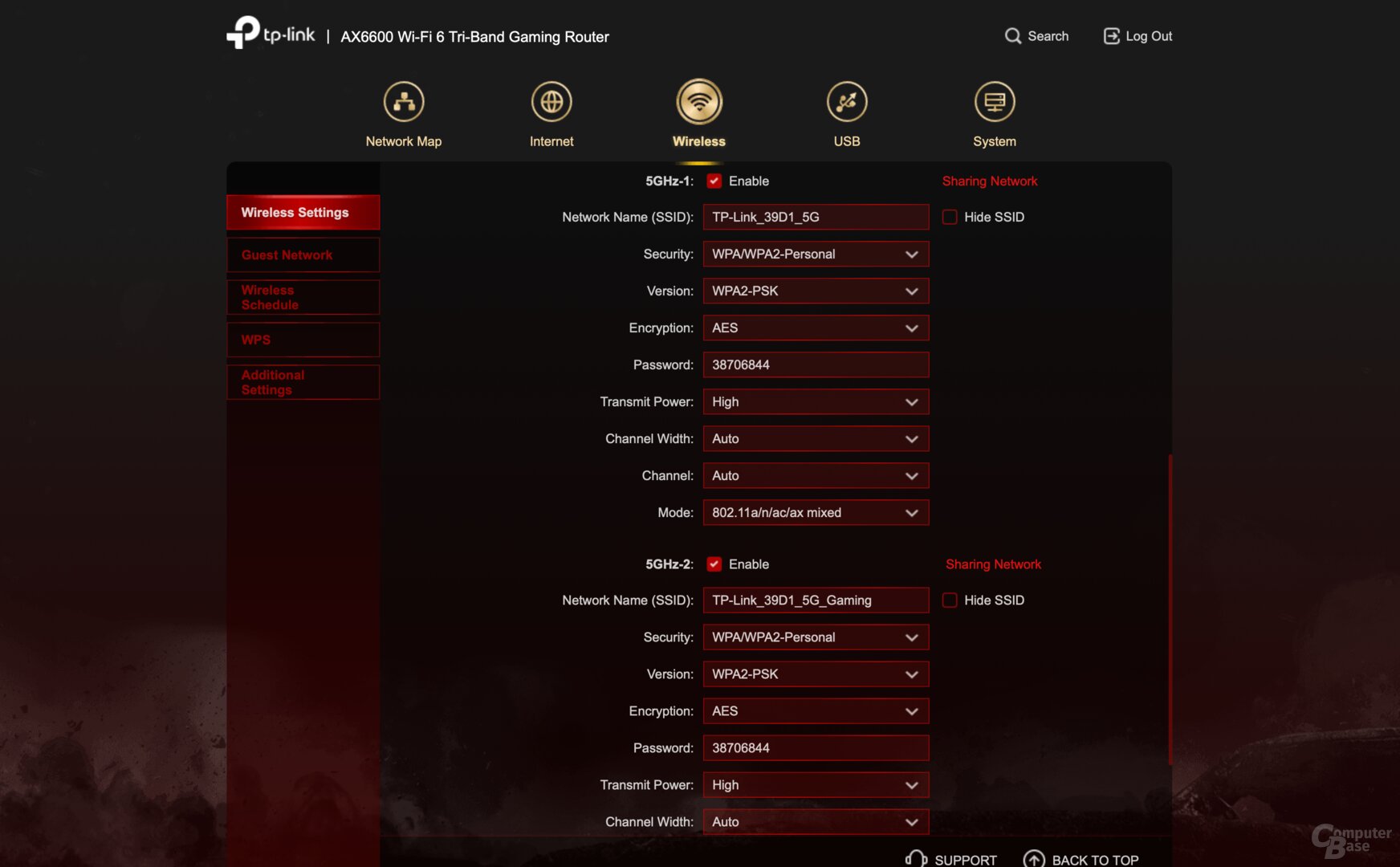
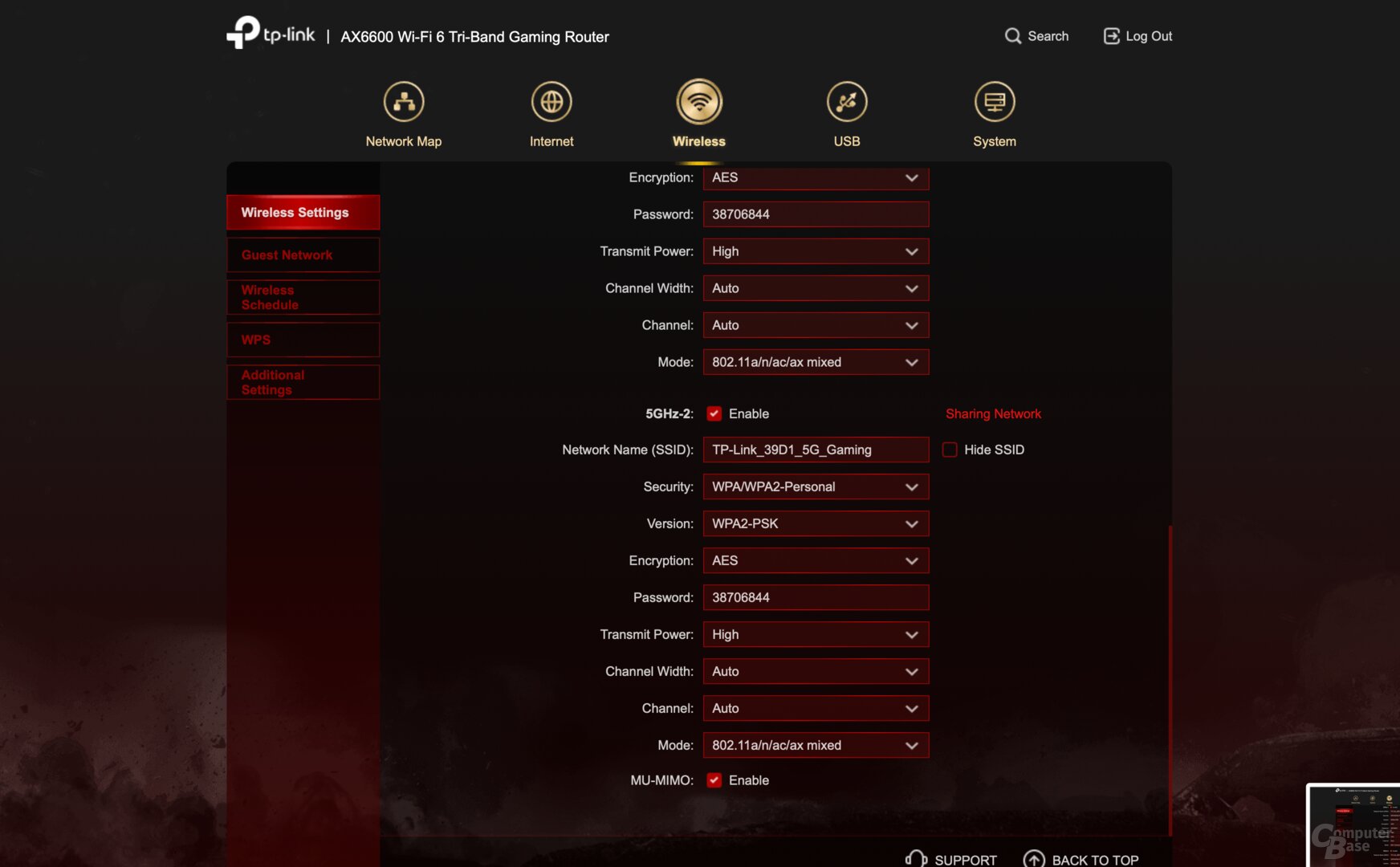
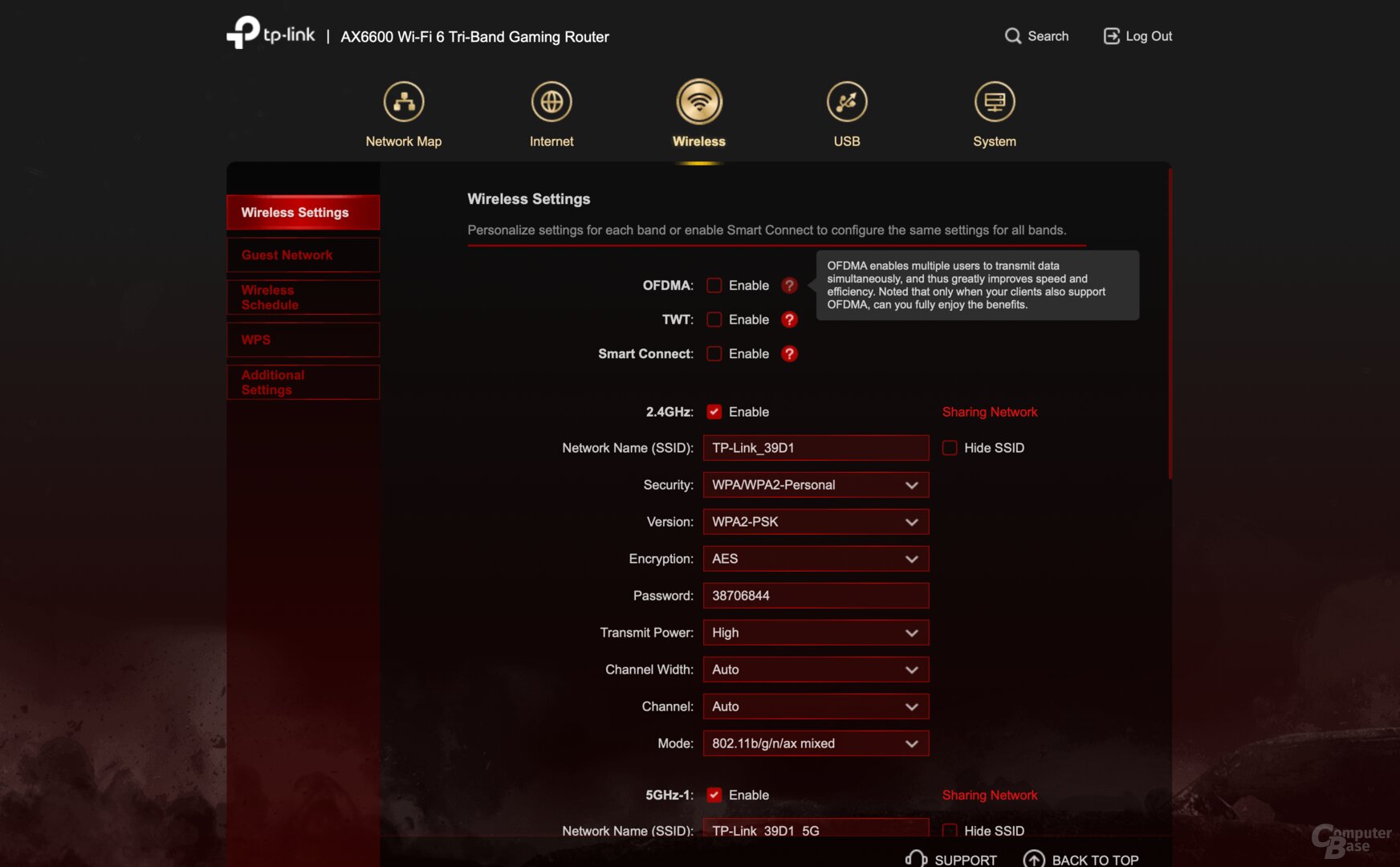
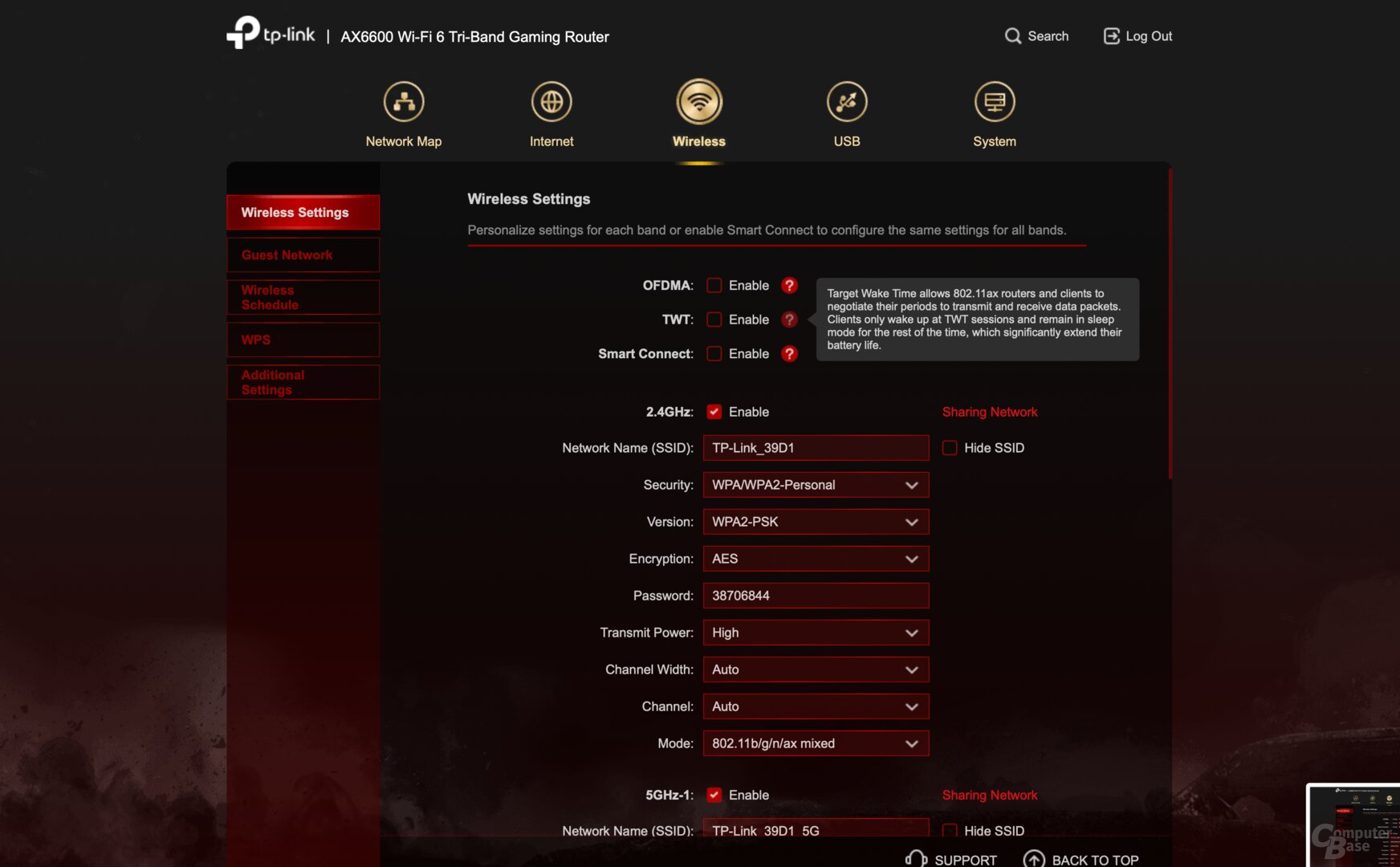
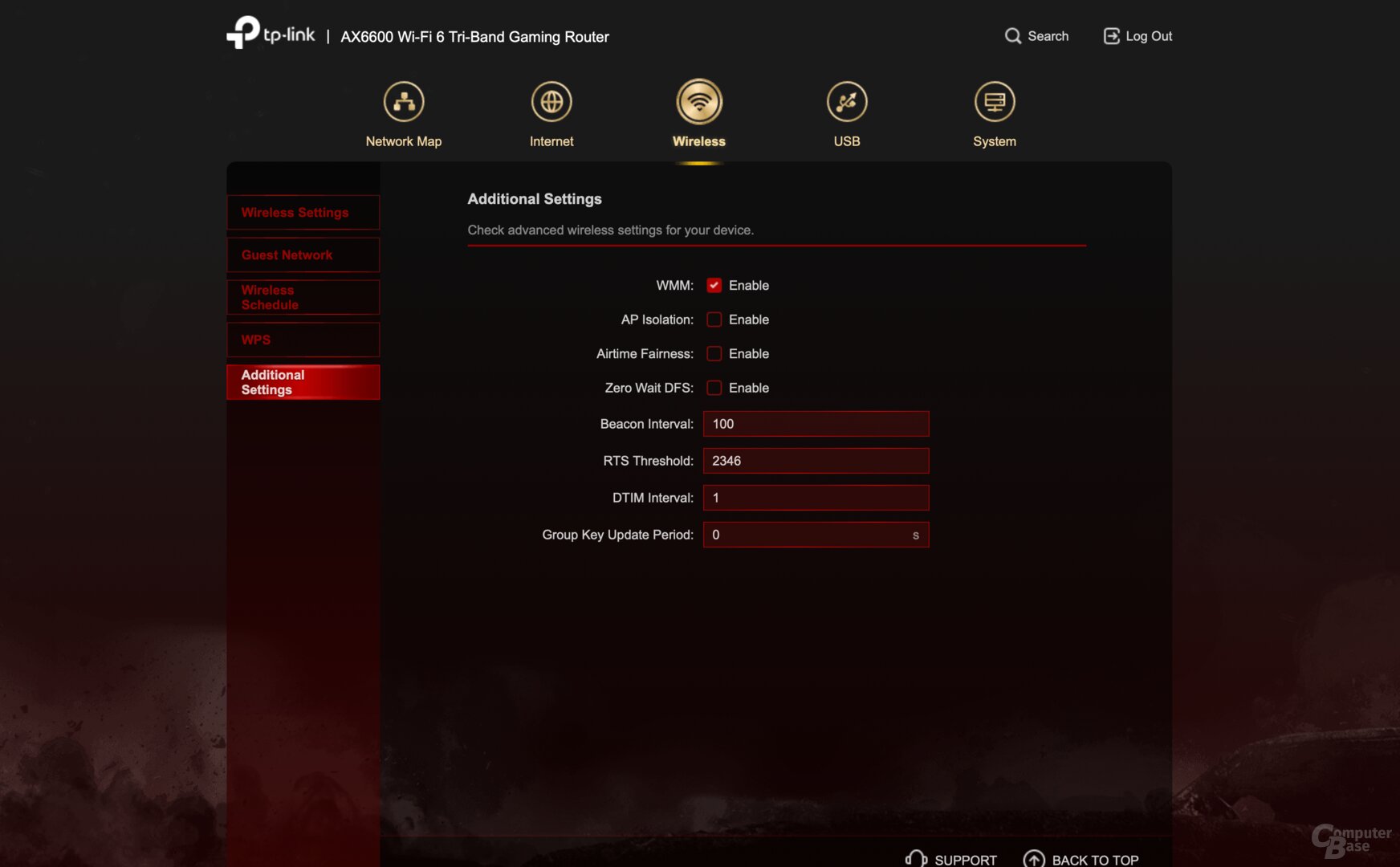
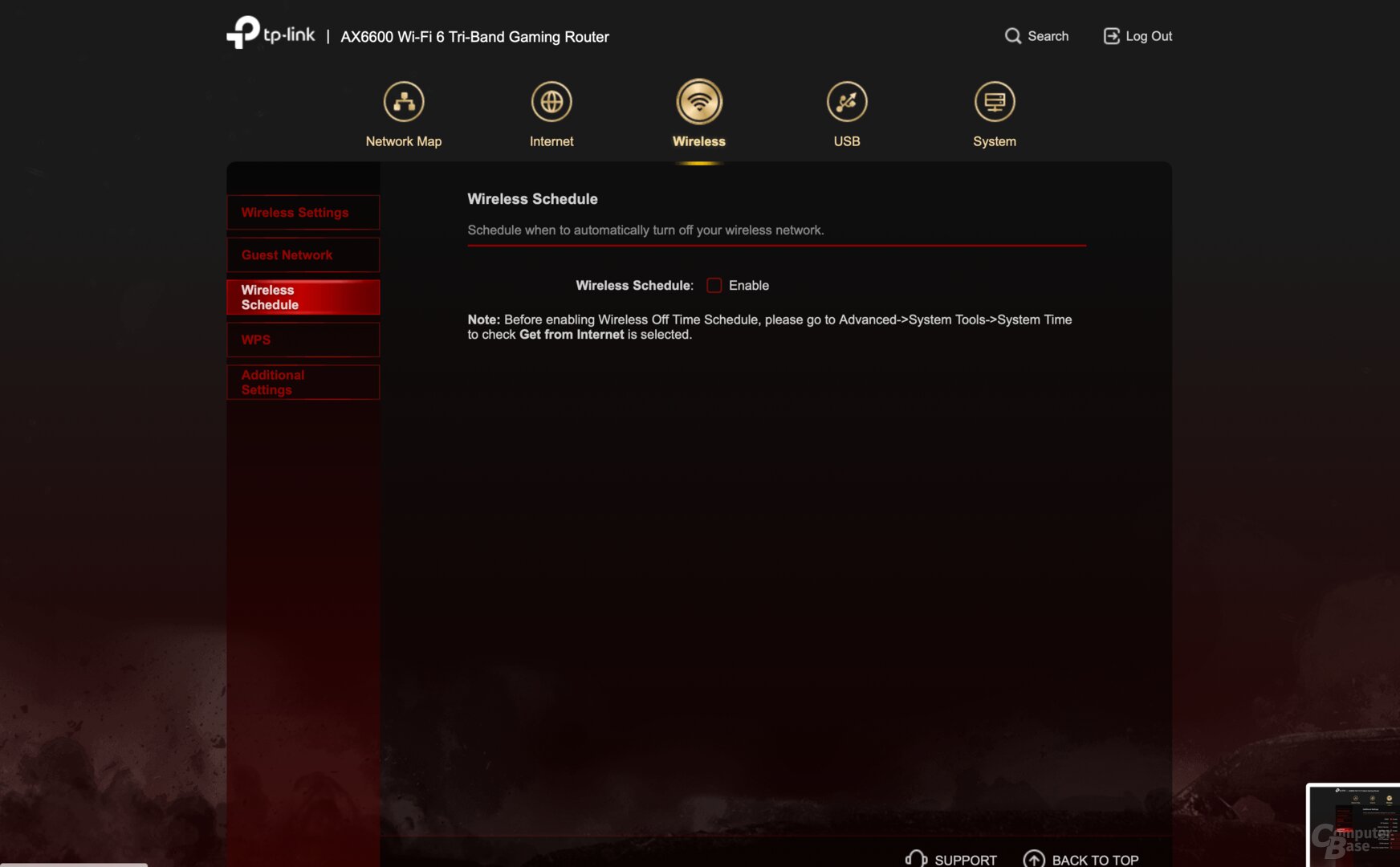
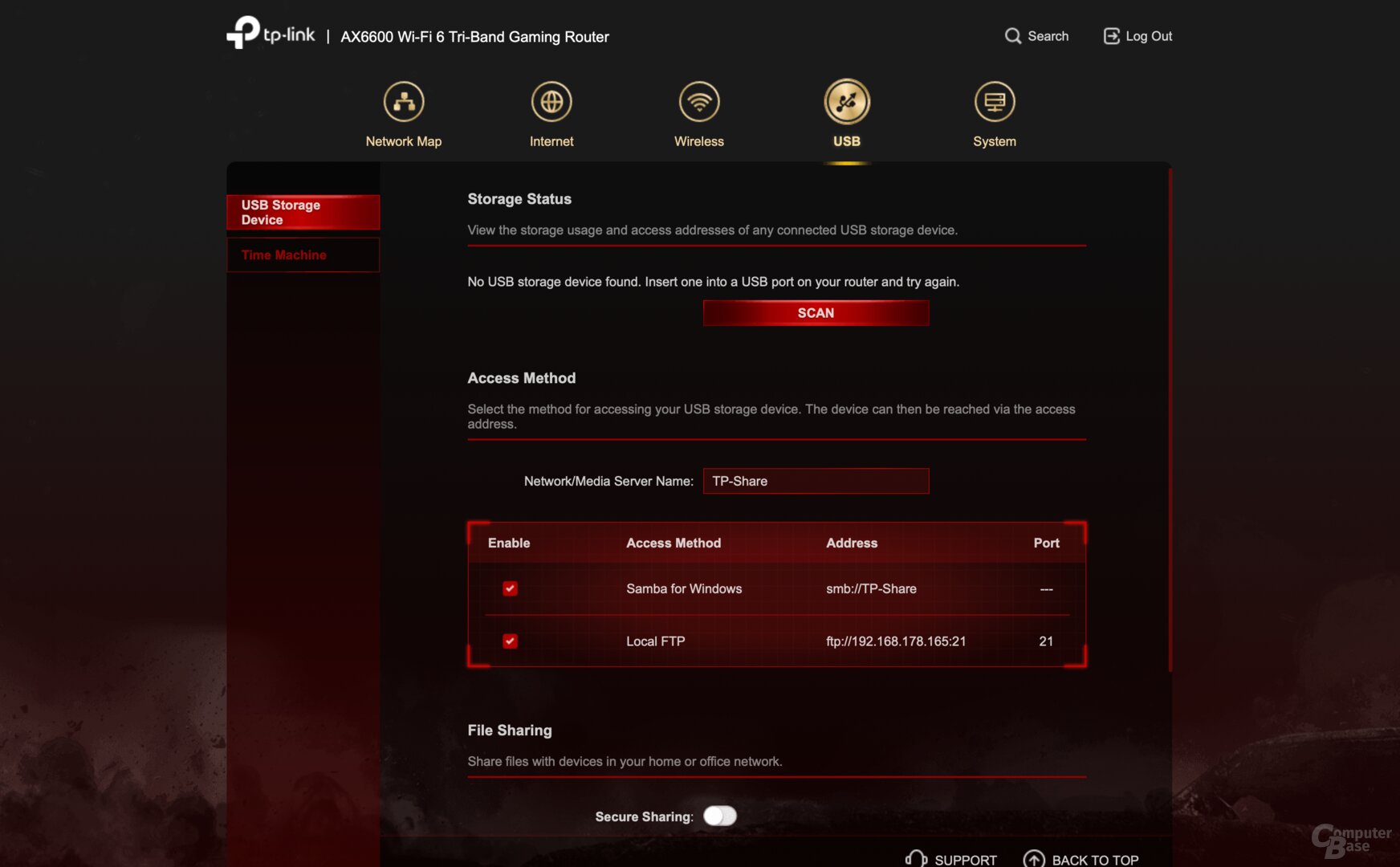
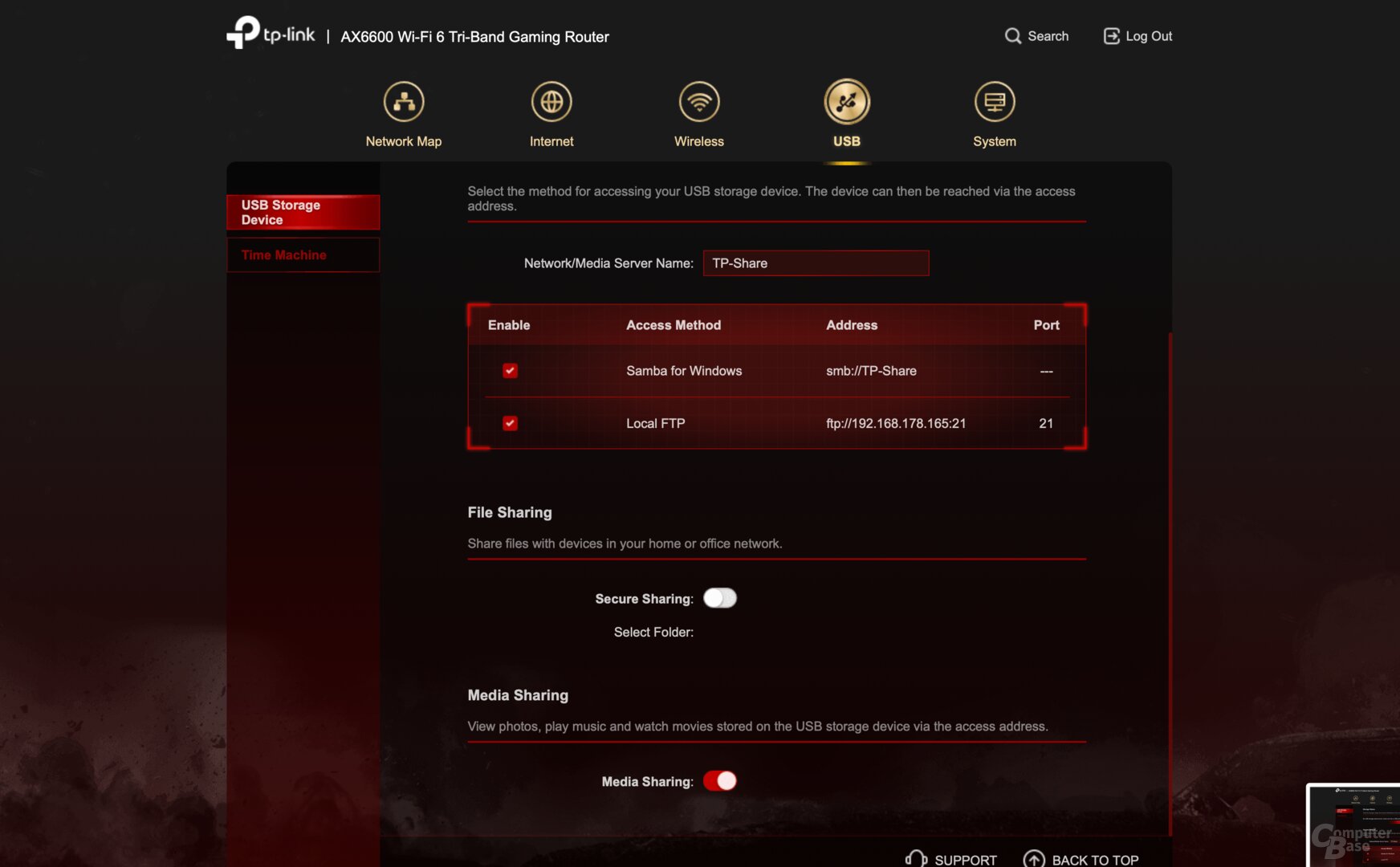

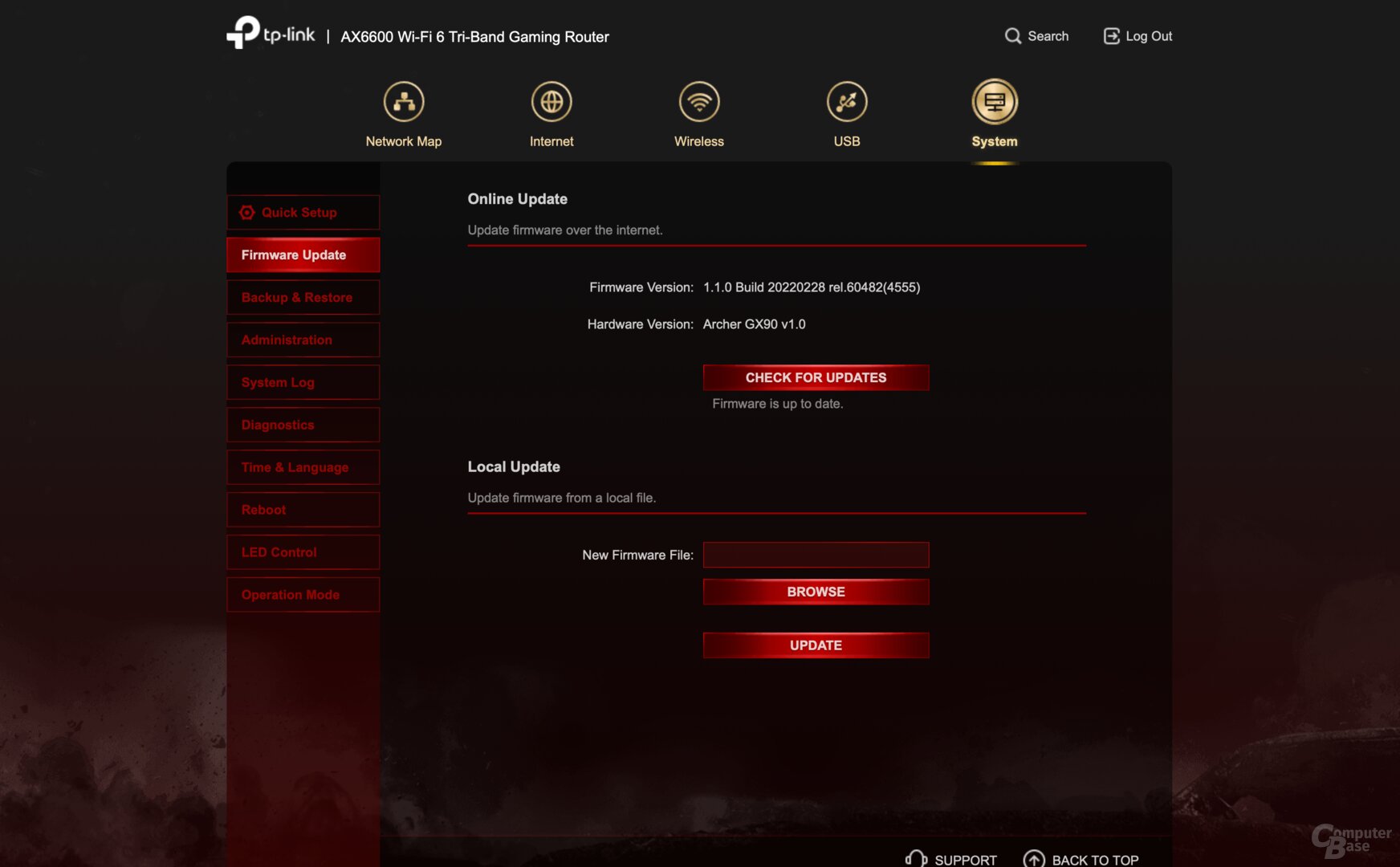
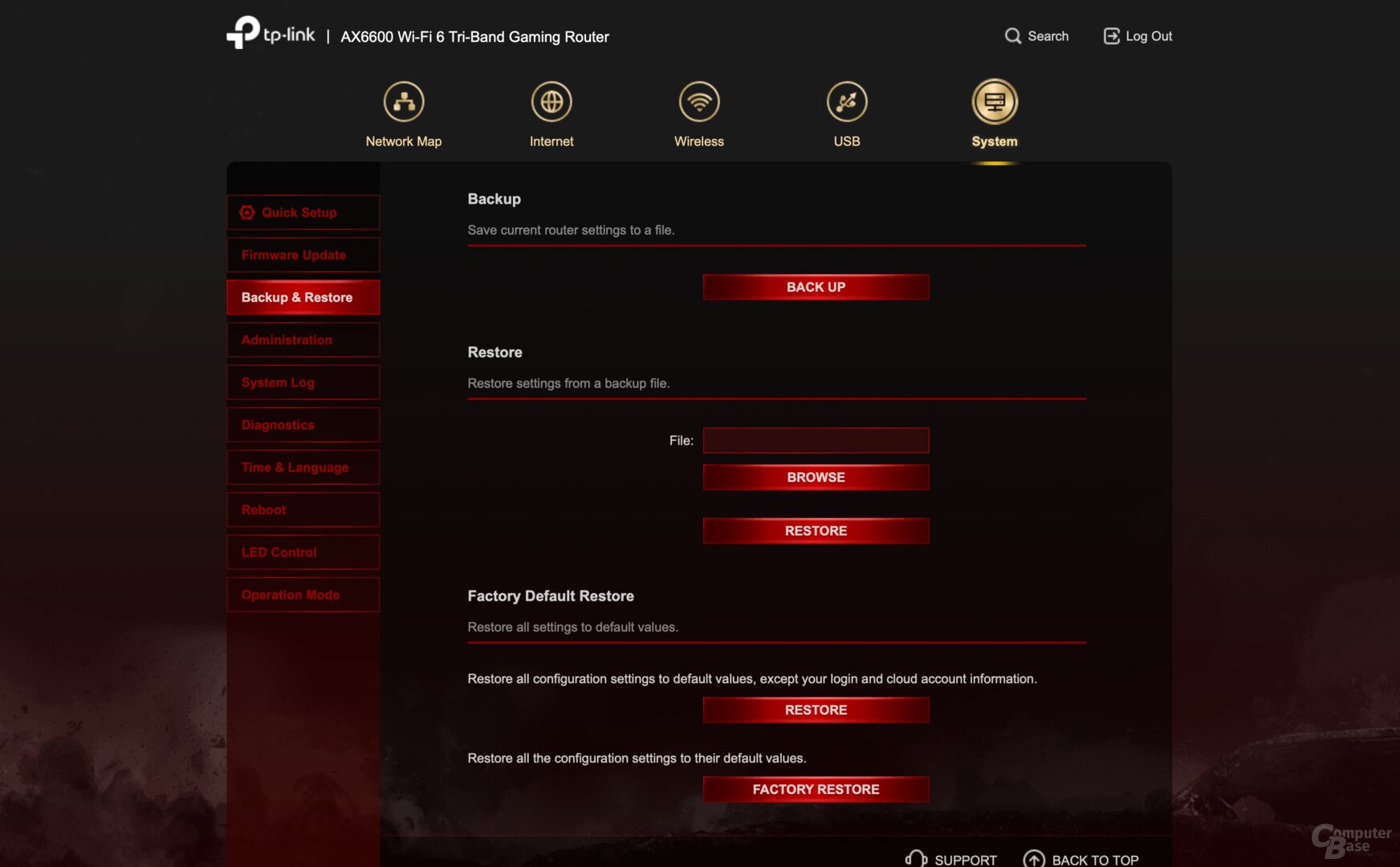
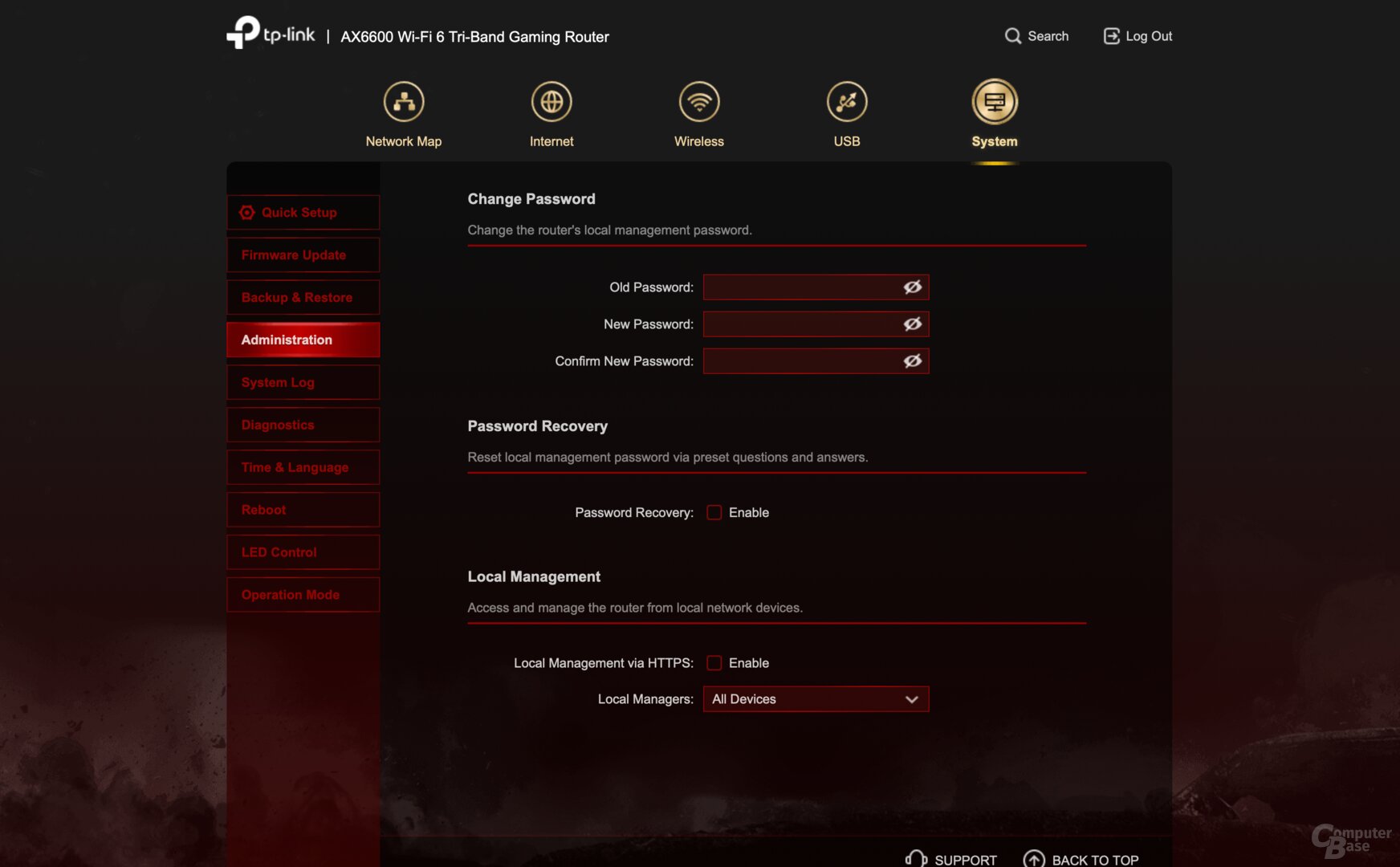
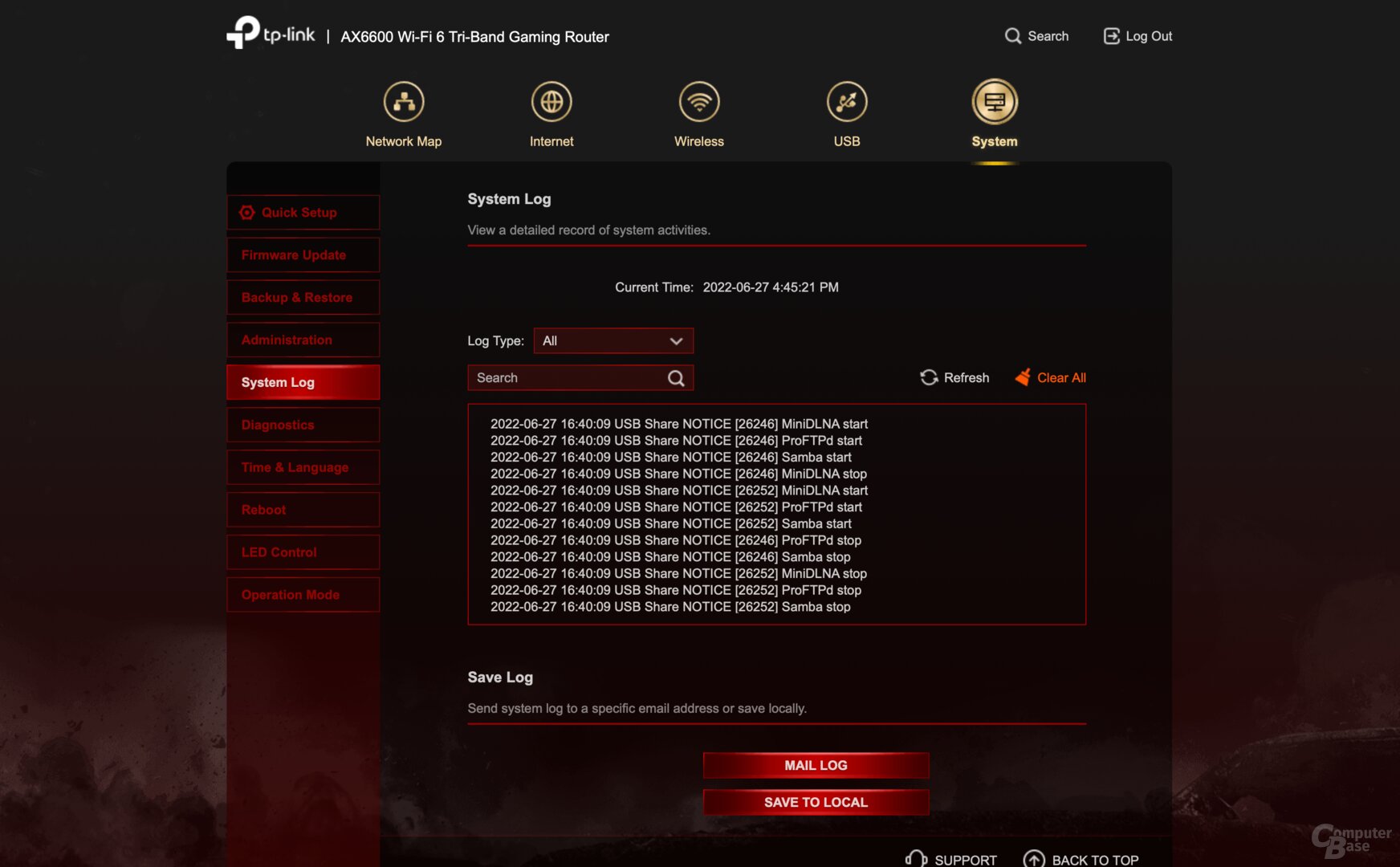
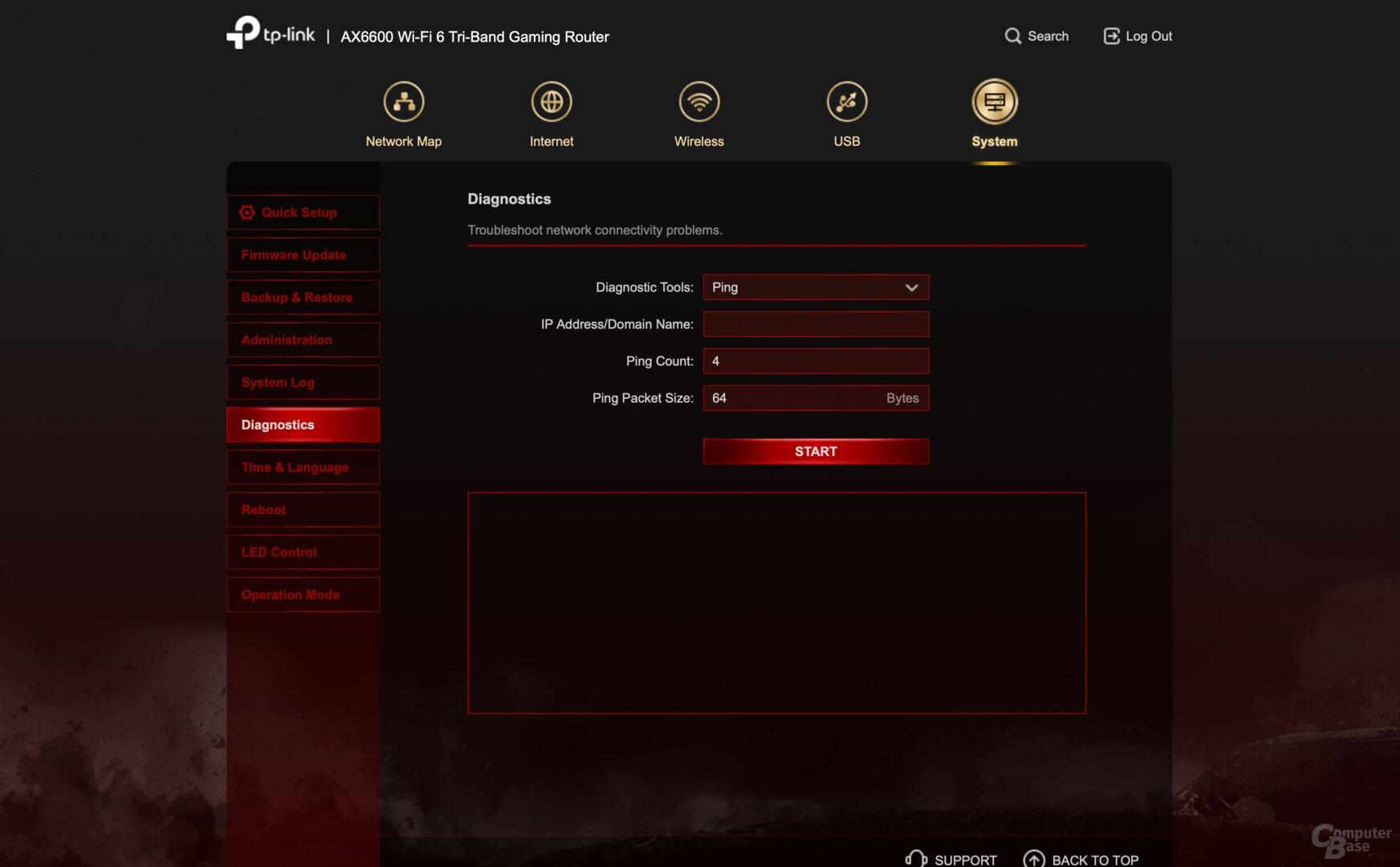
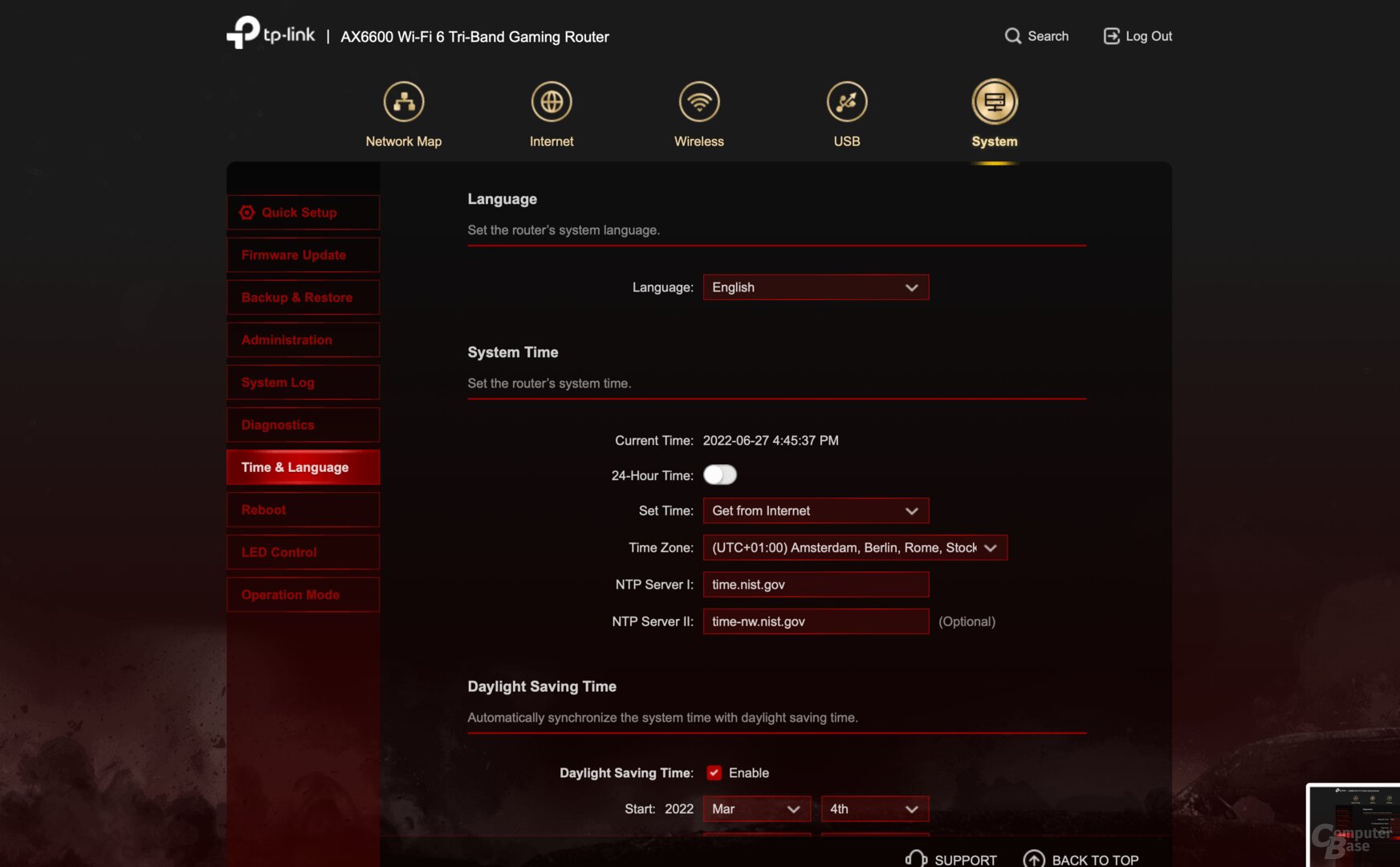
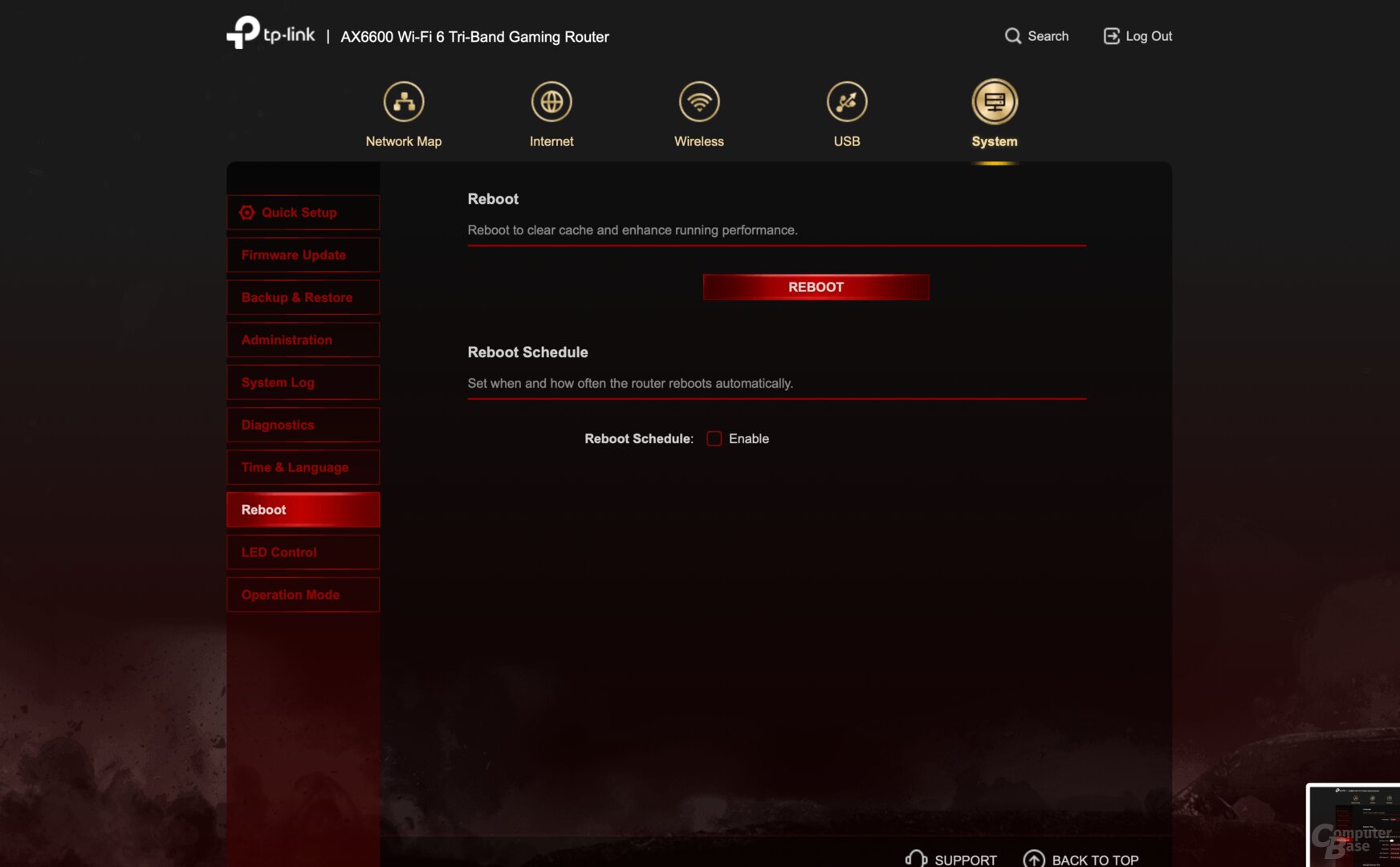
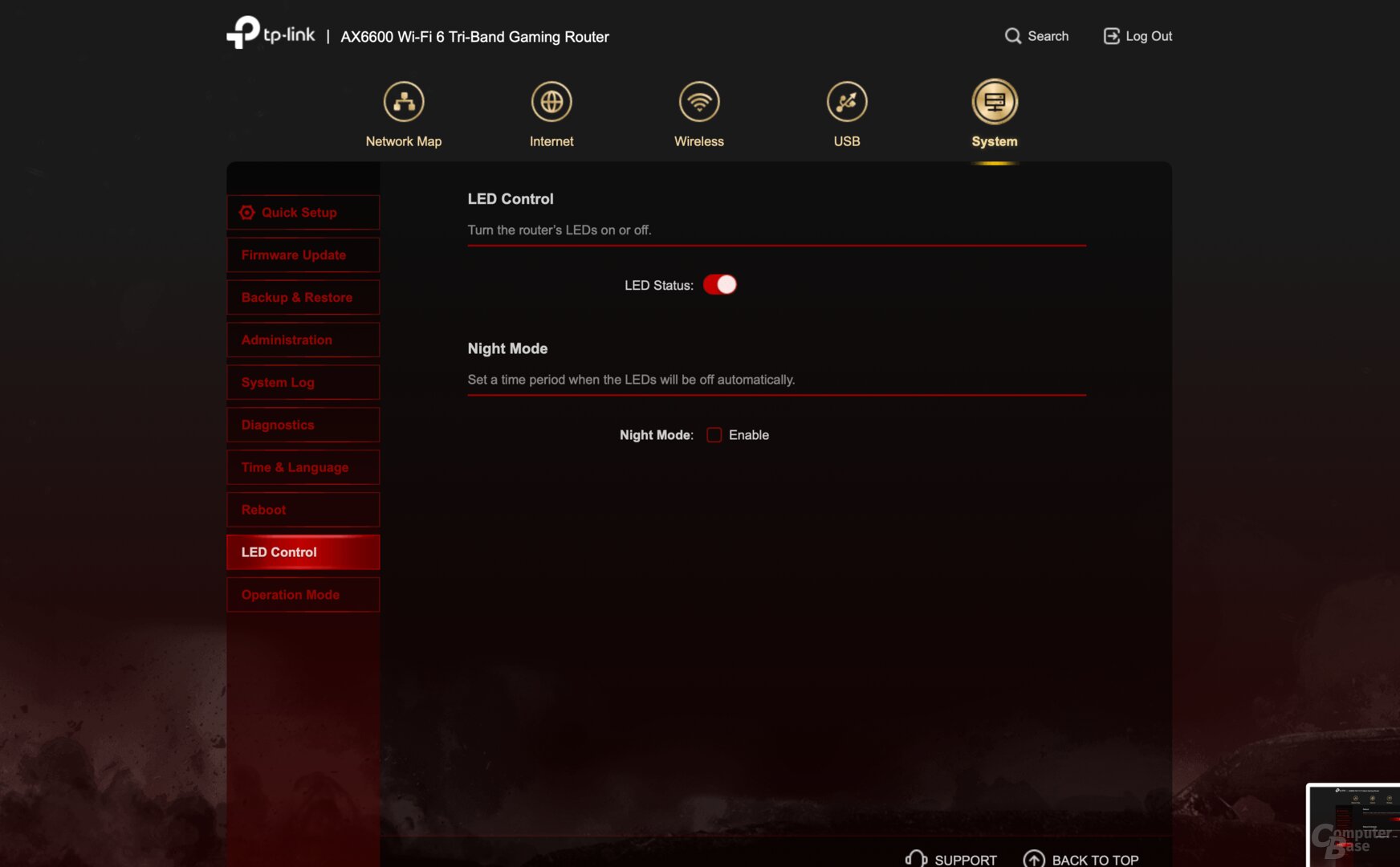

Web interface of the TP-Link Archer GX90 AX6600
Also useful functions such as saving the settings, changing the password and activating HTTPS can be achieved via the web interface.
For experienced users, the web interface is definitely a better starting point than the tether app. Nevertheless, while the Archer GX90 offers good options, it offers far fewer possibilities than, for example, a Synology RT6600ax (review) that is crammed full of network functions, which can also be expanded with additional applications, which is not possible with the GX90 from TP-Link.
Page 1/2 Next page
Transfer rates, power consumption, prices and conclusion