New to accessibility in iOS 16
Apple showed a short preview of some new accessibility features earlier this spring. But there's a lot more to come when it comes to accessibility in iOS 16, macOS Ventura, and watchOS 9. It comes with a number of useful features that will come in handy even if you don't have a disability. But initially, all of these accessibility improvements in iOS 16 are aimed at people who have difficulty hearing, seeing, feeling, or otherwise having more trouble operating their Apple device. Unfortunately, not all features are available in Dutch, but a large number are.
These are the latest accessibility additions in iOS 16:
- Apple Watch Sync
- Door Detection
- Buddy Controller
- Background sounds on Mac
- Larger text under pointer
- Improved Sound Recognition
- Siri Enhancements
- Siri Pause Time
- VoiceOver in Maps
- Live Subtitles
- Magnifying Glass Options
- Enhancements in Books
- New VoiceOver Languages
< li>Quick Actions on Apple Watch
#1 Sync on Apple Watch
Available on: iOS 16, watchOS 9
The new Sync on Apple Watch feature lets you view your Apple Watch screen from your iPhone. But you can do more, because you can even control the Apple Watch from your iPhone. A virtual version of your Apple Watch will appear on your iPhone. You can control almost all functions of your Apple Watch, simply by swiping and tapping the touchscreen of your iPhone. This is especially helpful if for some reason you have trouble reading the smaller Apple Watch screen. Anyone can therefore make an EKG, even if you have difficulty operating the Apple Watch. This feature requires an Apple Watch Series 6 or newer.

#2 Door Detection in Magnifying Glass App
Available on: iOS 16
The Magnifying Glass app is getting a feature called Door Detection. This uses the camera and the LiDAR scanner on the iPhone to measure the distance to doors and warn you which door it is. This is especially useful for people with poor eyesight. While using the function, you will see the type of door at the bottom of the screen (for example, a swinging door) and as you get closer, a tapping sound will tap faster. This sound is similar to that of a pedestrian traffic light. The feature only works on iPhone 12 Pro (Max) and iPhone 13 Pro (Max) because of the LiDAR scanner.

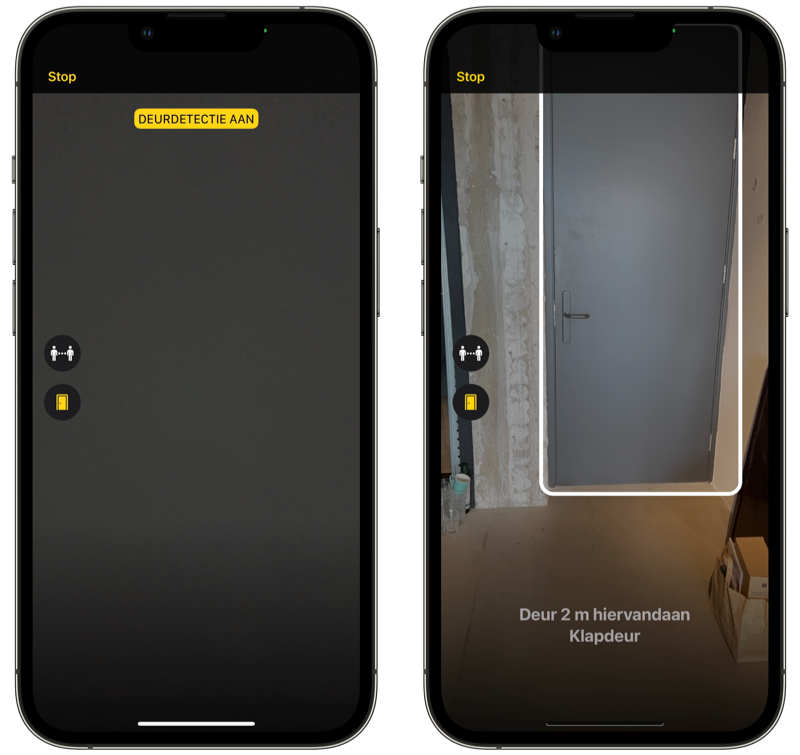
#3 Buddy Controller: Help Someone Else Game
Available on: iOS 16, iPadOS 16, macOS Ventura, tvOS 16
Buddy controller is a useful feature for gamers. As the name suggests, someone else can help out when playing a game by using a second controller. But the second controller does not control a second player in the game, but is used to control one game character. This allows someone else to help you game at the same time, without having to hand over the controller.
#4 Background sounds on the Mac
Available on: macOS Ventura
In iOS 15, all the background sounds were added to the iPhone. These sounds, such as running water or dark noise, can help you relax or mask ambient noise. From macOS Ventura, this feature also comes to the Mac, so you can simply play such background sounds from your computer. Just like on the iPhone, you can control the sound individually from other system sounds.
See also 


Stay focused or relax with the background noise on your iPhone and iPad
Filter out all ambient noise by listening to background noise. This handy standard feature has been available since iOS 15 and iPadOS 15. This is how you set the background sounds on your iPhone!
#5 Larger text under pointer
Available on: iPadOS 16, tvOS 16
The iPad and Apple TV are getting a new feature that's been available on the Mac for some time: Make text larger under pointer. This comes in handy if you have trouble reading things, but don't want all the text in a larger font right away. With this setting, text appears below the iPad cursor or when selecting an Apple TV option with the remote, much larger at the top of the screen. So you can better see which option is currently selected with the cursor or remote control.

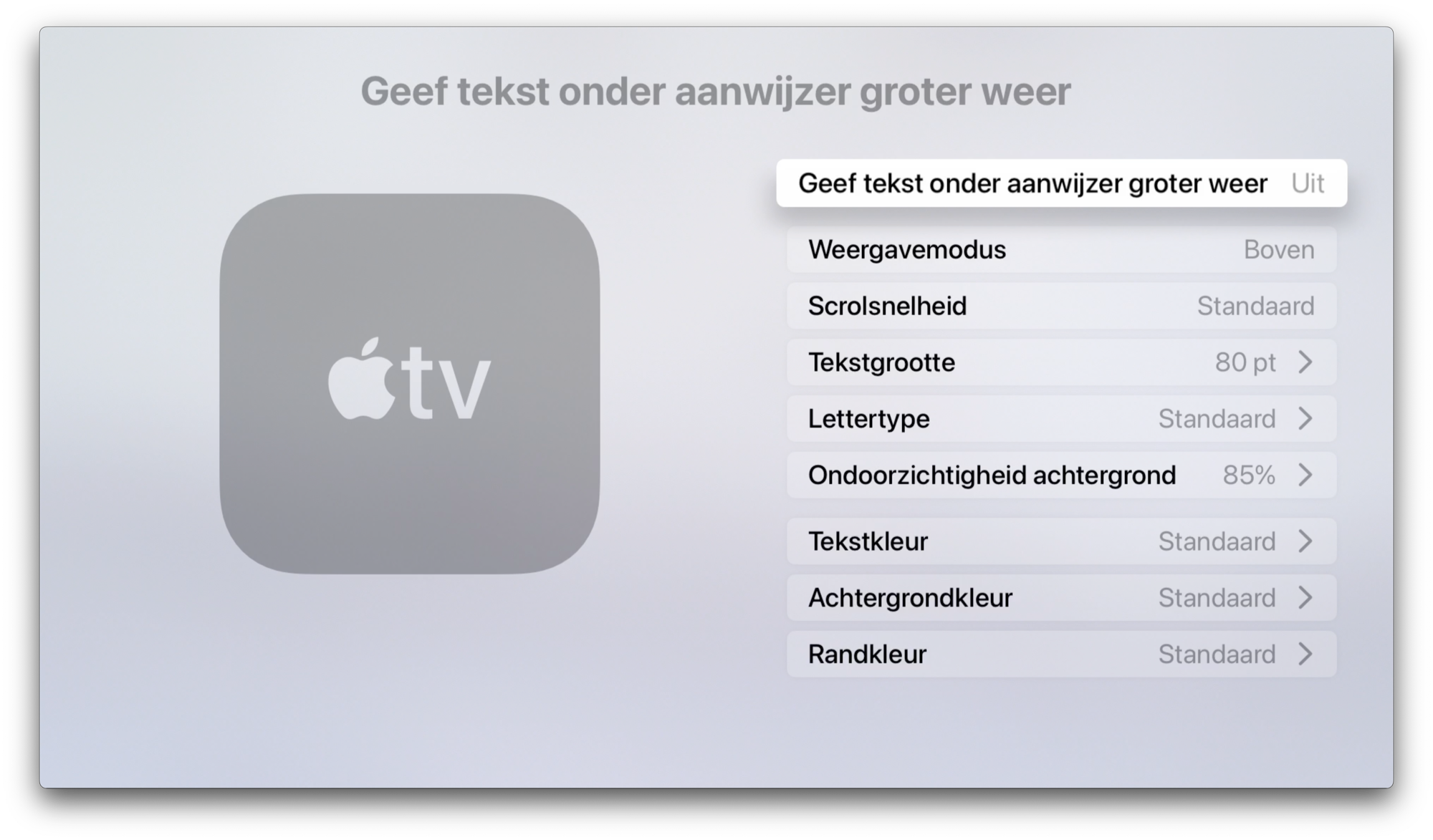
#6 Quick Tasks on the Apple Watch
Available on: watchOS 9
Since last year you can operate the Apple Watch with hand gestures thanks to AssistiveTouch. There is now another improvement in watchOS 9. With the Quick tasks, also called Quick Actions, you can start a workout with two squeezes. Or take a photo with your iPhone. You can set which tasks are associated with these quick tasks.
#7 Sound recognition improved
Available on: iOS 16, iPadOS 16
With Sound Recognition on the iPhone and iPad, your device can send a notification as soon as a certain sound is recognized, such as a siren, doorbell or fire alarm. But not every sound is the same. You can therefore record a custom sound in the app from iOS 16 and iPadOS 16. You can do this for alarms such as an alarm clock as well as devices and doorbells. You record the sound once with your iPhone or iPad and in the future you will receive a notification if the sound is recognized.

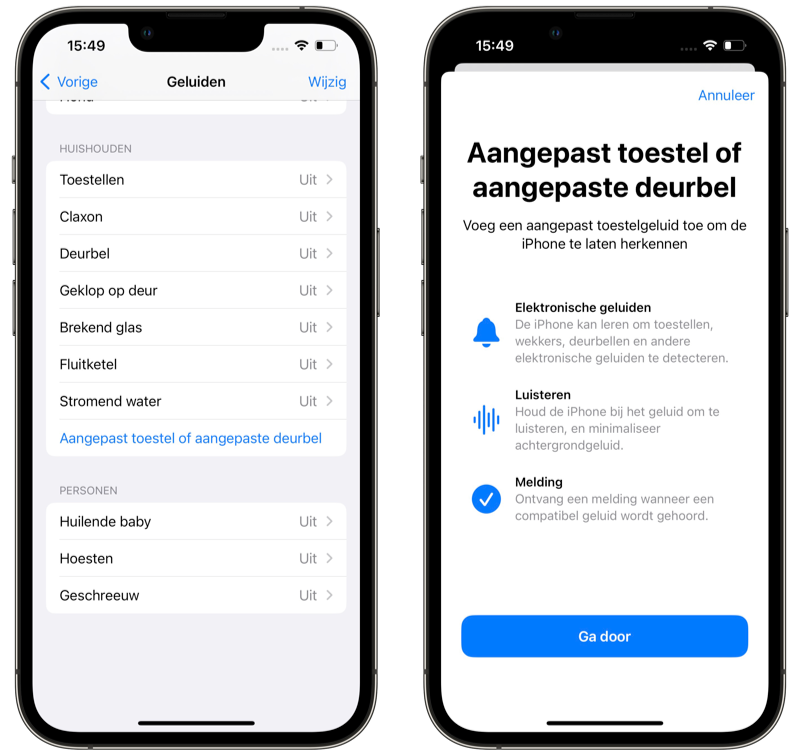
#8 Siri enhancements: ending conversations and more
Available on: iOS 16, iPadOS 16
Siri gets several minor accessibility improvements. For example, the assistant can end a telephone or FaceTime conversation, although unfortunately this does not work in Dutch. Alternatively, you could use the traditional voice control, because there ending a phone call works in Dutch.
Other improvements for Siri include announcing notifications via Made for iPhone hearing aids, enabling and disabling automatic call answering via Siri. And there's an additional new Siri feature, which we think deserves a separate mention.
#9 Siri pause time: Control how quickly Siri responds
Available on: iOS 16, iPadOS 16
Sometimes you have to think about how you want to formulate your question when using Siri. If you still have to think about that after you Hé Siri, Siri may just get impatient and stop listening. In iOS 16 and iPadOS 16, you can set a pause time for Siri. You can choose from three positions: standard, longer and longest. The difference is a few seconds, but it gives you just a little more time to think. The feature is mainly intended for people who sometimes have trouble speaking or getting their words out a little more, but it can be useful for everyone.
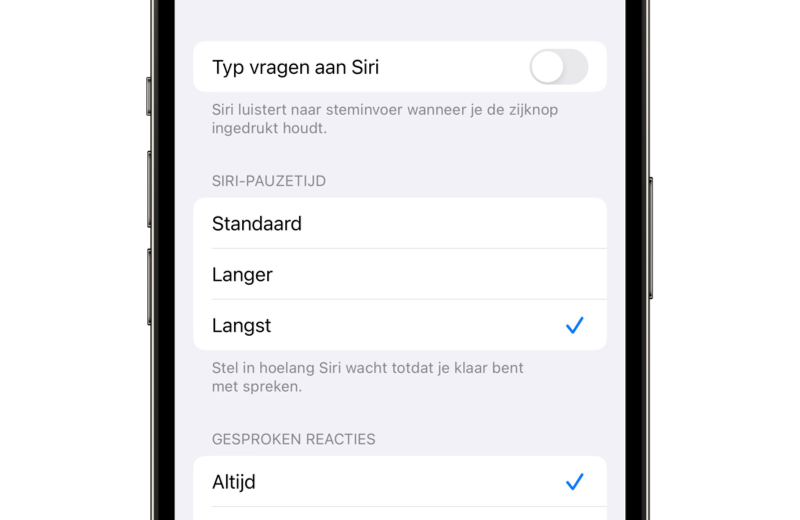
#10 VoiceOver in Maps indicates starting point
Available on: iOS 16
Blind or visually impaired users who start a walking route with Apple Maps and use VoiceOver will receive a new function with iOS 16. You get a sound and haptic feedback that indicates your starting position for your navigation. Sometimes a walking route requires you to walk a little further before you reach the starting point, even if you set the navigation to your current location. This feature will help you with that.
#11 Live Subtitles (not in Dutch)
Available on: iOS 16, iPadOS 16, macOS Ventura
One of the coolest new accessibility features in iOS 16 is the new Live Captioning feature. Unfortunately, this will not be available in the Netherlands and in Dutch for the time being. The feature converts speech live into typed text, which is ideal for people with impaired or impaired hearing. Think of telephone conversations, but also speech in video and audio. The transcripts appear live on the screen. This also works in FaceTime, making it immediately clear who is speaking.
On the Mac, you can also combine the function with typing. You can type the answer there during a telephone or FaceTime conversation with your Mac, after which it is played back via speech on the devices of your conversation partners. The Live Captions feature, also known as Live Captions, works in English only and requires an iPhone 11 and later, iPad with A12 chip and newer, and a Mac with Apple Silicon.
# 12 Magnifying Glass Options: Save Your Settings
Available on: iOS 16, iPadOS 16
If you use the Magnifying Glass app a lot, you may know that you can adjust all kinds of settings such as zoom level, brightness, contrast and filters. You can save such settings in the app from iOS 16 onwards. The advantage is that you no longer have to adjust the settings every time you open the app, because you simply choose one of your own activities, as Apple calls it. You can find this via the settings button at the bottom left of the Magnifying Glass app.
#13 Improvements in Books
There are some minor accessibility improvements in the Books app. There are new themes that make reading more enjoyable and you can adjust the text with for example font thickness, spacing between words and much more. You can find these options with the new button at the bottom right of the Books app, while reading a book. The options are much more extensive than was previously possible in the Books app.

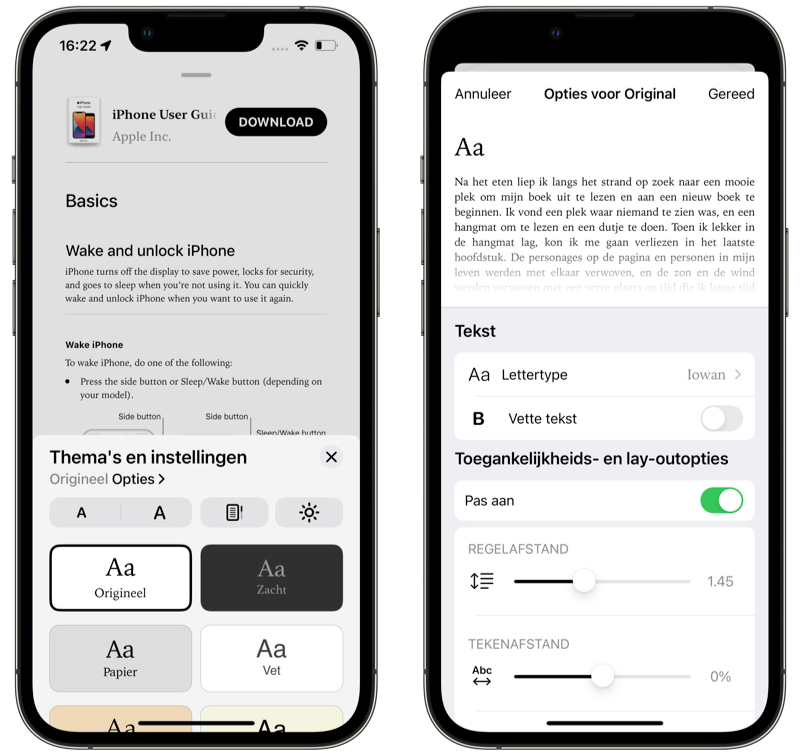
#14 New VoiceOver Languages
Finally, VoiceOver gets some new languages, although most users in the Netherlands and Belgium will not much of that. Dutch was already available and iOS 16 will also include Bengali, Bulgarian, Catalan, Ukrainian and Vietnamese. In total, this concerns more than 20 additional languages and dialects. There are also some new voices optimized for accessibility.
More about iOS 16
iOS 16 is the major update for the iPhone. If you want to know whether your iPhone is suitable for iOS 16, you will find the answer in our article. Also read our overviews with the best iOS 16 features and the best iOS 16 details and discoveries. Currently, only developers can install the iOS 16 beta. The public release date of iOS 16 is scheduled for this fall. Also read our preview of iOS 16 with the first experiences. The most recent stable iOS version is iOS 15.5.