The best macOS Ventura features
macOS Monterey was a nice update, thanks mainly to Universal Control. Can Apple match that with macOS Ventura? There are certainly some Mac improvements in the new update that seem worth checking out, while there are also plenty of improvements that bring the Mac a little closer to the iPhone and iPad. With new apps, redesigned features and more, there's a lot of new stuff in the update, although not everyone is thrilled with all the changes. Anyway, these are the best new features in macOS Ventura.
- Continuous Camera
- Desk View
- System Settings
- Stage Manager
- Weather app
- Clock app
- New share menu
- Spotlight enhancements
- Siri updates
- iOS and iPadOS features too
- More improvements
#1 Camera continuity: iPhone as a webcam and more
You may have been familiar with the Continuity Camera feature for a while, as it's been around on the Mac for quite a few years now. Originally, the name was used for a feature that let you quickly insert a photo into a document, chat, and more using your iPhone camera while working on your Mac. But in macOS Ventura, there's a lot more to this. You can use your iPhone as a webcam for your Mac, but also as a microphone. The advantage is that it allows you to use Center Stage, portrait mode and more, in addition to the fact that the quality of the iPhone camera is of course much better than the average Mac webcam.
#2 Desk View: top view via your iPhone
With the Continuity camera comes another function that is worth highlighting separately: Desk View. If you use the iPhone as a webcam for your Mac, the ultra-wide angle camera can look at your physical desktop. You can then use this to, for example, make an unboxing video or to explain something during a FaceTime call with an image. With clever tricks and algorithms, the iPhone flattens the image, although it can look a bit crazy with more depth. So it's especially useful, for example, to show how you do editing on an iPad, with the iPad lying flat on your desk.

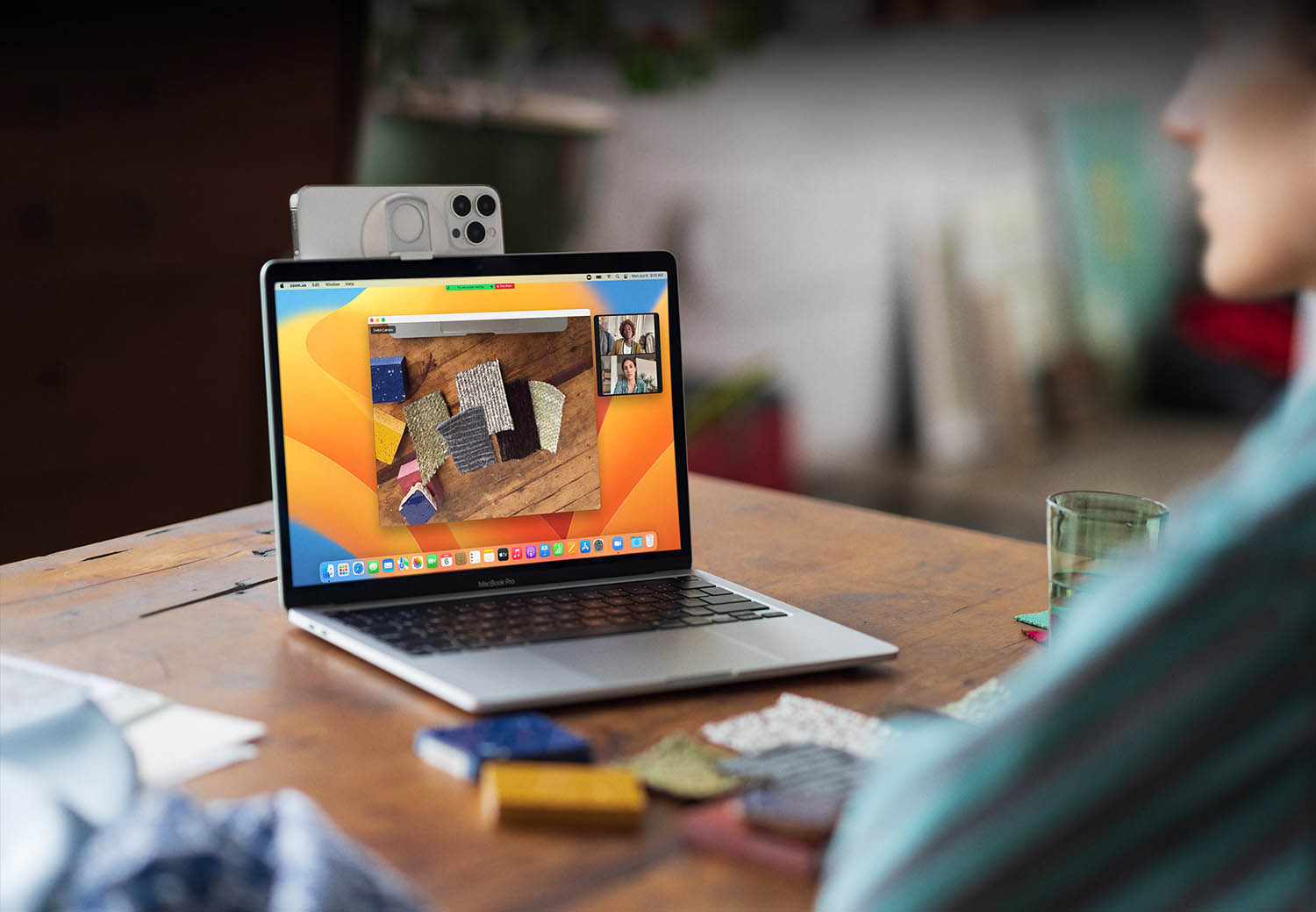
#3 System settings refreshed: now more like iOS and iPadOS
The System Preferences app is called System Settings from macOS Ventura on the Mac and has been redesigned from scratch. In terms of layout, everything is now much more like iPadOS and iOS, with options like General, Sounds, Focus, and more. Checkboxes have often been replaced by the familiar iOS-like switches, although not everyone is a fan of them. To keep in mind, the tutorial videos for things like the trackpad operations are currently gone, but Apple says this will return in a future beta. Incidentally, the app has also been renamed from System Preferences to System Settings.

#4 Stage Manager: also works on the Mac
This feature was particularly noticeable on the iPad, but is also coming to the Mac. With Stage Manager you get a separate view for working in apps, with windows that you can resize and put together. While you can usually do that on the Mac, the sidebar is more useful here. This makes it easier to switch between different configurations of apps. For example, if you often use Numbers in combination with the Calculator and Safari, you can put them together and quickly switch between this and another group of apps. Also read our explanation about Stage Manager.
#5 Weather app finally comes to Mac
On the Mac you always had a Weather widget, but just like on the iPad, a separate Weather app was still missing. In macOS Ventura, Apple has rectified that. The new Weather app on the Mac shows many similarities with the new iPad version. In fact, in terms of layout, the app is almost identical. Here and there the app is optimized for the Mac, but in general the app looks like the new iPad version. All information blocks are spread across the screen, including the radar images. Clicking on an item will show you more graphs and other weather information.

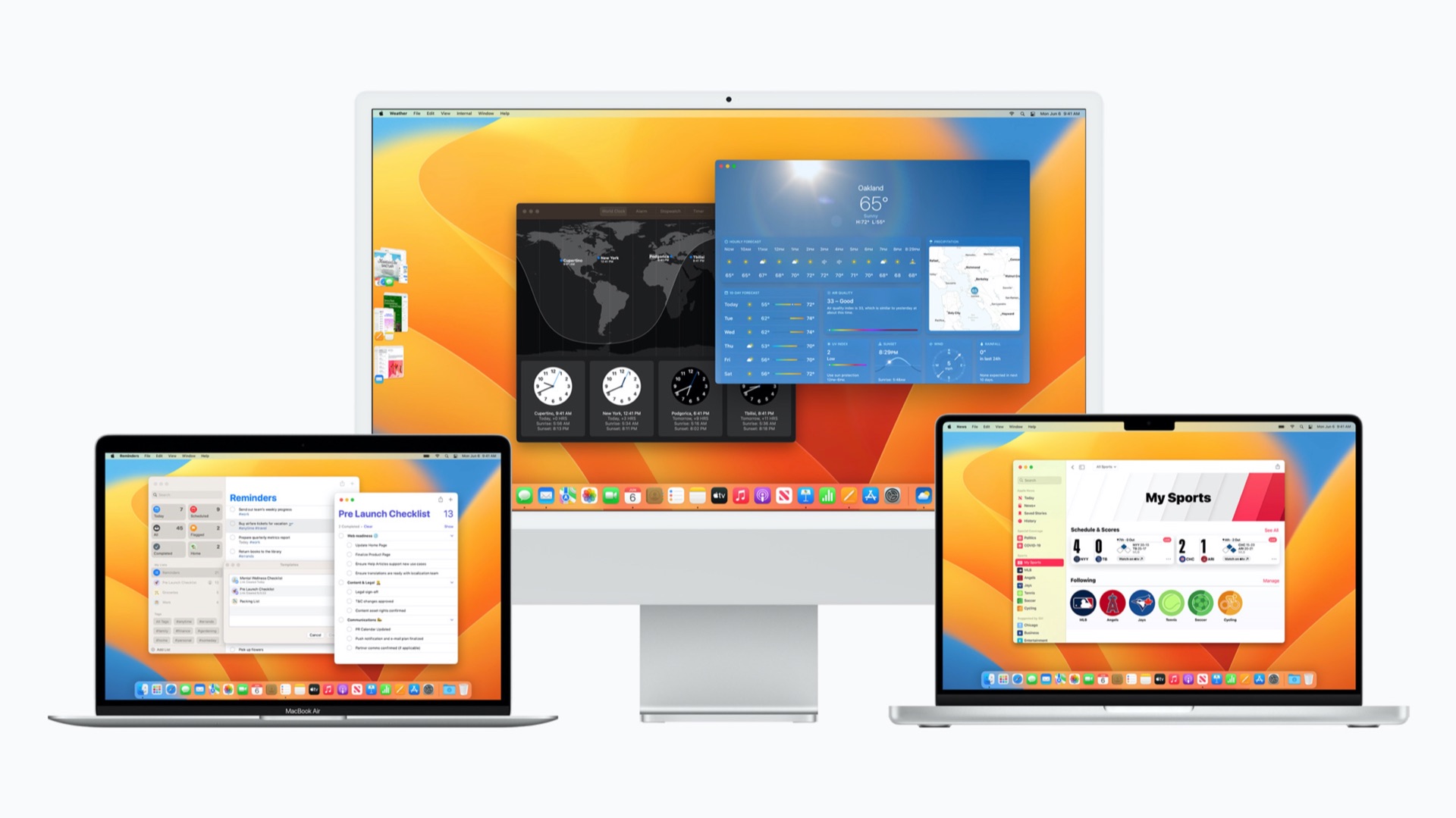
#6 Clock app also coming to Mac
Another new app in macOS Ventura: the Clock app is finally making the leap from the iPhone and iPad to the Mac. Although your Mac (logically) always has a built-in clock, it still lacked a separate app for that. This presented some limitations, such as the lack of setting timers, a stopwatch and alarm clock. These features are now all available on the Mac as well. You can also set multiple clocks for time zones. As with the Weather app, the app looks just like the iPad version.
#7 New share menu: similar to iPhone and iPad
The Mac also gets a new share menu, for example if you want to share a link from Safari or a photo from the Photos app. The share menu shows similarities to those on the iPhone and iPad, including share suggestions for recent contacts. You can then immediately share a page via iMessage to a specific contact, without having to click or enter this person after choosing the right app to share with. In addition, this is now shown in a pop-over menu, instead of a regular submenu.
Another macOS Ventura Tidbit:
Sharing options are now displayed in a popover instead of a right-click-style menu. pic.twitter.com/hracOK2HZK
— Computer Clan (@thecomputerclan) June 8, 2022
#8 Spotlight improvements
Spotlight on the Mac gets a few new features. You can instantly search for images in Photos, Messages, Notes and more, while also searching for an image on the web. The latter unfortunately does not work in Dutch, but the other searches do. In addition, Spotlight has been redesigned in certain areas. When you search for artists, contacts or sports, the information is shown in a new design that is slightly more streamlined. And you can now also view a quick preview of files by pressing the spacebar on a search result.
#9 Siri Update for Mac
Siri on the Mac never really took off. One odd limitation, for example, was that Siri couldn't even set a timer on your Mac. The assistant then suggested to just put a reminder, which is of course far from comparable. But thanks to the arrival of the Clock app, you can finally ask Siri on your Mac for a timer, alarm clock, and more. Also, Siri on the Mac has been redesigned slightly, which Apple says will deliver more targeted results.
#10 Many new features of iOS and iPadOS
Also notable this year is that there are tons of new features coming to the Mac that you'll also find in iOS 16 and iPadOS 16. Think of the improvements in the Mail app, iMessage, Apple Maps and much more. When you factor in all these improvements, macOS Ventura offers a lot more than meets the eye. Be sure to check out our article with all the WWDC 2022 functions that you will find on all Apple devices, because we list them again for you.
More improvements in macOS Ventura
Other small discoveries have been made in macOS Ventura, which we briefly discuss below:
- < b>Background sounds on Mac: Just like on the iPhone and iPad, the accessibility options let you play background sounds from your Mac, such as rain or some noise. This will help you relax and mask out ambient noise.
- Apple Pay: Apple Pay's payment screen on the web has been redesigned. This now looks the same as on the iPhone and iPad since iOS 15 and iPadOS 15.
- Game controllers: There is now an option in System Settings to link game controllers . Previously, you had to go to the Bluetooth menu for that. You can also rearrange the buttons here.
- Renewed About This Mac: The information page about your Mac has been redesigned and looks a lot more minimalist.
< /ol>
More about macOS Ventura
macOS Ventura is the major update for the Mac of 2022. If you want to know whether your Mac is suitable for macOS Ventura, you will find the answer in our article. We expect the official macOS Ventura release during October/November 2022. Find out what else was announced during the keynote in our WWDC 2022 recap!