iOS 15.4 functions
It has become a regular fixture: every year in the spring Apple releases a new medium-sized update that contains several useful new functions and improvements. It's that time again this year, because Apple has planned a long list of new functions with iOS 15.4. From using Face ID with a face mask to new emoji, these are all the new features in iOS 15.4.
- Face ID with face mask
- Universal Control with iPadOS 15.4
- Vaccination in Wallet
- New emoji
- 120Hz ProMotion
- Shortcuts Notifications
- SharePlay
- Live Text
- iCloud Domain
- Access iCloud.com
- Notes in iCloud Keychain
- iPad -keyboard brightness
- Passkey support
- tvOS improvements
- Cosmetic Scan
- Other minor improvements
#1 Face ID with a face mask (without Apple Watch)
There is now a setting for Face ID to use facial recognition with a face mask. Thanks to iOS 15.4, you can use Face ID with a face mask to unlock your iPhone, open apps (such as your bank's app) or use Apple Pay. You therefore no longer need an Apple Watch. Face ID uses characteristic aspects around your eyes to recognize you. Because this type of scan requires a bit more of the processor, it is only available on iPhone 12 and newer. In addition, you have to make a separate scan before setting up if you wear glasses. One caveat is that it doesn't work with sunglasses.
#2 Universal Control with iPad and Mac
While this isn't exactly a new feature of iOS 15.4, it's important enough to include in this list: the addition of Universal Control. With iPadOS 15.4 and macOS 12.3, you can use Universal Control. This allows you to easily move the cursor from your Mac to one or more iPads (or another Mac), without having to set the other devices as a second screen. So, for example, you just use your mouse or trackpad on your Mac to move the cursor from your Mac screen to your iPad and drag images from one device to another.
#3 European vaccination certificate in Apple Wallet
Since iOS 15.1 it has been possible in America to add your corona vaccination certificate to Wallet via Apple's Health app, but from iOS 15.4 this is also supported for European vaccination certificates. The Netherlands also uses this standard, so you can also add your European vaccination certificate for your Dutch shots. Please note that this does not apply to the Dutch QR code that you use for restaurants, cinema, etc., because it contains less information due to privacy.

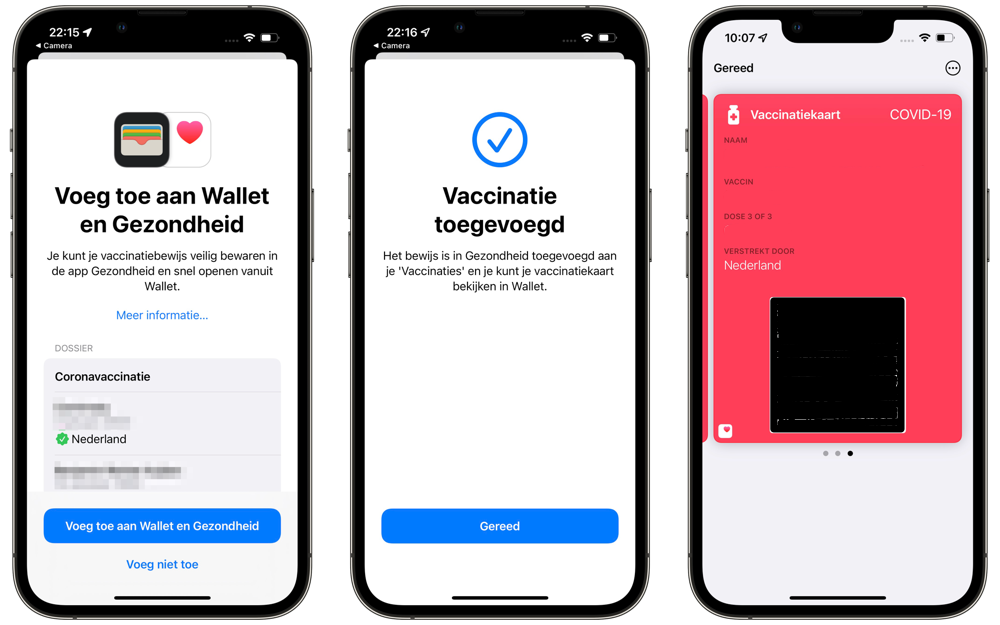
All you have to do , you can scan your international QR code from the CoronaCheck app with the camera of your iPhone. It will then be added to the Health app, where you can create a Wallet card from there. There were already apps and third-party sites that allowed this, but it now also works with your iPhone by default.
#4 New emoji
iOS 15.4 includes a total of 37 new emoji and 75 new skin tones. So in total there are 112 new characters available in iOS 15.4. For example, there will be a melting face, a face with hands over its eyes, a face that tries to hold back its tears and more. There will also be new hand movements (for example, two hands that form a heart) and two shaking hands in multiple skin colors.

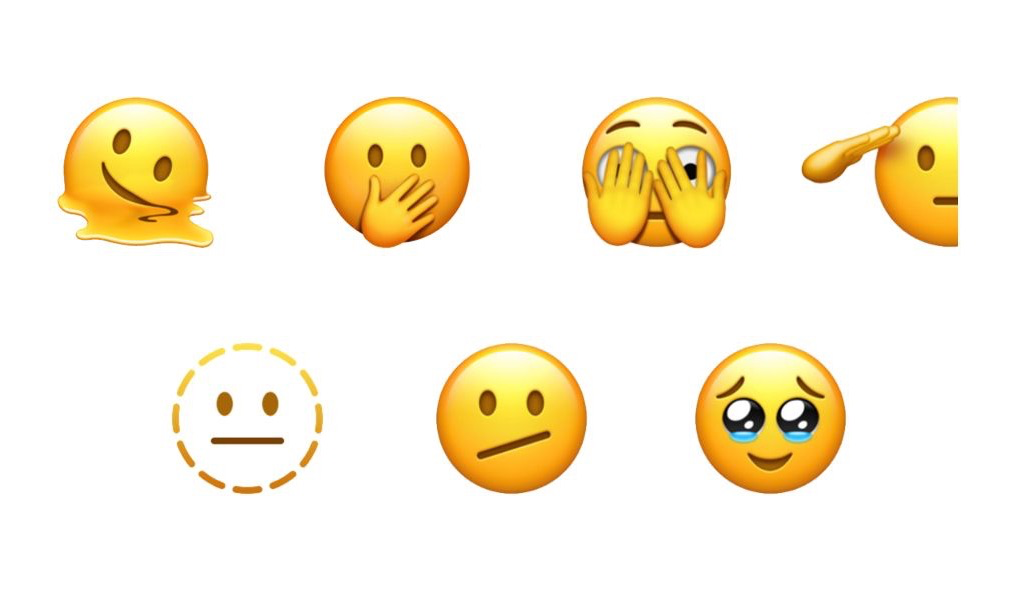
#5 120Hz ProMotion now real for all apps
After the arrival of the iPhone 13 Pro with 120Hz ProMotion display, it turned out that third-party apps were not able to make full use of its capabilities. As a result, some animations were not shown at 120Hz, which was caused by a bug in iOS's Core Animation tool. In iOS 15.4, Apple has finally solved this, says a developer who received a message from Apple. As a result, all third-party apps will receive full support for 120Hz refresh with effect from iOS 15.4.
#6 Disable notifications from Shortcuts
It's an annoyance of many Assignments app users: the notifications when running automations. In addition to the Ask for Run switch (which has always been available), there is now also a Notify When Run switch. If you turn this off, you will no longer receive a notification as soon as a personal automation is carried out. That saves a lot of unnecessary messages. As a happy medium, Apple can from time to time send a notification that several automations have been performed recently (for privacy reasons), but you will no longer receive them for every notification.

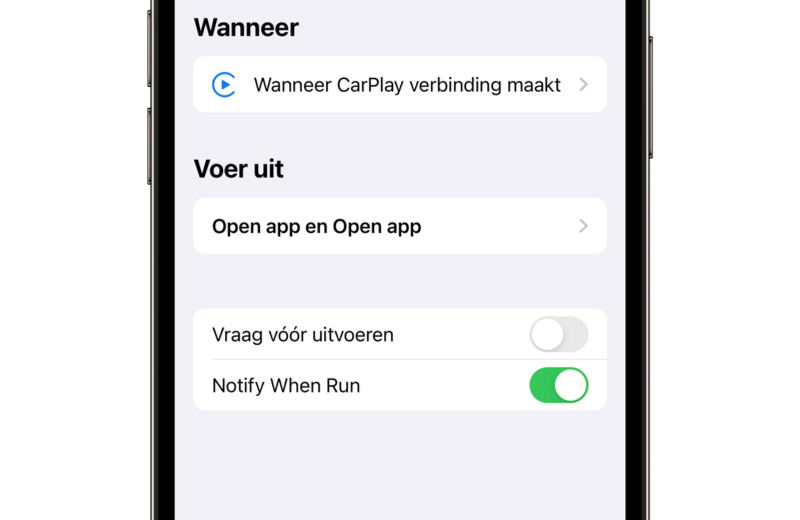
Incidentally, there are a few other changes to the Assignments app. For example, the icons for the actions have been redesigned and you can also add reminders with tags in an assignment. Tags are new in iOS 15 and you can now add them in a command so that only the correct reminder is picked up.
#7 SharePlay from the share menu
With iOS 15.4 you can also start SharePlay from the share menu in a suitable app. You therefore do not have to start a FaceTime call and open the app from which you want to share content. In iOS 15.4, you can also simply open the share menu and press the SharePlay button. Then you enter the contact you want to share with, after which a FaceTime call is started with the content to be shared immediately. This works, for example, in the Music app, but also in the TV app. Third-party apps that work with SharePlay are also immediately suitable.

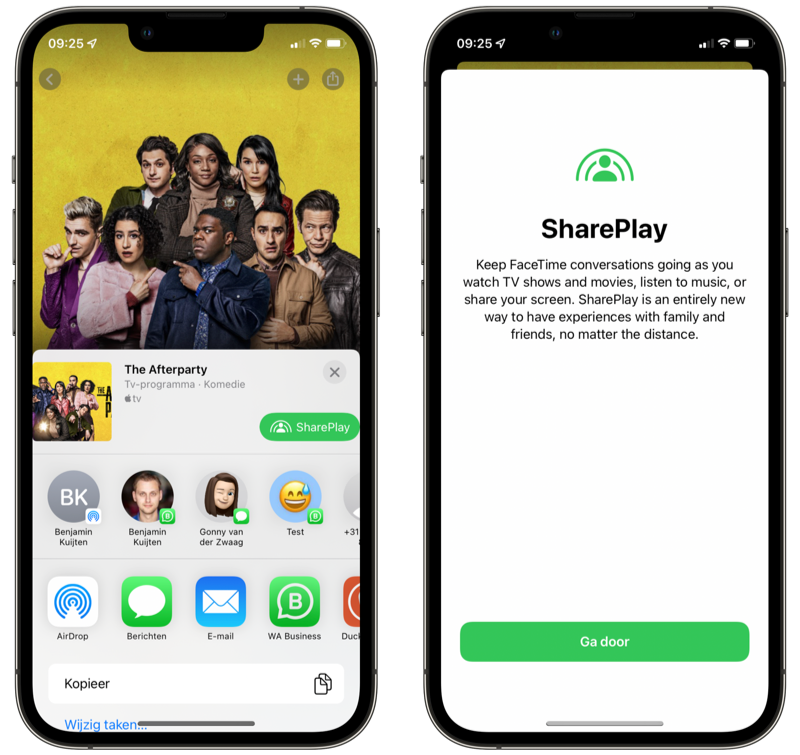
#8 Live text in Notes and Reminders
You can use Live Text in the Notes and Reminders app. There are new buttons to instantly create a reminder by scanning text with the camera or adding scanned text to a note. This was already possible by tapping the text cursor and choosing the Live Text button, but separate buttons for scanning text have now been added to the taskbar of the Reminders and Notes app.
#9 Control iCloud domain from settings
Since iOS 15, you can add your own domain in iCloud mail. You then use your own e-mail address with corresponding domain in the environment of your iCloud e-mail. Previously you had to use the iCloud website, but in iOS 15.4 this is also possible from the Settings app. You can find this option under Settings > your name > iCloud > iCloud Mail > Custom email domain.
#10 Access iCloud.com
And speaking of iCloud, there is now an option to disable access to iCloud.com as well. An option called Access iCloud data via web has been added through your Apple ID security settings. This is turned on by default, so you can easily log in to any computer and view your mail, notes, reminders and more. But if you never use it, you can disable it here for extra security.
#11 Add Notes in iCloud Keychain
Advanced password apps like 1Password and LastPass offer the option to add notes to your saved data. As of iOS 15.4, this is also possible in iCloud Keychain. For example, you can enter some extra data (for example an access key) or a note that belongs to the website in question.

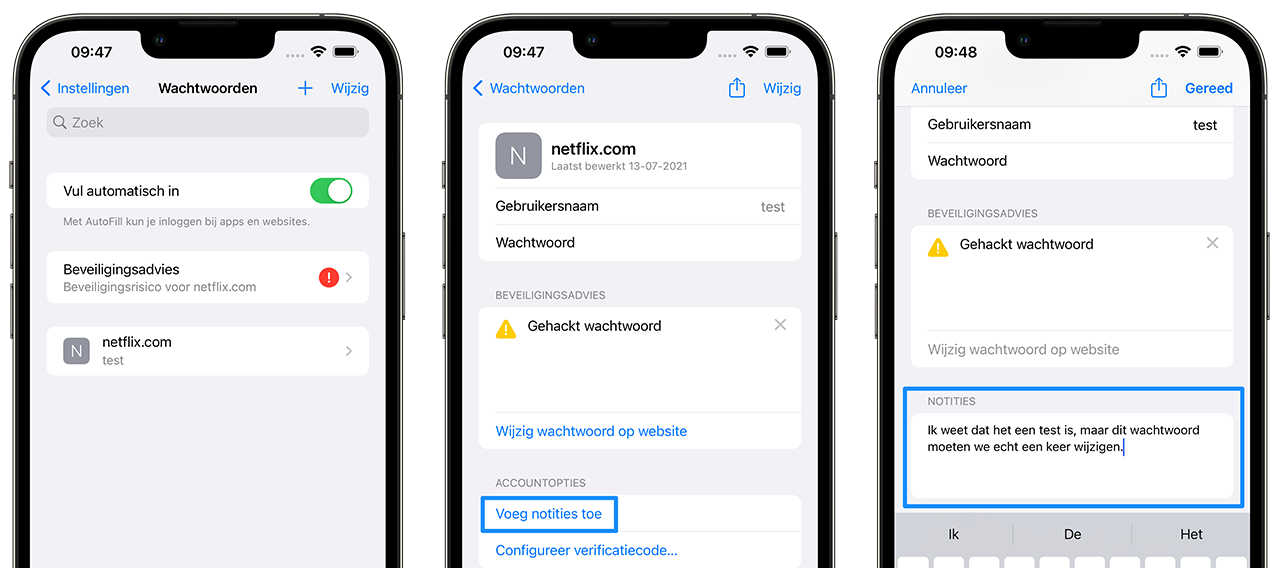
keyboard”>#id iPad keyboard illumination via Control Panel
Are you using an external hardware keyboard on the iPad with keyboard backlight, such as the Magic Keyboard? Then you can adjust the brightness of the lighting a lot easier in iPadOS 15.4. You can add a switch in the Control Panel to control this brightness. While some keyboards can also adjust this automatically according to the ambient light, this provides quick access to manually changing the brightness. It is also possible to do this via the Settings app.
#13 Passkey-support
In June, Apple demonstrated the new Passkey feature at WWDC. Apple wants to replace passwords with this. You therefore do not log in to suitable websites with a password, but with Touch ID or Face ID. So this is different from using Touch ID or Face ID to autofill a password from your vault. You no longer need a password for supporting websites and accounts. Your so-called Passkey is stored in iCloud Keychain. This feature uses the WebAuthn technique, an open standard for secure login.
#14 Improvements in tvOS
Although we mainly focus on features on the iPhone and iPad in this article, we also want to highlight the improvements in tvOS. For example, the standard video player, which is used in, for example, the TV app, has been further expanded. In addition to a block with information about the film or series you are watching, you can also navigate from here to the ‘Next’ screen. So that's your watch list, which you will also find at the top of the TV app in the Watch Now screen. A new button has also been added to change the volume.
Finally, thanks to tvOS 15.4 and iOS 15.4, you can connect to so-called captive WiFi networks on an Apple TV. These are networks where you have to confirm additionally via a web page that you want to connect to the network, for example in hotels, airports or other public networks at, for example, a university. Since the Apple TV does not have its own browser, you use your iPhone to connect the Apple TV to such networks.
#15 Cosmetic Scan Discovered in the Code
In the code of iOS 15.4, indications have been found to a so-called Cosmetic Scan function. With this you can probably use the camera of your iPhone to record scratches, dents and other damage to another iPhone in case you want to exchange this iPhone with Apple. Normally, Apple performs an inspection itself, but with this function you could also do this yourself to get a better indication of your trade-in value. This feature has only been discovered in the code of iOS 15.4 and is therefore not yet usable. Whether it will actually become part of the update is not yet known.
#16 Other small improvements
iOS 15.4 and the other associated updates contain a lot more more small improvements that we have listed below:
- New screen when using Apple Pay: There is a new screen if you want to use Apple Pay with your iPhone. Normally, when you double-press the side button (or home button from the lock screen), your card or cards will immediately appear, after which you can identify yourself with Face ID or Touch ID. But in iOS 15.4, a blank screen appears first and your cards only appear after you verify yourself. This prevents anyone else from seeing what passes you have on your device.
- PlayStation Controller's DualSense: In iOS 15.4, you can update the firmware functions of the adaptive triggers of the Using the PlayStation's DualSense controller.
- Interactive Corners in Notes: On the iPad, within the Notes app, you can choose which features to use with interactive corners. You can take a screenshot or create a quick note by swiping up from the bottom left or right. You can also turn it off.
- Renewed AirPods notification: The notification that appears when you open your AirPods charging case has been updated. The name is in a thicker font and there are new battery icons.
- TV app: You can change the display of ‘Next’ (your watch list) in the TV app. You can now choose a still image from the episodes or movie, or a poster artwork.
- Apple Card widget: Users in the US can add an Apple Card widget that lets you view your releases.
We expect more improvements to be made in the coming weeks. The beta of iOS 15.4 and iPadOS 15.4 is now available to testers.

