Widgets in iOS 15 and iPadOS 15
Last year, Apple introduced completely new widgets in iOS 14: handy information blocks that you can place anywhere on the home screen. There are different shapes and sizes and developers can bring all kinds of features from their app to the widgets. While nothing has changed at the root of the system in iOS 15, Apple has made some improvements to widgets in iOS 15 and iPadOS 15. Many new widgets have been added and the iPad is now more capable than ever.
- Widgets on iPad
- New size: extra large widget
- New widgets
- Calendar widget
- Widget suggestions
- New stacking screen
- Hide sensitive info
#1 Widgets on iPad Home Screen
Compatible with: iPadOS 15
Apple brought the widgets ‘new style’ last year also to the iPad, but the possibilities were quite limited. You couldn't put the widgets everywhere on the home screen like on the iPhone, so you were bound to the separate overview and a fixed column on the left of the first home screen. In iPadOS 15, it's finally possible to put all widgets anywhere on the home screen, just between apps. You have exactly the same possibilities as on the iPhone and all apps that have widgets are immediately suitable.

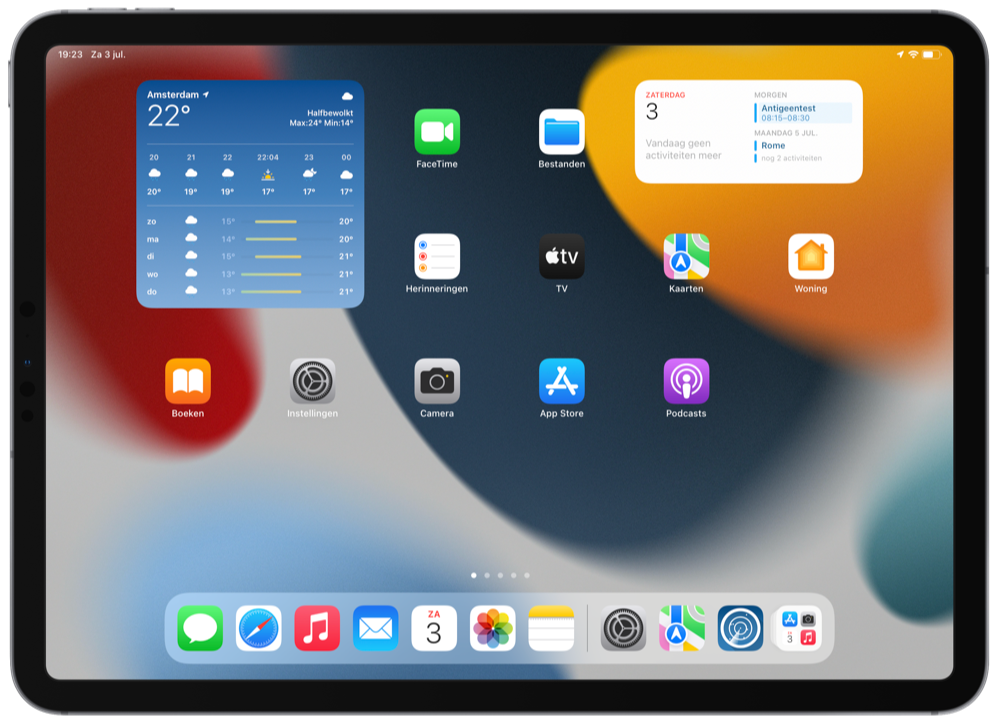
The separate widget overview on the iPad is also still available. If you want to always have a widget in view, just put it somewhere on your home screen. You can now also create a home screen with only widgets.
We have noticed that organizing widgets on your iPad home screen is not always easy. For example, Apple uses a separate layout for the landscape and portrait view and widgets and app icons often jump across the screen as soon as you want to create your own layout. It is therefore quite a job to set up the widgets in such a way that is comfortable for you.
#2 New large XXL widget on iPad
Compatible with: iPadOS 15
Apple has also made a new format widget available exclusively on the iPad. The TV app, Podcasts and Files, among others, have this large XXL widget. This size measures two app icons high and four wide, making much more use of the large iPad screen. The large Files widget lets you view up to fifteen recent documents, which you can then open right from the home screen on your iPad.


#3 New widgets for default apps
Compatible with: iOS 15, iPadOS 15, macOS Monterey
Apple has also provided many default apps with widgets in the new style for the first time. In total, six new apps in iOS 15 and iPadOS 15 have received widgets:
- App Store
- Contacts
- Game Center
- Sleep
- Find My (also in macOS Monterey)
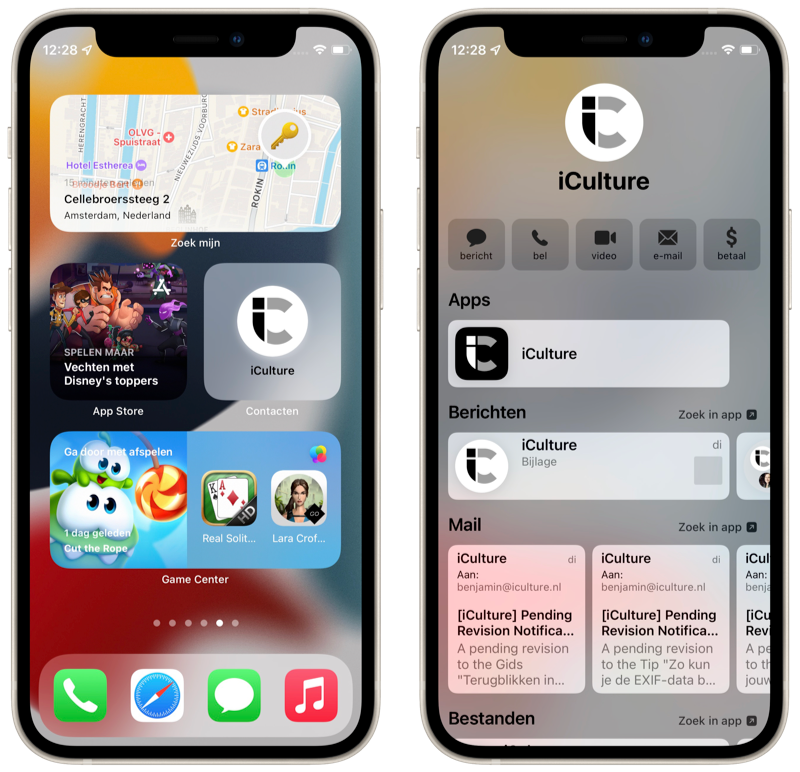
In macOS Monterey, Apple has provided support for widgets only for the Find My app. The Find My widget lets you view the location of objects (for example, your AirTag) from the home screen, but you can also check the location of people. The Contacts widget is kind of a replacement for the old Phone widget, but unfortunately it doesn't allow you to call someone right away. You view the contact card of the selected person, from which you can call, send a message and view shared content in iMessage.
For the Mail app you check the most recent emails from your chosen mailbox and with the Sleep widget you check your schedule or your latest sleep data. The Game Center widget instantly launches a recently played game or checks out what your friends are playing, while the App Store widget shows you a recent story from the App Store.
#4 New Calendar Widget
Apple has not only added widgets for new apps, but has also taken a critical look at the widgets that were already there. The Calendar app has received 15 new widgets in iOS 15. A new month view is now available for the smallest size, in which you can see exactly which day a date falls on. You won't see any appointments, but you can see at a glance how the month falls.

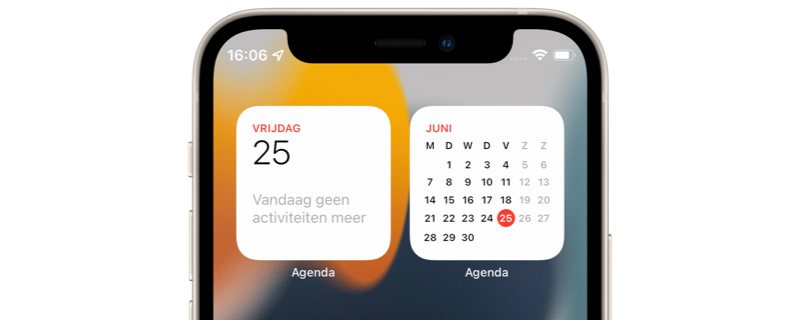
#5 Widget suggestions
Compatible with: iOS 15, iPadOS 15
In a smart stack of widgets, you can enable widget suggestions in iOS 15 and iPadOS 15. Your iPhone or iPad will then automatically add an appropriate widget to your stack, based on which apps you've recently used. So your smart stack (if all is well) becomes even smarter. The stack then not only shows the right widget at the appropriate time based on your already added widgets, but also adds a new one to the stack. With the push of a button you can then add it to your stack forever.
#6 Set up new screen for stacks
Compatible with: iOS 15, iPadOS 15
Apple has also given the stack setup screen a lick of paint. It's now much easier to rearrange the order in smart stacks by using the ‘live’ to drag. The buttons at the bottom let you toggle the smart rotation on and off and choose whether or not you want widget suggestions for this stack. Nothing further has changed in the operation here: only the display of the settings has been renewed. Below you can see the difference with iOS 14.

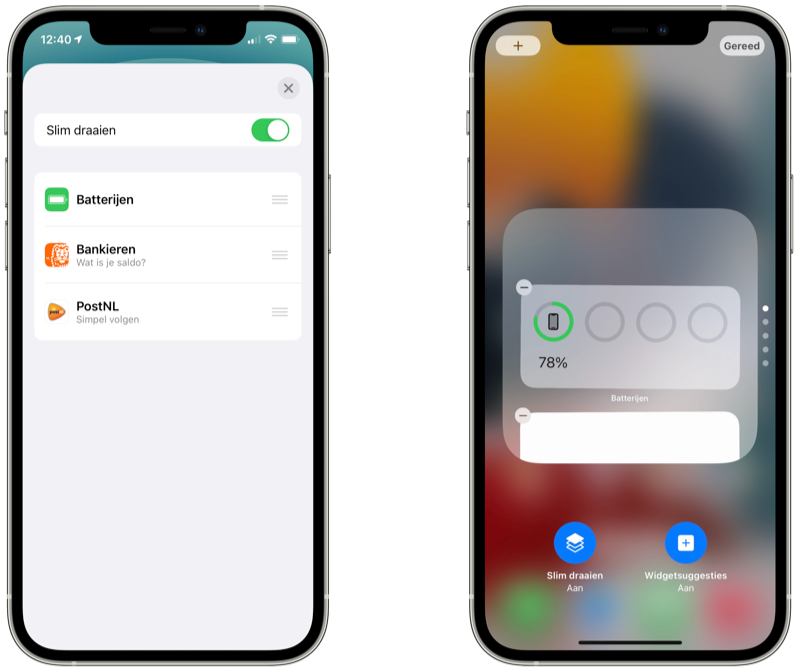
iOS 14 (left) vs iOS 15
#7 Hide sensitive info in widgets
Compatible with: iOS 15, iPadOS 15
On the iPad and iPhone, you can also access widgets from the lock screen, even if the device is still locked. Some widgets show sensitive info, such as the location of your devices, your bank account balance, or other personal information. In iOS 14, entire widgets containing this sensitive data are hidden, making all data from the widgets no longer visible. This also applies to data that you do not want hidden. A good example is the large ING widget: the balance of your accounts is no longer visible, but neither are the buttons to quickly transfer or create a payment request. In iOS 15, developers can choose to hide only parts of widgets when viewed on a locked device.
More about iOS 15
iOS 15 is the major update for the iPhone and iPod touch. If you want to know whether your iPhone is suitable for iOS 15, you will find the answer in our article. The official iOS 15 release is September 20, 2021. Read our overview of the best iOS 15 features or check the 50+ iOS 15 discoveries for even more improvements. Are you ready for it? Then follow our step-by-step plan for installing iOS 15. We have an extensive iOS 15 FAQ for answers to questions.