Windows 11 has so far refused to install on officially incompatible PCs via the setup called in Windows 10. With the installation from a USB stick, this lock could already be circumvented semi-officially. Microsoft has now explained how it can be done the other way.
It was already possible with a USB stick
It was already known that the Windows 11 setup does not check the processor installed in the system when installing from a bootable USB stick and that the queries for active TPM and UEFI boot can be overridden by undocumented regedit intervention in the installation routine . The editors have written about this in detail in the article Windows 11 Update: Requirements, Installation, TPM & amp; CPU requirements reported – including video instructions.
What was not possible so far was the installation on a PC without an active TPM 2.0 or with an unsupported CPU if the setup was started from Windows 10. Microsoft itself has now surprisingly shown how this also works.
Microsoft explains the installation on incompatible PCs
In order to follow the instructions on their own computer, the editors installed Windows 10 on a Ryzen 3 1300X that is not supported by Windows 11. From there, the Windows 11 setup was called (be it via Windows 11 ISO, Windows 11 Media Creation Tool or Windows 11 installation wizard). The installation stops with the message that the CPU is not supported by Windows 11. The background to this is the potential for higher performance drops through the use of VBS including optional HVCI.
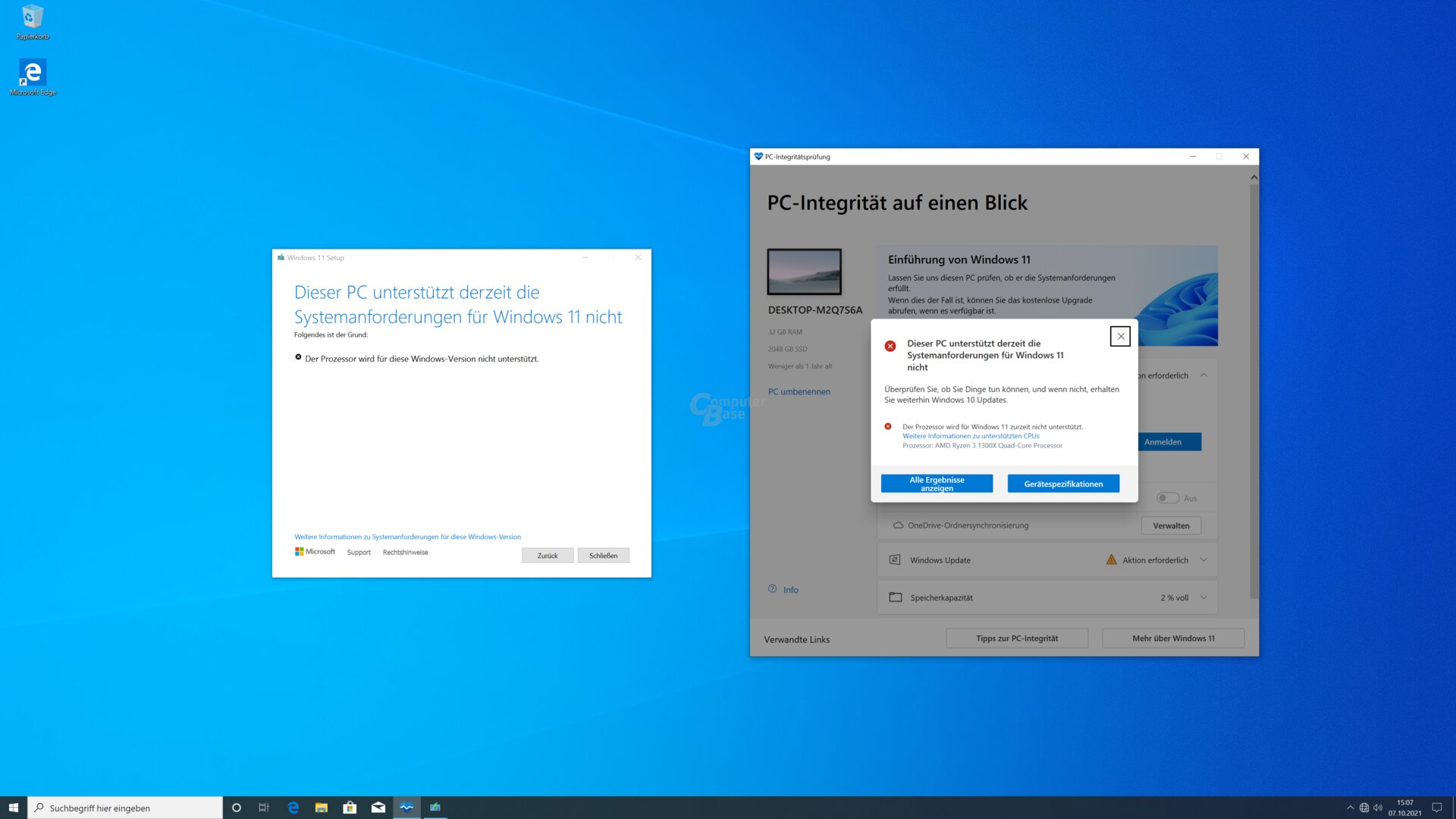 No TPM or no supported CPU? So far this was the end
No TPM or no supported CPU? So far this was the end As Microsoft explains online, however, this check can be bypassed. To do this, the “regedit” service must be called up using the Windows search. There it is necessary to navigate in the tree structure to the folder HKEY_LOCAL_MACHINE SYSTEM Setup MoSetup in the left sidebar. If “MoSetup” is not yet available, right click on Setup the context menu can be opened to create a new key called MoSetup .
 1st step: Call up Regedit via the Windows search
1st step: Call up Regedit via the Windows search In this key (right side window), must be entered new DWORD values (32-bit) are created: AllowUpgradesWithUnsupportedTPMOrCPU – it overrides the CPU and TPM check.
 2nd step: Create a new 32-bit DWORD value in the” MoSetup “key
2nd step: Create a new 32-bit DWORD value in the” MoSetup “key Using a Double-click on the value , the value must be adjusted from 0 to 1 (for active). The registry editor regedit can then be closed.
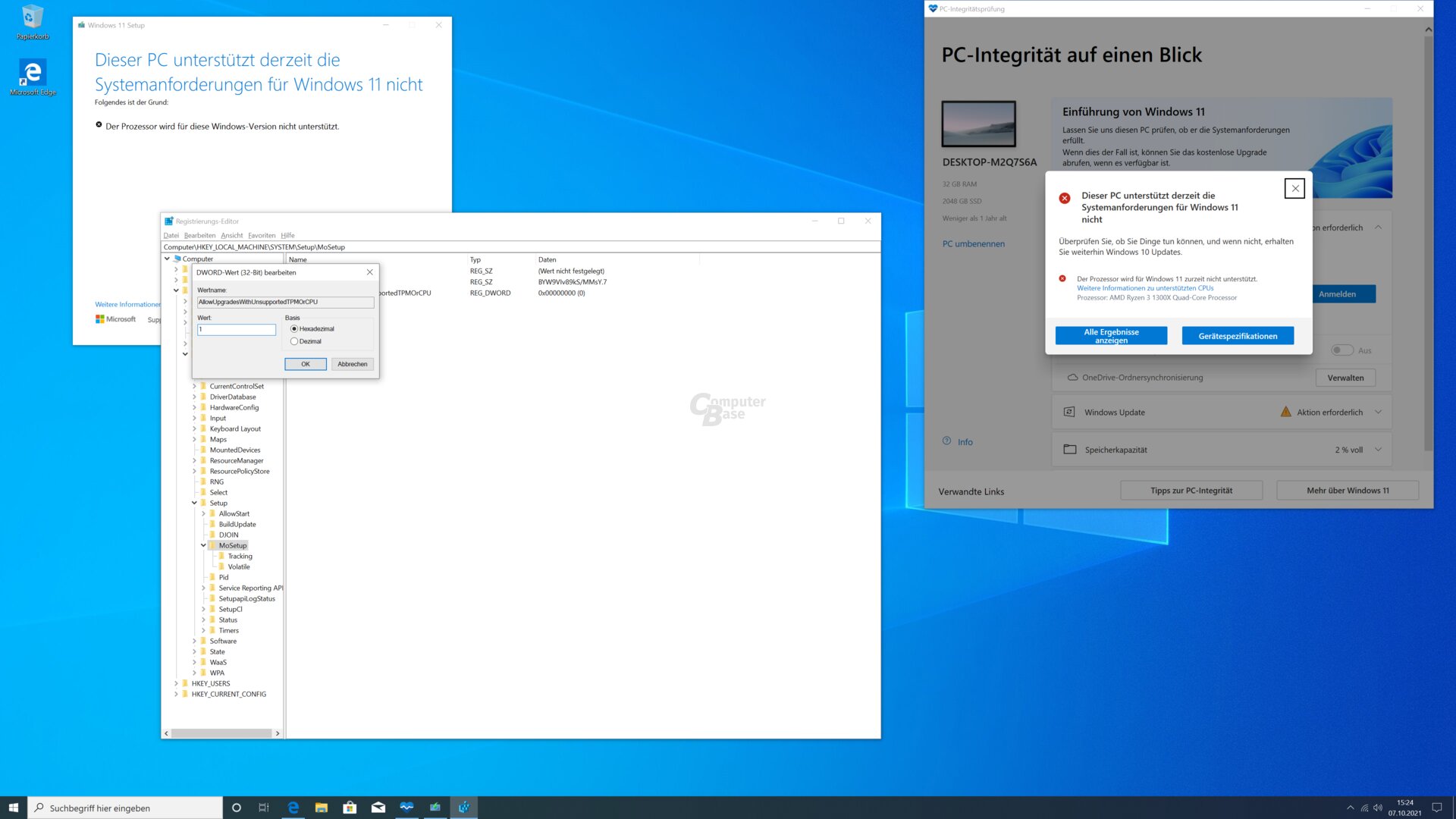 4. Set the value of the key (double click) to 1 change
4. Set the value of the key (double click) to 1 change After going back a step in the Windows 11 setup, the setup process can then be continued without reference to the incompatibility.
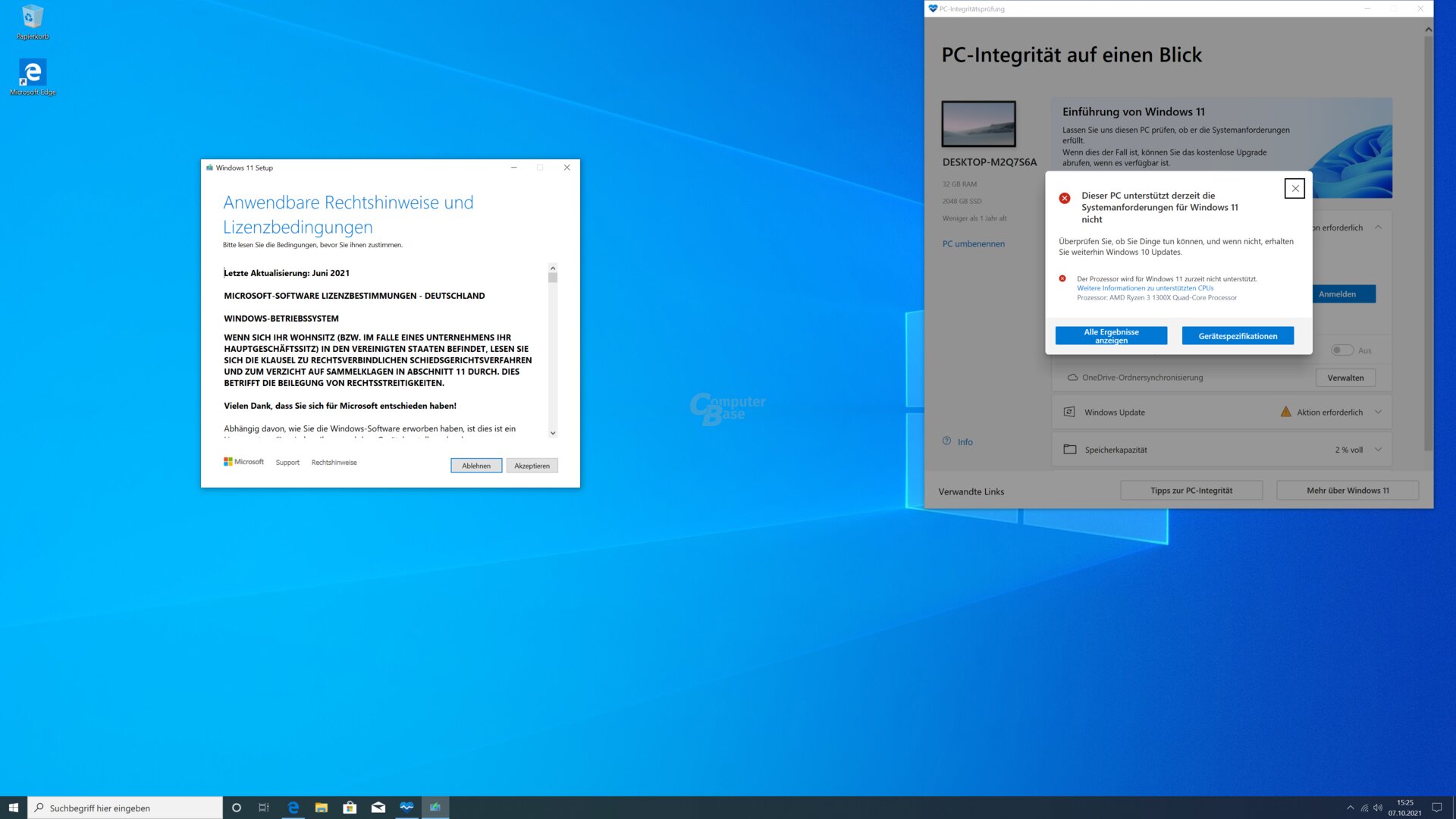 Then the setup can be continued after one step back
Then the setup can be continued after one step back  Setup can then be continued after one step back
Setup can then be continued after one step back The user waives the support claim
What Microsoft requires the user to do later in the setup process is to acknowledge that Microsoft does not recommend installation on this PC and will no longer provide support. This can also include the provision of updates, including security updates. So far, it seems that this only affects the update to the next version of Windows 11 sometime in 2022.
In addition, the user waives any manufacturer warranty claims. With a click on “Accept” the installation will continue. Microsoft has also published the corresponding message online.
-
 Microsoft advises: Support and guarantee claims are no longer applicable
Microsoft advises: Support and guarantee claims are no longer applicable
Image 1 of 2
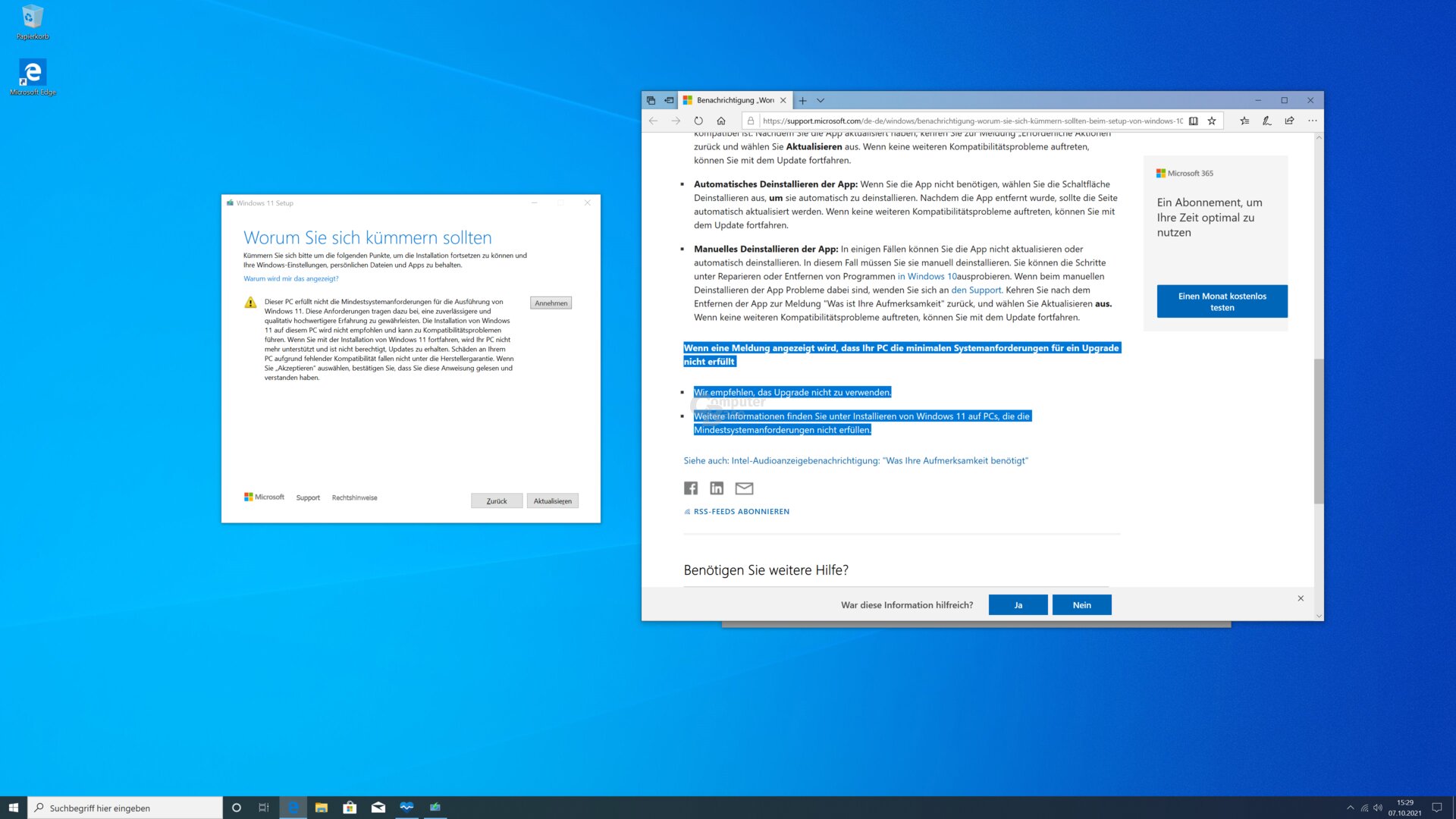 Microsoft points out: Support and guarantee claims are no longer applicable
Microsoft points out: Support and guarantee claims are no longer applicable 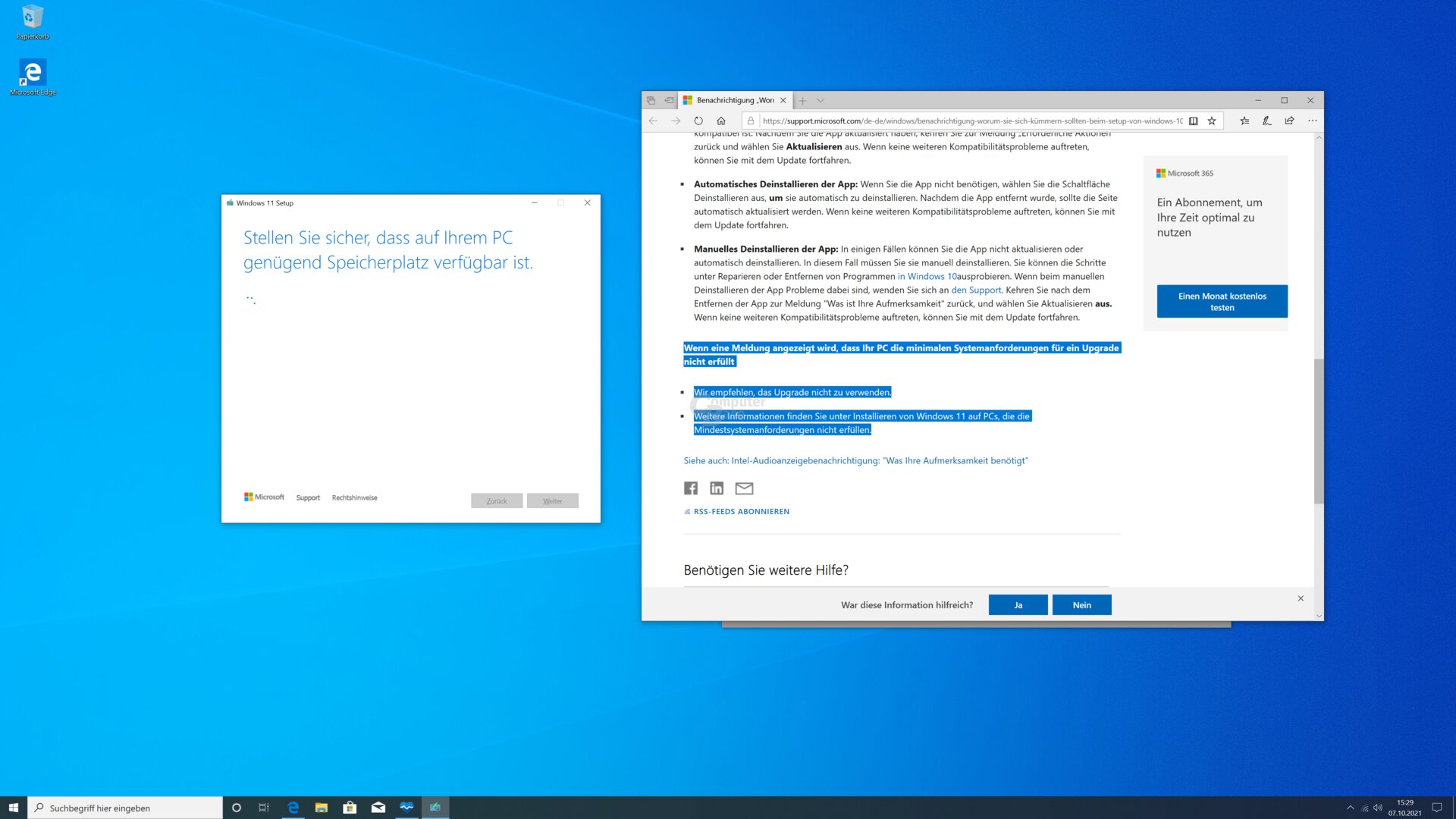 Microsoft points out: Support and guarantee Claim does not apply
Microsoft points out: Support and guarantee Claim does not apply