Google Maps has long been a major user of widgets on iPhone and iPad. In the old widget style before iOS 14, Google Maps already used four types of widgets: Local Guides, transit times, driving times and traffic. These can still be used today in the separate widget overview, but now Google Maps has released widgets in the new style for your home screen for the first time in iOS 14 and later. For the time being, it concerns two widgets: check the traffic in the area and quickly start navigation.
Google Maps widgets for your home screen
There are two types of formats. There is a small widget called Traffic on the go?. It shows a small map of your current location and shows how busy the roads around you are. With a tap on the widget you open Google Maps and view the bigger picture and interesting locations nearby. If you want to navigate quickly, you can use the larger Find Places Nearby widget.

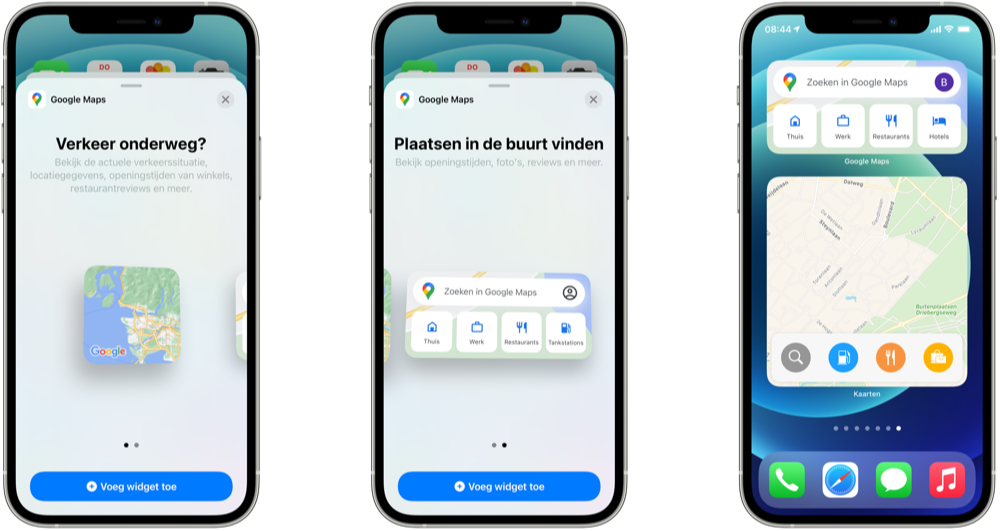
Google's widgets Maps, with the large Apple Maps widget at the bottom right.
The larger medium-sized widget displays a search bar that takes you directly to the Google Maps search function. Below that you will find four buttons: Home, Work and two others for convenient locations, such as Restaurants and Hotels. You can immediately create a route from this widget. All you have to do is tap Start and you can drive.
Compared to the older widgets, there are still some options missing. But luckily, it seems that Google has even more planned. In the release notes, Google talks about “a first set of home screen widgets”, suggesting that more widgets are being worked on. Apple Maps currently has three widgets in three different sizes that let you view your current location, use the search function or navigate to a relevant location based on the time of day.
No idea how to put the widget on your iPhone add? Then read our tip on how to set up widgets on iPhone and iPad.