Widgets in iOS 15 and iPadOS 15
Last year Apple introduced completely new widgets in iOS 14: handy information blocks that you can place anywhere on the home screen. There are different shapes and sizes and developers can bring all kinds of features from their app to the widgets. While nothing changes at the root of the system in iOS 15, Apple does have some improvements in the pipeline for widgets in iOS 15 and iPadOS 15.
- Widgets on iPad
- New size: extra large widget
- New widgets
- Widget suggestions
- New Stacking Screen
- Hide sensitive info
#1 Widgets on iPad Home Screen
Compatible with: iPadOS 15
Apple also brought the new style widgets to the iPad last year, but the options were quite limited. You couldn't put the widgets on the home screen like on the iPhone, so you were bound to the separate overview and a fixed column on the left of the first home screen. In iPadOS 15, it's finally possible to put all widgets anywhere on the home screen, just between apps. You have exactly the same options as on the iPhone and all apps that have widgets are immediately suitable.

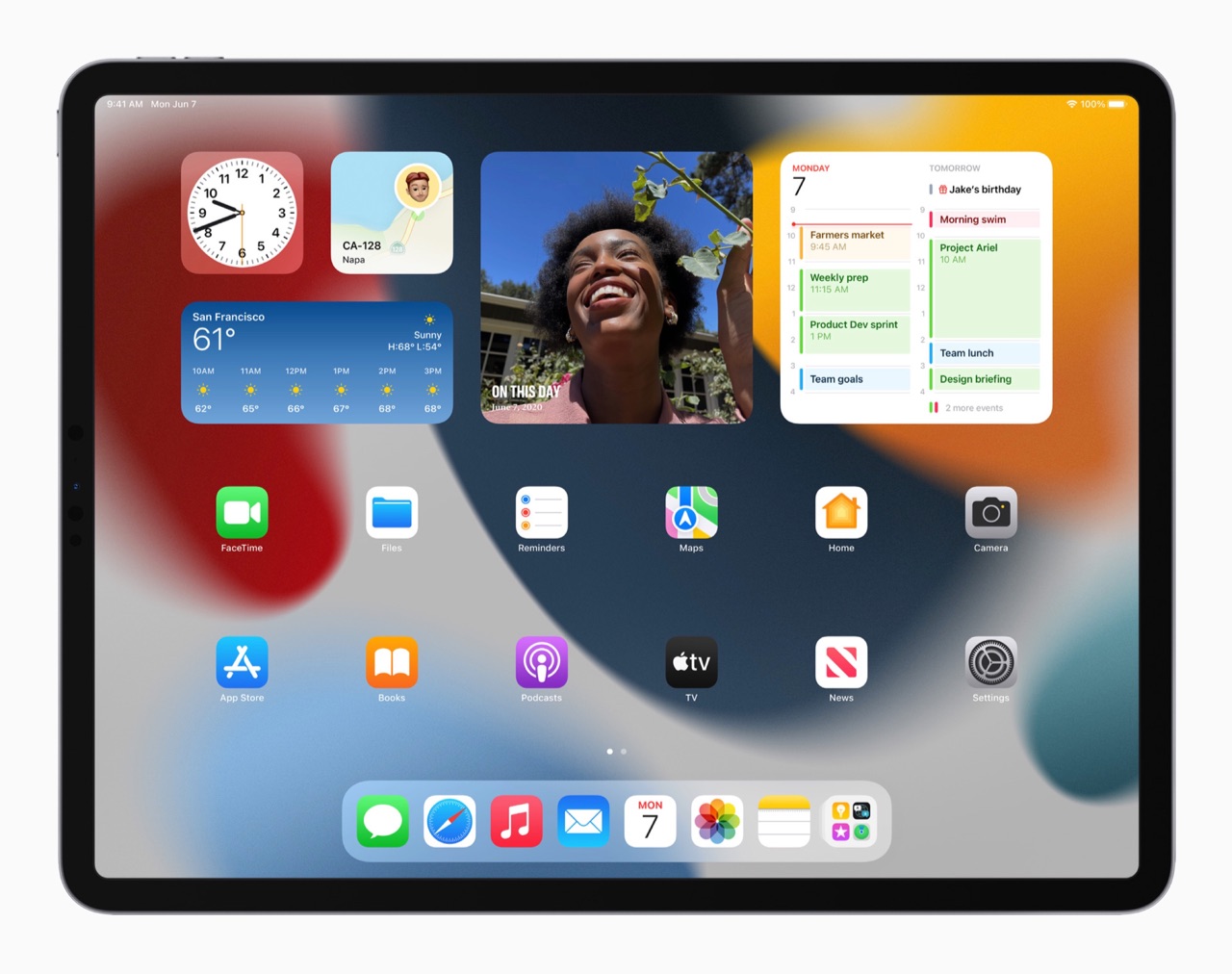
Otherwise, the separate widget is iPad also still available. Only pinning the scrollable list of widgets on the first home screen is no longer possible. If you always want to have a widget in view, just put it somewhere on your home screen. You can now also create a very separate home screen with only widgets.
#2 New large XXL widget on iPad
Compatible with: iPadOS 15
Apple also comes with a new size widget, exclusively on the iPad. The TV app, Game Center and Files, among others, have this large XXL widget. This size measures two app icons high and four wide, making much more use of the large iPad screen. With the large Files widget, you can view fifteen recent documents, which you can then open directly from the home screen on your iPad.


#3 New widgets for default apps br> Compatible with: iOS 15, iPadOS 15, macOS Monterey
Apple has also added new-style widgets to many default apps for the first time. A total of six new apps in iOS 15 and iPadOS 15 have received widgets:
- Find My
- Contacts
- Sleep
- Game Center
- App Store

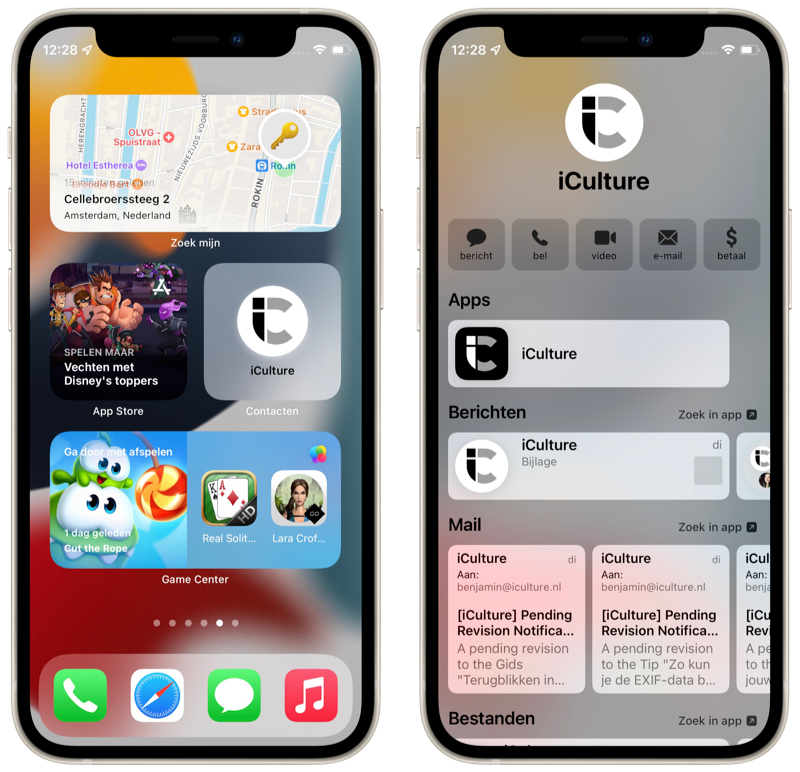
In macOS Monterey, Apple has provided support for widgets only for the Find My app. The Find My widget lets you view the location of objects (for example via AirTag) from the home screen, but you can also check the location of people. The Contacts widget is kind of a replacement for the old Phone widget, but unfortunately it doesn't allow you to call someone right away. You view the contact card of the selected person, from which you can call, send a message and view shared content in iMessage.
For the Mail app you check the most recent emails from your chosen mailbox and with the Sleep widget you check your schedule or your latest sleep data. The Game Center widget instantly launches a recently played game or checks out what your friends are playing, while the App Store widget shows you a recent story from the App Store.
#4 Widget suggestions
Compatible with: iOS 15, iPadOS 15
In a smart widget stack, you can enable widget suggestions in iOS 15 and iPadOS 15. Your iPhone or iPad will then automatically add an appropriate widget to your stack, based on which apps you've recently used. This makes your smart stack (if all is well) even smarter. The stack then not only shows the right widget at the appropriate time based on your already added widgets, but also adds a new one to the stack. With the push of a button you can then add it to your stack forever.
#5 Set up new screen for stacks
Compatible with: iOS 15, iPadOS 15
Apple has also given the stack setup screen a lick of paint. It's now much easier to rearrange the order in smart stacks by using the ‘live’ to drag. The buttons at the bottom let you turn smart rotation on and off and choose whether or not you want widget suggestions for this stack. Nothing has changed in the operation here: only the display of the settings has been renewed.


iOS 14 vs iOS 15
#6 Hide sensitive info in widgets
Compatible with: iOS 15, iPadOS 15
On the iPad and iPhone, you can also access widgets from the lock screen, even if the device is still locked. Some widgets show sensitive info, such as the location of your devices, your bank account balance, or other personal information. Now entire widgets containing this sensitive data are hidden, making all the data of the widgets no longer visible. This also applies to data that you do not want hidden. A good example is the large ING widget: the balance of your accounts is no longer visible, but neither are the buttons to quickly transfer or create a payment request. In iOS 15, developers can choose to hide only parts of widgets when viewed on a locked device.
More about iOS 15
iOS 15 is the major update for the iPhone and iPod touch. If you want to know whether your iPhone is suitable for iOS 15, you will find the answer in our article. We expect the official iOS 15 release in September/October 2021. Find out what else was announced during the keynote in our WWDC 2021 recap!