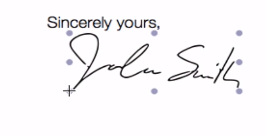Printing out a PDF file, signing it, and then scanning it to send it back online is easy, and it takes just a couple of minutes. But there’s a better way than printing out needless paper. How about if you didn’t have to print it out at all?
Today, let’s go through the process on how to sign a PDF online. Not only will the signing process be faster but the environment will thank you for it.


Windows & Android OS
The program to use for leaving an electronic signature on a PDF document is Adobe Acrobat Reader. Of all PDF viewers, it’s quite a big one.
But compared to its counterparts, it’s a winner when it comes to the most number of features. Included in those features is creating, viewing and printing PDF files.
It’s also great for signing documents. Adobe Acrobat Reader makes leaving a signature on PDF forms easy.
- To begin, launch Adobe Reader.

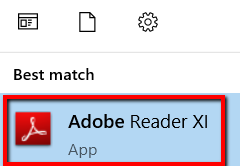
- Open the PDF file you want to leave an electronic signature on by hitting Open.

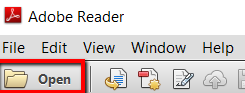
- Then select Fill & Sign.

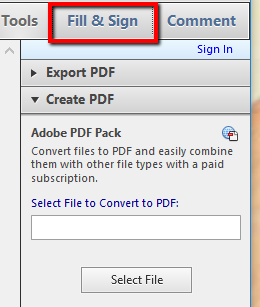
- Under this section, you will have access to the tools you need to create your signature. You can select Add Text, Add Checkmark, Place Initials, and Place Signature as you please.

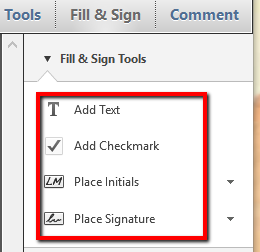
- Here, you can also access more tools to help you sign a PDF. You can Send or Collect Signatures and Work with Certificates.

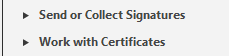
- If you select Place Signature, a window will pop up. It will ask you this question: How would you like to create your signature? For this, you have a list of options including Type my signature, Use a webcam, and Use a certificate.

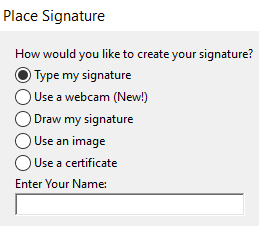
- An easy choice is to go with Type my signature. With this option, all you need to do is to type your name.

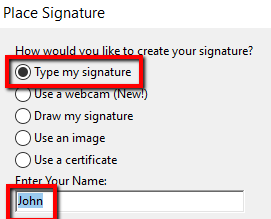
- You can see the result below. Under the Review Your Signature, you can change your signature style to match your taste. To finalize, click Accept.

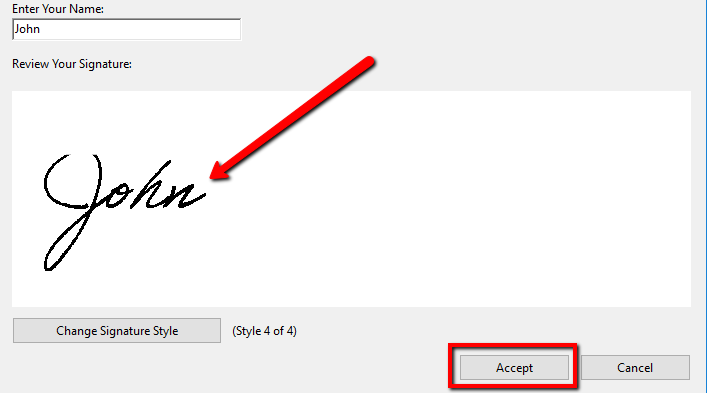
- Once you’re finished creating your signature, you can place it where you want on the PDF document and adjust it as you please.


MacOS & iOS
If you’re using a non-Windows device, you can also leave signatures on PDF files using Adobe Acrobat Reader. But if you don’t want to download and install it, there’s another solution.
- Select your PDF file, right-click on it, and choose to Open With > Preview (default).

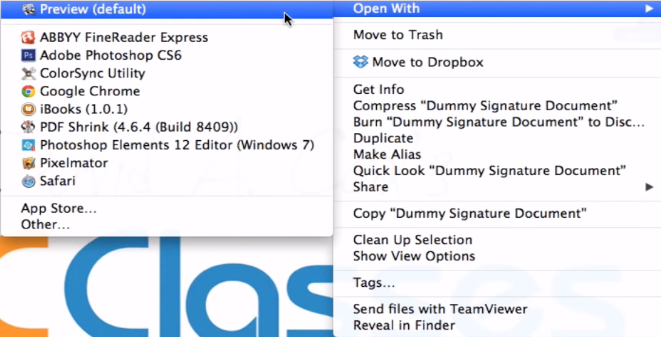
- Click the Show Edit Toolbar icon.

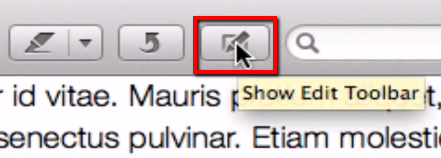
- Then click the Signature icon and choose Create Signature from FaceTime HD Camera.

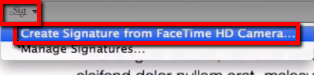
- Next is to sign your name on a clean piece of paper and put it up for your camera to see. You can also use a pre-made image of your signature. Align it properly and hit Accept when you’re done.

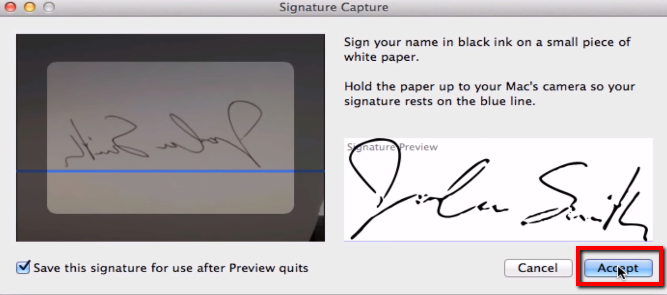
- That signature is now saved on your computer. So whenever you click the Signature icon (like you previously did), you can see it as one of the menu options.

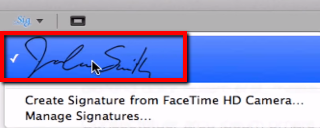
- To use it, just select it from the Signature menu and place it on the area of the document where you want to leave the signature.