Just as the last decade was all about mobile, the next decade of the Internet will be all about audio. From voice-powered search to dictation to AI assistants, the keyboard is eventually going to be replaced by our voices. Which is good news for our wrists.
Voice recognition for dictation and transcription is still very hit and miss, though. The industry leader is Dragon, and Google and Apple both have a good dictation feature built into Google Docs and MacOS respectively. But on the whole, voice recognition can get a lot more wrong than right, especially if you have an unusual accent.

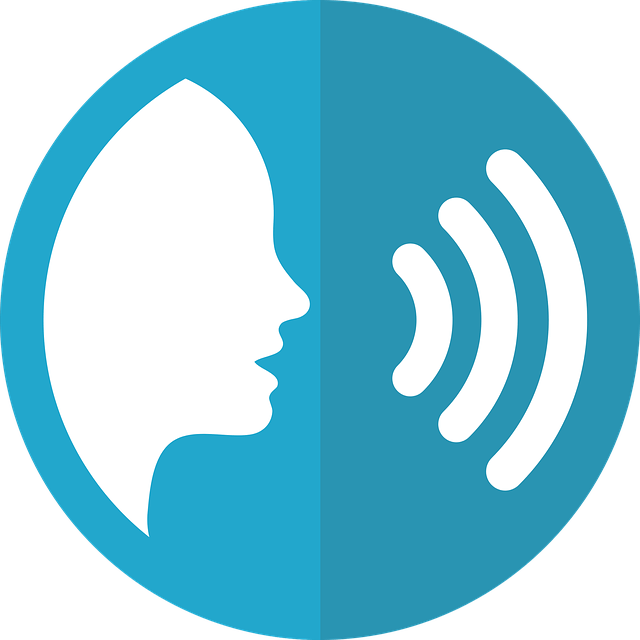
That’s why Otter is making waves. It’s an audio transcription service that actually works – and wells very well. Even better, not all their best offers are locked behind pro plans.
What Is Otter?
When you have an audio file of one or more people talking, you may want a written version of those conversations. Maybe you want them for YouTube subtitles or perhaps you want to upload them online for SEO purposes? Or perhaps you are a student with an audio recording of a lecture, and you want a written version?
Whatever your circumstances, there are many reasons why you may want to use an audio transcription service. But until now, artificial intelligence options were notoriously bad, and companies who offered to do it for you charged obscene amounts of money.

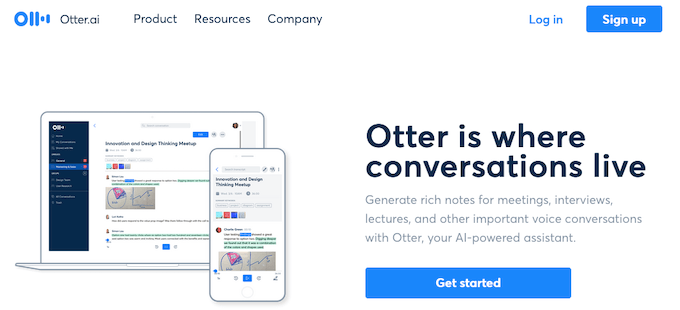
But now Otter is here to make transcription affordable and available for everyone. It is an online artificial intelligence-powered machine which will take your audio file and spit out a written version in no time at all. The exact length of time will depend on the length of your audio file obviously.
Before You Start…..Things To Bear In Mind About Otter
The Otter audio transcription service is not going to be 100% perfect because :
- People stutter and change direction in mid-sentence. This sounds not so bad when you’re listening. But when you see it in writing, it looks chaotic.
- Otter sometimes has trouble with punctuation if the person speaks quickly and one sentence runs into another. Then the full stop might get missed out.
- If the person has a certain accent, Otter may slightly misunderstand. Hence the benefit of the custom vocabulary list in the Pro plan.
- Some words will get misspelt. For example, the company Lyft may be misspelled as ‘Lift’.


Signing Up For the Otter Audio Transcription Service
The free plan gives you 600 minutes of free transcription each month. For casual users, this is more than enough. However, if you choose to upgrade to the Pro plan ($9.99 a month or $99.99 a year), then the benefits are amazing.
Those 600 minutes shoot up to 6,000 minutes a month, as well as exporting the transcriptions into various file formats (such as PDF and DOCX), custom vocabulary lists (to improve the accuracy of the transcriptions), Dropbox sync, and much more.
But for testing the audio transcription service, 600 minutes is more than you will ever need. Go to the Otter website and sign up. You can either make an account, or sign up using your Google account or Facebook account.
Then in the account settings, you can connect the account to Google or Microsoft to bring in your calendar and contacts. The Zoom integration is a nice touch – once you have made a Zoom call, the audio will be sent immediately to Otter for transcribing.

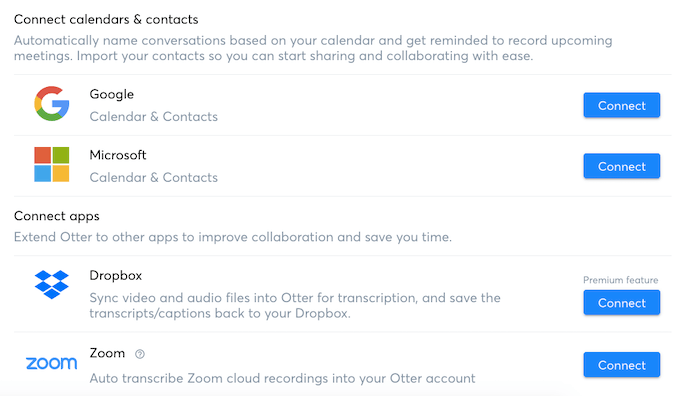
How To Get Your First Transcription Done With Otter
For this article, I am going to use an MP3 file of a podcast I downloaded. But you can also record someone talking directly into the Otter website and it will get transcribed that way.
- Go to the main dashboard page and click import audio/video on the right-hand side.

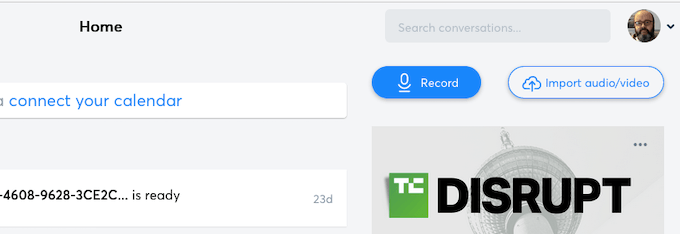
- An upload window will appear where you can navigate to the file’s location on your computer, or drag and drop it with your mouse or trackpad. Once the file is there, it will begin uploading.

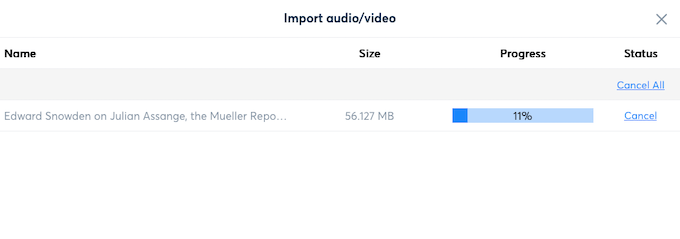
- When you see the Success status, click Done and you’ll see it ‘processing’.

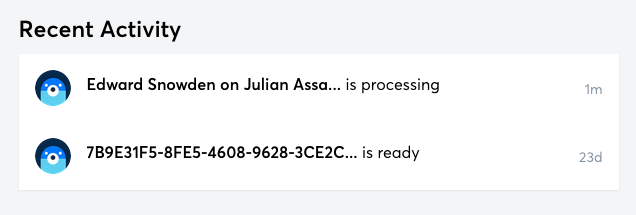
- Now it’s a matter of waiting. For this one hour file, the audio transcription took 30 minutes. You always get an email notification when the transcription is ready. So you can upload the audio file, get the process started, then shut everything down and walk away. Otter will let you know when it’s done.
The Finished Transcript
- When you get told that the transcription is ready, go back to the site and click on it on the dashboard page. You’ll now see it, along with handy keywords and tags. You can also create a sharing link for others to view it.

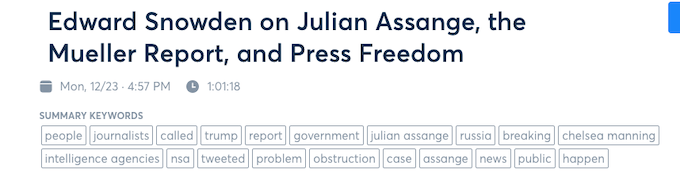
- As I said though, it won’t be perfect, so you’ll see errors right away. But these can be easily fixed by clicking the blue EDIT button.

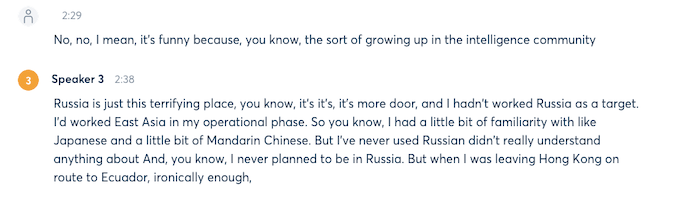
- Now go ahead and correct the typos on the Otter website and remember to save everything.

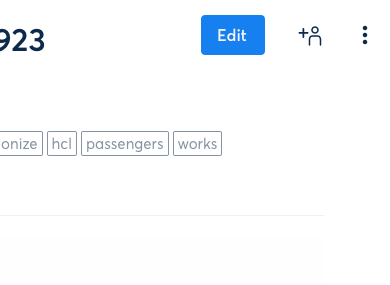
- Now it’s time to export the file. Click the three vertical dots and choose Export Text.

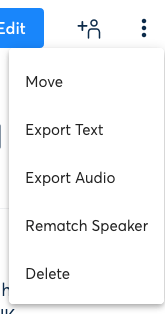
- The free version only gives you text file versions or copying to the clipboard, along with various other options, which should not be changed, unless really necessary.

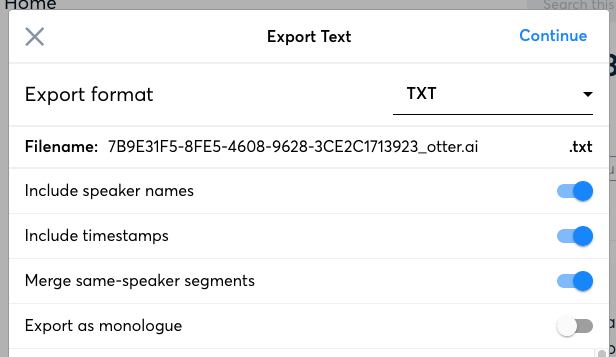
What’s nice about Otter is their speed, as well as the fact that its AI is intelligent enough to separate the different speakers in the audio. It’s the little things that count.
