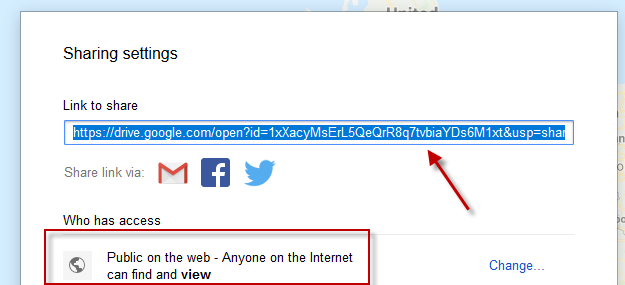There are many reasons why you may want to make your own custom maps. Perhaps you have a wishlist of places you want to visit? Maybe you are tracking a serial killer around the country? Or you are compiling where all the best burger joints are in your particular area
Whatever the reason, you can make your own custom maps on Google Maps very easily. It is literally a case of sticking a pin in it.


Starting Your Own Custom Map In Google
On the desktop version of Google Maps, open the left-hand side pane and select “Your Places”. Make sure to be logged into your Google account to save everything you do from now on.
Now click “Maps”.

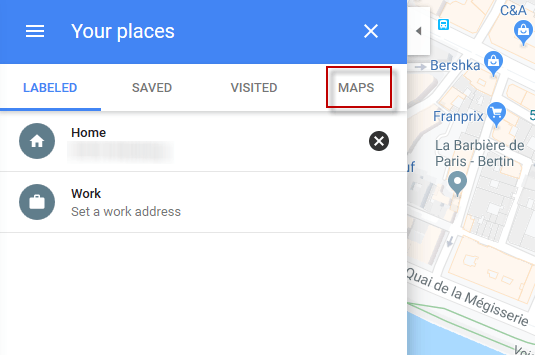
At the bottom of the left-hand pane, you will now see “Create Map”. Select that.

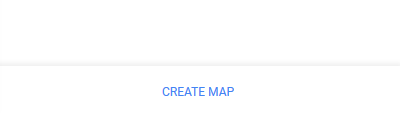
Now your new map will open up.

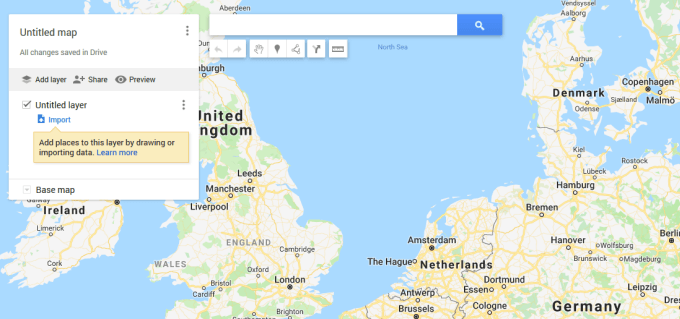
First, start by clicking “Untitled map” and giving it a name and description.

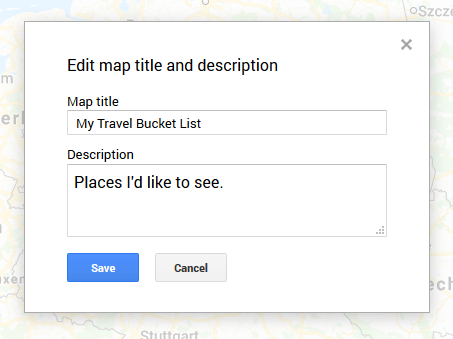
Now in the search box, search for the location you want to add to your map. Let’s go to Paris as an example. A map of Paris will appear along with an information box.

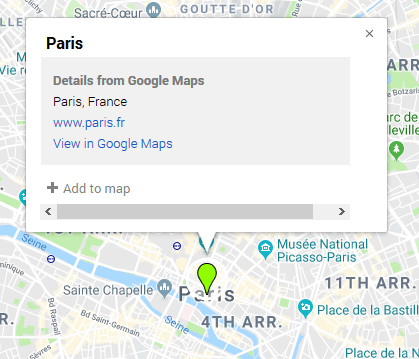
Click “Add to map” and a pin will fall on the location, adding it to your custom map.

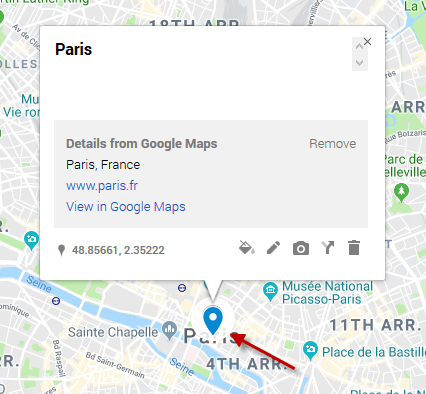
If you decide you don’t like the look of the pin, you can change it slightly. There are different colors and different icon designs to choose from. Just click the first little icon on the bottom-right which is the “Style” icon.

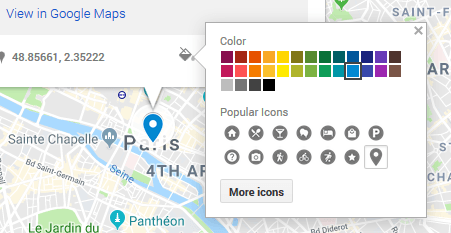
Select which color and icon you want for your pin and it will update automatically.

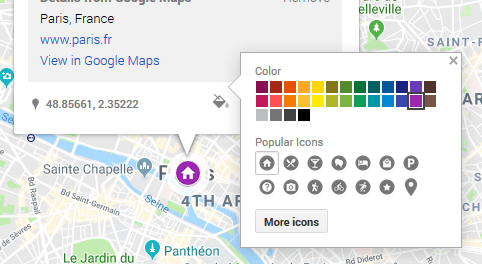
You’ll now see the location saved in the information box and if you click on it, the map will jump, taking you directly there.

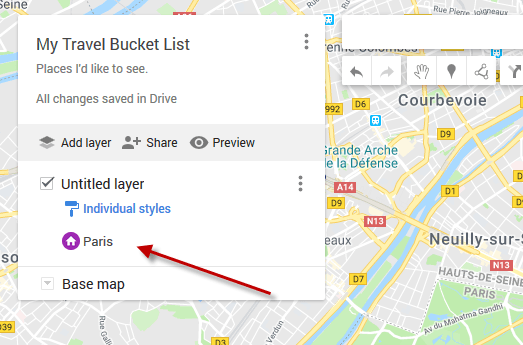
Now repeat the process and add your other locations. I’ve put my big grand tour of Europe on it.

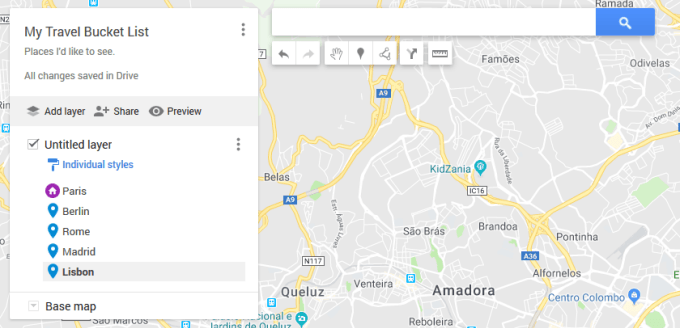
Sharing Your Map With Others
When it is finished, you may want to show it to people. So first click “Preview”.

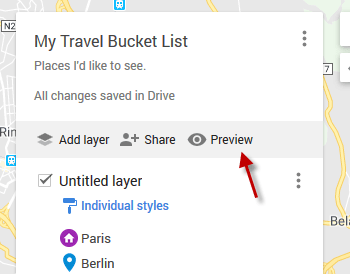
This now shows what your map will look like in “View-Only Mode”. Notice your pins showing on the map.

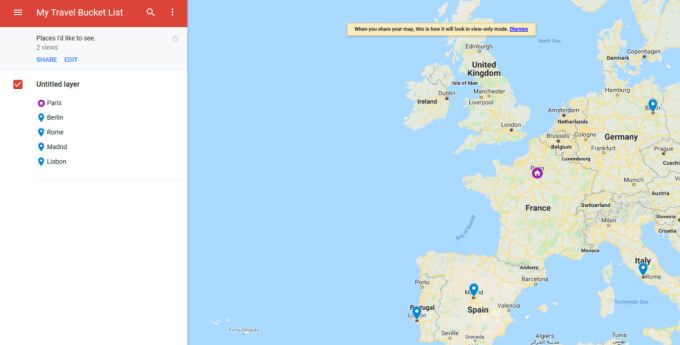
To share it with others, click “Share” in the top left hand corner and you will be given four options.

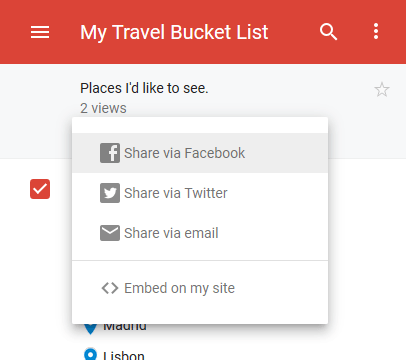
Whichever one you choose, you are likely to be told that the permissions need to be changed from private to public. So click the provided link to make the map public, which brings up this box.

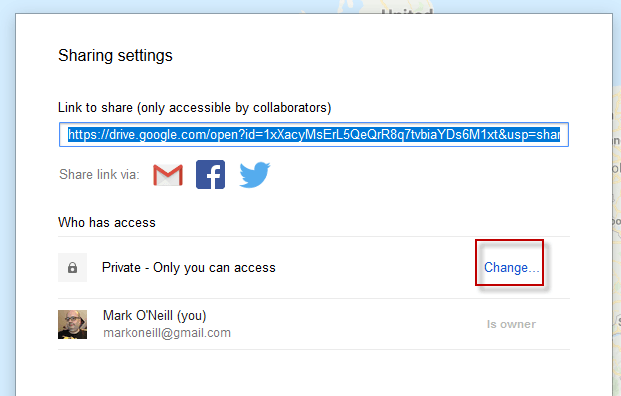
Click “Change” and choose what level of public access you want to grant.

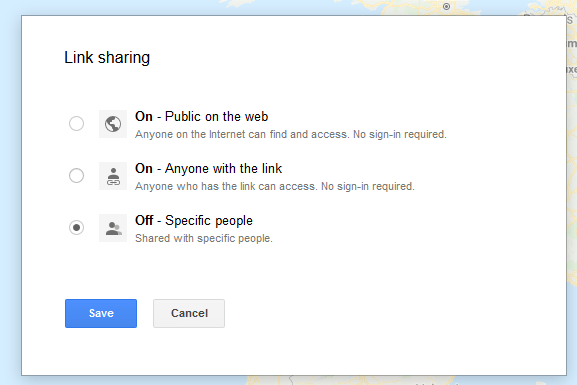
The status will now change and you can share the link provided at the top with whomever you want.