One common question I’ve gotten a lot these days is how to convert a PDF file to Microsoft Word format (doc), Excel format (xls), or JPG picture format. Usually, people want to know how to convert a file to PDF, but it’s also nice to be able to convert back the other way.
There are multiple ways to get your PDF file into any of these three formats, but I’m going to stick with the easiest methods that require the least amount of software. You can pretty much do all of the conversions online these days using free tools.
Convert PDF to JPG – Online Tools
Go to ZamZar.com and click on the Choose Files button to get started. Go ahead and select your PDF file and then click OK. Now under Step 2, go ahead and pick the file type you want to convert the PDF file to. By default, the box will determine the type of file you chose and give you the list of possible output file types.

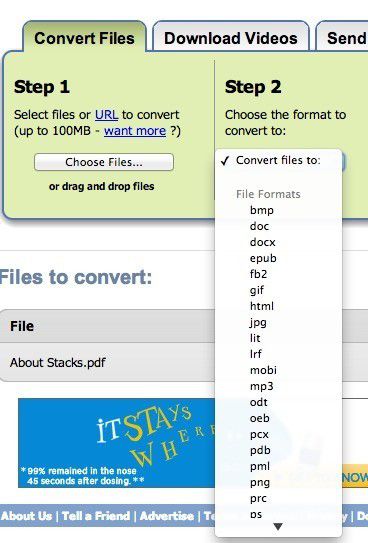
You can convert a PDF file, for example, into a doc or docx file, into a bmp, jpg, gif, or png file, etc. In our case, we’ll choose JPG from the list. Now type in your email address and click the Convert button.
That’s about it! You should get an email a few minutes with a link to your converted file. People have complained about significant time delays between clicking Convert and actually getting an email.
It seems the site is pretty busy and if you try to do a conversion at a very busy time, it can take a few hours or even a day or two to get your converted file.
If this is unacceptable, they have paid monthly plans, but unless you need to convert PDF files all the time, it’s not worth purchasing. If you’re having trouble with Zamzar, you can try another free online PDF to JPG converter:
http://pdf2jpg.net/
The end result from both sites was very good, but then again, there isn’t much that has to be done in order to convert from a PDF to an image. It gets tricker when you have to go from PDF to Word or Excel format.
Convert PDF to JPG – Desktop Software
The first thing you’ll need to do is download a free software (the only one I could find) that converts PDF documents to JPEG image format automatically.
Go to the Omniformat download page and download both Omniformat v8.3 and the PDF995 app. You will need to download and install PDF995 first before installing Omniformat. Once you have both programs installed, go to your Start Menu programs, find the program group Software995 and click on Omniformat.


The only annoying thing about this program is that it requires you to view some ads for about 30 seconds! However, it’s better than paying $20 or $40 for a program just to do a simple conversion!
It does pop up another instance of your browser window for the web site of each of the sponsors, but it does not install any spyware onto your computer (no popup ads).
Once the program is loaded, you’ll see it has a section called “Watch Folders” and then a button at the bottom titled “Start Monitoring” and “Single Pass“.

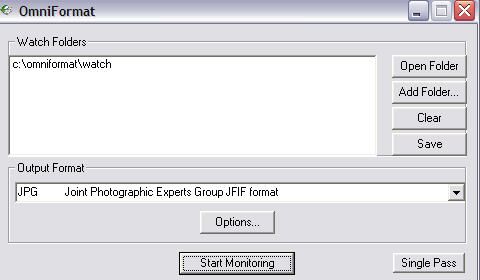
Basically the way it works is that you need to COPY the PDF files you want to convert to JPG format to the C:omniformatwatch folder and then press Single Pass. The program will look in that directory and convert each page of each PDF into a separate JPG file.
If you click Start Monitoring, you can keep dropping PDFs into that folder and the program will automatically convert them into JPEGs as long as the program is open.
Note that the program DELETES the original PDF document that it uses, so that’s why you need to COPY the PDF document to the watch folder, not move it! You should now see your converted files like below:

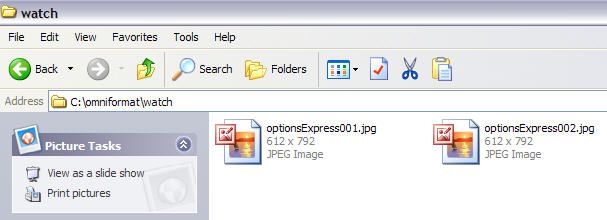
Another desktop program you can use is Free PDF to JPG, which also lets you convert a PDF to BMP, PNG and TIFF format.

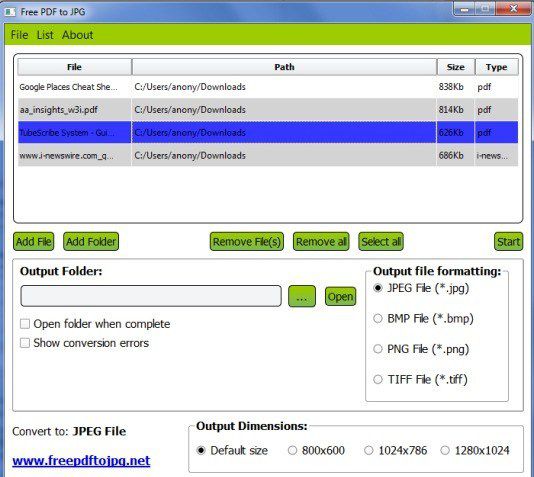
Convert PDF to Word
Again, Zamzar does a great job of this conversion. Choose your file and then select DOC or DOCX from the list of options in Step 2. Type in your email address for Step 3 and click Convert.

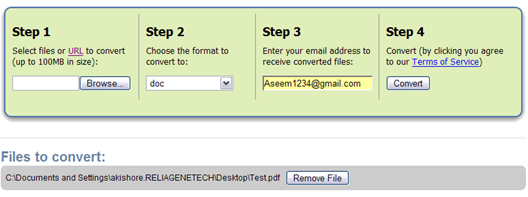
You should receive an email within a few minutes with a download link to your converted file. I have tried out this service on some pretty complex PDF documents with text in multiple columns, multiple images, etc and have been very impressed with it’s conversion accuracy.
Again, there are other ways to get your PDF into Word format. Here are a few nice free online tools:
http://www.pdftoword.com/
http://www.pdfonline.com/pdf-to-word-converter/
http://www.freepdfconvert.com/pdf-word
If you want a desktop program for converting PDF to Word, you can download one here:
http://download.cnet.com/Free-PDF-to-Word/3000-10743_4-75732609.html
Convert PDF to Excel
For Excel, it’s the same process using Zamzar, which is great as long as they are not busy. Earlier, you had to convert the PDF file to a TXT file and then import it into Excel and save it as a XLS or XLSX file. Now, however, it’s been updated and Zamzar fully supports the Excel format, so you can choose it directly in Step 2 .
Other than Zamzar, the other popular choice is from Nitro PDF software, which is also the same company behind pdftoword.com mentioned above:
https://www.pdftoexcel.com/

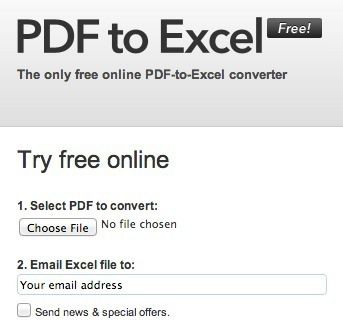
If you have a very complicated PDF file and the formatting is not being converted properly using these free tools, you may have to invest in a commercial software package that can possibly do a better job.
For example, there is Adobe Acrobat Pro DC, which will let you convert PDF files to Word, Excel and even Powerpoint files. Of course, it’s pretty expensive ($15 a month) and probably only worth it if your IT department foots the bill.
