Up until around 2017, a large majority of websites on the internet used strictly hypertext transfer protocol (HTTP) for the transmission of a website’s data to a visitor’s web browser.
Until then, most browsers were fully capable of receiving secure HTTP content, but few site owners bothered to set up their websites using HTTPS.


What is HTTPS? It stands for hypertext transfer protocol secure. And today, this secure version of HTTP is how the majority of websites on the internet transmit their content to browsers.
What Is HTTPS?
When a website uses HTTPS, it means that all of the data being transmitted between that website and your browser is encrypted.
Before HTTPS, a hacker could easily intercept the transmission between the web host and the user’s browser, and read the content being transmitted. This is because the content was transmitted in HTML or plain text. In many cases even IDs and passwords were easy to extract from these transmissions.
What makes HTTPS different? HTTPS uses what’s called Transport Layer Security (TLS), formerly known as Secure Socket Layer (SSL).


TLS uses two security “keys” to fully encrypt the data going between the web host and your browser.
- Private key: This is a key stored on the originating web server. It isn’t accessible to the public, so only this private key stored on the real web server can decrypt transmissions.
- Public key: The public key is used by any browser that wants to communicate with the web server that holds the website.
How HTTPS Communication Works
The communication process works as follows.
- A user opens a browser and connects to a web page.
- The website sends the user’s browser an SSL certificate that contains the public key. The browser needs this public key in order to open the initial connection with the site.
- This initiates what’s called a “TLS handshake” where the client (browser) and the server (website) “agree” on the cipher to use, verify the site’s SSL digital signature, and generate new session keys for the current session.
Once this “session” is established, no one between the browser and the web server will be able to easily identify the information or data being transferred.
This is because everything, even the HTML transmitted to the browser, gets encrypted (essentially scrambled into nonsense text and symbols). Only the browser that established the initial connection with the website can decipher the information, and vice versa. Only the website can receive things like IDs and passwords and decipher them for use.

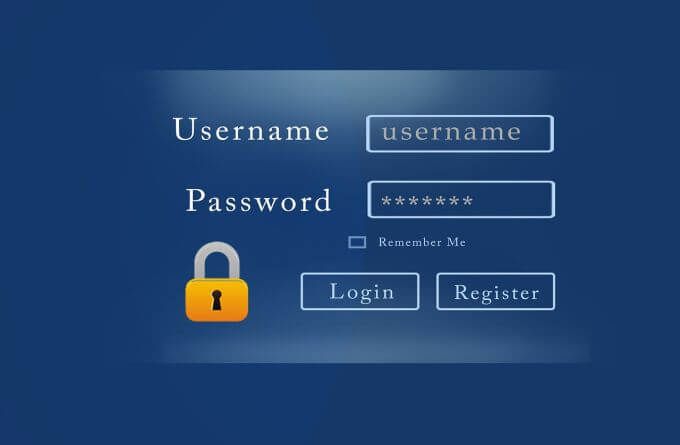
So, whenever you see that a site is secure, you can rest assured that the communications between your browser and the remote site are private and safe from prying eyes.
How to Know if a Site Uses HTTPS
Starting in 2017, Google put the pressure on website owners to incorporate SSL certificates into their websites. They did this by integrating a new feature into the latest version of Chrome that displayed a “Not Secure” warning to users whenever they visited a site that didn’t use HTTPS.
If you’re running the latest version of the Chrome browser and you visit a secure site that uses HTTPS, you’ll see a small lock icon to the left of the URL.


Not long after, other browsers started following suit, including Firefox, Safari, and more. They will all display a lock icon like Chrome does.
If you visit a website and the site isn’t using HTTPS to communicate, then you’ll see a Not secure error to the left of the URL.


As though this isn’t off-putting enough to keep visitors away from a website, Google also instituted a policy where use of SSL certificates would help websites rank higher in search results.
These two reasons are why most website owners finally started transitioning their sites to use SSL certificates and communicate with visitors’ browsers via HTTPS.
Why Should You Care About HTTPS?
As a user of the internet, you should care a great deal about whether or not a site uses HTTPS. You may not think anyone cares about what websites you visit or what you’re doing on the internet, but there are very large communities of hackers out there who are very interested.


By intercepting your browser communications with websites, hackers are constantly on the lookout for any of the following information:
- Your email address, so they can sell it to email spammers.
- Your phone number and physical address so they can sell it to marketers.
- ID and passwords you use to log into your bank accounts so they can access your funds.
- Any embarrassing sites you visit so they can send you emails threatening to share that activity with friends and family if you don’t pay up.
- Your computer’s direct IP address so they can try to hack your system.
In fact, making sure you only visit sites that use HTTPS is a powerful way to protect your privacy and security online, for many reasons.
If you own a website, there are even more reasons you should care about installing SSL certificates and enabling HTTPS.
- You’ll get more Google search traffic.
- Visitors will feel safe to visit your website more frequently.
- Customers will feel more secure buying products from you.
- Hackers will be less likely to obtain IDs or passwords that make it easier for them to hack your website.
There are no longer any good reasons for anyone using the internet these days not to be using only HTTPS for all web transactions.
How to Use HTTPS on Your Site
If you own a website and you’re interested in getting rid of that scary “Not Secure” message when people visit your site, it’s not difficult to install SSL certificates for your website.
In fact, we’ve published a full guide on how to get your own SSL certificate for your website, and how to install it.

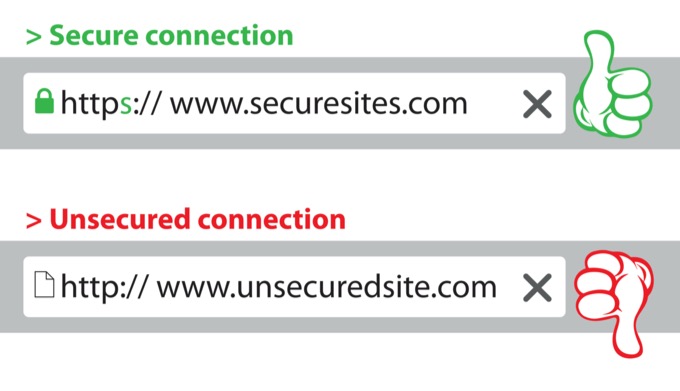
The simple steps are as follows:
- Determine the dedicated IP address your web host has provided to your website.
- Install the SSL certificate either provided by your website, or one you’ve purchased from an SSL certificate service.
- Force all browsers to use SSL when visiting your site by editing the .htaccess file with a “rewrite” command that changes all connections to use HTTPS.
- Make sure to provide your private SSL certificate to any CDN services you’ve installed on your site.
This process is getting even simpler lately, since many web hosting services are providing website owners with one-click solutions to install SSL certificates for their website.

