
Sony’s DualShock 4 controller is actually just a standard Bluetooth gamepad. You can pair it with any Bluetooth-enabled PC and use the DualShock 4 controller to play games. Here’s how.
Because the DualShock 4 controller is Bluetooth, you may not even need any extra hardware to get up and running. Heck, even Microsoft’s wireless Xbox controllers require a special adapter.
That said, Microsoft’s Xbox controllers still work best for PC gaming, as they’re officially supported by Microsoft and many games support Xbox 360 and Xbox One controllers in particular. If you’re buying a controller for PC gaming instead of just using one you have lying around, you should probably get an Xbox controller. But if you already have a PlayStation 4 controller lying around, here’s how to set it up with your PC.
Pair Your Controller Wirelessly or Plug It In
When you connect your DualShock 4 controller to a PlayStation 4 via a USB cable, the controller automatically pairs with the console. To connect your PlayStation 4 controller with a PC, you’ll need to put it in Bluetooth pairing mode.
RELATED ARTICLE How to Use a PlayStation 4’s DualShock 4 Controller for PC Gaming
How to Use a PlayStation 4’s DualShock 4 Controller for PC Gaming
Sony’s DualShock 4 controller is actually just a standard Bluetooth gamepad. You can pair it with any Bluetooth-enabled PC and… [Read Article]
Xbox 360 controllers–and now Xbox One controllers, now that Microsoft has finally released the necessary drivers–are usually best for PC gaming. Many PC games are designed specifically to work with Xbox controllers. Many games also require “xinput” input, which Xbox controllers provide, but other types of controllers don’t.
If you’re using a a PS4 controller with an emulator to play older games, you could easily configure the emulator to accept the controller’s button presses. If you’re using it with a PC game, you may need to open the PC game’s control-settings and configure the game to respond to the controller’s inputs.
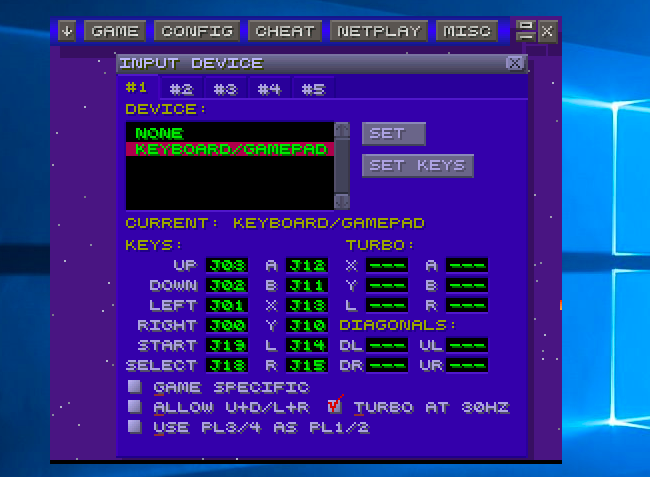
But for games that expect an Xbox controller, you may have to emulate xinput. This will convert the PS4 controller’s input to the equivalent Xbox button presses, and games will “just work” with the DualShock 4 just like they would with an Xbox controller. They’ll just think you’re just using an Xbox controller.
Sony hasn’t released any official drivers for the PlayStation 4 controller on a PC, so there’s no official way to do this. There are tools for emulating xinput with a PS4, but they’re unofficial, third-party tools developed by the community.
We recommend the free Input Mapper program. This tool will also helpfully show the battery level of your controller, which is something you won’t normally be able to see in Windows.
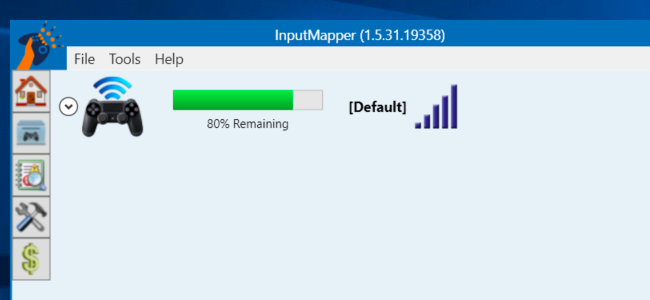
Download and install Input Mapper to your PC. Open it up, and click the controller-shaped “Profiles” icon at the left side of the Input Mapper window, and then click “New Profile.” The “Emulate virtual controller” option will be on by default, and your PS4 controller should now be functioning as an Xbox controller. You shouldn’t have to change any other settings.
Open a game that expects an Xbox controller, and it should just work. Any in-game prompts will still tell you to use the Xbox’s Y, B, A, and X buttons instead of the triangle, circle, square, and X buttons, but those buttons will function as the equivalent Xbox ones.
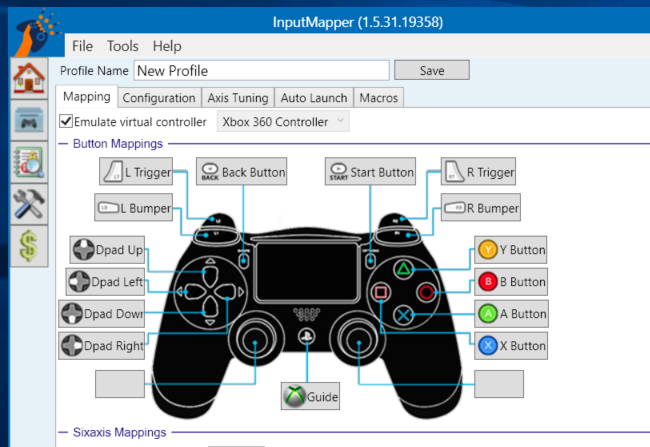
The xinput emulation only works when InputMapper is open, so you’ll need to leave this program open when playing games. However, if you click the “Settings” icon at the left side of the program, you can tell it to “Start With Windows” and “Start Minimized”. It will then start when you boot your PC and run in the background, so you’ll always be ready to go.
InputMapper also does other useful things, such as enabling the “Trackpad as mouse” feature, which allows you to use the controller’s trackpad as a mouse in Windows. You can even customize the color of the controller’s lightbar and configure macros.
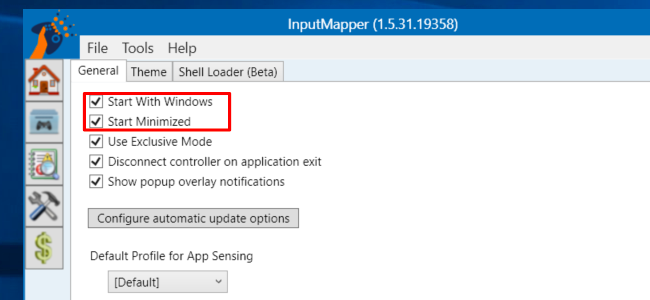
You’ll need to pair your the controller with your PlayStation 4 before you can use it with your console again. To do so, just plug the controller back into your PS4 using its USB cable. It’ll automatically pair with your console. To make it work with your PC afterwards, you’ll need to pair it with your PC again from the Bluetooth window. It’s a small hassle, but worth it to easily use your gamepad on multiple devices.
Image Credit: Farley Santos on Flickr, Danny Willyrex at Wikipedia


